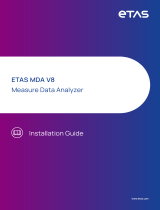Page is loading ...

ETAS ASCMO-STATIC V5.12
User Guide

Copyright
The data in this document may not be altered or amended without special noti-
fication from ETAS GmbH. ETAS GmbH undertakes no further obligation in relation
to this document. The software described in it can only be used if the customer is
in possession of a general license agreement or single license. Using and copying
is only allowed in concurrence with the specifications stipulated in the contract.
Under no circumstances may any part of this document be copied, reproduced,
transmitted, stored in a retrieval system or translated into another language
without the express written permission of ETAS GmbH.
© Copyright 2023 ETAS GmbH, Stuttgart
The names and designations used in this document are trademarks or brands
belonging to the respective owners.
MATLAB and Simulink are registered trademarks of The MathWorks, Inc. See math-
works.com/trademarks for a list of additional trademarks.
ASCMO-STATIC V5.12 | User Guide R01 EN | 10.2023

Contents
1 Safety and Privacy Information 7
1.1 Demands on Technical State of the Product 7
1.2 Intended Use 7
1.3 Target Group 7
1.4 Classification of Safety Messages 7
1.5 Safety Information 8
1.6 Privacy Notice 9
1.6.1 Data Processing 9
1.6.2 Technical and Organizational Measures 9
2 About ETAS ASCMO 10
2.1 ETAS ASCMO –Overview 10
2.1.1 Design of Experiments (DoE) 10
2.1.2 Model-Based Calibration 11
2.2 Basics of ASCMO-DYNAMIC –Overview 11
2.3 Finding Out More 12
3 Installation 13
3.1 ASCMO-STATIC Version and Add-Ons 13
3.2 Preparation 13
3.2.1 User Privileges 13
3.2.2 Additional Software Requirements 14
3.3 Installing 14
3.3.1 Start Menu 17
3.3.2 Files and Directories 18
3.3.3 P-Code Version 18
3.4 Licensing 19
3.5 Uninstalling 20
4 Basics of ASCMO-STATIC 21
4.1 Fields of Application 21
4.2 Design of Experiments (DoE) 22
4.2.1 Process for the Experiment Planning 23
4.2.2 Classic Experiment Plans 24
4.2.3 Experiment Plans According to DoE 25
4.2.4 Space-Filling Plans with ASCMO-STATIC ExpeDes 27
4.2.5 Important Boundary Conditions for the Experiment Procedure 28
ASCMO-STATIC V5.12 | User Guide
Contents | 3

4.2.6 Advantages of the DoE Methodology 29
4.2.7 Limitations of the DoE Methodology 29
4.3 Model Training in ASCMO-STATIC 29
4.3.1 Requirements for Measuring Data 30
4.3.2 Disturbance Variables, Drift and Experiment Repeatability 31
4.3.3 Global and Local Models 31
4.3.4 Processes for Modeling 32
4.3.5 Model Types of ASCMO-STATIC 33
4.4 Model Assessment and Improvement 59
4.4.1 Visualization of Model Quality 59
4.4.2 Methods and Data for Determining the Model Quality 63
4.4.3 Variables RMSE and R2 64
4.5 Advanced Settings in ASCMO-STATIC 65
4.5.1 Enable/Disable Advanced Settings 66
4.5.2 Overview of Advanced Settings 66
4.6 Optimization 74
4.6.1 Description of Optimization Methods 74
4.6.2 Optimization Criteria 75
4.6.3 Evolutionary Algorithm (Parent Selection vs. Survivor Selection) 76
4.7 Model Screening (Model Evaluation) 77
4.7.1 Definition of Operating Points as Grid 78
4.7.2 Import Input Points from File 79
4.7.3 Use Inputs from Maps 79
4.7.4 Result of the Model Prediction (Result of Evaluation) 80
5 Working with ASCMO-STATIC 82
5.1 User Interface of ASCMO-STATIC 82
5.2 Elements of the ASCMO-STATIC User Interface 82
5.3 Intersection Plots 86
6 Tutorial: Working with ASCMO-STATIC 88
6.1 Inputs and Outputs of the Measured Engine 89
6.2 Data for Modeling 90
6.3 Before the Model Training 90
6.3.1 Starting ASCMO-STATIC 90
6.3.2 Loading Training Data 91
6.3.3 Assign Inputs and Outputs 92
6.3.4 Graphical Plausibility Check 94
6.3.5 Save and Load a Configuration 97
ASCMO-STATIC V5.12 | User Guide
Contents | 4

6.3.6 Import of Measurement Data 97
6.3.7 Review and Edit the Training Data Set 99
6.4 Model Training 107
6.4.1 Start Model Training 107
6.4.2 Model Training Summary 108
6.5 Model Improvement 108
6.5.1 Model Improvement Through Transformation of Output Variables 108
6.5.2 Model Improvement Through Recognition and Deletion of Outliers 109
6.6 Visualizing 113
6.6.1 Intersection Plot (ISP) 113
6.6.2 2D and 3D Visualization of Inputs and Outputs 116
6.7 Optimization 122
6.7.1 Single-Result Optimization with Weighted Total of Single Result 122
6.7.2 Optimization at Several Operating Points 128
6.7.3 Multi-Criteria Optimization 132
6.7.4 Global Optimization 142
6.7.5 Calibration 143
6.8 Driving Cycle Forecast 149
6.8.1 Driving Cycle Data 149
6.8.2 Defining Operating Point Weights Using Driving Cycle Traces 158
6.8.3 Defining Operating Point Positions Using Driving Cycle Traces 160
6.8.4 Prognosis With Cycle-Based OP-Weighting 161
6.8.5 Calculation Rules for Cycle-Based Prognosis 162
6.8.6 Optimization on Driving Cycle Traces (Global Optimization) 163
6.8.7 Optimization on Driving Cycle Traces Manually 163
6.9 Cycle-Based Global Optimization 164
6.9.1 Optimization Problem 164
6.9.2 Defining the Operating Points to be Optimized and their Weighting 165
6.9.3 Calculation Rules for Cycle Forecast 168
6.9.4 Defining Parameters for Optimization 168
6.9.5 Perform Optimization 171
6.10 Model Export 172
6.10.1 Export to MATLAB® 172
6.10.2 Export to INCA/MDA 174
6.10.3 Export to Python Script 175
6.10.4 Export to Simulink® Model 175
6.10.5 Export to Excel Macro 176
6.10.6 Export to C Code 177
ASCMO-STATIC V5.12 | User Guide
Contents | 5

6.10.7 Export to GT-SUITE 178
6.10.8 Export to FMI 179
7 Tutorial: Working with ASCMO-STATIC ExpeDes 181
7.1 Working Steps of ASCMO-STATIC ExpeDes 183
7.2 Step 1: General Settings 184
7.2.1 Input Configuration 185
7.2.2 Measurement Size Configuration 186
7.3 Visualizing the Experiment Plan 187
7.4 Step 2: Constraints 188
7.4.1 Constraint Types "Map" and "Curve" 190
7.4.2 Constraint Type "Formula" 193
7.4.3 Managing Curves and Maps 194
7.5 Step 3: Input Design Types 201
7.6 Step 4: Input Compression 207
7.6.1 Compression Configuration Area 208
7.6.2 View Area 208
7.6.3 Example of an Applied Input Compression 208
7.7 Step 5: Sorting Rules 209
7.8 Step 6: Block Configuration 210
7.9 Step 7: Additional Points 213
7.10 Step 8: Calculated Inputs 214
7.11 Step 9: Export 215
7 Contact Information 217
Glossary 218
Figures 220
Index 222
ASCMO-STATIC V5.12 | User Guide
Contents | 6

1 Safety and Privacy Information | 7
1 Safety and Privacy Information
In this chapter, you can find information about the intended use, the addressed
target group, and information about safety and privacy related topics.
Please adhere to the ETAS Safety Advice (Help > Safety Advice) and to the
safety information given in the user documentation.
1.1 Demands on Technical State of the Product
The following special requirements are made to ensure safe operation:
Take all information on environmental conditions into consideration before
setup and operation (see the documentation of your computer, hardware,
etc.).
1.2 Intended Use
The ETAS ASCMO tool family is intended for offline data based modeling, model
based calibration or efficient optimization of parameters in physics based mod-
els. It is not intended to operate directly in a running system.
With ASCMO-STATIC and ASCMO-DYNAMIC it is possible to accurately model the
behavior of complex systems on the basis of a small set of measurement data.
This model can either be used to analyze and optimize input parameters or as a
black box plant model in other simulation environments. In contrast to this
ASCMO-MOCA typically uses existing physics based models with a defined struc-
ture to calibrate and optimize the parameters of the model itself. The results are
a suggestion and must be additionally validated before further processing.
ETAS GmbH cannot be made liable for damage which is caused by incorrect use
and not adhering to the safety information. See Help → Safety Advice
1.3 Target Group
This User Guide is directed at trained qualified personnel in the development and
calibration sector of motor vehicle ECUs. Technical knowledge in measuring and
control unit engineering is a prerequisite.
1.4 Classification of Safety Messages
Safety messages warn of dangers that can lead to personal injury or damage to
property:
DANGER
DANGER indicates a hazardous situation that, if not avoided, will result in death
or serious injury.
ASCMO-STATIC V5.12 | User Guide

1 Safety and Privacy Information | 8
WARNING
WARNING indicates a hazardous situation that, if not avoided, could result in
death or serious injury.
CAUTION
CAUTION indicates a hazardous situation that, if not avoided, could result in
minor or moderate injury.
NOTICE
NOTICE indicates a situation that, if not avoided, could result in damage to
property.
1.5 Safety Information
NOTICE
Damage due to wrong test plan
Wrong engine settings in ASCMO-STATIC ExpeDes can lead to engine or test
bench damage. Example: the operation point overstresses the engine and
causes damage, e.g. by setting an ignition angle that causes extensive knock-
ing.
The general settings for the test plan must fit the system and the object.
Negative example: 10000 rpm are set in the test plan vs. the motor has max.
6000 rpm.
Limit the operation points to the allowed values. ETAS ASCMO does not
have any knowledge about the engine parameters.
Limit the engine load in the general settings before exporting the test plan.
Verify the test plan for further use.
See 7.2 "Step 1: General Settings " on page184 and 7.11 "Step 9: Export " on
page215.
ASCMO-STATIC V5.12 | User Guide

1 Safety and Privacy Information | 9
1.6 Privacy Notice
Your privacy is important to ETAS so we have created the following Privacy State-
ment that informs you which data are processed, which data categories are
used, and which technical measure you have to take to ensure the users privacy.
Additionally, we provide further instructions where this product stores and where
you can delete personal data.
1.6.1 Data Processing
Note that personal data respectively data categories are processed when using
this product. The purchaser of this product is responsible for the legal conformity
of processing the data in accordance with Article 4 No. 7 of the General Data Pro-
tection Regulation (GDPR). As the manufacturer, ETAS GmbH is not liable for any
mishandling of this data.
When using the ETAS License Manager in combination with user-based licenses,
particularly the following personal data respectively data categories can be recor-
ded for the purposes of license management:
Communication data: IP address
User data: UserID, WindowsUserID
1.6.2 Technical and Organizational Measures
This product does not itself encrypt the personal data respectively data cat-
egories that it records. Ensure that the data recorded are secured by means of
suitable technical or organizational measures in your IT system.
Personal data in log files can be deleted by tools in the operating system.
ASCMO-STATIC V5.12 | User Guide

2 About ETAS ASCMO | 10
2 About ETAS ASCMO
This chapter contains a brief introduction to ETAS ASCMO.
2.1 ETAS ASCMO –Overview
ASCMO (Advanced Simulation for Calibration, Modeling and Optimization) is a
tool for modeling the input/output behavior of unknown systems based on meas-
uring data that are obtained using methods of the design of experiments.
This data-based modeling is required and successful whenever a precise phys-
ical description of the system is not possible. The high model quality that can be
achieved here allows mapping even such complex relationships as, for example,
the global behavior of an internal combustion engine.
After modeling, ETAS ASCMO offers a variety of possibilities for visualizing the
system behavior and for calibration/optimization based on models. The focal
point of the calibration is the modeling and optimization of the "internal com-
bustion engine" system in support of the calibration.
But the modeling and optimization methods can also be applied to any other sys-
tems in which the output variables are differentiably dependent on the input vari-
ables.
2.1.1 Design of Experiments (DoE)
Design of experiments is a method for data-based modeling of unknown sys-
tems.
Fig. 2-1: From experiment plan to model-based optimization
At the beginning is the experiment plan with which data are obtained for the
model training using a minimum measuring effort – this data record is sub-
sequently used to train the model.
The models, in turn, are based on mathematical approximation methods and are
capable of reproducing the behavior of the measured system.
Goal of the modeling is the evaluation and optimization of the system behavior,
e.g. for an internal combustion engine the determination of the input variables
that lead to optimal output variables (maximum performance, minimum
consumption/emission).
ASCMO-STATIC V5.12 | User Guide

2 About ETAS ASCMO | 11
2.1.2 Model-Based Calibration
The calibration of ECUs becomes increasingly more complex and expensive due
to several factors.
The main causes are:
increasing variety of variants of a base version
decreasing availability of test objects (engine, vehicle)
increasingly stricter requirements concerning the consumption, emissions
and diagnostics.
This increasing complexity of the task can no longer be handled using "classical"
methods of calibration. Even if automating routine processes, a series of tasks
must be iteratively executed:
Measurement and variation of ECU parameters
Measurement of responses of the experimental vehicle/engine
Analysis of the measurement
Step-by-step optimization
The whole procedure leads to one optimal data set.
For the model-based calibration with ASCMO-STATIC or ASCMO-DYNAMIC, one
measurement on the real system is sufficient (after creating the experiment
plan). Everything else is performed on the model:
After specifying the optimization targets: One optimization run leads to an
optimal parameter set
Maps can be changed and the resulting behavior can be predicted
Depending on the specification, an optimal result is achieved:
lSmall vehicle: consumption; sports car: torque
lSporty driving behavior (torque is quickly available) vs. comfort
In this case, n iterations result in n optimal data sets.
Example
An example for the model training and optimization of a direct injection engine is
located in 6 "Tutorial: Working with ASCMO-STATIC" on page88. A series of maps
are optimized here with respect to fuel consumption, engine roughness, soot
and NOx emission.
2.2 Basics of ASCMO-DYNAMIC –Overview
Today's model-based calibration tools consider solely steady-state engine beha-
vior in modeling and cannot represent any dynamic effects in predictions. This,
however, is insufficient for simulating dynamic engine processes with time-
dependent or transient relationships, for instance, the engine air system or
exhaust gas emissions.
ASCMO-STATIC V5.12 | User Guide

2 About ETAS ASCMO | 12
ASCMO-DYNAMIC
, the dynamic mode of ETAS ASCMO, provides the user with an
approach to solve this problem.
ASCMO-DYNAMIC and ASCMO-DYNAMIC ExpeDes are described in the ASCMO-
DYNAMIC user guide (Manual_dynamic_en.pdf in the
<installation>\Manuals folder).
2.3 Finding Out More
Besides this User Guide, the online help is recommended – particularly when work-
ing with the user interface. It can be called up via Help > Online Help or context-
sensitive (with <F1>) in the respective open operating window.
Help about the functions of the P-code version can be obtained via Help > Inter-
face Help.
ASCMO-STATIC V5.12 | User Guide

3 Installation | 13
3 Installation
This chapter provides information for preparing and performing the installation
and for licensing the software.
3.1 ASCMO-STATIC Version and Add-Ons
3.2 Preparation
3.3 Installing
3.4 Licensing
3.5 Uninstalling
3.1 ASCMO-STATIC Version and Add-Ons
ETAS offers several add-ons, which have to be licensed separately. Popular add-
ons are:
ASCMO-SDK (Software Developer Kit): 3.3.3 "P-Code Version" on page18
ASCMO-GO (Global Optimization): "Global Optimization " on page75
ASCMO-ME (Model Export): 6.10 "Model Export " on page172
For more information especially on licenses see current Release Notes ("Func-
tions at a glance") or ETAS website ("Ordering Information").
3.2 Preparation
Prior to the installation, check that your computer meets the system require-
ments (see Release Notes "System Prerequisites"). Depending on the operating
system used and network connection, you must ensure that you have the
required user rights.
Note
Ensure that you have the necessary access privileges to the Windows registry
database for the installation and operation of the software. If in doubt, contact
your system administrator.
3.2.1 User Privileges
Please observe the following notes concerning the user privileges for the install-
ation and operation.
Required User Privileges for the Installation
To install the software on the PC, you require the user privileges of an admin-
istrator. If necessary, contact your system administrator.
Required User Privileges for the Operation
To operate the software, privileges of a standard user are sufficient.
ASCMO-STATIC V5.12 | User Guide

3 Installation | 14
3.2.2 Additional Software Requirements
All required software components that may be missing are installed during the
installation of ETAS ASCMO.
3.3 Installing
1. Go to the directory where the installation file is located.
2. Double-click the Setup_ASCMO_x64.exe file.
The Setup Wizard opens.
3. Click Next.
The "License Agreement" window opens.
ASCMO-STATIC V5.12 | User Guide

3 Installation | 15
4. Read the license agreement carefully, then activate the Iaccept the
agreement option.
5. Click Next.
The "Set Destination Location" window opens.
If you have already installed ETAS ASCMO, the path (Destination Location
and Start Menu Folder) of the initial installation is used.
6. Accept the default folder or click Browse to select a new directory.
7. Click Next.
The "Select Start Menu Folder" window opens.
8. Accept the default folder or click Browse to select a new folder.
9. Click Next.
ASCMO-STATIC V5.12 | User Guide

3 Installation | 16
10. Activate Create a desktop icon if you want to create an icon on the
desktop.
11. Activate one of the options regarding MATLAB® Compiler Runtime install-
ation.
12. If necessary, activateInstall Prerequisites.
13. Click Next.
The "Ready to Install" window opens. You can check the information you
entered in the previous windows.
ASCMO-STATIC V5.12 | User Guide

3 Installation | 17
14. If you want to change settings, click Back.
15. Click Install to start the installation.
The installation is performed. A progress indicator shows how the install-
ation is progressing. When the installation is complete, the "Completing
the ETAS ASCMO Setup Wizard" window opens.
16. Click Finish.
The installation is completed. ETAS ASCMO can be started.
3.3.1 Start Menu
After successful installation, the folder you specified in the "Select Start Menu
Folder" window with the following entries is added to the Windows start menu.
ASCMO Desk V5.12
Starts the ASCMO-DESK window, where you can start your ETAS ASCMO
components.
ASCMO Dynamic V5.12
Starts ASCMO-DYNAMIC.
ASCMO ExpeDes Dynamic V5.12
Starts ASCMO-DYNAMIC ExpeDes.
ASCMO ExpeDes V5.12
Starts ASCMO-STATIC ExpeDes.
ASCMO MOCA Runtime V5.12
Starts the ASCMO-MOCA Runtime environment with limited functionality.
ASCMO MOCA V5.12
Starts ASCMO-MOCA.
ASCMO-STATIC V5.12 | User Guide

3 Installation | 18
ASCMO Static V5.12
Starts ASCMO-STATIC.
Manuals and Tutorials
Opens the ASCMO documentation directory
(<installation>\Manuals), which contains the following information
and documents.
lASCMOInterfaceDoc– a folder with interface documentation
lExamples– a folder with different example data (e.g. ASCMO projects,
MF4, DCM, XLS or FMU files, templates, plugins, etc.)
lHTML folder – online help files for the installed components (available
via <F1>)
lManual_dynamic_en.pdf and Manual_dynamic_jp.pdf– User
Guide with tutorials for the basic functions of ASCMO-DYNAMIC
lManual_en.pdf and Manual_jp.pdf– User Guide with tutorials for
the basic functions of ASCMO-STATIC
lMOCA_*.pdf– User Guide with a tutorial for the basic functions of
ASCMO-MOCA
3.3.2 Files and Directories
All files belonging to the program are located in the <installation> directory
selected during the installation, and in additional subfolders of this directory.
By default, <installation> is C:\Program Files\ETAS\ASCMO 5.12.
Of special interest are the P-code files for MATLAB® and Simulink® in the
<installation>\pCode\ascmo directory.
For more details, refer to section P-Code Version.
3.3.3 P-Code Version
The P-code version (see 3.3.2 "Files and Directories" above) also allows to start
ETAS ASCMO within MATLAB®.
Prerequisites
The P-code version requires an installation of MATLAB® R2016a up to R2019b. In
addition, the following MATLAB® toolboxes are required:
Optimization Toolbox™
Statistics and Machine Learning Toolbox ™
Executing ETAS ASCMO
In MATLAB®, change to the directory <installation>\pCode\ascmo. In the
command window, enter one of the following commands:
ASCMO-STATIC V5.12 | User Guide

3 Installation | 19
command action
AscmoDesk Starts ASCMO-DESK.
ascmo static Starts ASCMO-STATIC.
ascmo expedes Starts ASCMO-STATIC ExpeDes.
ascmo dynamic Starts ASCMO-DYNAMIC.
ascmo expedesdynamic Starts ASCMO-DYNAMIC ExpeDes.
ascmo moca Starts ASCMO-MOCA.
ascmo mocaruntime Starts ASCMO-MOCA Runtime.
ascmo cyclegenerator Starts the standalone ASCMO-Cycle Gen-
erator.
ascmo scatterplot Starts the standalone ASCMO-Scatter Plot.
ascmo cal-
ibrationdataeditor
Starts the standalone ASCMO-Calibration
Data Editor.
All further steps in an ETAS ASCMO tool– except the ASCMO-Scatter Plot and
ASCMO-Calibration Data Editor– can be automated using commands whose
description can be found in the main menu under Help > Interface Help.
3.4 Licensing
A valid license is required for use. You can obtain the license file required for
licensing either from your tool coordinator or through a self service portal on the
ETAS website under http://www.etas.com/support/licensing. To request the
license file you have to enter the activation number which you received from
ETAS during the ordering process.
In the Windows Start menu, select in the app list E > ETAS > ETAS License Man-
ager.
Follow the instructions given in the dialog. For further information about, for
example, the ETAS license models and borrowing a license, press <F1> in the
ETAS License Manager.
License Management FAQ
For more information about FlexNet Embedded Technology and ETAS License
Manager, see ETAS License Management FAQ in the Download Center on the
ETASwebsite.
ASCMO-STATIC V5.12 | User Guide

3 Installation | 20
3.5 Uninstalling
Note
You cannot uninstall specific components. The procedure uninstalls all ETAS
ASCMO components.
Use Programs and Features from the Windows control panel to start the ETAS
ASCMO uninstall process.
To uninstall ETAS ASCMO
1. Start the uninstall procedure.
A warning message opens.
2. Click Yes to continue.
3. Click OK to end the uninstallation.
ASCMO-STATIC V5.12 | User Guide
/