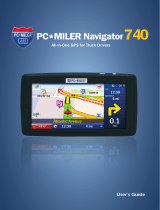Page is loading ...

ETAS MDA V8
Measure Data Analyzer
Installation Guide

Copyright
The data in this document may not be altered or amended without special noti-
fication from ETAS GmbH. ETAS GmbH undertakes no further obligation in relation
to this document. The software described in it can only be used if the customer is
in possession of a general license agreement or single license. Using and copying
is only allowed in concurrence with the specifications stipulated in the contract.
Under no circumstances may any part of this document be copied, reproduced,
transmitted, stored in a retrieval system or translated into another language
without the express written permission of ETAS GmbH.
© Copyright 2023 ETAS GmbH, Stuttgart
The names and designations used in this document are trademarks or brands
belonging to the respective owners.
MDA V8 | Installation Guide R04 EN | 09.2023

1 Before You Start | 4
1 Before You Start
The following chapters inform you about the details you need to know before you
start working with V8.6.
1.1 Target Group
This manual addresses personnel who wants to evaluate measure data, espe-
cially when working in the fields of automobile control unit development and cal-
ibration. To operate MDA, general knowledge of computer operation procedure is
sufficient. For a reasonable interpretation of the data, understanding of the recor-
ded signals and their meaning is required.
1.2 System Requirements
For the latest information on the needed system requirements, see the Release
Notes in the Service Pack Installer located at Installation File\Docu-
mentation\ReleaseNotes or, after the MDA installation, at %Pro-
gramFiles%\ETAS\MDA8.6\Documentation\Readme.
1.3 Privileges
Administrator Privileges
To install the program, you need administrator privileges.
User Privileges
To work with the program, each user must have read and write access for the fol-
lowing folders and directories:
Registry folder and all subfolders:
HKEY_LOCAL_MACHINE\Software\WOW6432Node\ETAS
TEMP directory used by the program; the TEMP directory is determined dur-
ing the installation
Installation directory
Directory for the program data (e.g. %ProgramData%\ETAS\MDA) and all
subdirectories
Note
In case of remote access, the same user privileges are required.
MDA V8 | Installation Guide

1 Before You Start | 5
1.4 Installation
To install the MDA software
1. Close all open ETAS programs.
2. Depending on your company-specific regulations, the installation files are
provided on DVD or on a network drive.
By using the DVD, the installation routine starts automatically. If this is not
the case, execute the Autostart.exe file on the DVD manually.
If you install the program from a network drive, also execute the
setup.exe file.
3. Follow the steps of the installation wizard.
To install the MDA software using the INCA Service Pack Installer
The Service Pack Installer combines installations of different programs and add-
ons in one user dialog window.
The installation via Service Pack Installer ensures that the software versions of all
installed components match together.
A detailed description of the Service Pack UI is available in the INCA Installation
Guide.
1.5 Customizing the Network Installation
To provide the users with the installation files, you can copy the data to a net-
work drive. A network installation has the advantage of allowing you to adjust the
installation files even before actually installing the program on the computer. This
allows you to set company-specific defaults.
Setting the Configuration Behavior of V8.6
You can change certain default settings before conducting the network install-
ation. This is done by adjusting the configuration file
InstallationDefaultSettings.xml. This file is in the installation directory.
You can define the following custom parameters or variables:
PRODINSTDIR
Defines the installation path for MDA.
ZIP_AND_SEND_EMAIL_ERROR_REPORT
Defines the recipient for error reports (log files) created with the
ZipAndSend functionality of V8.6. More than one recipient can be defined,
separated by "," (comma).
ENABLE_ERROR_REPORTING
Enables or disables the error report in case of an error occurring during the
program installation.
EMAIL_ERROR_REPORT_TO
Defines the recipient of the reporting e-mail of installation errors. More
than one address can be defined, separated by "," (comma).
MDA V8 | Installation Guide

1 Before You Start | 6
Using Command Line Parameters
Setup.exe /? and Setup.exe /help
Displays the available command line parameter. The full description of the com-
mand line parameter and also of the error codes which can occur during an install-
ation are described within the "setup.pdf" provided in the installation root
directory.
Note that in case of a silent installation, it is not possible to re-install the same
V8.6 version again. The already existing version may not automatically be unin-
stalled. To uninstall the existing version, copy the Install-
ationConfiguration file from the installer and replace the existing file with it.
The existing file is located under %ProgramFiles(x86)%\ETAS\
GENericSetup\MDA MDA Product\8.x.x.x\config.
1.6 Customizing the Support Information
To assist the users, you can enhance the standard ETAS support information by
customer-specific hints.
1. Create and save the information under %ProgramData%\ETAS\
MDA\SupportInfo\CustomerSupport.rtf.
If the SupportInfo folder is not yet available, create it manually. You can
also automatically distribute the RTF file during installation. To do this, add
the SupportInfo folder including the RTF file in the installation directory of
your MDA installation package.
Recommended content for the RTF file is plain text only. E-mail addresses
(e.g. <mailto:[email protected]>) and links to websites can
be included.
2. To display the information in V8.6, select Help >Support.
Additionally, you can customize the list of recipients in the ZipAndSend file.
1. Adapt the e-mail addresses in the SupportAddresses.txt file located in
%ProgramData%\ETAS\MDA\<version>.
2. If a valid e-mail address is missing in the file, the default e-mail address is
used.
1.7 Licensing
A valid license is required to use the software. You can obtain a license in one of
the following ways:
from your tool coordinator
via the self-service portal on the ETAS website at
www.etas.com/support/licensing
via the ETAS License Manager
MDA V8 | Installation Guide

1 Before You Start | 7
To activate the license, you must enter the Activation ID that you received from
ETAS during the ordering process.
For more information about ETAS license management, see the ETAS License
Management FAQ or the ETAS License Manager help.
To open the ETAS License Manager help
The ETAS License Manager is available on your computer after the installation of
any ETAS software.
1. From the Windows Start menu, select E>ETAS >ETAS License Manager.
The ETAS License Manager opens.
2. Click in the ETAS License Manager window and press F1.
The ETAS License Manager help opens.
1.8 Privacy Notice
Personal data is processed when using MDA. As the controller, the purchaser
undertakes to ensure the legal conformity of these processing activities in
accordance with Art. 4 No. 7 of the General Data Protection Regulation
(GDPR/EU). As the manufacturer, ETAS GmbH is not liable for any mishandling of
this data.
Through the use of this product measurement data that may include personal
data can be processed. This measurement data, for example, include vehicle iden-
tification numbers (VIN) or vehicle number plates as well as GPS, video, audio or
other measuring data. The exact data recorded in each case is determined by
you when you configure your measuring system. Note that, in such cases, you
are responsible for the legally compliant handling of the data in accordance with
applicable national law.
Technical and organizational measures
This product does not itself encrypt the personal data respectively data cat-
egories that it records. Ensure that the data recorded are secured by means of
suitable technical or organizational measures in your IT system, e.g. by using clas-
sic anti-theft and access protection on the measurement hardware. Personal
data in log files can be deleted by tools in the operating system.
Data Categories
When using the ETAS License Manager in combination with user-based licenses,
particularly the following personal data and/or data categories that can be traced
back to a specific individual is recorded for the purposes of license management:
User data: User ID
Communication Data: IP address
MDA V8 | Installation Guide

1 Before You Start | 8
When using the ZipAndSend functionality for reporting product defects to us,
the logfiles included in the ZIP file may contain file paths on your system, e.g. the
full file path to a measure file used in MDA. If you use personal data in your file
paths (e.g. the user ID) and you do not want this data to be sent, you will have to
delete it manually from the logfiles.
When using the GPS Map instrument, GPS data points are not sent to the
external data provider, but processed and visualized internally within the tool. Par-
ticularly the following personal data and/or data categories which can be traced
to a specific individual is used for the purpose of visualization:
Measurement Data: GPS data points
When using the GPS Map instrument, particularly the following personal data
and/or data categories, that can be traced to a specific individual, is sent to the
external map data provider (Omniscale GmbH) and used there for the purpose of
providing the request map data, and for detecting and preventing malicious
attacks on their infrastructure:
Communication Data: IP address
MDA V8 | Installation Guide

2 Contact Information | 9
2 Contact Information
Technical Support
For details of your local sales office as well as your local
technical support team and product hotlines, take a look at
the ETAS website: www.etas.com/hotlines
ETAS Headquarters
ETAS GmbH
Borsigstraße 24 Phone: +49 711 3423-0
70469 Stuttgart Fax: +49 711 3423-2106
Germany Internet: www.etas.com
MDA V8 | Installation Guide
/