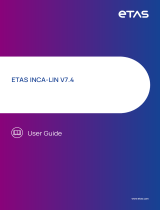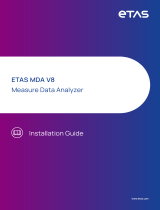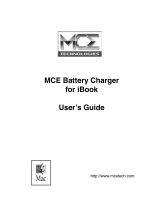Page is loading ...

ETAS INCA-MCE V7.4
User Guide

Copyright
The data in this document may not be altered or amended without special noti-
fication from ETAS GmbH. ETAS GmbH undertakes no further obligation in relation
to this document. The software described in it can only be used if the customer is
in possession of a general license agreement or single license. Using and copying
is only allowed in concurrence with the specifications stipulated in the contract.
Under no circumstances may any part of this document be copied, reproduced,
transmitted, stored in a retrieval system or translated into another language
without the express written permission of ETAS GmbH.
© Copyright 2023 ETAS GmbH, Stuttgart
The names and designations used in this document are trademarks or brands
belonging to the respective owners.
MATLAB and Simulink are registered trademarks of The MathWorks, Inc. See math-
works.com/trademarks for a list of additional trademarks.
INCA-MCE V7.4 | User Guide R03 EN | 06.2023

Contents
1 Introduction 6
1.1 Intended Use 6
1.2 Target Group 6
1.3 Classification of Safety Messages 6
1.4 Safety Information 7
1.5 Privacy Notice 8
2 About INCA-MCE 9
2.1 Standard Calibration Systems at the Test Bench 10
2.2 Fast ECU Access with INCA-MCE 11
2.2.1 Working Process 12
2.2.2 INCA-MCE Protocols 12
2.2.3 INCA-MCE Protocols in Comparison to ASAP3 14
2.2.4 iLinkRT at the Computer with INCA-MCE 14
2.2.4.1 iLinkRT V2 at the Computer 15
2.2.4.2 iLinkRT V3 at the Computer 15
2.3 Application Examples 15
3 Installation 18
3.1 Preparation 18
3.1.1 System Requirements 18
3.1.2 Software Requirements 18
3.2 Installing 18
3.3 Licensing 20
4 System Configuration for Fast ECU Access 21
4.1 INCA-MCE Fast ECU Access Device Configuration 21
4.1.1 iLinkRT 21
4.1.2 EtherCAT 22
4.2 MCE Device Configuration 23
4.2.1 iLinkRT Configuration 23
4.2.2 EtherCAT Configuration 23
4.2.3 Ethernet Layer-2 Software Bridge Configuration 24
4.3 INCA-MCE Fast Access Device Configuration in INCA 25
4.3.1 Configuring MCE Devices for iLinkRT 26
4.3.2 Configuring MCE Devices for EtherCAT 28
4.3.3 Assigning XETKs to the MCE Interface 28
INCA-MCE V7.4 | User Guide
Contents | 3

4.3.4 Assigning FETKs to the MCE Interface 30
4.3.5 Supporting XCP on CAN FD via ES922 31
4.4 Multicast Network Configuration 31
4.5 Setup of INCA and iLinkRT System on same the Computer 32
5 MCE Configuration for Fast ECU Access 34
5.1 Manual MCE Configuration via INCA 34
5.1.1 Assigning Complete Sets of Variables 34
5.1.2 Selecting Individual Variables via the MCE Variable Selection Window 35
5.2 MCE Configuration via Automation Interfaces 40
5.2.1 Tool API 40
5.2.2 ASAP3 41
5.2.3 MCD-3MC V1.0.1 44
5.2.4 MCD-3MC V2.2 44
5.3 Order to be Adhered to in the Overall System 46
5.3.1 Using Measurement Variables and Calibration Variables 47
5.3.2 When Using the External Master Clock (EtherCAT Distributed Clocks
[DC]) 47
5.4 System Configuration for iLinkRT at the Computer 47
5.4.1 Protocol Configuration in INCA 48
5.4.2 MCE Configuration for iLinkRT at the Computer 51
6 Measuring and Calibrating with INCA-MCE 52
6.1 Measuring with INCA-MCE Fast ECU Access Device 52
6.1.1 Special Features of iLinkRT V1.3/V2 52
6.1.2 Special Features of EtherCAT 53
6.1.3 Measure Data Types not supported 54
6.1.4 Behavior with Configuration Changes 54
6.2 Calibrating with INCA-MCEFast ECU Access Device 55
6.2.1 Prerequisites for Calibration Access 55
6.2.2 General Information 55
6.2.3 Transfer of INCA-MCE Calibration Actions to INCA (Back Animation) 56
6.2.4 Arbitration 57
6.2.5 iLinkRT 58
6.2.6 EtherCAT 58
INCA-MCE V7.4 | User Guide
Contents | 4

1 Introduction | 6
1 Introduction
In this document you learn about different possible setups of INCA-MCE and how
to configure these single setups. Information about the correct use of INCA can
be found in the INCA documentation.
See chapter "About INCA-MCE" on page9 for an overview of the features and
functions of INCA-MCE.
1.1 Intended Use
INCA and INCA add-ons are developed and approved for automotive applications
and procedures as described in the user documentation for INCA and INCA add-
ons.
Calibration systems are used on engine and transmission test benches. Cal-
ibration access to the ECU is performed using measurement and calibration soft-
ware connected to the ECU via appropriate hardware. With the measurement
and calibration software INCA and the add-on INCA-MCE, you are able to estab-
lish fast access to the ECU.
INCA and the INCA add-ons are intended to be used in industrial labs and in test
vehicles.
ETAS GmbH cannot be made liable for damage that is caused by incorrect use
and not adhering to the safety information.
1.2 Target Group
This software product and this user guide address qualified personnel working in
the fields of automotive ECU development and calibration, as well as system
administrators and users with administrator privileges who install, maintain, or
uninstall software. Specialized knowledge in the areas of measurement and ECU
technology is required. This includes calibration procedures, software such as
INCA and MDA, and software algorithms of systems you would like to calibrate.
1.3 Classification of Safety Messages
Safety messages warn of dangers that can lead to personal injury or damage to
property:
DANGER
DANGER indicates a hazardous situation that, if not avoided, will result in death
or serious injury.
INCA-MCE V7.4 | User Guide

1 Introduction | 7
WARNING
WARNING indicates a hazardous situation that, if not avoided, could result in
death or serious injury.
CAUTION
CAUTION indicates a hazardous situation that, if not avoided, could result in
minor or moderate injury.
NOTICE
NOTICE indicates a situation that, if not avoided, could result in damage to
property.
1.4 Safety Information
Observe the following safety information when working with INCA and INCA add-
ons:
WARNING
Risk of unexpected vehicle behavior
Calibration activities influence the behavior of the ECU and the systems that
are connected to the ECU.
This can lead to unexpected vehicle behavior, such as engine shutdown as well
as breaking, accelerating, or swerving of the vehicle.
Only perform calibration activities if you are trained in using the product and
can assess the possible reactions of the connected systems.
INCA-MCE V7.4 | User Guide

1 Introduction | 8
WARNING
Risk of unexpected vehicle behavior
Sending messages via bus systems, such as CAN, LIN, FlexRay, or Ethernet,
influences the behavior of the systems connected to it.
This can lead to unexpected vehicle behavior, such as engine shutdown as well
as breaking, accelerating, or swerving of the vehicle.
Only perform the sending of messages via a bus system if you have sufficient
knowledge in using the respective bus system and can assess the possible
reactions of the connected systems.
Adhere to the instructions in the ETAS Safety Advice and the safety information
given in the online help and user guides. Open the ETAS Safety Advice in the INCA
help menu ? > Safety Advice.
1.5 Privacy Notice
Note that personal data is processed when using INCA-MCE. As the controller,
the purchaser undertakes to ensure the legal conformity of these processing
activities in accordance with Art. 4 No. 7 of the General Data Protection Regu-
lation (GDPR/EU). As the manufacturer, ETAS is not liable for any mishandling of
this data.
For further information, refer to the INCA online help.
INCA-MCE V7.4 | User Guide

2 About INCA-MCE | 9
2 About INCA-MCE
Over the last few years, the complexity of engine and transmission ECUs has con-
tinuously increased with no sign that this trend will stop. There are various reas-
ons for this: the most dominant ones are the increasing stringency of emission
and CO2regulations and the customer demand for cars with the lowest con-
sumption possible. The auto-motive industry reacts to these challenges by devel-
oping new engines with optimized combustion and the downsizing of engines as
well as efficiency-improving transmissions.
Improved Functions of Engine and Transmission Control
At the same time, the control, regulation and diagnostic algorithms of engine and
transmission control are being adapted and improved. The complexity of today’s
vehicle electronics becomes obvious looking at the number of interactive sub-
systems, the count of signals exchanged between these subsystems, the
increasing computing power and scope of the ECU software.
Increasing Calibration Effort
Along with the system complexity, the calibration effort is also rising – something
that is reflected in the number of calibration variable labels in an ECU and the
number of degrees of freedom of control algorithms. ECU software for the latest
generation of larger engines contains over 10000 calibration variablelabels.
New, More Efficient Calibration Methods
To master these increasing calibration efforts while facing permanent cost cut-
ting, OEMs and suppliers are introducing new, more efficient calibration methods
and are front loading more and more calibration work to earlier development
phases.
The main goals in the introduction of the new calibration methods are:
Performance increase to reduce calibration times
Moving from steady-state experiments to quasi stationary or even
dynamic experiments
Quality improvement of the measurement and calibration data
Better reproducibility of test runs
Identification and validation of mathematical models for computer-based
development in virtual environments
To reach these goals, the following prerequisites must be fulfilled:
Fast reaction and calibration times (~1ms)
Real-time reactions (e.g. on limit violations)
Continuous variation of calibration variables
INCA-MCE V7.4 | User Guide

2 About INCA-MCE | 10
Multidimensional step excitation in the system
Very reliable test run stability (e.g. avoidance of system shutdown in the
case of limit violations)
Calibration systems at the test benches of today either cannot meet these
requirements or can only meet them in part. New solutions are therefore
required.
The following chapters contain an overview of the features and functions of
INCA-MCE.
2.1 Standard Calibration Systems at the Test Bench
Fig. 2-1 shows a schematic of a calibration system as it is commonly used today
at most engine and transmission test benches.
Calibration access to the ECU is accomplished by using measurement and cal-
ibration software connected to the ECU using appropriate hardware.
Serial protocols such as CCP and XCP are used at the ECU interface. Specific
ECU interfaces for development purposes, such as the ETK, perform particularly
well.
A test bench control system controls the test bench hardware and special meas-
urement equipment via one or more automation buses such as PROFIBUS, Ether-
CAT and CANopen.
Fig. 2-1: Typical test bench setup
The test bench software and the auto-calibration software accesses the meas-
urement and calibration software via the ASAP3 interface and thus makes a
closed control loop.
The automation software on the test bench system accesses control values
based on their name and physical value. In the ECU, this data is stored according
to its address and in hexadecimal form. The necessary conversion of the data
takes place in the measurement and calibration software.
INCA-MCE V7.4 | User Guide

2 About INCA-MCE | 11
Calibration systems of this kind can be found at almost every engine and trans-
mission test bench today.
Limitations
The limitations of this system which make the introduction of new, advanced cal-
ibration methods difficult are:
Relatively slow calibration cycles1) : The calibration time for a map of the
magnitude "16*16 calibration values" is about 100ms in the setup described
above.
As the calibration is carried out via a non-real-time-capable protocol and
the calibration software runs on a Windows operating system, the cal-
ibration time can vary significantly (jitter).
ASAP3 is a blocking communication protocol. The automation software
therefore cannot receive measure data from the ECU during a calibration
task.
ASAP3 does not support multi-master architecture. The automation soft-
ware and the auto-calibration software therefore cannot access ECU val-
ues via ASAP3 simultaneously.
To overcome these limitations, ETAS has developed INCA-MCE which provides
fast measurement and calibration access to the ECU.
2.2 Fast ECU Access with INCA-MCE
Besides the main aim of overcoming the limitations of ASAP3 , the development
of INCA-MCE has also had the following requirements to cope with:
The new test bench solution should be compatible with today’s existing
test bench systems (see "Standard Calibration Systems at the Test
Bench" on the previous page).
The test bench software should still be able to access ECU values based
on their name and physical value.
Low migration costs: Especially expensive test bench hardware already in
use today should still be able to be used.
The core idea of INCA-MCE is to replace the standard measurement and cal-
ibration devices by an intelligent, real-time-capable device and to shift parts of
the MC-software INCA to this device.
This allows the direct connection of the test bench to the INCA-MCE device
using a real-time-capable protocol and thus provides extremely fast meas-
1) The time between the calibration request being sent by the test bench software
and the positive response to the automation software that the calibration was suc-
cessfully performed.
INCA-MCE V7.4 | User Guide

2 About INCA-MCE | 12
urement and calibration access to the ECU (see Fig. 2-2). The data conversion
between the test bench and the ECU takes place in real time on the INCA-MCE
device.
Fig. 2-2: Test bench system using the MC Embedded solution
2.2.1 Working Process
The working process with INCA-MCE can be divided into a configuration phase
(see "System Configuration for Fast ECU Access" on page21 and "MCE Con-
figuration for Fast ECU Access" on page34) and a measurement and calibration
phase ("Measuring and Calibrating with INCA-MCE" on page52).
Preconfiguring the Real-Time-Capable Hardware
The Fast ECU Access device must be preconfigured to ensure that the relevant
necessary information from the A2L file of the ASAM MCD 2MC ECU is available
for real-time operation.
To carry out this preconfiguration, the user must select the required meas-
urement and calibration variables (manually in INCA or using the automation inter-
face). Once the configuration has been completed, the test bench control
system downloads a list of the selected variables via the MCE protocol.
Measuring and Calibrating with INCA
During the measurement and calibration phase, the Fast ECU Access device con-
tinuously collects the ECU values to be measured and forwards these directly to
the test bench via the MCE protocol.
Any calibration that has taken place is displayed in the INCA calibration software
– regardless of which calibration path was used. This ensures that the test bench
engineer always knows what state the ECU is currently in.
2.2.2 INCA-MCE Protocols
For faster ECU access for measurement and calibration access, INCA-MCE sup-
ports two alternative protocols: iLinkRT and EtherCAT.
INCA-MCE V7.4 | User Guide

2 About INCA-MCE | 13
iLinkRT
iLinkRT V1 was jointly developed by AVL List GmbH and ETAS specifically for INCA-
MCE. For further development the standard has been handed over to ASAM.
ASAM continued iLinkRT with the Versions V2 and V3. iLinkRT V3 offers addi-
tionally to measuring and calibration the possibility to configure INCA by multiple
clients.
The key benefits of iLinkRT are:
An optimized command set, focusing on measurement and calibration
Performance-optimized calibration access
Name-based, physical representation
Non-blocking protocol
Open protocol based on XCP, an existing automotive standard
Multi-master and multi-slave support
Simple implementation for the migration of existing test bench systems to
INCA-MCE
EtherCAT
EtherCAT is a real-time-capable automation bus based on Ethernet. In addition to
Fast ECU Access, it also enables the automation of test bench components such
as the combustion analyzer and special measurement equipment. A global clock
synchronizing the different components makes it possible to merge decentrally
recorded data and to perform joint analysis. EtherCAT was initiated by the com-
pany Beckhoff as an open, real-time-capable protocol for automation purposes.
Today, it is developed and maintained by the EtherCAT Technology Group with
more than 1500 members. It is characterized by outstanding performance (e.g.
transfer of 1000 I/Os in 30 μs), a very simple wiring concept and openness for
other protocols.
Comparison of iLinkRT and EtherCATfor Fast ECU Access
iLinkRT and EtherCAT are different types of protocol and are thus difficult to com-
pare with each other. While iLinkRT is a protocol specially designed for INCA-MCE,
EtherCAT is an automation field bus with very complex functions that cover a
wide application range.
Regarding INCA-MCE, both protocols provide similar functionality and thus com-
parable performance. When looked at in detail, both protocols have their
strengths and weaknesses (see Tab. 2-1). Which protocol is to be preferred
depends very much on the use at the particular test bench.
INCA-MCE V7.4 | User Guide

2 About INCA-MCE | 14
Criteria iLinkRT EtherCAT
Measurement and calibration performance ++ ++
Supported calibration methods + o
Real-time capability for measurement and
calibration tasks
+ ++
Capability to automate all components of
the test bench - +
Ease of implementation ++ -
Cost and effort of migration for existing test
bench systems + -
Communication type Triggered by ECU and
test bench
Triggered
by Ether-
CAT bus
master
++ very well suited; + well suited; 0 suited; - less suited; -- not suited
Tab. 2-1: Comparison of iLinkRT and EtherCAT when used with INCA-MCE
It is therefore impossible to give a general recommendation for one or other pro-
tocol. As a rule of thumb, it can be said that iLinkRT, due to its low migration
effort, should be the preferred choice when realizing Fast ECU Access with INCA-
MCE at existing test benches. EtherCAT is the right choice when the complete
test bench with its components is to be automated via EtherCAT.
2.2.3 INCA-MCE Protocols in Comparison to ASAP3
The interfaces ASAP3 protocol allows the calibration system to be controlled
remotely from the test bench.
In contrast to the ASAP3 protocol, the function scope of the INCA-MCE protocols
focuses on the fast measuring and calibration of ECU values. The INCA-MCE pro-
tocols can thus be seen as an addition to ASAP3 enabling fast measurement and
calibration access with time-critical software.
In addition, INCA-MCE can be used for partial automation independently of
ASAP3. In this case, the system is configured manually using the calibration soft-
ware.
2.2.4 iLinkRT at the Computer with INCA-MCE
With iLinkRT at the computer it is possible to use the advantage of parallel event-
based measuring and calibration with direct INCA connection. This allows to
access all kind of devices connected to INCA. Even when the computer has lower
performance as the Fast ECU Access the advantages of the iLinkRT protocol
improve the communication between INCA and the test bench clients.
There are two different approaches with iLinkRT V2 and iLinkRT V3.
INCA-MCE V7.4 | User Guide

2 About INCA-MCE | 15
2.2.4.1 iLinkRT V2 at the Computer
With iLinkRT V2 it is possible to switch between Fast ECU Access and simple com-
puter connection without changing the test bench software. As iLinkRT V1.3 and
V2 are compatible this can be done easily.
Fig. 2-3: Test bench system using the iLinkRT V2 at the computer solution
2.2.4.2 iLinkRT V3 at the Computer
With iLinkRT V3 it is possible to operate the connection between INCA and mul-
tiple clients without ASAP3. iLinkRT V3 offers full configuration possibilities and
special support when multiple clients need to configure the measuring and cal-
ibration setup.
Fig. 2-4: Test bench system using the iLinkRT V3 at the computer solution
2.3 Application Examples
The largest benefit of INCA-MCE is the much faster ECU calibration access when
used together with fast hardware access: In comparison to an ASAP3 interface
with an RS232 connection, a single map of the magnitude 16*16 can be calibrated
400 times faster with INCA-MCE via fast ECU access hardware like the ES910. It is
160 times faster in comparison to ASAP3 with an Ethernet connection interface.
INCA-MCE V7.4 | User Guide

2 About INCA-MCE | 16
Looking at the system setup, it becomes obvious that with INCA-MCE the limiting
factor is no longer the connection of the test bench to the calibration software
but the ECU interface (CCP, XCP, ETK, etc.). If the increase in performance with a
high-performance ECU interface such as the ETK is 100-500 times faster, the
increase in performance with a serial interface such as CCP is only 10-20 times
faster.
By using Fast ECU Access with INCA-MCE, the following results could be
achieved in an evaluation phase:
Running real-time controllers on the test bench system
In early phases of development, not all ECU functionality is implemented or
calibrated. It is therefore often difficult to start up an engine in this phase.
This is particularly the case if functions for component protection, for
example, exhaust gas temperature control or knock control, are missing.
The Fast ECU Access via INCA-MCE allows you to substitute missing func-
tions by generic real-time controllers running on the test bench system.
Controllers running on the test bench system in parallel to the manual cal-
ibration (e.g. combustion controller, Lambda controller, etc.), also help to
decrease the level of freedom and thus reduce the complexity of cal-
ibration tasks.
Avoidance of limit violations
In order to guarantee the stability of measurements, it is important to
adjust a large number of calibration variables simultaneously to avoid crit-
ical limits being exceeded. Due to the sequential adjustment of maps, vari-
ations can lead to unstable operation (Fig. 2-5 on the left).
With its Fast ECU Access, INCA-MCE makes it possible to adjust the maps
in a number of smaller intermediate steps (Fig. 2-5 - on the right) and thus
avoid limit violations.
Fig. 2-5: The advantage of fast ramps in terms of a stable operating
range1) .
Improved data quality and reduced overshooting of the system
At the change of the operating point with fast ramps, it is important that
the intermediate steps are as small as possible and that the different para-
meters are adjusted as fast as possible. The key benefits of INCA-MCE are
obvious when examining a test run in which after 15seconds of
1) Source: ATZ elektronik 2/2008, "iLinkRT High Performance ECU Calibration"
INCA-MCE V7.4 | User Guide

2 About INCA-MCE | 17
stabilization time the next variation point is approached. Or when using the
standard ASAP3 interface, seven maps can be changed with three inter-
mediate steps in 13 seconds (Fig. 2-6 - on the left). In contrast, by using
INCA-MCE and iLinkRT these same seven maps can be overwritten in steps
of 10Hz so that a virtually continuous interpolation is possible (Fig. 2-6 - on
the right).
In addition to the advantage of a shorter overall calibration time (approx.
30%), there is also a significant improvement of data quality. Regarding the
soot traces in Fig. 2-6, the dynamic excitation is significantly lower due to
the smaller intermediate steps during calibration. This means that over-
shooting of the response (especially soot) hardly ever happens.
Fig. 2-6: ECU ramps with ASAP3 or iLinkRT1)
1) Source: ATZ elektronik 2/2008, "iLinkRT High Performance ECU Calibration"
INCA-MCE V7.4 | User Guide

3 Installation | 18
3 Installation
This chapter contains information on the delivery scope, software requirements
for the installation, as well as on the preparation and execution of the installation.
3.1 Preparation
Check that the delivery package is complete and that your system meets the
necessary system requirements before starting the installation procedure.
Depending on the operating system used and your network connection, you
must also check that you have the necessary authorization.
Note
Before starting the installation procedure and using the software, check you
have the necessary access rights to the Windows Registry. If in doubt, ask your
system administrator.
3.1.1 System Requirements
The system requirements for operating INCA are also sufficient for operating the
INCA-MCE add-on. INCA must be installed and configured to the system being cal-
ibrated.
3.1.2 Software Requirements
Make sure that your INCA software as well as other required add-ons and soft-
ware are installed and are the most recent versions. This is particularly the case
for:
INCA
INCA Service Pack
ES9xx add-on
HSP
3.2 Installing
This section describes how to install INCA-MCE.
To download the INCA installation package
1. On the ETAS homepage, click Download Center.
2. Search for INCA >INCA V7.4 >Software.
3. Download the Installation Package (*.zip).
4. In the Windows File Explorer, select the downloaded ZIP file, right-click and
select Properties.
5. On the General tab, at the Security option disable the Unblock button.
6. Extract the complete structure of the ZIP file.
INCA-MCE V7.4 | User Guide

3 Installation | 19
Note
The fully qualified file name of all components of the setup and the dir-
ectory name are subjects of a restriction and must fall below a certain
character length. The character length is calculated individually.
The path length of the folder where you save the Setup_Ser-
vicePack.exe shall not exceed 80 characters.
Do not change the folder structure, the folder-names, or any name of
installation executables of the installation package.
To install the software
1. Close all open ETAS software.
Note
Do not execute other software updates in parallel, for example an
update of the operating system. Wait until all updates are installed and
restart the computer before starting the installation.
2. Execute the Setup_ServicePack.exe file from your installation dir-
ectory.
The "Service Pack Installer" window opens.
3. In the Install column, enable your desired software products and add-ons.
To select all, enable the corresponding package on top level.
4. Read the license agreement and enable I read and accept the end user
license agreement option.
5. Select your preferred setup language.
Note
The language you select changes the user interface language for the
Service Pack Installer and the language for newly installed and for all
already installed INCA andINCA add-on products.
6. Click on Install.
The installation process is initiated.
7. Click on Restart Options.
INCA-MCE V7.4 | User Guide

3 Installation | 20
The "Restart" dialog box opens.
Note
It is recommended to restart your system after the installation is fnished.
Some installations require a restart in between the installation routine. In
this case, a warning sign is displayed in the Status column. After a
restart, the installation will continue automatically.
8. Select the desired restart options.
9. Click Ok.
All your desired software products and add-ons will be installed in silent mode.
This means no additional dialog windows are displayed during installation.
You must then check that a license for INCA-MCE is installed.
Note
It is possible to work offline with INCA-MCE without a license – the manual con-
figuration of INCA-MCE variables and storing them in the Experiment Envir-
onment do not require a license.
A valid license is, however, necessary when this configuration is to be trans-
ferred to an MCE device or iLinkRT at the computer is used!
For further information, see the INCA Installation Guide.
3.3 Licensing
A valid license is required for using INCA and for some features of INCA-MCE. You
can obtain the license required for licensing from your software coordinator, via
the self service portal on the ETAS Internet Site under http://www.etas.-
com/support/licensing, or via the ETAS License Manager. To request the license
you have to enter the activation ID which you received from ETAS during the
ordering process.
In the Windows Start menu, select
E>ETAS> ETAS License Manager.
Follow the instructions given in the dialog. For further information about the ETAS
license models or borrowing a license, press F1 in the ETAS License Manager.
INCA-MCE V7.4 | User Guide
/