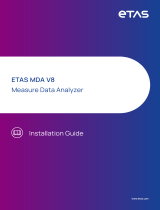Page is loading ...

ETAS ASCMO-MOCA V5.11
User Guide

Copyright
The data in this document may not be altered or amended without special noti-
fication from ETAS GmbH. ETAS GmbH undertakes no further obligation in relation
to this document. The software described in it can only be used if the customer is
in possession of a general license agreement or single license. Using and copying
is only allowed in concurrence with the specifications stipulated in the contract.
Under no circumstances may any part of this document be copied, reproduced,
transmitted, stored in a retrieval system or translated into another language
without the express written permission of ETAS GmbH.
© Copyright 2023 ETAS GmbH, Stuttgart
The names and designations used in this document are trademarks or brands
belonging to the respective owners.
MATLAB and Simulink are registered trademarks of The MathWorks, Inc. See math-
works.com/trademarks for a list of additional trademarks.
ASCMO-MOCA V5.11 | User Guide R01 EN | 04.2023

Contents
1 Safety and Privacy Information 6
1.1 Demands on Technical State of the Product 6
1.2 Intended Use 6
1.3 Target Group 6
1.4 Classification of Safety Messages 6
1.5 Safety Information 7
1.6 Privacy Notice 8
1.6.1 Data Processing 8
1.6.2 Technical and Organizational Measures 8
2 About ASCMO-MOCA 9
2.1 Finding Out More 9
3 Installation 10
3.1 Preparation 10
3.1.1 User Privileges 10
3.1.2 Additional Software Requirements 10
3.2 Installing 10
3.2.1 Start Menu 13
3.2.2 Files and Directories 14
3.2.3 P-Code Version 14
3.3 Licensing 15
3.4 Uninstalling 15
4 Basics of ASCMO-MOCA 17
4.1 Fields of Application of ASCMO-MOCA 18
4.1.1 Calibration of ECU Sensor Data 18
4.1.2 Research, Function and System Development 18
4.1.3 Fields of Application of ASCMO-MOCA Runtime 18
4.2 Data 19
4.2.1 Assessment of the Input Data 19
4.2.1.1 Tabular Representation of All Model-Related Data 19
4.2.1.2 Checking the Relevance of the Inputs 20
4.2.1.3 Function Assessment and Improvement 20
4.2.2 Variables RMSE and R2 24
4.2.2.1 RMSE (Root Mean Squared Error) 24
4.2.2.2 Coefficient of Determination R2 25
4.2.3 Function Evaluation Using RMSE and R2 25
ASCMO-MOCA V5.11 | User Guide
Contents | 3

4.3 Models 26
4.3.1 Steady State 27
4.3.2 Instructions (Models Step) 28
4.4 Function 29
4.4.1 Mathematical Operators for Function Nodes 29
4.4.2 Feedback Loop 34
4.4.3 Instructions (Function Step) 36
4.5 Parameters 36
4.5.1 Example 37
4.5.2 Available Types of Parameters 37
4.5.3 System Constants 41
4.5.4 Parametersets 41
4.6 Optimization 42
4.6.1 Description of the Optimization Method 42
4.6.2 Optimization Algorithm 43
4.6.3 Consideration of the Roughness 45
4.6.4 Optimization Criterion 45
4.6.5 Optimization Without Sequence 46
4.6.6 Optimization With a Sequence 47
4.6.7 Parameter Correlation 48
4.6.8 Parameter Sensitivity 48
4.7 Visualization 49
4.8 Symbolic Regression 54
4.8.1 Symbolic Regression Workflow 54
4.8.2 Algorithmic Details of Symbolic Regression 57
5 Working with ASCMO-MOCA 63
5.1 User Interface of ASCMO-MOCA 63
5.2 Elements of the ASCMO-MOCA User Interface 64
5.2.1 Main Menu of ASCMO-MOCA 64
5.2.2 Toolbar 64
5.2.3 Navigation Pane of ASCMO-MOCA 66
5.2.4 Log Window 67
6 Tutorial: Working with ASCMO-MOCA 69
6.1 About this Tutorial 69
6.1.1 Challenge in this Tutorial 69
6.1.2 Structure of the Tutorial 69
6.1.3 Requirements on Measurement Data 70
ASCMO-MOCA V5.11 | User Guide
Contents | 4

6.1.4 Data for Modeling 70
6.2 Start ASCMO-MOCA 71
6.3 Step 1: Data Import 72
6.3.1 Checking the Plausibility of the Measurement Data 73
6.3.2 Saving and Loading a Configuration 77
6.3.3 Importing Measurement Data 77
6.3.4 Mapping Measurement Channels to Variables 78
6.3.5 Working in the Data Step of ASCMO-MOCA 79
6.3.5.1 Data Point Weights 80
6.3.5.2 Managing Data in a Dataset 81
6.4 Step 2: Data Analysis 83
6.5 Step 3: Models 88
6.5.1 Adding A Simulink® Model and Scripts 88
6.5.2 Mapping Simulink® Parameters 89
6.5.3 Mapping Simulink® Inputs 92
6.5.4 Mapping Simulink® Outputs 93
6.5.5 Validating and Using the Simulink®Model 94
6.6 Step 5: Parameters 98
6.7 Step 6: Optimization 99
6.8 Step 7: Export 102
6 Contact Information 104
Glossary 105
Figures 107
Equations 109
Index 110
ASCMO-MOCA V5.11 | User Guide
Contents | 5

1 Safety and Privacy Information | 6
1 Safety and Privacy Information
In this chapter, you can find information about the intended use, the addressed
target group, and information about safety and privacy related topics.
Please adhere to the ETAS Safety Advice (Help > Safety Advice) and to the
safety information given in the user documentation.
ETAS GmbH cannot be made liable for damage which is caused by incorrect use
and not adhering to the safety messages.
1.1 Demands on Technical State of the Product
The following special requirements are made to ensure safe operation:
Take all information on environmental conditions into consideration before
setup and operation (see the documentation of your computer, hardware,
etc.).
1.2 Intended Use
The ETAS ASCMO tool family is intended for offline data based modeling, model
based calibration or efficient optimization of parameters in physics based mod-
els. It is not intended to operate directly in a running system.
With ASCMO-STATIC and ASCMO-DYNAMIC it is possible to accurately model the
behavior of complex systems on the basis of a small set of measurement data.
This model can either be used to analyze and optimize input parameters or as a
black box plant model in other simulation environments. In contrast to this
ASCMO-MOCA typically uses existing physics based models with a defined struc-
ture to calibrate and optimize the parameters of the model itself. The results are
a suggestion and must be additionally validated before further processing.
ETAS GmbH cannot be made liable for damage which is caused by incorrect use
and not adhering to the safety information. See Help > Safety Advice
1.3 Target Group
This manual is directed at trained qualified personnel in the development and cal-
ibration sector of motor vehicle ECUs. Technical knowledge in measuring and con-
trol unit engineering is a prerequisite.
1.4 Classification of Safety Messages
Safety messages warn of dangers that can lead to personal injury or damage to
property:
ASCMO-MOCA V5.11 | User Guide

1 Safety and Privacy Information | 7
DANGER
DANGER indicates a hazardous situation that, if not avoided, will result in death
or serious injury.
WARNING
WARNING indicates a hazardous situation that, if not avoided, could result in
death or serious injury.
CAUTION
CAUTION indicates a hazardous situation that, if not avoided, could result in
minor or moderate injury.
NOTICE
NOTICE indicates a situation that, if not avoided, could result in damage to
property.
1.5 Safety Information
NOTICE
Damage due to wrong calibration data
Wrong usage of calibrations derived from ASCMO-MOCA model can lead to
engine or test bench damage.
Compare measured data and model created data with Residual Analysis fea-
ture after the optimization or before exporting at the latest. Feature is access-
ible via Analysis > Training and Test Data > Absolute Error Analysis.
See "Performing the optimization" on page101, export options in "Parameters"
Step or "Optimization" Step, and 6.8 "Step 7: Export" on page102.
ASCMO-MOCA V5.11 | User Guide

1 Safety and Privacy Information | 8
NOTICE
Damage due to malicious code
For FMU, ASCET and TSim model types, ASCMO-MOCA executes
an external runnable during model evaluation.
Make sure that the model comes from a trustworthy source.
1.6 Privacy Notice
Your privacy is important to ETAS so we have created the following Privacy State-
ment that informs you which data are processed in ASCMO-MOCA and ASCMO-
MOCA Runtime, which data categories ASCMO-MOCA and ASCMO-MOCA
Runtime use, and which technical measure you have to take to ensure the users'
privacy. Additionally, we provide further instructions where these products store
and where you can delete personal data.
1.6.1 Data Processing
Note that personal data respectively data categories are processed when using
this product. The purchaser of this product is responsible for the legal conformity
of processing the data in accordance with Article 4 No. 7 of the General Data Pro-
tection Regulation (GDPR). As the manufacturer, ETAS GmbH is not liable for any
mishandling of this data.
When using the ETAS License Manager in combination with user-based licenses,
particularly the following personal data respectively data categories can be recor-
ded for the purposes of license management:
Communication data: IP address
User data: UserID, WindowsUserID
1.6.2 Technical and Organizational Measures
This product does not itself encrypt the personal data respectively data cat-
egories that it records. Ensure that the data recorded are secured by means of
suitable technical or organizational measures in your IT system.
Personal data in log files can be deleted by tools in the operating system.
ASCMO-MOCA V5.11 | User Guide

2 About ASCMO-MOCA | 9
2 About ASCMO-MOCA
ASCMO-MOCA is a tool for Modeling and Calibration of functions with given data.
These functions consist of mathematical operations on changeable parameters
like lookup tables. The goal is to minimize the deviation of the output of the func-
tion to given data. The parameters of the function are adapted (calibrated) with
an optimizer to minimize this deviation. Additional constraints like smoothness
and gradients of curves/maps can be considered.
The results can be visualized in different views like scopes and scatter plots. A
residuals analysis allows to detect problems, e.g. outliers.
ASCMO-MOCA comes in two versions, the full version and the runtime version.
The full version allows modeling of the function, definition of an optimization
sequence and the optimization itself. The runtime version opens existing pro-
jects from the full version and allows to import data and allows to start of the
optimization, but not the definition of the function or the optimization sequence.
Building blocks of the function in ASCMO-MOCA are scalars, lookup tables, RBF
(Radial Basis Function)-Nets and models from other sources like Simulink.
A time-independent function without inner states and loops can directly be
modeled in ASCMO-MOCA. More complex, time-dependent functions are to be
modeled in other tools like Simulink®. ASCMO-MOCA then uses the external tool
during the optimization.
2.1 Finding Out More
Besides this User Guide, the online help is recommended – particularly when work-
ing with the user interface. It can be called up via Help > Online Help or context-
sensitive (with <F1>) in the respective open operating window.
Help about the functions of the P-code version can be obtained via Help > Inter-
face Help.
ASCMO-MOCA V5.11 | User Guide

3 Installation | 10
3 Installation
This chapter provides information for preparing and performing the installation
and for licensing ASCMO-MOCA V5.11.
3.1 "Preparation" below
3.2 "Installing" below
3.3 "Licensing" on page15
3.1 Preparation
Prior to the installation, check that your computer meets the system require-
ments (see Release Notes "System Prerequisites"). Depending on the operating
system used and network connection, you must ensure that you have the
required user rights.
Note
Ensure that you have the necessary access privileges to the Windows registry
database for the installation and operation of the software. If in doubt, contact
your system administrator.
3.1.1 User Privileges
Please observe the following notes concerning the user privileges for the install-
ation and operation.
Required User Privileges for the Installation
To install the software on the PC, you require the user privileges of an admin-
istrator. If necessary, contact your system administrator.
Required User Privileges for the Operation
To operate the software, privileges of a standard user are sufficient.
3.1.2 Additional Software Requirements
All required software components that may be missing are installed during the
installation of ASCMO-MOCA V5.11 and ASCMO-MOCA Runtime V5.11.
3.2 Installing
Starting the installation
1. Go to the directory where the installation file is located and double-click on
the Setup_ASCMO_x64.exe file.
The Setup Wizard opens.
ASCMO-MOCA V5.11 | User Guide

3 Installation | 11
2. Click Next.
The "License Agreement" window opens.
3. Read the license agreement carefully, then activate I accept the agree-
ment.
4. Click Next.
The "Set Destination Location" window opens.
If you have already installed ETAS ASCMO, the path (Destination Location
and Start Menu Folder) of the initial installation is used.
5. Accept the default folder or click Browse to select a new folder.
ASCMO-MOCA V5.11 | User Guide

3 Installation | 12
6. Click Next.
The "Select Start Menu Folder" window opens.
7. Accept the default directory or click Browse to select a new directory.
8. Click Next.
The "Selected Additional Tasks" window opens.
9. Activate the Create a desktop icon checkbox if you want to create an
icon on the desktop.
10. Activate one of the options regarding MATLAB Compiler Runtime install-
ation.
11. If necessary, activate Install Prerequisites.
12. Click Next.
The "Ready to Install" window opens. You can check the information you
entered in the previous windows.
ASCMO-MOCA V5.11 | User Guide

3 Installation | 13
13. If you want to change settings, click Back.
14. Click Install if you want to start the installation.
The installation is performed. A progress indicator shows how the install-
ation is progressing.
When the installation is complete, the "Completing the ASCMO-MOCA
Setup Wizard" window opens.
15. Click Finish.
The installation is completed. ETAS ASCMO can be started.
3.2.1 Start Menu
After successful installation, the folder you specified in the "Select Start Menu
Folder" window (see page 12) with the following entries is added to the Windows
start menu.
ASCMO Desk V5.11
Starts the ASCMO-DESK window, where you can start your ETAS ASCMO
components.
ASCMO Dynamic V5.11
Starts ASCMO-DYNAMIC.
ASCMO ExpeDes Dynamic V5.11
Starts ASCMO-DYNAMIC ExpeDes.
ASCMO ExpeDes V5.11
Starts ASCMO-STATIC ExpeDes.
ASCMO MOCA Runtime V5.11
Starts the ASCMO-MOCA Runtime environment with limited functionality.
ASCMO-MOCA V5.11 | User Guide

3 Installation | 14
ASCMO MOCA V5.11
Starts ASCMO-MOCA.
ASCMO Static V5.11
Starts ASCMO-STATIC.
Manuals and Tutorials
Opens the ASCMO documentation directory
(<installation>\Manuals), which contains the following information
and documents.
lASCMOInterfaceDoc– a folder with interface documentation
lExamples– a folder with different example data (e.g. ASCMO projects,
MF4, DCM, XLS or FMU files, templates, plugins, etc.)
lHTML folder – online help files for the installed components (available
via <F1>)
lManual_dynamic_en.pdf and Manual_dynamic_jp.pdf– User
Guide with tutorials for the basic functions of ASCMO-DYNAMIC
lManual_en.pdf and Manual_jp.pdf– User Guide with tutorials for
the basic functions of ASCMO-STATIC
lMOCA_*.pdf– User Guide with a tutorial for the basic functions of
ASCMO-MOCA
3.2.2 Files and Directories
All files belonging to the program are located in the <installation> dir-
ectory selected during the installation, and in additional subfolders of this dir-
ectory.
By default, <installation> is C:\Program Files\ETAS\ASCMO 5.11.
Of special interest are the P-code files for MATLAB® and Simulink® in the
<installation>\pCode\ascmo directory.
For more details, refer to section P-Code Version.
3.2.3 P-Code Version
The P-code version (see 3.2.2 "Files and Directories" above) also allows to start
ETAS ASCMO within MATLAB®.
Prerequisites
The P-code version requires an installation of MATLAB® R2016a up to R2019b. In
addition, the following MATLAB® toolboxes are required:
Optimization Toolbox™
Statistics and Machine Learning Toolbox ™
ASCMO-MOCA V5.11 | User Guide

3 Installation | 15
Executing ETAS ASCMO
In MATLAB®, change to the directory <installation>\pCode\ascmo. In the
command window, enter one of the following commands:
command action
AscmoDesk Starts ASCMO-DESK.
ascmo static Starts ASCMO-STATIC.
ascmo expedes Starts ASCMO-STATIC ExpeDes.
ascmo dynamic Starts ASCMO-DYNAMIC.
ascmo expedesdynamic Starts ASCMO-DYNAMIC ExpeDes.
ascmo moca Starts ASCMO-MOCA.
ascmo mocaruntime Starts ASCMO-MOCA Runtime.
ascmo cyclegenerator Starts the standalone ASCMO-Cycle Generator.
ascmo scatterplot Starts the standalone ASCMO-Scatter Plot.
ascmo calibrationdataeditor Starts the standalone ASCMO-Calibration Data Editor.
All further steps in an ETAS ASCMO tool– except the ASCMO-Scatter Plot and
ASCMO-Calibration Data Editor– can be automated using commands whose
description can be found in the main menu under Help >Interface Help.
3.3 Licensing
A valid license is required for use. You can obtain the license file required for
licensing either from your tool coordinator or through a self service portal on the
ETAS website under http://www.etas.com/support/licensing. To request the
license file you have to enter the activation number which you received from
ETAS during the ordering process.
In the Windows Start menu, select in the app list E > ETAS > ETAS License Man-
ager.
Follow the instructions given in the dialog. For further information about, for
example, the ETAS license models and borrowing a license, press <F1> in the
ETAS License Manager.
License Management FAQ
For more information about FlexNet Embedded Technology and ETAS License
Manager, see ETAS License Management FAQ in the Download Center on the
ETASwebsite.
3.4 Uninstalling
Note
You cannot uninstall specific components. The procedure uninstalls all ETAS
ASCMO components.
ASCMO-MOCA V5.11 | User Guide

3 Installation | 16
Use Programs and Features from the Windows control panel to start the ETAS
ASCMO uninstall process.
To uninstall ETAS ASCMO
1. Start the uninstall procedure.
A warning message opens.
2. Click Yes to continue.
3. Click OK to end the uninstallation.
ASCMO-MOCA V5.11 | User Guide

4 Basics of ASCMO-MOCA | 17
4 Basics of ASCMO-MOCA
ASCMO-MOCA enables optimization of model parameters and minimizes the devi-
ation of model prediction and desired output values.
E.g. modern vehicle ECUs contain physics based models to replace or monitor
real sensors. Such a physics based model is generic, but must be adapted to an
actual engine. Parameters (maps/curves/scalars) are optimized using real meas-
urements, e.g., from test bench or vehicle.
The model can be represented in ASCMO-MOCA as a set of formulas entered by
the user. Alternatively, existing models, e.g. from Simulink®, can be used.
In this chapter, you can find a description of the basic concepts of ASCMO-
MOCA.
These are the following:
"Fields of Application of ASCMO-MOCA" on the next page
This section provides a general overview of the wide range of application
fields in ASCMO-MOCA.
"Elements of the ASCMO-MOCA User Interface " on page64
This section provides an brief overview of the user interface key elements
of ASCMO-MOCA.
"Data" on page19
This section provides information on import, analysis and preprocessing of
measured data.
"Assessment of the Input Data" on page19
In this section you will find information on how you can assess the quality
of the input data used by ASCMO-MOCA for the parameter optimization.
"Models" on page26
This section provides information on importing and using external models
in ASCMO-MOCA.
"Function" on page29
This section provides information on how to create a model by specifying a
set of formulas that form a function.
"Parameters " on page36
This section contains general information about the optimization of para-
meters within ASCMO-MOCA.
"Available Types of Parameters" on page37
This section provides a brief overview of the various types of parameters
that can be used in the function (see "Step 4: Build Up the Function" on
page 1) for optimization (see "Step 6: Optimization" on page99).
ASCMO-MOCA V5.11 | User Guide

4 Basics of ASCMO-MOCA | 18
"Optimization" on page42
This section contains a description of the different optimization methods
and the optimization criteria that can be used for the parameter optim-
ization.
4.1 Fields of Application of ASCMO-MOCA
This section provides a general overview of the wide range of application fields of
ASCMO-MOCA.
4.1.1 Calibration of ECU Sensor Data
Optimization of parameters
Optimization of time-dependent (dynamic) functions
Parameterization of ECU models (cylinder fill, torque, ...)
The use of ASCMO-MOCA in the area of
calibration
offers a series of advantages:
Significant increase in efficiency through reduced measuring and analysis
efforts
Improved complexity handling
Improved data quality
Multiple use of models
4.1.2 Research, Function and System Development
Quick calibration and evaluation of experimental engines
Use of models of real engines for test and development of new functions
(e.g., controller strategies)
Analysis and optimization of unknown systems.
The advantages in the area of
research and development
lie primarily in a quicker
and more improved system understanding, coupled with a variety of possibilities
for impact analysis.
4.1.3 Fields of Application of ASCMO-MOCA Runtime
The Runtime version of ASCMO-MOCA is designed to fulfill the special require-
ments of using the software with limited access to special functionalities.
Reasons for doing this are to hide away special IP or to avoid that an user
changes something critical.
This version can be either installed and used in parallel to the main (Developer)
version or as standalone.
Note
The Runtime version does not allow to create or modify functions.
ASCMO-MOCA V5.11 | User Guide

4 Basics of ASCMO-MOCA | 19
The following activities can be carried out with ASCMO-MOCA Runtime:
Import of stationary or transient data followed by name-mapping.
Definition of conversion rules (Conversion Parameters / formulas).
Import, export, creation, deletion and editing of parameters and system
constants.
Iterative optimization and calibration of parameters.
The installation of ASCMO-MOCA Runtime is particularly recommended if the one
who has created the project with the optimization task is not the same as the
one who executes the optimization.
This supports intellectual property protection and safety:
You do not have to share special know-how about the function or the
optimization logic with others.
No critical parameters and settings are changed by the user who performs
the optimization. Such changes could result in unexpected behavior.
4.2 Data
The first steps in ASCMO-MOCA are import, analysis and preprocessing of meas-
ured data. These steps are performed in the Data Step.
For more information, see the following subsections and the online help.
"Assessment of the Input Data" below
"Step 1: Data Import" on page72 (tutorial)
4.2.1 Assessment of the Input Data
This section provides information on how you can assess the quality of the input
data used by ASCMO-MOCA for the parameter optimization.
"Tabular Representation of All Model-Related Data" below
"Checking the Relevance of the Inputs" on the next page
"Function Assessment and Improvement" on the next page
l"Graphical Analysis of Data and Function Nodes" on page21
l"Residual Analysis" on page21
l"Improving the Model Quality" on page24
"Variables RMSE and R2" on page24
"Function Evaluation Using RMSE and R2" on page25
4.2.1.1 Tabular Representation of All Model-Related Data
The Analysis > Data Table > Training Data/Test Data/Training and Test Data
menu options open a table that displays the imported data columns, converted
data columns from conversion formulas and additionally calculated nodes from
the function. If optimization criteria are defined, also the residuals are displayed.
ASCMO-MOCA V5.11 | User Guide

4 Basics of ASCMO-MOCA | 20
Note
The data in the "All Data" window cannot be modified.
The following values are shown in the table in detail:
imported data
converted data (conversion rules)
nodes (from functions)
residuals (from optimization criteria)
Fig. 4-1: The "All Data" window
4.2.1.2 Checking the Relevance of the Inputs
During data import, you can check the inputs' relevance to the outputs (see also
"To check the relevance of the inputs" on page75).
If you do so, a polynomial stepwise regression is done with the inputs and out-
puts. The stepwise regression ignores inputs with a significance < 5% and can
find dependent inputs.
If, for example, the training data contains the inputs
speed
,
load
and
speed +
load
, then one of the inputs has a low significance.
The order of the inputs is important. After the stepwise regression, the inputs are
permuted column by column, and a pseudo RMSE is calculated per input, to get a
heuristic of the input's relevance. The findings are then plotted in the "Relevance
of Inputs" window.
4.2.1.3 Function Assessment and Improvement
The Analysis menu offers a number of functions to compare the model output
prediction with the measured data of the function output. Specifically, these are:
Graphical analysis of the measured data and the function nodes
See "Graphical Analysis of Data and Function Nodes" on the next page for
details.
Residual analysis
See "Residual Analysis" on the next page for details.
ASCMO-MOCA V5.11 | User Guide
/