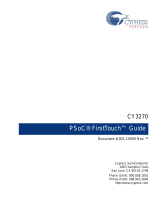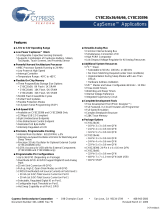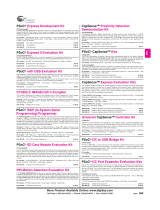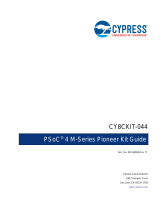Page is loading ...

CY3203A-CapSense Kit Quick Start
Spec. # 001-17826 Rev. *A
Cypress Semiconductor
198 Champion Court
San Jose, CA 95134-1709
Phone (USA): 800.858.1810
Phone (Intnl): 408.943.2600
http://www.cypress.com

2 CY3203A-CapSense Quick Start Guide, Spec. # 001-17826 Rev. *A
Copyrights
Copyrights
© Cypress Semiconductor Corporation, 2007. The information contained herein is subject to change without notice. Cypress
Semiconductor Corporation assumes no responsibility for the use of any circuitry other than circuitry embodied in a Cypress
product. Nor does it convey or imply any license under patent or other rights. Cypress products are not warranted nor
intended to be used for medical, life support, life saving, critical control or safety applications, unless pursuant to an express
written agreement with Cypress. Furthermore, Cypress does not authorize its products for use as critical components in life-
support systems where a malfunction or failure may reasonably be expected to result in significant injury to the user. The
inclusion of Cypress products in life-support systems application implies that the manufacturer assumes all risk of such use
and in doing so indemnifies Cypress against all charges.
Any Source Code (software and/or firmware) is owned by Cypress Semiconductor Corporation (Cypress) and is protected by
and subject to worldwide patent protection (United States and foreign), United States copyright laws and international treaty
provisions. Cypress hereby grants to licensee a personal, non-exclusive, non-transferable license to copy, use, modify, create
derivative works of, and compile the Cypress Source Code and derivative works for the sole purpose of creating custom soft-
ware and or firmware in support of licensee product to be used only in conjunction with a Cypress integrated circuit as speci-
fied in the applicable agreement. Any reproduction, modification, translation, compilation, or representation of this Source
Code except as specified above is prohibited without the express written permission of Cypress.
Disclaimer: CYPRESS MAKES NO WARRANTY OF ANY KIND, EXPRESS OR IMPLIED, WITH REGARD TO THIS MATE-
RIAL, INCLUDING, BUT NOT LIMITED TO, THE IMPLIED WARRANTIES OF MERCHANTABILITY AND FITNESS FOR A
PARTICULAR PURPOSE. Cypress reserves the right to make changes without further notice to the materials described
herein. Cypress does not assume any liability arising out of the application or use of any product or circuit described herein.
Cypress does not authorize its products for use as critical components in life-support systems where a malfunction or failure
may reasonably be expected to result in significant injury to the user. The inclusion of Cypress’ product in a life-support sys-
tems application implies that the manufacturer assumes all risk of such use and in doing so indemnifies Cypress against all
charges.
Use may be limited by and subject to the applicable Cypress software license agreement.
PSoC Designer™, Programmable System-on-Chip™, and PSoC Express™ are trademarks and PSoC® is a registered
trademark of Cypress Semiconductor Corp. All other trademarks or registered trademarks referenced herein are property of
the respective corporations.>
Flash Code Protection
Cypress products meet the specifications contained in their particular Cypress PSoC Data Sheets. Cypress believes that its
family of PSoC products is one of the most secure families of its kind on the market today, regardless of how they are used.
There may be methods, unknown to Cypress, that can breach the code protection features. Any of these methods, to our
knowledge, would be dishonest and possibly illegal. Neither Cypress nor any other semiconductor manufacturer can guaran-
tee the security of their code. Code protection does not mean that we are guaranteeing the product as "unbreakable."
Cypress is willing to work with the customer who is concerned about the integrity of their code. Code protection is constantly
evolving. We at Cypress are committed to continuously improving the code protection features of our products.

CY3203A-CapSense Quick Start Guide, Spec. # 001-17826 Rev. *A 3
Contents
1. Getting Started 5
Install PSoC Express Development Software..............................................................5
Additional Content on CD.................................................................................5
CY3203-CapSense Board Details...............................................................................6
2. Use the Board as Factory Programmed 7
Power the Board..........................................................................................................7
Test the Board .............................................................................................................8
Resetting the Board to the Original Factory Programming..........................................8
3. Create a CapSense Project 9
Start a New Project......................................................................................................9
Add a CSA Slider Driver to Your Design .....................................................................9
Add an LCD Value Driver to Your Design..................................................................10
Define the LCD Transfer Function.............................................................................10
Build Your Project......................................................................................................11
Assign Drivers to Pins................................................................................................12
Program the CY3203 Board ......................................................................................13
Test the Board ...........................................................................................................13
What’s Next? .............................................................................................................13
4. Tune a CapSense Project 15
Open You PSoC Express Project..............................................................................15
Add an I2C Slave Driver to Your Design ...................................................................15
Build the Project.........................................................................................................15
Assign Drivers to Pins................................................................................................16
Program the CY3203 Board ......................................................................................17
Tune the Slider ..........................................................................................................17
5. Design Support and Resources 19
PSoC Development Software Online.........................................................................19
PSoC Data Sheets and Application Notes.................................................................19
PSoC Device Selector Guide.....................................................................................19
PSoC Development Tools Selector Guide.................................................................19
PSoC On-Demand Training.......................................................................................19
PSoC On-Site Training ..............................................................................................19
Online Technical Support ..........................................................................................19
Additional CapSense Resources...............................................................................20

4 CY3203A-CapSense Quick Start Guide, Spec. # 001-17826 Rev. *A
Contents

CY3203A-CapSense Quick Start Guide, Spec. # 001-17826 Rev. *A 5
1. Getting Started
Install PSoC Express Development Software
1.1. Insert the PSoC Development Software Suite CD into your CD-ROM drive.
1.2. Install PSoC Express.
1.3. Install .NET Framework 2.0.
1.4. Install PSoC Programmer.
1.5. Install Express Pak 1.
For the latest versions of all Cypress software, go to www.cypress.com.
Additional Content on CD
1.6. Kit Documentation
1.7. Application Notes
1.8. Design Files
1.9. Schematics

6 CY3203A-CapSense Quick Start Guide, Spec. # 001-17826 Rev. *A
Getting Started
CY3203-CapSense Board Details
Note: The PSoC part used on this evaluation board is differ-
ent than the parts you will use in your designs.
LCD:
16x2 Dot Matrix LCD. Hitachi 44780
compatible model.
LCD DB4 —P2[0]
LCD DB5 —P2[1]
LCD DB6 —P2[2]
LCD DB7 —P2[3]
LCD E —P2[4]
LCD RS —P2[5]
LCD R/W —P2[6]
ISSP Connector (J2):
In-System Serial Programmer (ISSP) con-
nector. Connect MiniProg for Programming
or I
2
C USB Bridge for monitoring.
Data, Clock, Ground and VDD are all labeled. Data is
routed to P1[0] and Clock is routed to P1[1].
CapSense Slider:
16 CapSense slider pads are routed to the following I/O
(Slider 8-15 are not shown in CSA Wizard):
Slider 0 —P0[0]
Slider 1 —P0[1]
Slider 2 —P0[2]
Slider 3 —P2[7]
Slider 4 —P0[4]
Slider 5 —P0[5]
Slider 6 —P0[6]
Slider 7 —P0[7]
Slider 8 —P0[0]
Slider 9 —P2[0]
Slider 10 —P0[6]
Slider 11 —P0[1]
Slider 12 —P0[4]
Slider 13 —P0[7]
Slider 14 —P0[2]
Slider 15 —P0[5]
For more information on Slider Diplexing, please see application
note AN2292 and the CSA User Module datasheet.
Loudspeaker (LS1):
Magnetic buzzer accessible via LS1. CEM-
1206S. (Active high, set to drive strong, drive
high.)
ICE-Cube Connector (J3):
Connects to blue cat5e cable for use
with ICE-Cube (available in the
CY3215-DK).
I2C Monitoring (J5):
Data, Clock, Ground and VDD are all
labeled. Data is routed to P1[5] and
Clock is routed to P1[7]. (The I2C
interrupt is not connected at this time.)
Power Supply Connector:
Connect a 9-12V power supply to power the
board. (Recommended Digikey Part T561-P5P-
ND.)
CapSense Buttons:
Seven CapSense button pads are routed to the
following I/O:
Button 0 —P1[2]
Button 1 —P1[4]
Button 2 —P1[6]
Button 3 —P3[2]
Button 4 —P3[3]
Button 5 —P3[0]
Button 6 —P1[3]
Modification Capacitor C0:
C0 is port assignment P0[3].
Test Points:
Several Ground and VDD.

CY3203A-CapSense Quick Start Guide, Spec. # 001-17826 Rev. *A 7
2. Use the Board as Factory Programmed
Note: The CY3203A board is preprogrammed as an LCD with seven buttons and a slider. When powered by a
PSoC MiniProg, the LCD displays a graphical representation of the button(s) that are being pressed and where
the finger is at on the slider.
These instructions assume your board has not been reprogrammed from the factory settings. If it has, and you
would like to follow along with this demonstration, follow the instructions in the Resetting the Board to the Original
Factory Programming section on page 8, and then start this example with the Power the Board section below.
Power the Board
2.1. Connect your computer to the CapSense test board ISSP Connector (J2) using the PSoC
MiniProg and a USB cable. If this is your first time using the MiniProg, you will need to install the driver
using these steps before proceeding:
a. When the Found New Hardware Wizard opens, select one of the Yes options and click Next.
b. Select the Install the software automatically (Recommended) option and click Next.
c. A warning message may tell you the software you are trying to install has not passed Windows Logo
testing. Click Continue Anyway each time it appears.
d. When the installation is complete, click Finish.
2.2. Open PSoC Programmer by going to the Windows Start menu and selecting All Programs
Cypress MicroSystems
PSoC Programming PSoC Programmer.
2.3. From the Port menu, select MiniProg1/<Identification Code>.
2.4. Click Toggle Device Power. The D0 LED on the board lights red.

8 CY3203A-CapSense Quick Start Guide, Spec. # 001-17826 Rev. *A
Use the Board as Factory Programmed
Test the Board
2.5. Touch the slider on the board with your finger. The LCD shows the hexidecimal number representing
where your finger is on the slider. The block on the LCD changes position as you move you finger
across the slider.
2.6. Touch one button at a time with your finger. The LCD shows the hexidecimal number representing the
button being pressed.
Resetting the Board to the Original Factory Programming
Follow these steps if you wish to reset the board to the original factory installed programming:
2.7. Download the CSA_7_Button_Slider example project at:
http://www.cypress.com/design/DK10068
2.8. To reset the board to the factory conditions, connect your computer to the CapSense test
board ISSP Connector (J2) using the PSoC MiniProg and a USB cable.
2.9. Open PSoC Programmer by going to the Windows Start menu and selecting:
All Programs
Cypress MicroSystems PSoC Programming PSoC Pro-
grammer
2.10. Click File Load, navigate to, and open the csa_7_button_slider.hex file at:
CSA_7_Button_Slider/output/csa_7_button_slider.hex
2.11. From the Device Family menu, select 20x34.
2.12. From the Device menu, select CY8C20434-12LFXC.
2.13. Click Program. “Programming Succeeded...” appears in the Actions pane when programming is com-
plete.
Note: The CSA_7_Button_Slider example project is a PSoC Designer project, and will not open with PSoC
Express. PSoC Programmer uses .hex files generated with both PSoC Express and PSoC Designer.

CY3203A-CapSense Quick Start Guide, Spec. # 001-17826 Rev. *A 9
3. Create a CapSense Project
This project walks you through the steps of creating a PSoC Express project from scratch. At the end of the
project, you will be able to touch a button or the slider on the board and see the results on the LCD screen.
Start a New Project
3.1. Open PSoC Express 3.
3.2. Select File
New Project.
3.3. Name the project MyExpressProject.
3.4. If needed, click Browse to save the project in a different location.
3.5. Click OK.
Add a CSA Slider Driver to Your Design
3.6. Ensure the Driver Catalog pane is visible by selecting View Driver Catalog.
3.7. Each driver and valuator has certain properties associated with it. For the purposes of this example,
ensure View
Use Add Driver Dialog is checked.
3.8. In the Driver Catalog pane, go to Inputs
CapSense CapSense - CSA, right-click on Slider -
CSA, and select Add to Design. The Add Input Driver window will open.
3.9. In the Add Input Driver window, name the driver Slider.
Inputs Tab

10 CY3203A-CapSense Quick Start Guide, Spec. # 001-17826 Rev. *A
Create a CapSense Project
3.10. In the properties pane at the bottom of the window, set the Diplexing field to Enable.
3.11. Click OK. The CSA Slider Properties window will open.
3.1. Click OK to accept the default settings. Another Add Input Driver window will open automatically.
3.2. Name this driver CapSenseProperties.
3.3. In the Properties pane, set ExternalCap to Enabled.
3.4. Click OK.
Add an LCD Value Driver to Your Design
3.5. In the Driver Catalog pane, go to Outputs Display LCD, and add an LCD Value driver to your
design. The Add Output Driver window will open.
3.6. In the Add Output Driver window, name the driver LCD and click OK to accept the default settings.
Define the LCD Transfer Function
3.7. You now have three drivers on your design desktop: Slider, LCD, and CapSenseProperties. Right-click
the LCD driver and select Transfer Function.
Note: If your driver icons are stacked on top of each other, simply use your mouse to click and drag each driver
to a new location until all three drivers are clearly visible. You may also click your mouse button while holding the
[Ctrl] or [Ctrl] + [Shift] keys to zoom in and out respectively.
3.8. In the Select Transfer Function window, select PriorityEncoder and click OK.

CY3203A-CapSense Quick Start Guide, Spec. # 001-17826 Rev. *A 11
Create a CapSense Project
3.9. In the Priority Encoder Transfer Function window, type 1 in the If field. Click in the Then field, and select
Slider_Position from the menu.
3.10. Click OK.
Build Your Project
3.11. Select Build Generate/Build ‘MyExpressProject’ Project
3.12. In the PSoC Device Configuration Selection window, select the CY8C20434, 32-Pin QFN part in the
Available Device Configurations pane.
3.13. Ensure the Assign pins automatically check box is NOT selected.
3.14. Click Next.

12 CY3203A-CapSense Quick Start Guide, Spec. # 001-17826 Rev. *A
Create a CapSense Project
Assign Drivers to Pins
3.15. In the User Pin Assignment window, click Unassign All Pins. All drivers move to the Unassigned Driv-
ers list.
3.16. To assign drivers to pins, drag and drop drivers from the Unassigned Drivers list onto a pin. Assign the
CapSenseProperties_ExternalCap driver to port P0[3].
3.17. Assign the rest of the drivers according to the following table.
3.18. Click Next. PSoC Express builds your project (this may take a few minutes).
CapSenseProperties_ExternalCap P0[3]
LCD_SHARED_0LCDPin11 P2[0]
Note: The LCD has more than one
driver that must be assigned. PSoC
Express Automatically assigns all
the drivers for the LCD when the first
driver is assigned to pin P2[0].
Slider_CSA_Slider00 P0[0]
Slider_CSA_Slider01 P0[1]
Slider_CSA_Slider02 P0[2]
Slider_CSA_Slider03 P2[7]
Slider_CSA_Slider04 P0[4]
Slider_CSA_Slider05 P0[5]
Slider_CSA_Slider06 P0[6]
Slider_CSA_Slider07 P0[7]
&<&/);&
4)1
3>@
3>@
3>@
3>@
3>@
3>@3RUWBB
3>@3RUWBB
3>@3RUWBB
3>@3RUWBB
3>@3RUWBB
3>@3RUWBB
966
3>@3RUWBB
3>@3RUWBB
3>@3RUWBB
3>@3RUWBB
;5(6
3>@ 3RUWBB
3>@ 3RUWBB
3>@
3>@
3>@
3>@
3>@
3>@ 6OLGHUB&6$B6OLGHU
3>@ 6OLGHUB&6$B6OLGHU
3>@ 6OLGHUB&6$B6OLGHU
9''
3>@ 6OLGHUB&6$B6OLGHU
3>@ 6OLGHUB&6$B6OLGHU
3>@ &DS6HQVH3URSHUWLHV
B
966
6OLGHUB&6$B6OLGHU
6OLGHUB&6$B6OLGHU
B
6+$5('B/&'3LQ
6
+$5('B/&'3LQ
6
+$5('B/&'3LQ /&'B6+$5('B/&'3LQ
/&'B6+$5('B/&'3LQ
/&'B6+$5('B/&'3LQ
/&'B6+$5('B/&'3LQ
6OLGHUB&6$B6OLGHU

CY3203A-CapSense Quick Start Guide, Spec. # 001-17826 Rev. *A 13
Create a CapSense Project
Program the CY3203 Board
3.19. Connect your computer to the CapSense test board ISSP Connector (J2) using the PSoC
MiniProg and a USB cable.
If this is your first time using the MiniProg, you will need to install the driver before proceeding. Follow the
instructions in the Power the Board section on page 7.
3.20. In PSoC Express, select PSoC Programmer from the Programmer menu. The PSoC Programmer
application opens.
3.21. From the Port menu, select MiniProg1/<Identification Code>.
3.22. Click Program.
“Programming Succeeded...” appears in the Actions pane when programming is complete.
Test the Board
3.23. Click Toggle Device Power.
3.24. Touch the slider on the board with your finger. The LCD displays the position of your finger.
3.25. When you are done experimenting, click Toggle Device Power, and close PSoC Programmer.
3.26. Return to PSoC Express and select File
→ Save Application.
What’s Next?
You have now completed the PSoC Express CapSense project. The next example walks you though adjusting
the settings so the slider is not as sensitive, a process know as tuning.

14 CY3203A-CapSense Quick Start Guide, Spec. # 001-17826 Rev. *A
Create a CapSense Project

CY3203A-CapSense Quick Start Guide, Spec. # 001-17826 Rev. *A 15
4. Tune a CapSense Project
Note: A CY3240 I
2
C Bridge is needed for CapSense Tuning. If you do not have an I
2
C Bridge board, pur-
chase one online by going to http://www.cypress.com/design/DK10063, and clicking Buy Online.
The goal of tuning a capacitive sensing application is to adjust the sensitivity of the buttons or slider so that
they accurately detect finger presses. This involves determining which raw counts coming from the sensor
are actual finger presses, or if it is some other stimuli that changes the raw count.
Detailed tuning information is available in the CapSense Guide. In PSoC Express, select Help
→ Docu-
mentation, and select CapSense Guide.
Open You PSoC Express Project
4.1. In PSoC Express, if the project from the previous example is closed, select MyExpressProject in the
Recent Project pane (or click browse and open the project).
4.2. If you are not in the Design view, click Design .
Add an I
2
C Slave Driver to Your Design
4.3. In the Driver Catalog pane, go to Interfaces Communication I2C, and add a Slave driver to your
design.
4.4. In the Add Interface window, name the driver I2CSlave and click OK.
Build the Project
4.5. Select Build Generate/Build ‘MyExpressProject’ Project
4.6. In the PSoC Device Configuration Selection window, select the CY8C20434, 32-Pin QFN part in the
Available Device Configurations pane.
4.7. Ensure the Assign pins automatically check box is NOT selected.
4.8. Click Next.

16 CY3203A-CapSense Quick Start Guide, Spec. # 001-17826 Rev. *A
Tune a CapSense Project
Assign Drivers to Pins
4.9. In the User Pin Assignment window, click Unassign All Pins. All drivers move to the Unassigned Driv-
ers list.
4.10. To assign drivers to pins, drag and drop drivers from the Unassigned Drivers list onto a pin. Assign the
CapSenseProperties_ExternalCap driver to port P0[3].
4.11. Assign the rest of the drivers according to the following table.
4.12. Click Next. PSoC Express builds your project (this may take a few minutes).
CapSenseProperties_ExternalCap P0[3]
I2CSlave I2CSCLPin P1[1]
Note: The LCD and I2C each
have more than one driver that
must be assigned. PSoC Express
automatically assigns all the driv-
ers for the LCD and I2C when the
first driver for each is assigned to
a pin.
LCD_SHARED_0LCDPin11 P2[0]
Slider_CSA_Slider00 P0[0]
Slider_CSA_Slider01 P0[1]
Slider_CSA_Slider02 P0[2]
Slider_CSA_Slider03 P2[7]
Slider_CSA_Slider04 P0[4]
Slider_CSA_Slider05 P0[5]
Slider_CSA_Slider06 P0[6]
Slider_CSA_Slider07 P0[7]
&<&/);&
4)1
3>@
3>@
3>@
3>@
3>@
3>@3RUWBB
3>@3RUWBB
3>@3RUWBB
3>@3RUWBB
3>@3RUWBB
3>@
966
3>@
3>@3RUWBB
3>@3RUWBB
3>@3RUWBB
;5(6
3>@ 3RUWBB
3>@ 3RUWBB
3>@
3>@
3>@
3>@
3>@
3>@ 6OLGHUB&6$B6OLGHU
3>@ 6OLGHUB&6$B6OLGHU
3>@ 6OLGHUB&6$B6OLGHU
9''
3>@ 6OLGHUB&6$B6OLGHU
3>@ 6OLGHUB&6$B6OLGHU
3>@ &DS6HQVH3URSHUWLHVB
966
6OLGHUB&6$B6OLGHU
6OLGHUB&6$B6OLGHU
B6+$5('B/&'3LQ
6+$5('B/&'3LQ
6+$5('B/&'3LQ
,&6ODYH,&6&/3LQ
,&6ODYH,&6'$3LQ
/&'B6+$5('B/&'3LQ
/&'B6+$5('B/&'3LQ
/&'B6+$5('B/&'3LQ
/&'B6+$5('B/&'3LQ
6OLGHUB&6$B6OLGHU

CY3203A-CapSense Quick Start Guide, Spec. # 001-17826 Rev. *A 17
Tune a CapSense Project
Program the CY3203 Board
4.13. Connect your computer to the CapSense test board ISSP Connector (J2) using the PSoC
MiniProg and a USB cable.
4.14. Select Program
Programmer. When PSoC Programmer opens, click Program.
4.15. When programming has successfully completed, close PSoC Programmer and return to PSoC Express.
Tune the Slider
4.16. Click the Monitor button.
4.17. Connect your computer to the CapSense test board ISSP Connector (J2) using the USB-
I2C bridge and a USB cable.
4.18. From the Power Selection menu, select 5V Supplied.
4.19. Click the Start button.
4.20. Right-click the Slider driver and select Show Tuner to open the CSA Slider Tuner Window.
4.21. Touch the slider with your finger. You can easily see the slider is too sensitive because the sensors on
the left and right of the middle sensor easily report a full-finger contact.
4.22. Increase the IDAC settings to 100. Changing the IDAC setting is inversely related to the sensitivity of the
button. Therefore, increasing the value decreases the sensitivity.
4.23. Click Apply to Board to write the changed parameter to Flash on the PSoC device.
4.24. Touch the slider with your finger. The slider is now less sensitive. Click Stop when you finish experi-
menting.
Anytime that you are not actively using the board monitor you should stop it. Monitoring a design con-
sumes a lot of processor cycles on your PC
Congratulations! You have successfully completed this example. To experiment with additional CY3203
designs, go to the Start Page tab in PSoC Express, and look in the CY3203 CSA CapSense Kit folder in the
Express Design Catalog pane.

18 CY3203A-CapSense Quick Start Guide, Spec. # 001-17826 Rev. *A
Tune a CapSense Project

CY3203A-CapSense Quick Start Guide, Spec. # 001-17826 Rev. *A 19
5. Design Support and Resources
PSoC Development Software Online
All PSoC development software tools are available for download online. For PSoC Express, visit
www.cypress.com/psocexpress. For PSoC Designer visit www.cypress.com/psocdesigner. For PSoC Program-
mer visit www.cypress.com/psocprogrammer.
PSoC Data Sheets and Application Notes
For all PSoC device data sheets and detailed application notes, many with complete starter projects, visit
www.cypress.com/designresources. In the Products column, select “PSoC Mixed-Signal Controllers” and in the
Resource Type column, select either “Application Notes” or “Datasheets.”
PSoC Device Selector Guide
In the PSoC Application Notes section, search for AN2209—The Device Selection Guide for PSoC. It is a useful
tool for determining exactly which PSoC device you should use for a specific design project.
PSoC Development Tools Selector Guide
In the PSoC Application Notes section, search for AN2402, The PSoC Development Tools Selector Guide. This
is a complete catalog and description of all the development tools that support PSoC devices and when to use
them in your design cycle—from concept to production.
PSoC On-Demand Training
Visit www.cypress.com/psoctraining to engage in on-demand self-paced PSoC product and development soft-
ware training. Learn to design PSoC like the pros, at the introductory, intermediate, and advanced knowledge
levels!
PSoC On-Site Training
Visit www.cypress.com/psocseminars to sign up for a PSoC in-person training seminar at a location near you.
Learn design basics, tips, and tricks from the pros to become a PSoC design expert!
Online Technical Support
For knowledge base articles, customer forums, and online application support, visit www.cypress.com/support.

20 CY3203A-CapSense Quick Start Guide, Spec. # 001-17826 Rev. *A
Design Support and Resources
Additional CapSense Resources
A wealth of information about PSoC Express and CapSense is available on the Cypress.com web site, and more
is frequently added. The following list is just a sample of what is available.
CapSense DataSheets
■ CY8C20434 Mixed Signal Array
■ CY8C20334 Mixed Signal Array
■ CY8C20234 Mixed Signal Array
CapSense Application Notes
■ AN2292, Layout Guidelines for PSoC™ CapSense
■ AN2318, EMC Design Considerations for PSoC CapSense Applications
■ AN2355, Calibrating CapSense with the CSR User Module
■ AN2360, Power and Sleep Considerations
■ AN2393, Migrating from CSR to CSA
■ AN2394, CapSense Best Practices
■ AN2397, CapSense Data Viewing Tool
■ AN2398, Waterproof Capacitive Sensing
■ AN2403, Signal-to-Noise Ratio Requirement for CapSense Applications
■ AN2408, Migrating from CSR to CSD
■ AN14459, CapSense Device and Method Selection Guide
CapSense Technical Articles
■ TA1186, Designer's Guide to Rapid Prototyping of Capacitive Sensors on any Surface
■ TA1179, Controls & Sensors Touch Sensors Spread Out
■ TA1168, White Paper Cypress’s CapSense Successive Approximation Algorithm
■ TA1193, The Art of Capacitive Touch Sensing
CapSense Developer Kits
■ DK10068, CapSense Successive Approximation (CSA)
■ DK10069, CapSense Sigma-Delta (CSD)
■ DK10064, CapSense Proximity Detection Demonstration
■ DK10059, CapSense Demo Board
/