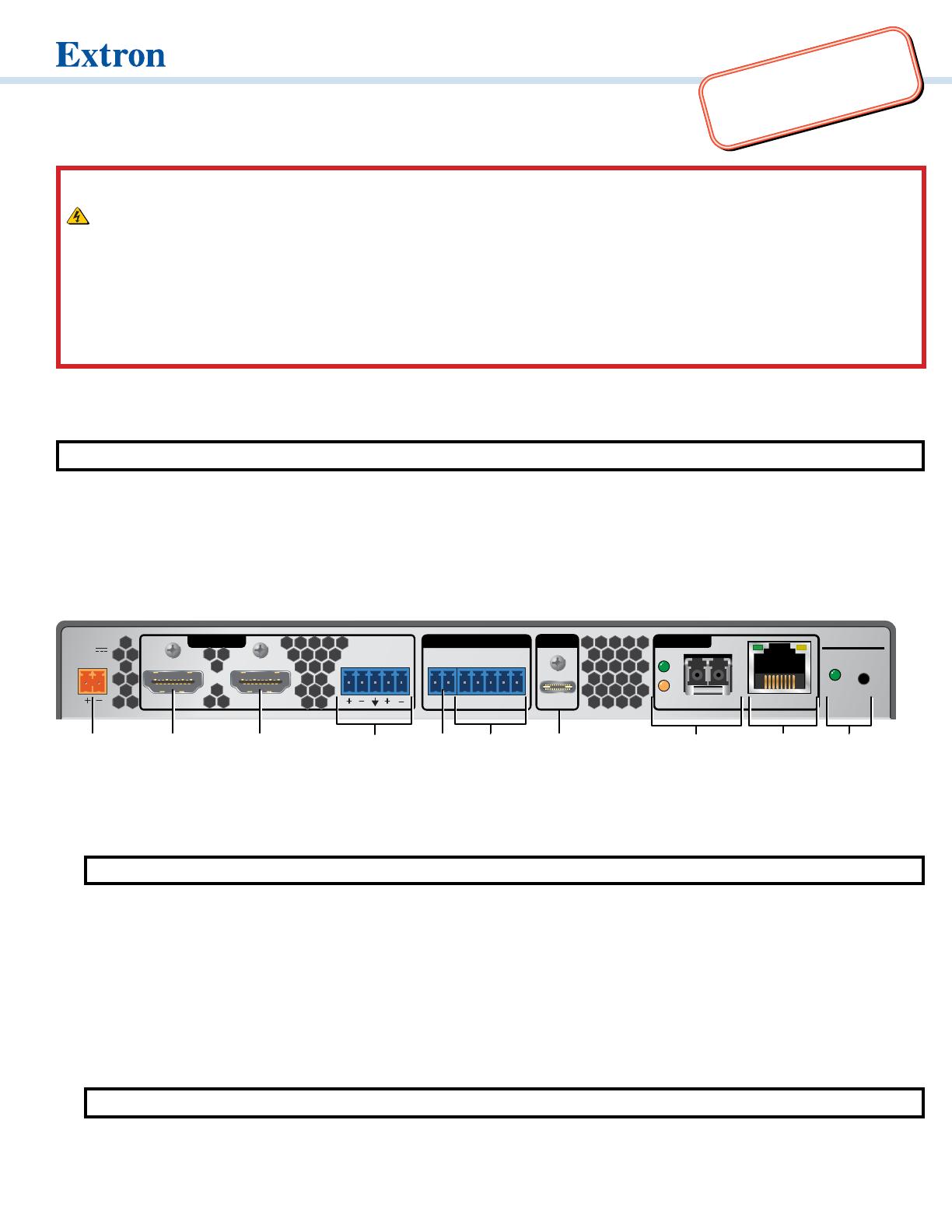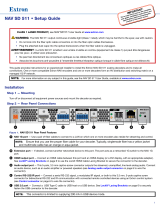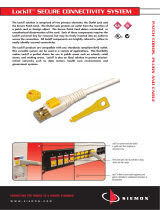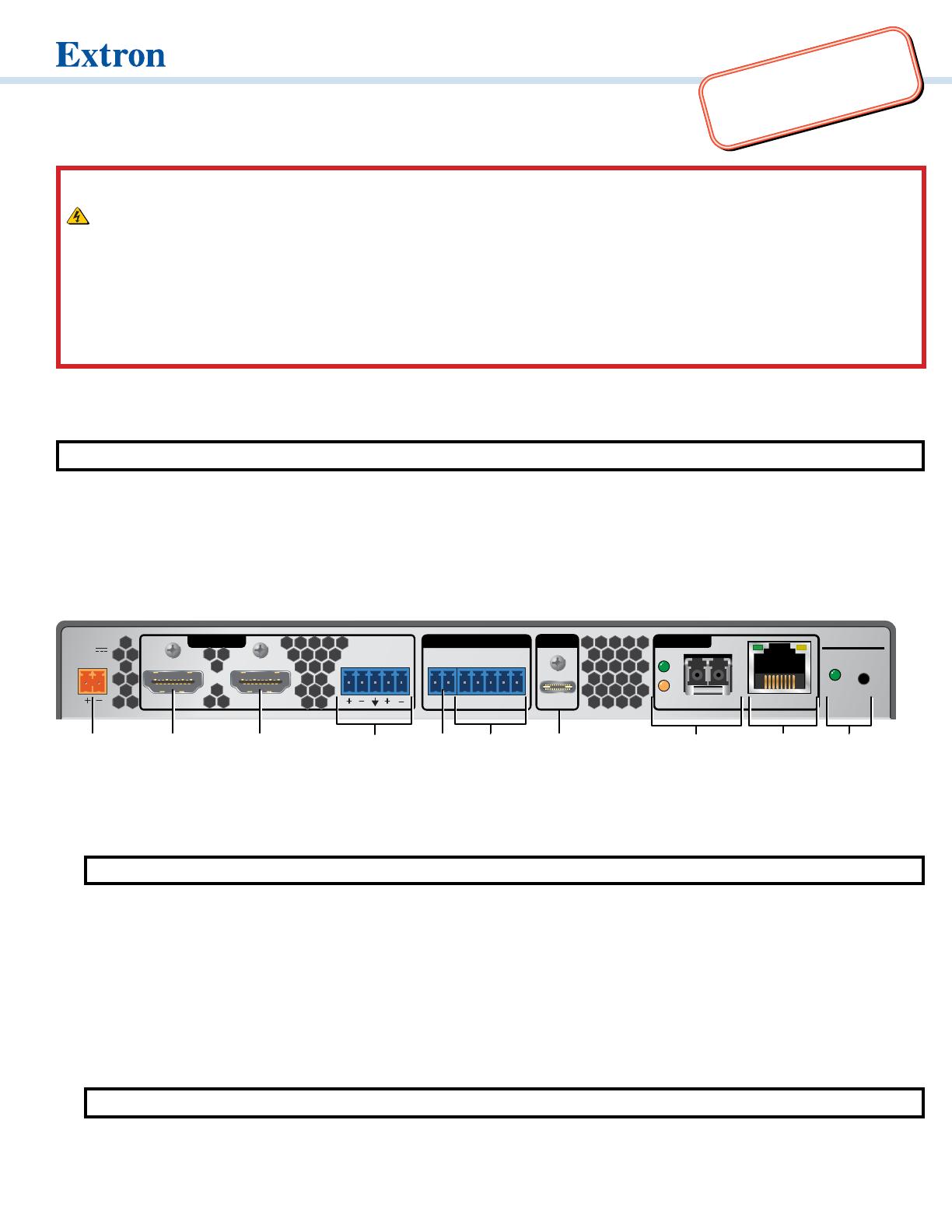
1
Go to www.extron.com for the
product specifications.
NAV E 511 • Setup Guide
CLASS 1 LASER PRODUCT, see NAV E 511 User Guide at www.extron.com.
WARNING: The NAV E 511 output continuous invisible light (Class 1 rated), which may be harmful to the eyes; use with caution.
•
Do not look into the ber optic cable connectors or into the ber
optic cables themselves.
•
Plug the attached dust caps into the optical transceivers when t
he ber cable is unplugged.
AVERTISSEMENT : Le NAV E 511 émettent une lumière invisible en continu (équipement de classe 1) qui peut être dangereuse pour
les yeux ; à utiliser avec précaution.
•
Ne pas xer dir
ectement les connecteurs optiques ou les câbles bre optique.
• Associez les bouchons anti-poussière à l’ensemble émetteur/récepteur optique lorsque le câble bre optique est débranché.
This guide provides instructions for an experienced installer to install the Extron NAV E 511 streaming encoders and to make all
connections. The Extron NAV encoder and one or more compatible decoders form an AV distribution and switching matrix on a managed
1G IP network.
NOTE: For more information on any subject in this guide, see the NAV E 511 User Guide, available at www.extron.com.
Installation
Step 1 — Mounting
Turn off or disconnect all equipment power sources and rack or furniture mount the encoder as required.
Step 2 — Rear Panel Connections
NAV 1G EXT
HDMI LOOP THRU
POWER
12V
2.0 A MAX
L CONT
CTTx Rx GSG
5V/200 mA
RS-232 IRR
AUDIO
LANUSB 2.0CONTROLINPUT
NAV E 511
RESET
CCCAAA BBB DDDJJJ EEE IIIGGGFFF
HHH
Figure 1. NAV E 511 Rear Panel Features
A
HDMI input port — Connect an HDMI cable between this port and the HDMI output port (or DVI port, with an appropriate adapter) of
the digital video source.
B
HDMI Loop Thru port — Connect a display to this female HDMI connector for local loop-through monitoring of the source signal.
NOTE: See LockIt
®
Lacing Brackets on page 6 to securely fasten the HDMI connectors to the encoder for
A
and
B
.
C
Audio input port — Connect balanced or unbalanced stereo audio input to this 5-pole, 3.5 mm captive screw connector (see Analog
audio input on page 6 to wire the connector).
D
Control Contact Closure port — Connect an Extron Show Me
®
cable to this port to allow the encoder to select itself as the input to
the decoder, using the control system.
E
Control RS-232/IR port — Connect a serial RS-232 signal, a modulated IR signal, or both to this 3.5 mm, 5-pole captive screw
connector for bidirectional RS-232 and unidirectional IR communication with connected remote controlled devices using an Extron
control system (see Control connector on page 6 to wire the connector).
F
USB 2.0 port — Connect a USB Type-C cable from a USB host or a USB device. See LockIt
®
Lacing Brackets on page 6 to securely
fasten the USB connector to the encoder.
NOTE: This connector is limited to supplying 200 mA in USB device mode.
IMPORTANT:
Go to www.extron.com for the complete
user guide, installation instructions, and
specifications before connecting the
product to the power source.