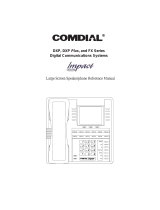Page is loading ...

DXP, DXP
Plus
, and FX Series
Digital Communications System
LCD Speakerphone
System Reference Manual
R
1
2
4
7
0
8
9
5
6
3
#
ABC
GHI
PRS
OPER
TUV
WXY
JKL
MNO
DEF
SPKR
HOLD
TAP
ITCM
T/C
MUTE
unisyn05.cdr
DIGITECH
COMDIAL
SPKR
TAP
TRANS
CONF
MUTE
HOLD ITCM

CERTIFIED
ISO 9001
Accredited by the Dutch Council
for Accreditation for certification
and registration activities.
C
E
R
T
I
F
I
C
A
T
I
O
N
Comdial's Quality Management System Is
Certified To The ISO 9001 Standard.
A
C
C
R
R
E
I
S
T
R
R
A
E
D
D
I
T
E
G
ANSI-RAB
Comdial strives to design the features in our communications systems to
be fully interactive with one another. However, this is not always possible,
as the combinations of accessories and features are too varied and extensive
to insure total feature compatibility. Accordingly, some features identified
in this publication will not operate if some other feature is activated.
Comdial disclaims all liability relating to feature non-compatibility or
associated in any way with problems which may be encountered by
incompatible features. Notwithstanding anything contained in this
publication to the contrary, Comdial makes no representation herein as to
the compatibility of features.
2/12/97
This reference manual applies to the fol-
lowing system and telephone models:
System Models:
• DXP systems with software 9C
and later
• DXP Plus systems with software
11A and later.
• FX Series with software 12A and
later.
Telephone Model:
• Impression 2022S Rev. A and
later.
• DigiTech 7700S-** Rev. I and
later.
Contact your Comdial dealer for updates
of this as well as other Comdial publica-
tions as your needs require.

Contents
Section................................................Page#
1 Introducing The LCD Speakerphone..................... 1–1
1.1 UsingThisGuide................................. 1–1
1.2 Using Your Speakerphone .......................... 1–2
1.3 UnderstandingTheDisplayAbbreviations............. 1–5
1.4 Knowing Your Speakerphone’s Functions.............. 1–9
1.5 UnderstandingWhatTheLightsMean............... 1–11
2 AnsweringCalls...................................... 2–1
2.1 AnsweringOutsideCalls........................... 2–1
2.2 AnsweringIntercomCalls.......................... 2–2
2.3 AnsweringCallsatMonitoredStations................ 2–3
2.4 Answering Night-Transferred Calls................... 2–4
2.5 MakingACallPick-Up............................ 2–5
2.6 Responding To A Subdued Off-Hook Voice
Voice Announcement .............................. 2–6
3 MakingCalls......................................... 3–1
3.1 DialingAutomatically ............................. 3–1
3.2 DialingManually................................. 3–2
3.3 RedialingAPreviouslyDialedNumber................ 3–2
3.4 UsingLineGroups................................ 3–4
3.5 WaitingForALine(Queuing)....................... 3–5
3.6 MakingIntercomCalls ............................ 3–6
3.7 Camping On At A Busy Station And
WaitingForAnAutomaticCallback .................. 3–7
3.8 Camping On At An Idle Station And
WaitingForAnAutomaticCallback .................. 3–8
3.9 Sending A Call-Waiting Tone
To A Busy Station And Waiting
ForAnAnswer(CallWaiting)....................... 3–9
3.10 Overriding A Call Or A Do Not
Disturb Condition At Another
Telephone (Executive Override) .................... 3–10
3.11 Making A Subdued Off-Hook
Voice Announcement (SOHVA)..................... 3–11
GCA70–226 Contents
LCD Speakerphone Reference Manual – iii

4 PlacingCallsOnHold................................. 4–1
4.1 HoldingCalls.................................... 4–1
4.2 HandlingHoldRecalls............................. 4–3
4.3 ParkingCalls..................................... 4–4
4.4 HandlingParkRecalls............................. 4–5
5 TransferringCalls .................................... 5–1
5.1 TransferringCalls—Screened....................... 5–1
5.2 TransferringCalls—Unscreened..................... 5–3
5.3 MakingAHotTransfer............................. 5–4
5.4 TransferringCallsUsingQuickTransfer............... 5–5
6 ConferencingCalls.................................... 6–1
6.1 ConferencingTelephonesTogether................... 6–1
7 Using The Other Telephone Features..................... 7–1
7.1 AdjustingTheDisplayContrast...................... 7–1
7.2 Blocking Voice-Announce Calls ..................... 7–2
7.3 Displaying Status Of Busy Lines
AndStations..................................... 7–2
7.4 Displaying Button Functions
(ButtonQuery)................................... 7–3
7.5 Diverting Incoming Calls To
AnotherStation................................... 7–3
7.6 EnteringAccountCodes............................ 7–4
7.7 EnteringAuthorizationCodes....................... 7–5
7.8 ForwardingCalls ................................. 7–6
7.9 ListeningToACallOverThe
Telephone Speaker (Group Listening) ................. 7–7
7.10 Making A Call
Non-Private (Privacy Release) ....................... 7–8
7.11 Monitoring A Conversation Between
Two Telephones (Service Observing) ................. 7–9
7.12 MutingYourTelephone ........................... 7–10
7.13 Sending A Paging Announcement ................... 7–11
7.14 Setting A Do Not Disturb Condition
AtYourStation.................................. 7–12
7.15 Setting The Volume Control........................ 7–13
Contents GCA70–226
iv – LCD Speakerphone Reference Manual

7.16 Setting Your Personal Ringing Tones................. 7–15
7.17 Switching The Dialing Mode
BetweenPulseAndTone.......................... 7–16
7.18 Using Background Music.......................... 7–17
7.19 Using Direct Inward System
Access(DISA).................................. 7–18
7.20 Using The Tracker Paging System................... 7–21
7.21 Using E And M Tie Lines.......................... 7–23
7.22 Call Forward Outside System ...................... 7–25
7.23 Mark Problem Line............................... 7–26
7.24 Using Automatic Set Relocation .................... 7–27
8 Sending And Receiving Non-Verbal Messages ............. 8–1
8.1 LightingTheMessage-WaitingLight ................. 8–1
8.2 SendingLCDMessages............................ 8–3
8.3 Sending Response Messages ........................ 8–5
9 Programming Your Telephone .......................... 9–1
9.1 ProgrammingForSpeedDialing..................... 9–1
9.2 StoringSpeedDialNumbers........................ 9–3
9.3 StoringDSSNumbers ............................. 9–4
9.4 StoringTheFeatureButtons ........................ 9–5
9.5 StoringTheResponseMessageButton................ 9–7
9.6 StoringAccessCodes.............................. 9–8
9.7 SettingAReminderAlert........................... 9–9
10 Using The Attendant Features.......................... 10–1
10.1 Creating LCD Messages........................... 10–1
10.2 Disabling A Station............................... 10–5
10.3 Disabling A Telephone Line........................ 10–6
10.4 Enabling Or Disabling Message Waiting.............. 10–6
10.5 Naming The System Telephones .................... 10–7
10.6 Naming The Telephone Lines ..................... 10–11
10.7 Printing Station Message Detailed
Accounting (SMDA) Reports...................... 10–14
10.8 Setting The Night
TransferOfRingingMode........................ 10–17
10.9 Setting The System Clock ........................ 10–18
10.10 Storing The System Speed Dial Numbers ............ 10–18
GCA70–226 Contents
LCD Speakerphone Reference Manual – v

10.11 Transferring The Attendant Calls
To The Alternate Attendant Telephone............... 10–21
10.12 Using The Overflow Transfer...................... 10–22
10.13 Using The Digital
Voice Announce Option .......................... 10–22
10.14 Using The Special Attendant Buttons ............... 10–28
10.15 Viewing The System Status Log ................... 10–31
11 Operating Your
Telephone With A DSS/BLF Console.................... 11–1
11.1 OperatingYour
Telephone With A DSS/BLF Console ................ 11–1
12 TroubleshootingYour Telephone ....................... 11–1
PublicationIndex ........................................ I–1
Appendix A (Quick Reference Guide) .......................A–1
Contents GCA70–226
vi – LCD Speakerphone Reference Manual

Introducing The
LCD Speakerphone
1.1 Using This Guide
This user’s guide describes your LCD speakerphone and tells you how to
use it.
The sections in this introductory chapter help you become familiar with
your speakerphone’s controls and indicators. The remaining sections are
titled
1.2 Using Your Speakerphone
1.3 Understanding The Display Abbreviations
1.4 Knowing Your Speakerphone’s Functions
1.5 Understanding What The Lights Mean
The operation chapters define often-used features and provide
instructions for their use. These are titled
2 Answering Calls
3MakingCalls
4 Placing Calls On Hold
5 Transferring Calls
6 Conferencing Calls
The special-purpose features of the telephone are grouped into one
chapter titled
7 Using The Other Telephone Features
Your telephone provides several non-verbal ways to communicate using
lights and indicators. The descriptions of these methods are provided in a
separate chapter titled
8 Sending And Receiving Non-Verbal Messages
1
GCA70–226 Introducing The LCD Speakerphone
LCD Speakerphone Reference Manual 1 – 1

You can program many of the buttons on your telephone to enhance the
unit’s versatility and usability. These programming instructions are
found in the chapter titled
9 Programming Your Telephone
For your convenience, a troubleshooting chart and a quick reference
guide are included in the chapter titled
10 TroubleshootingYour Telephone
If you operate an attendant station, you will use the special features
provided in the chapter titled
11 Using The Attendant Features
1.2 Using YourSpeakerphone
When using your speakerphone, the microphone and loudspeaker are
farther away from you than when you use a handset. Both the signal from
the loudspeaker and the signal to the microphone must be strengthened.
When microphones and loudspeakers are close together (such as in a
speakerphone), additional amplification typically generates a ringing
sound (public address systems do this if the volume is too high or the
microphone is too close to a loudspeaker).
Your speakerphone’s sound-activated switches allow either the
microphone or the loudspeaker to be on at a given time. This means that
voice sounds travel in only one direction at a particular moment.
Introducing The LCD Speakerphone GCA70–226
1 – 2 LCD Speakerphone Reference Manual

unisyn07.cdr
Speaker
SPKR Button
Handset
ITCM Button
Volume Control
Microphone Opening
1
2
4
7
0
8
9
5
6
3
#
ABC
GHI
PRS
OPER
TUV
WXY
JKL
MNO
DEF
SPKR
HOLD
TAP
ITCM
T/C
MUTE
Impression LCD Speakerphone
DIGITECH
COMDIAL
SPKR
TAP
TRANS
CONF
MUTE
HOLD ITCM
dtech001
TRANSFER/
CONFERENCE
Button
SPEAKER
Button
Speaker
Volume Control
INTERCOM
Button
Handset
Microphone Opening
DigiTech LCD Speakerphone
GCA70–226 Introducing The LCD Speakerphone
LCD Speakerphone Reference Manual 1 – 3

Speakerphone User Guidelines
•
Both parties cannot talk at the same time. You must wait for silence
out of your loudspeaker before talking. You must stop talking to hear
the other party.
•
Background noise may prevent the sound-activated switches from
operating properly. Avoid placing the speakerphone where it will
detect sounds from typewriters, keyboards, printers, paging systems,
and other equipment.
•
Speak slightly louder than normal and with a clear, authoritative voice.
For the microphone to best detect your voice, speak within three feet
of it and face the telephone.
•
Raising the volume of the loudspeaker makes it easier for the
sound-activated switches in your telephone to select the distant party’s
voice. Lowering the volume of the loudspeaker makes it easier for the
switches to select your voice.
•
Since the system takes several seconds to provide the best switching,
constant sound patterns—such as elongating your words and playing
externally-supplied music—may prevent the sound-activated switches
from operating properly.
•
Place the telephone on a hard surface and away from table edges. Do
not place the telephone in corners or enclosures. Do not let
obstructions come between you and the microphone. Rooms with hard,
flat surfaces that reflect sound may affect the sound-activated switches.
•
If you are using a handset and the other party is using a speakerphone,
avoid breathing heavily into your microphone. Avoid other sounds that
may affect the distant telephone’s sound-activated switches.
•
In some situations, such as when either you or the distant party are in a
noisy environment, you may have to lift your handset to ensure a clear
conversation.
•
When both you and the distant party use speakerphones, the
sound-activated switches can occasionally detect both voices
simultaneously, thus blocking out both voices.
Introducing The LCD Speakerphone GCA70–226
1 – 4 LCD Speakerphone Reference Manual

1.3 Understanding The Display Abbreviations
This chart identifies the interactive button abbreviations that appear in
your display.
Abbreviation Feature Definition
ACCT Account Stores a button that enables account
code entry.
ALERT Set Reminder Sets two reminder alerts that will
sound at your station at specified times.
ALL All Calls Forward Route all of your calls to a different
station location.
ANS Answer Answers the first call ringing at your
station.
APAGE* Auxiliary Pager Stores a button that selects external
pager operation through the auxiliary
jack.
ARECD* Auxiliary Recorder Stores a button that selects tape
recorder operation through the
auxiliary jack.
ARING* Auxiliary Ringer Stores a button that selects auxiliary
ringer operation through the auxiliary
jack.
ARDL Automatic Redial Redials a busy call once a minute for 10
minutes.
BKSP Backspace While programming a speed dial
number, backspace erases an incorrect
entry.
CALL Call Calls a station that turned on your
message waiting light.
CAMP Camp On Has system call you when busy station
becomes idle. When chosen as a
feature, stores a button that enables the
function.
CFWD Call Forward Forwards all of your calls to a different
station location. When chosen as a
feature, stores a button that enables the
function.
GCA70–226 Introducing The LCD Speakerphone
LCD Speakerphone Reference Manual 1 – 5

CALLBK “I will call back”
or
Call Back
(1) Has system call you when idle
station is used.
(2) Respond to a SOHVA call with a
non-verbal message.
CLEAR Clear Button Clears a programmed button.
CLR Clear Feature Cancels a currently active or engaged
feature.
CONF Conference Establishes a conference.
DARK Dark (contrast) Makes LCD screen darker.
DISP Display Adjusts the contrast of your LCD
screen.
DND Do Not Disturb Makes your station appear busy to
other stations. When chosen as a
feature, stores a button that enables
the function.
DSS Direct Station
Select
Store an intercom number at a DSS
button.
EXIT Exit Selection Ends a current programming session.
FEAT Feature Presents several different features
that you can store at programmable
buttons for later use.
GPLSN Group Listen When chosen as a feature, stores a
button that enables loud speaker
broadcast of distant party’s voice.
HDSET Headset When chosen as a feature, stores a
button that enables headset operation.
HAVE
HOLD
Ask Caller To
Hold
Send a non-verbal response to a
SOHVAcallersoheorshewillknow
to place the outside caller on hold
LIGHT Light (contrast) Makes the LCD screen lighter.
MSG Message Turns on message waiting light at
another station.
MUSIC Background
Music
Turn on the background music at you
station. When chosen as a feature,
stores a button that enables the
function.
NEXT Next Display Shows the next display.
Introducing The LCD Speakerphone GCA70–226
1 – 6 LCD Speakerphone Reference Manual

NoANS NoAnswer/Forwad Forwards calls that ring at your station
but receive no answer.
OPTION Options Selects interactive button features.
OVER Override Overrides either a do-not-disturb
condition or a busy condition at a
station that you have called.
PAGE Paging Zone When chosen as a feature, stores a
button that provides one-button access
to paging.
PARK Park Orbit When chosen as a feature, stores a
button that provides one-button
parking of calls.
PCKUP Pick Up When chosen as a feature, stores a
button that allows you to pick up a call
that is ringing elsewhere.
PERS Personal Route your personal intercom calls to a
different station location.
PRIV Privacy When chosen as a feature, stores a
button that releases privacy for a
current call.
QUERY Button Query Displays program status of any button.
RECON Reconnect Reconnect you to a transferred call.
RING Ring Tone Select different ringing tones.
SAVE Save Number Temporarily saves the last number you
dialed. When chosen as a feature,
stores a button that provides the
function.
SDIAL Speed Dial Programs a location for one-button
calling.
SEND Send Transfer Re-transfers a previously transferred
call that returned to your station.
SET Set Feature Enables feature.
SOHVA Secure Off-Hook
Vo ic e
Announce
Sends a subdued off-hook voice
announcement to another station.
SRC Music Source Selects which music source that will
supply background music.
GCA70–226 Introducing The LCD Speakerphone
LCD Speakerphone Reference Manual 1 – 7

TAKE
MSG
Take A
Message
Send a non-verbal response to a
SOHVAcallersoheorshewillknow
to take a message from an outside
party.
VAB VoiceAnnounce
Block
Inhibits your station from receiving a
SOHVA. Also blocks voice calls sent
over the speaker. When chosen as a
feature, stores a button that provides
the function.
TRACK Send Tracker
Page
Allows you to page the station you are
calling on their Tracker Pager.
* Features marked with an asterisk are available only on DigiTech
telephones.
Introducing The LCD Speakerphone GCA70–226
1 – 8 LCD Speakerphone Reference Manual

1.4 Knowing Your Speakerphone’s Functions
Your speakerphone provides many versatile features for your use. These
features are explained in terms of what they allow you to do. Refer to
section 1.5 Understanding What The Lights Mean for information about
the lights associated with your telephone’s buttons.
Alphanumeric Display (Liquid Crystal Display—LCD)
•
Displays time, day, date, and active call information
•
Keeps you apprised of the status of your telephone
•
Provides programming prompts
Hold Button
•
Places a line or on hold
•
Stores pauses in number sequences during programming
•
Scans or scrolls through calls placed on hold (when hold light is
flashing) in order to access, with the TAP button, a call other than the
last one placed on hold (information about each held call appears in
your display as you scroll through them)
•
Scrolls through LCD response messages
Interactive Buttons
•
Provide quick and easy access to system features
•
Provide straightforward button programming without dialing codes
(the interactive buttons themselves, however, are not programmable)
Intercom Button (ITCM)
•
Selects Intercom dialtone
•
Allows you to initiate many of the telephone’s features
Message-Waiting Light (located beside the Hold button)
•
Indicates that a message awaits pick up
Microphone Opening
•
Allows hands-free operation of speakerphone (speak clearly toward
microphone opening)
GCA70–226 Introducing The LCD Speakerphone
LCD Speakerphone Reference Manual 1 – 9

Mute Button
•
Keeps the person on the line from hearing your conversation
Programmable Buttons And Associated Status Lights
•
Allow you to store numbers for automatic dialing functions
•
Allow you to store telephone extension numbers for Direct Station
Selection (DSS)
•
Allow you to store commonly used features on a button
•
Indicate which lines are either in use, ringing, or on hold
Speaker
•
Sounds distant party’s voice
•
Sounds ringing and call-in-progress tones
Speaker Button (SPKR)
•
Turns your speaker on or off
•
Disconnects a call when you are on a handsfree call
•
Ends or cancels programming
TAP Button
•
Recalls dial tone or generates a hookflash
•
Retrieves held calls or last call placed on hold
Transfer/Conference Button (T/C)
•
Transfers calls
•
Sets up conference calls
Volume Control (Rocker Switch)
•
Regulates the volume of the ringer, speaker, handset, headset,
background music, and group listening mode
Introducing The LCD Speakerphone GCA70–226
1 – 10 LCD Speakerphone Reference Manual

1.5 Understanding What the Lights Mean
The lights (LEDs) on your LCD speakerphone indicate the status of
lines, features, and intercoms.
Next to a Direct Station Select (DSS) button:
•
Steady red = station is in use or in Do Not Disturb mode.
•
Flashing red = station is receiving a call or station is calling you.
•
Winking red with repetitive off = message-waiting light set for you by
station associated with that DSS button.
Next to a line button:
•
Steady green = line is in use at your station.
•
Steady red = line is in use at another station.
•
Flashing red = line is ringing.
•
Flashing orange = line is ringing and will be answered when you take
you telephone off hook.
•
Winking green with repetitive off periods = line is on hold at your
station.
•
Winking red = the call has been placed on hold by another station.
•
Fluttering orange = line placed on hold has recalled your station.
•
Fluttering red = the line put on hold by another station has recalled.
Next to a fixed feature or programmable feature button:
•
Steady red = the feature is on.
•
Steady off = the feature is off.
Next to an intercom button:
•
Steady green with a quick flash = you are using your intercom.
•
Fluttering red = an LCD message is set on your telephone for others to
receive when calling.
•
Flashing orange = someone is calling your extension or a call is being
transferred to you.
GCA70–226 Introducing The LCD Speakerphone
LCD Speakerphone Reference Manual 1 – 11

Above the HOLD button:
•
Fluttering red = message awaits pick up.
•
Winking green with repetitive off periods = a line is on hold at your
station.
Above the SPEAKER button:
•
On steady (with the telephone on hook and busy) =
speakerphone mode is active.
•
On steady (with telephone on hook and idle) = background music is
turned on.
•
On steady (with telephone off hook and busy) = group listen is active.
•
Flashing = feature viewing and programming is in progress.
Above the MUTE button:
On steady = called party cannot hear your conversation.
Introducing The LCD Speakerphone GCA70–226
1 – 12 LCD Speakerphone Reference Manual

Mute Light
Speaker Light
Message
Waiting Light
Hold Light
Intercom Light
unisyn12.cdr
Line Lights,
DSS/BLF Lights
(one for each button
)
1
2
4
7
0
8
9
5
6
3
#
ABC
GHI
PRS
OPER
TUV
WXY
JKL
MNO
DEF
SPKR
HOLD
TAP
ITCM
T/C
MUTE
Interactive Buttons
Impression LCD Speakerphone
DIGITECH
COMDIAL
SPKR
TAP
TRANS
CONF
MUTE
HOLD ITCM
dtech002
Mute
Light
Intercom
Light
Hold Light /
Message Waiting Light
Line Lights,
DSS/BLF Lights
(one for each button
)
Speaker
Light
Interactive Buttons
DigiTech LCD Speakerphone
GCA70–226 Introducing The LCD Speakerphone
LCD Speakerphone Reference Manual 1 – 13

This page remains blank intentionally.
/