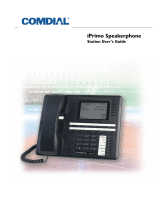1.3 Using TheSpeakerphone
When using your speakerphone, the microphone and loudspeaker are
farther away from you than when you use a handset. Both the signal
from the loudspeaker and the signal to the microphone must be
strengthened. When microphones and loudspeakers are close together,
such as in a speakerphone, additional amplification typically generates a
ringing sound (public address systems do this if the volume is too high or
the microphone is too close to a loudspeaker).
Your speakerphone’s sound-activated switches allow either the
microphone or the loudspeaker to be on at a given time. This means that
voice sounds travel in only one direction at a particular moment.
NOTE: All references to fixed buttons are printed in upper case bold
type, for example “Press the INTERCOM button.”
All references to interactive buttons are printed in upper case,
bold italic type, for example “Press the OPTIONS button.”
Speakerphone User Guidelines
• Both parties cannot talk at the same time. You must wait for
silence out of your loudspeaker before talking. You must stop
talking to hear the other party.
• Background noise may prevent the sound-activated switches from
operating properly. Avoid placing the speakerphone where it will
detect sounds from typewriters, keyboards, printers, paging
systems, and other equipment.
• Speak slightly louder than normal and with a clear, authoritative
voice. For the microphone to best detect your voice, speak within
three feet of it and face the telephone.
Introducing The Telephone GCA70–198
1 – 8 LCD Station User's Guide