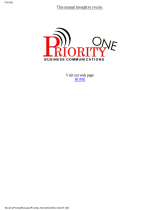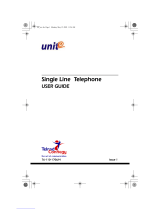Page is loading ...

Courtesy of Main Resource, Inc. Visit us at www.MainResource.com or call 800 362-6740
for all your Comdial needs.
Page 1 of 27
Comdial Digital Telephone System
LCD Speakerphone
System Reference Guide
Applies to Impression LCD speakerphone models 2022S-xx Using the following
software cartridges on a digital telephone system:
I0408 Rev. 18A and Later
I0816 Rev. 18A and Later
I1632 Rev. 18A and Later
S0408 Rev. 18A and Later
S0816 Rev. 18A and Later
S1632 Rev. 18A and Later
Contents
• Using Speakerphone Capability
• Answering Calls
• Making Calls
• Subdued Off-Hook Voice Announcement (SOHVA)
• Holding Calls
• Transferring and Conference Calls
• Other Telephone Features
• Text Messaging
• Programming Your Telephone
• Troubleshooting Your Telephone
• Quick Reference Guide
• Glossary

Courtesy of Main Resource, Inc. Visit us at www.MainResource.com or call 800 362-6740
for all your Comdial needs.
Page 2 of 27
Using Speakerphone Capability
A note on placing your speakerphone: For best audio quality, place your phone
at least eight inches away from the edge of your desk, do not use speakerphone in a
high traffic area with an excess of background noise and do not place anything
directly beside or beneath your speakerphone.
A note on using your speakerphone: Speak directly into the microphone, remain
within a radius of three feet from your phone and keep in mind that the voice-
activated microphone will cause the conversation to become garbled if both parties
speak at the same time.
The speakerphone feature of our phone allows you to place a call or answer a call-
announce while on hook. During a conversation, switch from speakerphone to
handset for privacy by lifting the handset and talking. To return to speakerphone,
press SPKR and hang up.
Place a call using speakerphone:
• Press the line or ITCM button
• Dial
To use autodial with speakerphone, press the programmed button.
Answer a call using speakerphone:
• Press the line button with the flashing red or orange light
End a call using speakerphone:
• Press SPKR
Status Lights
Direct Station Select and Busy Lamp Field Buttons:
Steady red – station is in use or Do Not Disturb
Flashing red – station is receiving a call or station is calling you
Rapidly flashing red – station-to-station messaging has been set.
Line Buttons:
Steady green – line is in use at your station
Steady red – line is in use at another station
Flashing red – a call is coming in on this line
Flashing orange – your line is ringing and will be answered when you take the
telephone off hook
Winking green – line is on hold at your station
Winking red – line is on hold at another station
Rapidly flashing green – line has recalled from hold at your station
Rapidly flashing red – line has recalled from hold at another station
Next to a fixed or programmable feature button:

Courtesy of Main Resource, Inc. Visit us at www.MainResource.com or call 800 362-6740
for all your Comdial needs.
Page 3 of 27
Steady red – feature is on
Steady off – the feature is off
Next to the ITCM button:
Steady red with a quick flash – you are using your intercom
Rapidly flashing red – auto redial is in use or system is in night mode
Winking red – an LCD message is set on your phone for others to receive when they
call you
Flashing red – another station is calling you
Next to the HOLD button:
Flashing red – a message is available for pick up
Rapidly flashing red – automatic station relocation has been set
Next to the SPKR button:
On steady with telephone on hook and busy – speakerphone mode active
On steady with telephone on hook and idle – background music is on
On steady with telephone off hook and busy – group listen is active
Next to the MUTE button:
On – called party cannot hear your conversation.
LCD Abbreviations
LCD Screen Feature
ADIAL Automatic Dial
ALL All
ANS Answer
ARDL Automatic Redial
BKSP Back Space
BLOCK Block
CAMP Camp
CFWD Call Forward
CLBK Call Back
CLEAR Clear
CWAIT Call Waiting
DARK Dark (Contrast)
DIAL Dial
DISP Display (Contrast0
DND Do Not Disturb
DSS Direct Station Select
EXIT Exit
EXT External
FEAT Feature
FWD Forward
G (followed by last number) Group
HOLD Hold
HVHLD Have Hold
INT Internal
L (followed by last number) Line
Last No Saved Last Number Saved

Courtesy of Main Resource, Inc. Visit us at www.MainResource.com or call 800 362-6740
for all your Comdial needs.
Page 4 of 27
LIGHT Light (Contrast)
MUSIC Background Music
MSG Message
NEXT Next Display
LCD Screen Feature
OVER Override
P (followed by last number) Port
PERS Personal
PREV Previous Display
RECALL Recall
RECON Reconnect
RING Ring Tone
S (followed by last number) Station
SAVE Save Number
SDIAL Speed Dial
SEND Send Transfer
SET Set
SOHVA Subdued Off Hook Voice Announce
TIMER Timer
TKMSG Take Message
VAB Voice Announce Block
Rings
Two short rings – intercom call
Single longer ring – outside call
One short ring burst – voice announce
Three short ring bursts – ring back from a hall on hold or in queue.
Choose from six rings to identify calls ringing to your phone.
Answering Calls
Answering Outside Calls
When the phone sounds long single ring bursts and one of the line button lights is
flashing, press the button of the ringing line if the flashing light is red and lift the
handset. If the flashing light is orange, you have ringing line preference enabled and
may simply lift the handset to answer the call.
Answering Intercom Calls
Intercom calls are made from one system telephone to another. The call may come
directly through your speaker or your telephone will ring with two short ring bursts.
You can block voice calls if you like. See the “Blocking Voice Announce Calls” section
for instructions.

Courtesy of Main Resource, Inc. Visit us at www.MainResource.com or call 800 362-6740
for all your Comdial needs.
Page 5 of 27
When you hear a short tone burst and then the caller’s voice, speak toward the
telephone to answer or lift handset for privacy.
When you hear two short bursts, press ITCM to respond using the speakerphone or
lift the handset for privacy.
Subdued Off-Hook Voice Announcement (SOHVA)
When enabled by your system installer, SOHVA allows an intercom caller to break
into your call if you are using the handset. If you are on a speakerphone, you will
hear a ring burst and may go off-hook to receive the SOHVA call. The party you
were originally conversing with will not hear the SOHVA announcement.
Respond to a SOHVA call verbally by pressing and holding MUTE and speaking into
the handset or headset mouthpiece. The original party will not hear the response.
Release the MUTE button to return to the distant party.
Respond with a non-verbal message to a party with an LCD speakerphone by
pressing MSG and one of the following HVHLD (have them hold), TKMSG (take a
message) or CLBK (I will call back) to send the appropriate message.
If you attempt to respond using a non-verbal message to a party with a non-LCD
phone, the station is immediately disconnected from the call.
Block SOHVA calls by pressing BLOCK when the SOHVA is initiated.
Call Pick-Up
Your system installer may have arranged several telephones together in a user
group. At a station arranged as part of a group, you can answer calls ringing at
other stations within your group. You may also answer a call ringing at any
telephone in the system if you know the telephone’s extension number.
To answer a call ringing in your group, press ITCM and dial “#4”.
To answer a call ringing at any telephone, press ITCM, dial “#4” and dial the
extension number of the ringing telephone.
Caller ID
When enabled, the number calling parties will display on your LCD. Caller ID can be
used at a station with lines that audibly ring, calls you answer with call pick up from
a station with audible ring or with lines transferred to your station.
Night Transfer
When the system is in night mode, answer incoming calls by pressing ITCM and
dialing “80”.

Courtesy of Main Resource, Inc. Visit us at www.MainResource.com or call 800 362-6740
for all your Comdial needs.
Page 6 of 27
Station Monitoring
If enabled, station monitoring allows you to see the status (idle, ringing or busy) of
other stations. A BLF light will flash when a DSS station is ringing. Answer a call at
a ringing DSS station by pressing the DSS button.
Making Calls
Placing Outside Calls
To place an outside call, press the line button or line group button (if prime line is
not assigned to your phone), at the tone dial the number, or press the pre-
programmed button of the number you wish to dial.
Making Intercom Calls
Place an intercom call by dialing the extension number on they keypad or by using a
programmed DSS button. See the “Dial By Name” feature for more information.
When you make an intercom call, either your voice will sound over the receiving
party’s speakerphone or your call will causes the telephone to ring. Default set up
has ringing alert method set up. If the called party sets a voice announce block at
their telephone, all voice announce calls will be prevented.
To cause the called party’s phone to ring, press a programmed DSS button, or pres
ITCM and the extension number.
To place an intercom voice call, press a programmed DSS button and speak, or press
ITCM and dial the extension number.
Executive Override - Breaking in to a busy station or a station in DND
When enabled, you can break in to a conversation at a busy station or a station in
Do Not Disturb.
To break in to a busy station, press NEXT when you hear the busy signal, then press
OVER and join the call in progress. When you press OVER, all parties will hear
several short tone bursts.
To break in to a station in Do Not Disturb, press OVER and speak your
announcement unless the ring-back tone sounds, in which case, wait for the party to
respond.
Automatic Callback
If the extension you call in tone announce mode is busy, in do not disturb mode or
rings with no answer, use automatic callback to ring your phone when the line is
available. When you reach a station that is busy or does not answer, press CAMP.
When the phone you wish to reach becomes idle, your phone will ring with five short

Courtesy of Main Resource, Inc. Visit us at www.MainResource.com or call 800 362-6740
for all your Comdial needs.
Page 7 of 27
tones. Press ITCM to cause the other phone to ring. To cancel the callback, press
ITCM and dial “#6”.
If the extension you call in voice announce mode is not answered, press ITCM before
pressing CAMP.
Call Waiting
If the extension you are trying to reach is busy, you can send a call waiting tone and
wait for an answer. Press NEXT and then CWAIT and remain on the line. The called
party will hear a short tone burst and may place the original call on hold or hang up.
Autodialing
To automatically dial, press the programmed button. Line selection is usually a part
of the stored autodial. If the stored number is as a second choice on the button,
press HOLD and then the button.
Speed Dial Calling
Station speed dial numbers are exclusive to your phone. System speed dial numbers
are set by the administrator and may be access from every station.
If you manually choose a line for dialing, press HOLD before using a speed dial. If
you place a call on hold before using the speed dial, pause before you press the
speed dial button or the system will automatically choose the line that you have on
hold to place your speed dial call.
To use station speed dials, while on hook dial the keypad number you have
programmed into your phone. To use station speed dials while off-hook and on a
line, press HOLD and the keypad number programmed into your phone.
To use system speed dials while on-hook, press “*” and dial the location number
(01-99) that was programmed into the system. To use system speed dials while off-
hook and on a line, press HOLD and dial “*” and the memory location digits (01-99).
Automatic Redial
When the number you dial is busy or not answering, you can redial it once, initiate a
repeated redialing or save it for later redialing using a programmed saved number
redial button.
To redial the last dialed number one time, press SPKR or hang up to disconnect.
Press “#”. To redial one a minute for 10 minutes, press the ARDL button. When the
tone is heard over the speaker, answer the call. Cancel an automatic redial request,
lift and replace handset or use the phone to make another call.
Select a Line Group

Courtesy of Main Resource, Inc. Visit us at www.MainResource.com or call 800 362-6740
for all your Comdial needs.
Page 8 of 27
If your system utilizes line groups, access your line group by pressing ITCM and dial
the line group access code 9,81,82 or 83 for groups 1-4. Listen for outside dial tone
and dial the number.
Display Call Time or Cost
If you installer programs your LCD phone to display call costing, press the COST
button to show the cost of the current call. Otherwise, the pressing the TIMER
button will show and display the current call duration.
After ending a call, to view call time or cost for the last call made, press HOLD or
HOLD twice, respectively.
Line Queuing
If all the lines in a group are busy, you can put your telephone in queue to await an
idle line. To queue, press ITCM and dial the group access code (9, 81, 82, 83). At
the busy tone, dial “*8” and hang up. When the line group is free, your phone will
sound several short ring bursts. Lift the handset and make your call.
To cancel line group queuing, press ITCM, dial “#8” and hang up.
To queue for a particular line, press HOLD and the line button of the busy line.
When the line is free, the phone will sound five short ring bursts. Lift handset to
answer or ignore to cancel.
Subdued Off-Hook Voice Announcement (SOHVA)
Voice Announcing to a Busy Station
If enabled, you can make a voice announcement to an off-hook or busy station by
using the SOHVA button. When you reach a busy extension, you can hang up or, to
interrupt, press the SOHVA button. At the quick tone bursts, make an
announcement (unless you get a busy signal, which means the called party is on
speakerphone and SOHVA is blocked). Wait for a reply. The called party may
respond with a verbal message, non-verbal message, or they may disconnect your
call.
Dial By Name
Dial by name displays programmed intercom and system speed dial names and
allows you to use interactive buttons on you phone to select the desired party and
automatically call them.
To use, press OPTIONS and press INT for intercom calling or EXT for system speed
dial calling. Dial the first three letters of the name you are looking for. For example,
“Main Resource” would be “624”. If there is no matching entry, “No Match” will
appear in the display (at this point, press PREV or enter three new digits). When an

Courtesy of Main Resource, Inc. Visit us at www.MainResource.com or call 800 362-6740
for all your Comdial needs.
Page 9 of 27
entry appears, press NEXT to show subsequent names in the list until you find the
one you need or press ALL to view the entire list. Press DIAL to call the displayed
name.
Holding Calls
There are several options for putting calls on hold.
• Regular hold – any user sharing the held line can pick up the call.
• Exclusive hold – your telephone is the only one that may pick up the call.
• Place a parked or transferred call on hold
• Place a call on hold at another telephone or on hold in the system where it is
available for pick up by all stations.
After a call has been on hold for a programmed period of time, the system will sound
three short ring bursts at your telephone and the flash rate of the line button
becomes faster. If the call is on exclusive hold, it will revert to manual hold after the
hold recall time period.
Placing a Call on Hold and Retrieving Held Calls
To place a call on hold, press HOLD. Press the line button of the held call (the line
will be flashing). To pick up a call that you answered and placed on hold but for
which you have no line appearance, press TAP.
Exclusive Hold
To place a call on exclusive hold, press HOLD twice. Press the line button of the held
call (light will be flashing) or press TAP if the station does not have line appearance.
Hold Recall
When a call recalls, press HOLD to restart timer or press ANS to retrieve the call.
Call Park
Parking a call in orbit means the call is placed on hold in the system, where it can be
answered from any phone in the system. While on the call, press ITCM and “*”. Dial
the code for the park location (91-99 for orbit 1-9) and remember the code you
chose for later use.
To retrieve a parked call, press ITCM “#” and the orbit number.
Parking a Call at a Station
To park a call on hold at another station, press ITCM and dial “*90” plus the
extension number of the telephone to receive the call.

Courtesy of Main Resource, Inc. Visit us at www.MainResource.com or call 800 362-6740
for all your Comdial needs.
Page 10 of 27
To pick the call back up, press ITCM “*4” and dial the extension number of that
telephone.
To pick up a call that was placed on hold at your phone by another user, press ITCM
and dial “#90”.
Transferring and Conference Calls
Screened Transfer
To screen and transfer a call:
1. Answer the call
2. Press T/C to place the call on hold
3. Dial the extension number of the telephone to receive the transfer or press
the DSS button for that extension.
4. When the called party answers, announce the call.
5. Press SPKR to disconnect or hang up to complete the transfer.
If the called party is busy you may (if enabled):
• Press RECON to return the caller to your line
• Press SOHVA to alert the party that a call is waiting
• Press CAMP to camp on to that station or
• Press OVER to join the party’s current conversation.
Unscreened Transfer
To transfer a call to another user on the system:
1. Answer a call
2. Press T/C to put the call on hold
3. Dial the extension number of the telephone to receive the call or press the
DSS for that extension
4. Press SPKR or hang up to complete the transfer.
Recalled Unscreened Transfers
If a transferred call is not answered, it returns to your telephone where you may:
• Press SEND to attempt the transfer again
• Press HOLD to place the call on hold at your telephone or,
• Press ANS to answer the phone.
Conferencing Calls
Conference calls may involve up to five parties total and may be made up of any
combination of outside lines and intercom parties. When setting up a conference call
between outside lines and internal extensions, call the outside lines first.
To set up a conference call:
1. Make the first call
2. Press T/C to place the call on hold

Courtesy of Main Resource, Inc. Visit us at www.MainResource.com or call 800 362-6740
for all your Comdial needs.
Page 11 of 27
3. Make the next call
4. Press T/C to establish the conference
5. Repeat steps to add desired parties.
To continue the call with the last party after outside lines have left the
conference, press the line button of the remaining party.
To drop outside lines from the conference, press HOLD to put all lines on hold
before the caller hangs up.
To retrieve lines from hold back into the conference,
1. Press the line button,
2. Press T/C,
3. Press the line button,
4. Press T/C
5. Repeat until desired lines are reintroduced to the conference.
Unsupervised Conference Calls
An unsupervised conference call occurs when you drop out of a conference call
between two outside lines, leaving them conferenced together.
To drop out of a conference call, dial “#” and hang up.
To rejoin the conference, press one of the lighted buttons where the conference is
taking place.
Other Telephone Features
Adjust Display Contrast:
1. Press OPTIONS
2. Press NEXT three times
3. Press DISP
4. Press LIGHT or DARK to change the contrast level.
5. Press SPKR to save the last level and end.
Blocking Voice Announce Calls:
1. Press OPTIONS
2. Press NEXT
3. Press VAB
4. Press ON
5. Press SPKR to end.
Un-Block Voice Announce Calls:
1. Press OPTIONS
2. Press NEXT
3. Press VAB
4. Press OFF
5. Press SPKR to end.

Courtesy of Main Resource, Inc. Visit us at www.MainResource.com or call 800 362-6740
for all your Comdial needs.
Page 12 of 27
Block an SOHVA while on a call:
Press BLOCK.
Turn Background Music On:
1. Press OPTIONS
2. Press NEXT
3. Press MUSIC
4. Press ON
5. Press SPKR to end
6. Adjust volume with the speaker volume control.
Turn Background Music Off:
1. Press OPTIONS
2. Press NEXT
3. Press MUSIC
4. Press OFF
5. Press SPKR to end.
Personal Ring Tones
Choose one of six ring tones to differentiate calls ringing in on your line from other
extension’s calls. To select:
1. Press OPTIONS
2. Press NEXT three times
3. Press RING
4. Press UP or DOWN to choose the ring tone
5. Press SPKR to end.
Display the Functions of your Station’s Buttons:
1. Press OPTIONS
2. Press NEXT six times
3. Press QUERY
4. Press any button to see its function in your speakerphone’s LCD.
5. Use the HOLD button to access autodial numbers stored under DSS buttons.
6. Press SPKR to end.
Enter an Account Code:
If your system is programmed for account code entry to enhance the SMDA reports,
you may have forced or voluntary code entry.
To enter an account code on an incoming call:
1. Press ITCM and dial “*04” or
2. Press the preprogrammed ACCOUNT CODE button and
3. Dial the account code.
To enter an account code on an outgoing call:
1. Press the line button
2. Press ITCM and “*04” or
3. Press the programmed ACCOUNT CODE button and
4. Dial the account code

Courtesy of Main Resource, Inc. Visit us at www.MainResource.com or call 800 362-6740
for all your Comdial needs.
Page 13 of 27
Call Forwarding
Forward prime line and intercom calls or all your calls to ring at another telephone.
Every time an intercom call is forwarded your phone will sound a short ring burst.
To Forward:
1. Press OPTIONS
2. Press NEXT two times
3. Press CFWD
4. Press PERS for prime line and intercom calls or ALL for all calls
5. Press SET to enable call forwarding
6. Dial the extension number of the telephone to receive your forwarded calls
7. Press SPKR to end.
Cancel Call Forwarding:
1. Press OPTIONS
2. Press NEXT twice
3. Press CFWD
4. Press PERS for prime line and intercom calls or press ALL for all calls.
5. Press CLEAR to disable call forwarding
6. Press SPKR to end.
Group Listening – Listening to a call over the speaker while using your handset or
headset. While on a call, press and hold SPKR for two seconds. To cancel, press
SPKR.
Making a Call Non-Private
Pressing a programmed PRIVACY button while on a call allows other telephones in
the line group to join the call.
Call Monitoring (when enabled)
Monitor a conversation at another phone while on or off-hook. You may also make a
SOHVA call to a station, enabling you to assist a station user while listening to the
distant party.
To Monitor an in-progress call:
1. Press ITCM
2. Dial #03
3. Dial the extension number of the telephone to be monitored
4. Press SPKR to end monitoring
To Initiate a SOHVA while monitoring a call at another station:
• Press the programmed SOHVA button
• Make an announcement (announcement will not be heard by distant party,
the station user can press MUTE to respond to your call).
Operating Your Telephone as a Departmental Station:
Use off-duty mode when you must leave your telephone for a period of time and you
want another telephone in your department to answer your calls.

Courtesy of Main Resource, Inc. Visit us at www.MainResource.com or call 800 362-6740
for all your Comdial needs.
Page 14 of 27
Use wrap-up mode when you need time to finish paperwork after a call. Program a
Do Not Disturb button.
Use off-duty mode:
1. Press OPTIONS
2. Press NEXT twice
3. Press DND
4. Press ON
5. Press SPKR to end.
To cancel, repeat steps 1-5 above, but press OFF instead of ON in step four.
Use wrap-up mode:
• Press HOLD
• Press programmed DND feature button.
To cancel, repeat.
Moving Your Telephone (when enabled)
When you move your telephone to another location, a display prompt will ask if you
would like to keep your previous programming or use the programming already set
at the new location.
To keep your old location’s programming features and extension number, connect
the telephone line cord to the new jack. Do nothing until the HOLD light stops
flashing. Your new location now assumes the features from the previous location.
To assume the new extension number and programming features from the new
location, connect the telephone line cord to the new jack and press “#” while the
HOLD light is flashing.
Paging
Check with your administrator to determine what type of paging your system uses
and how to access it.
External Paging Units
Access the external paging unit by pressing a line button or dialing a code. The
announcement will be transmitted over the external speaker unit.
To Use:
1. Lift handset
2. Press ITCM
3. Dial the extension number of the station equipped for paging or press the
paging button programmed by the installer or dial “89”.
4. Make announcement.
5. Hang up to end.

Courtesy of Main Resource, Inc. Visit us at www.MainResource.com or call 800 362-6740
for all your Comdial needs.
Page 15 of 27
All-Call or Zone Paging
All-call paging sends the announcement through all the telephone speakers. Zone
paging sounds only over the telephones in a specific area.
To Use:
1. Lift handset.
2. Press ITCM
3. Dial 87 for all-call or 84, 85 or 86 for zones 1, 2 or 3
4. Make announcement
5. Stay on line if waiting for a reply (“meet-me” page) or hang up to end.
To Reply to a “Meet-Me” Page:
1. Lift the handset of any telephone
2. Press ITCM
3. Dial 88 to connect with the paging party.
Adjusting Volume Control
Your phone’s volume control sets volume for the ringer, speaker, handset, headset
and group listening.
Ringer Volume
There are four ringer volume levels (ringer off may be installed as well). While your
phone is idle, press VOLUME UP or VOLUME DOWN to adjust.
Speaker Volume
There are eight speaker volume levels. Set them for the current call by pressing
VOLUME UP or VOLUME DOWN to adjust.
Handset Volume
There are either eight or 13 volume levels for handset volume (depending on
whether or not the installer sets the station for a hard of hearing user). To set level
for the current call, while on a call press VOLUME UP or VOLUME DOWN.
Headset Volume
There are 13 volume levels for headset volume. To set level for the current call,
while on a call press VOLUME UP or VOLUME DOWN.
Group Listening Volume
There are eight volume levels for group listening. While on a call, press VOLUME UP
or VOLUME DOWN to adjust.
Default volume settings for speaker, headset, handset and group listening may be
set by following these steps:
1. Press ITCM
2. Choose speaker, headset, handset or group listen mode to be affected
3. Press VOLUME UP or VOLUME DOWN to adjust
4. Dial “**5” (or “**7”, depending on your phone system’s setup) to save the
volume setting for future calls.
5. Repeat for each mode.

Courtesy of Main Resource, Inc. Visit us at www.MainResource.com or call 800 362-6740
for all your Comdial needs.
Page 16 of 27
Setting a Do Not Disturb Condition (when programmed)
Prevent calls from ringing at your station and make your station appear busy to
intercom calls. To use:
1. Press OPTIONS
2. Press NEXT twice
3. Press DND
4. Press ON
5. Press SPKR to end.
To disable, repeat steps 1-5 above, pressing OFF instead of ON in step four.
Override Toll Restriction
Dial a programmed four-digit TRO code at another station to replace that station’s
toll restrictions, prime line or idle line preference with those of your home station
provided you place a call within 15 seconds. After completing one call, you have 15
seconds to make another call without re-entering the TRO code.
To Use TRO at a Station:
1. Press ITCM
2. Dial “**6”
3. Dial your station’s extension number
4. Dial your TRO code number
5. Within 15 seconds, dial the outgoing line number
6. Hang up or press SPKR to end.
To Clear the TRO Code:
1. Press ITCM
2. Dial “**6”
3. Press SPKR.
Using the Optional Tracker Paging System
Send and receive messages on tracker pages assigned to extensions. The tracker
system will park calls for pickup by the paged party. If your station includes a
tracker pager, it must be enabled before use. Disable it when you do not wish to
receive paged messages and at the end of the day.
To enable, press ITCM and dial “*06”. To disable, press ITCM and dial “#06”.
To send a call back message to another station user’s Tracker Pager, press
ITCM, dial “#01”, dial the station extension number and hang up to end.
To park a call and have the Pager-Tracker alert someone to retrieve the call:
1. Answer the call and press T/C
2. Dial extension
3. Press TRACK (or dial #01)
4. Your display shows park orbit (91-99) and then returns to idle.
5. Hang up handset or press SPKR to end.

Courtesy of Main Resource, Inc. Visit us at www.MainResource.com or call 800 362-6740
for all your Comdial needs.
Page 17 of 27
The Pager-Tracker system will transmit the orbit dialing code and caller ID
information (if available) to the called party’s Tracker Pager display.
To respond when your Tracker Pager displays a park orbit dialing code:
• From any system station, press ITCM
• Dial the displayed orbit code (#91-99)
• Retrieve call.
Optional Data Interface Unit (DIU)
The DIU connects and allows you to switch between your LCD speakerphone and an
industry-standard telephone device such as a non-system telephone; fax machine,
data modem or answering machine.
If you have a DIU assigned to your phone, your telephone will have a programmed
DATA button with an LED. The DATA button’s LED shows you the status of your DIU.
Off – system telephone selected
Green – IST device selected but idle
Red – IST device busy
Flashing Red – IST device ringing.
To select the system LCD speakerphone, press DATA. If a call is in progress on
the IST device, it transfers to the LCD speakerphone if it is off-hook or in
speakerphone mode. If the speakerphone is on-hook the call disconnects.
To select the IST device, press the DATA button. If a call is in progress on the
speakerphone, it transfers to the IST device if that device is off-hook. If the IST
device is on-hook the call is disconnected.
Transfer calls to a distant party’s DIU by using the normal transfer procedure.
To transfer an active call to your IST device (to connect a call to the fax
machine, for example), transfer the call to yourself and press the DATA button.
To use a non-proprietary telephone as an IST device, operate it as a standard
IST, press the button on the LCD speakerphone to select a line, intercom or speed
dial.
Text Messaging
Message Waiting Light
If your station has been assigned as a central message desk or your phone has
message wait ability, you can turn on the message waiting light of any phone to alert
the user that you are holding a message for them.
To turn on message waiting light at a busy station, press NEXT at the busy
tone, press MSG and hang up.

Courtesy of Main Resource, Inc. Visit us at www.MainResource.com or call 800 362-6740
for all your Comdial needs.
Page 18 of 27
To turn on message waiting light at a no-answer station, press MSG and hang
up.
To turn off message waiting, press ITCM, dial “#3” and dial the extension number
of the station that was alerted and hang up.
If your phone’s message waiting light is flashing, press ITCM, then HOLD.
Sending LCD Messages
The phone system attendant can program messages for use in displaying your
phone’s status when another user calls your station. Obtain the list from the
attendant (messages 1 and 2 default to “Back At” and “Call”, respectively).
To Turn the LCD Message on:
1. Press ITCM
2. Dial “*02”
3. Dial the code number from the list of messages. When using the “Back At”
message, dial the time in twelve-hour format using the “#” as a colon. When
using the “Call” message, dial the phone number where you can be reached.
4. Press SPKR.
To turn the LCD message off, press ITCM and dial “#02”.
Leaving a Station-to-Station Message
When you call another phone and no one answers, you can turn on the BLF light at
the called phone to let them know you called. If your phone is stored as a DSS/BLF
button at the called phone, you can turn the BLF light on yourself. Otherwise, your
message goes to the central message. There the attendant will turn on the message
waiting light of the station you were trying to reach.
To turn on the message light, dial “*7” when you get no answer.
To turn off the message light, press ITCM and dial “#7” and dial the station
extension number.
To answer a message reminder when your BLF light is flashing rapidly, press the
DSS button associated with the lighted BLF light.
Sending an Assist Button Message
Use a Programmed ASSIST button to ask for your supervisor’s assistance while you
are on a call. Press the ASSIST button and the DSS button of the user from whom
you are requesting help. If the extension number was stored in the ASSIST button
programming, simply press the ASSIST button. If the called station is idle, a ring
burst sounds and a message appears in the display. If busy, the message appears
when it becomes idle.

Courtesy of Main Resource, Inc. Visit us at www.MainResource.com or call 800 362-6740
for all your Comdial needs.
Page 19 of 27
Programming Your Telephone
Automatic Dialing
Autodial allows you to dial long sequences of numbers using just one or to buttons,
allows you to store frequently used feature codes and store station numbers of
frequently called telephones.
Autodial can be stored at any programmable button that is not assigned as a line
button or other feature, on a secondary level under a DSS button or at keypad keys
0-9.
When stored at programmable button locations, outside numbers and feature codes
are referred to as autodial numbers. When they are stored at keypad number
locations, they are referred to as direct station selection (DSS) numbers. The light
associated with the DSS button is the busy lamp field (BLF) light.
If you wish to program an emergency number and make a test call, the FCC
requires that you stay on the line and briefly explain to the dispatcher that you were
testing an autodial button. Please make your test call during off peak hours, early in
the morning or late in the evening.
Before programming, write down the intercom or outside line you will use as well as
the phone number, extension number or feature code you are using.
While programming, fill in the identification strips on your phone and fill out the
charts provided below for your records.

Courtesy of Main Resource, Inc. Visit us at www.MainResource.com or call 800 362-6740
for all your Comdial needs.
Page 20 of 27
Autodial Numbers
A1 A9
A2 A10
A3 A11
A4 A12
A5 A13
A6 A14
A7 A15
A8 A16
B1 B4
B2 B5
B3 B6
/