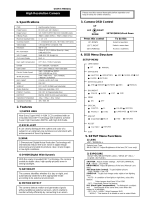Page is loading ...

2
www.rivatech.de
Table of Contents
1. RC3500 2211 (WDR) ................................................................ 4
1.1. Menu ........................................................................................... 4
1.2. How to set ................................................................................... 5
1.2.1. LENS ..................................................................................... 7
1.2.2. EXPOSURE .............................................................................. 8
1.2.3. White Balance ....................................................................... 10
1.2.4. BACKLIGHT ........................................................................... 11
1.2.5. DNR (Digital Noise Reduction) .................................................. 14
1.2.6. DAY/NIGHT .......................................................................... 15
1.2.7. IMAGE ADJ. ......................................................................... 16
1.2.8. SPECIAL ............................................................................... 18
1.2.9. EXIT ..................................................................................... 23
1.3. Specification .............................................................................. 24
2. RC3500 1211/1111 ( True Day & Night/SW Day & Night ) ......... 25
2.1. Menu ......................................................................................... 25
2.2. How to set ................................................................................. 26
2.2.1. LENS ................................................................................... 28
2.2.2. SHUTTER ............................................................................. 29
2.2.3. WHITE BALANCE ................................................................... 30
2.2.4. BACKLIGHT ........................................................................... 31
2.2.5. AGC ..................................................................................... 32
2.2.6. DNR (Digital Noise Reduction) .................................................. 33
2.2.7. SENS-UP (Low illumination) ...................................................... 34
2.2.8. SPECIAL ............................................................................... 35
2.3. Specification ............................................................................... 41

3
www.rivatech.de
3. RC3500L ............................................................................... 42
3.1. Menu ......................................................................................... 42
3.2. How to set ................................................................................. 43
3.2.1. LENS ................................................................................... 44
3.2.2. Exposure .............................................................................. 45
3.2.3. Back Light (BLC) .................................................................... 47
3.2.4. D-WDR (Digital WDR) ............................................................. 50
3.2.5. White Balance ....................................................................... 51
3.2.6. Day / Night .......................................................................... 52
3.2.7. 3DNR .................................................................................. 53
3.2.8. SPECIAL ............................................................................... 54
3.2.9. ADJUST ............................................................................... 60
3.2.10. RESET ................................................................................ 61
3.2.11. EXIT ................................................................................... 61
3.3. Specification ............................................................................... 61
REVISION HISTORY ....................................................................... 62

4
www.rivatech.de
1. RC3500 2211 (WDR)
1.1. Menu
SETUP
LENS
• DC • MANUAL
EXPOSURE
• SHUTTER • AGC • SENS-UP
• RETURN
WHITE BALANCE
• ATW • MANUAL • AWC SET
• OUTDOOR • INDOOR
BACKLIGHT
• OFF • WDR • BLC
• HLC
DNR
• ON • OFF
DAY/NIGHT
• COLOR • B/W • AUTO
• EXTERN
IMAGE ADJUSTMENT
• FREEZE • V-REV • H-REV
• D-ZOOM • SHARPNESS
• RETURN
SPECIAL
• CAM TITLE • SYNC • MOTION DET
• PRIVACY • DIS • COMM ADJ
• LANGUAGE • RESET • RETURN
EXIT

6
www.rivatech.de
1. Press the SET button.
The Setup menu is displayed on the monitor screen.
2. Select a menu item using the Up and Down buttons.
Place the cursor over a desired item.
3. Set up a selected item by using the Left and Right buttons.
4. To finish and save the settings, select 'EXIT' and press the SET button.
NOTE :
• An item with the icon also has sub-menus. To select a sub-menu, press the
SET button.
• An item with the - - - icon has no sub-menus available for selection.

7
www.rivatech.de
1.2.1. LENS
This function is used to adjust the brightness of the screen.
1. When the SETUP menu screen is displayed on the screen, position the cursor to
point to LENS using the Up and Down buttons.
2. Select the type of lens using the Left and Right buttons.
● DC : Select Auto Iris Lens
When DC is selected, you can control screen brightness. The range of brightness
control is between 1 and 70 (40 in case of WDR mode). Adjust the brightness
appropriately for optimal screen brightness.
NOTE :
Some lenses may not work properly, depending on the settings for the BRIGHTNESS
LEVEL.
When Using a Video-Type Auto Iris Lens
• Check that the ALC adjustment on the lens is appropriate. In general, set it
to AV (Average).
• It may not work properly depending on the installed lens. Set the Level VR of
the lens to the optimal value.
• ③ Set AGC / SENS-UP to OFF and adjust the Lens VR to an appropriate
brightness.
• Adjust the Lens VR, adjust the BRIGHTNESS, and then check if the screen
brightness changes properly. Otherwise, adjust the Lens VR again.
● Manual : Select Manual Lens

8
www.rivatech.de
1.2.2. EXPOSURE
1. When the SETUP menu screen is displayed select EXPOSURE using the Up
and Down buttons.
2. Select the desired mode using the Left and Right buttons.
● SHUTTER : Select either auto or manual shutter.
- A.FLK : Select this when picture flicker is experienced, which can happen
when there is a clash with the frequency of the installed lighting.
- ESC : Select this to control the shutter speed automatically. If ESC is
selected, the shutter speed is automatically controlled according to the
ambient illumination available.
- MANUAL : The shutter speed is controlled manually.
NOTE :
• To produce better results with A.FLK, do not use it in conjunction with the
WDR mode on the BACKLIGHT menu.
• When the SHUTTER is set to ESC, and the camera is set to Internal
Synchronization, the picture may become unstable if the camera faces a
bright fluorescent light. Therefore, take care when choosing the installation
position.
• ESC and MANUAL modes are only available together when the lens is set to
MANUAL.
• When the SHUTTER is set to MANUAL or A.FLK mode, SENS-UP is disabled.

9
www.rivatech.de
● AGC (AUTO GAIN CONTROL):
The higher the gain level, the brighter the screen - but the higher the noise.
- OFF : Deactivates the AGC function.
- LOW : Allows automatic gain control from 0 to 24dB.
- HIGH : Allows automatic gain control from 0 to 42dB.
● SENS-UP :
When it is night or dark, the camera automatically detects the light level and
maintains a clear picture if this mode is activated.
- OFF : Deactivates the SENS-UP function.
- AUTO : Activates the SENS-UP function.
● RETURN :
Select this to save the changes in the EXPOSURE menu and return to the
SETUP menu.
NOTE :
• If you press the SET button in 'AUTO' mode, You can adjust brightness by
increasing or decreasing the shutter speed. (X2~X256)
• Note that the higher the zoom level, the brighter the screen, but the more
likely it is that an after-image will appear.
• Although Noise, Spots, and Whitish symptoms may occur in SENS-UP
operation when the zoom level is increased, this is normal.

10
www.rivatech.de
1.2.3. White Balance
Use the White Balance function to adjust the screen colors.
1. Position the cursor to point to WHITE BAL on the SETUP menu screen,
select using the Up and Down buttons.
2. Select a desired mode using the Up and Down buttons.
※ Select one of the following 5 modes, as appropriate.
• ATW : Select when the color temperature is between 1800°K and
10500°K
• INDOOR : Select when the color temperature is between 4500°K and
8500°K
• OUTDOOR : Select when the color temperature is between 1800°K and
10500°K. (sodium light inclusion)
• AWC SET : To obtain the optimum state under the current luminance levels,
direct the camera to point toward a sheet of white paper and press the SET
button. If the environment changes, including the light source, the white
balance will require re-adjustment.
• MANUAL : Select to "fine-tune" the White Balance manually. Set White
Balance first using the ATW or AWC mode. Afterwards switch to MANUAL
mode, fine-tune the White Balance and then press the SET button.

11
www.rivatech.de
NOTE :
• Under the following conditions White Balance may not work properly. In such cases,
select the AWC mode.
①When the color temperature of the subject environment has a very high
temperature range (e.g. Clear sky or sunset)
② When the ambient illumination of the subject is low.
③ If the camera is directed toward a fluorescent light, or is installed in a place
where illumination changes dramatically, the White Balance operation may
become unstable.
1.2.4. BACKLIGHT
This camera is designed to deliver a clear and distinct image of both subject and
background, even when the subject is backlit.
1. Position the cursor to point to BACKLIGHT on the SETUP menu screen using the
Up and Down buttons.
2. Select the desired mode using the Left and Right buttons.
● WDR : When the image has simultaneous bright and dark areas, the
Wide Dynamic Range makes both areas distinct.

12
www.rivatech.de
● OFF : Deactivates the WDR function.
● BLC : Enables the user to directly select an area of a picture to activate and
control.
● HLC (High Light Compensation) :
If there is a high light installed in a limited environment such as an apartment parking
garage or gas station entrance, removing the high light makes it possible to view car
license plates efficiently.
- DAY : In normal daylight conditions, the HLC is not activated.
- NIGHT : If a high light that is larger than a certain size is present on the
screen, remove the high light to see license plates clearly.

13
www.rivatech.de
3. Select the desired mode using the Left and Right buttons and press the SET button.
NOTE :
• The WDR cannot be used when MANUAL mode or A.FLK mode in the 'SHUTTER'
menu is selected.
• If the following symptoms occur when WDR is selected, deactivate it.
① Color of screen changes unnaturally.
② Noise appears in the brightest part of the screen.
• As the performance of the WDR function can be affected by an area of brightness
on the image, optimize the installation angle to eliminate any bright spots for the best
performance.
• If LIMIT is increased, the image may become distorted.
• For the best WDR performance use a DC Iris Lens rather than a Manual Lens.
Select 'WDR' to adjust the
WDR LIMIT. Select LOW,
MIDDLE, or HIGH.
Select 'BLC' to adjust the area
to be enhanced by the WDR
function.

14
www.rivatech.de
1.2.5. DNR (Digital Noise Reduction)
This function reduces the background noise in a low luminance environment.
1. When the SETUP menu screen is displayed, select 'DNR' using the Up and Down
buttons.
2. Select a desired mode using the Left and Right buttons.
● OFF : Deactivates DNR. Noise is not reduced.
● ON : Activates DNR so that noise is reduced.
3. Set the DNR mode to 'ON' and press the SET button. The noise reduction level can
now be adjusted.

15
www.rivatech.de
NOTE :
• You cannot set the DNR to 'ON' or 'OFF' when the AGC mode in the EXPOSURE
menu is 'OFF'.
• When adjusting the noise reduction level in DNR mode, remember that the higher
the level is set, the greater the reduction in noise level, but it also increases the
possibility of ghosting.
1.2.6. DAY/NIGHT
Pictures can be displayed in either color or black and white.
1. When the SETUP menu screen is displayed, select 'DAY/NIGHT' using the Up and
Down buttons.
2. Select the desired mode using the Left and Right buttons.
• COLOR : The picture is displayed in color.
• B/W : The picture is always displayed in black and white.
• AUTO : This camera has an IR Cut-Filter and automatically changes to the
appropriate mode according to lighting levels. To set up the switching time
and switching speed for the AUTO mode press the SET button.

17
www.rivatech.de
● FREEZE : View and capture a still image.
● V-REV : Flips the picture vertically on the screen.
● H-REV : Flips the picture horizontally on the screen.
● D-ZOOM : Digitally zooms, the range is x1~x10.
● SHARPNESS : As this value is increased the picture outline becomes stronger and
clearer.
● RETURN : Select this to save the settings for the IMAGE ADJ. menu and to return
to the SETUP menu.
Note :
• When H-REV or V-REV is selected, any text in the picture also will be flipped
horizontally or vertically.
• If the SHARPNESS level is increased too high the picture may become distorted, or
noise may generated.

18
www.rivatech.de
1.2.8. SPECIAL
1. When the SETUP menu screen is displayed, select 'SPECIAL' using the
Up and Down buttons.
2. Select the desired mode using the Left and Right buttons.
● CAM TITLE : If a title is entered, the title appears on the monitor.
① When the SPECIAL menu screen is displayed, use the Up and Down buttons
to point the cursor to 'CAM TITLE'.
② Set to 'ON' using the Left and Right buttons.
NOTE:
When the CAM TITLE menu is 'OFF', no title will be displayed on the monitor screen
even if one has been entered.

19
www.rivatech.de
③ Press the SET button.
④ Use the 4 directional buttons to move to a character, and select it by
pressing the SET button. Repeat this action to enter multiple characters. Up to
15 alphanumeric characters can be used.
• If the cursor is moved to CLR and the SET button pressed, all letters are deleted. To
edit a letter, change the cursor to the bottom left arrow and press the SET button.
Move the cursor over the letter to be edited, move the cursor to the letter to be
inserted and then press the SET button.
⑤ Enter a title, move the cursor to 'POS' and press the SET button. The
entered title appears on the screen. Select the position to display the title on
the screen using the 4 directional buttons and press the SET button. When the
position is determined, select 'END' and press the SET button to return to the
SPECIAL menu.

20
www.rivatech.de
● SYNC : In areas where the supply is 60Hz,multiple cameras using the power
synchronization function (Line-Lock),without using a synchronization signal generator.
- INT : Internal Synchronization Type
- L/L : Power Synchronization Type, Line-lock
• Press the SET button.
• Select a phase between 0 and 359.
NOTE :
• When using AC power at a 60Hz frequency Line-Lock synchronization can be used.
• When the power is DC 12V, the SYNC. menu is fixed to the 'INT' mode.
● MOTION DET:
This camera displays an on-screen message whenever motion is detected.
/