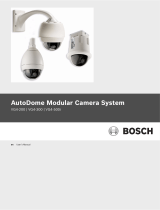Page is loading ...

2
www.rivatech.de
Table of Contents
1. RC4100 ............................................................................. 5
1.1. MENU AND SETTING ................................................................... 5
1.2. DOME SETUP ............................................................................. 8
1.3. CAMERA SET ........................................................................... 13
1.3.1. CAMERA SET - FLICKERLESS ................................................... 13
1.3.2. CAMERA SET - MIRROR .......................................................... 13
1.3.3. CAMERA SET – APERTURE ...................................................... 13
1.3.4. CAMERA SET – D ZOOM ......................................................... 13
1.3.5. CAMERA SET – WB MODE ...................................................... 14
1.3.6. CAMERA SET – BLC ............................................................... 14
1.3.7. CAMERA SET – D/N MODE ..................................................... 14
1.3.8. CAMERA SET – DSS MODE (DIGITAL SLOW SHUTTER) ................. 14
1.3.9. CAMERA SET – [NEXT PAGE] – HR MODE .................................. 14
1.3.10. CAMERA SET – [NEXT PAGE] – DNR MODE .............................. 15
1.3.11. CAMERA SET – [NEXT PAGE] – AGC MODE............................... 15
1.3.12. CAMERA SET – EXIT ............................................................. 15
1.4. PRESET SETUP ......................................................................... 16
1.4.1. PRESET – PRESET NO. ............................................................ 16
1.4.2. PRESET – PRESET ID .............................................................. 16
1.4.3. PRESET – PAN: XXX.X TILT: XX.X ............................................. 16
1.4.4. PRESET – SAVE ..................................................................... 16
1.4.5. PRESET – EXIT ....................................................................... 16
1.5. AUTO SCAN SET ....................................................................... 17
1.5.1. AUTOSCAN – START ANGLE .................................................... 17
1.5.2. AUTOSCAN – END ANGLE ....................................................... 17

3
www.rivatech.de
1.5.3. AUTOSCAN – DIRECTION ....................................................... 17
1.5.4. AUTOSCAN – ENDLESS ........................................................... 17
1.5.5. AUTOSCAN – SPEED .............................................................. 17
1.5.6. AUTOSCAN – DWELL TIME ...................................................... 18
1.5.7. AUTOSCAN – SAVE AND EXIT .................................................. 18
1.5.8. AUTOSCAN – EXIT .................................................................. 18
1.6.TOUR SET ................................................................................. 18
1.6.1. TOUR SET – TOUR NO ............................................................ 18
1.6.2. TOUR SET – TOUR TITLE ......................................................... 18
1.6.3. TOUR SET – TOUR STEP .......................................................... 19
1.6.4. TOUR SET – TOUR PRESET NO ................................................. 19
1.6.5. TOUR SET – DWELL TIME ....................................................... 19
1.6.6. TOUR SET – TOUR SPEED ........................................................ 19
1.6.7. TOUR SET – SAVE .................................................................. 19
1.6.8. TOUR SET – EXIT ................................................................... 19
1.7. PRIVACY SET ............................................................................ 19
1.7.1. PRIVACY SET – PRIVACY NO .................................................... 20
1.7.2. PRIVACY SET – DISPLAY ......................................................... 20
1.7.3. PRIVACY SET – ACTION ........................................................... 20
1.7.4. PRIVACY SET – SAVE .............................................................. 20
1.7.5. PRIVACY SET – EXIT ............................................................... 20
1.8. PATTERN SET ........................................................................... 21
1.8.1. PATTERN SET – PATTERN NO .................................................. 21
1.8.2. PATTERN SET – PATTERN TITLE ............................................... 21
1.8.3. PATTERN SET – PATTERN DATA FILL ........................................ 21
1.8.4. PATTERN SET – SAVE ............................................................. 21
1.8.5. PATTERN SET – EXIT .............................................................. 21

4
www.rivatech.de
1.9. ALARM SET ............................................................................. 22
1.9.1. ALARM SET – ALARM NO ....................................................... 22
1.9.2. ALARM SET – ALARM INPUT ................................................... 22
1.9.3. ALARM SET – ALARM ACT ...................................................... 22
1.9.4. ALARM SET – SAVE ............................................................... 22
1.9.5. ALARM SET – EXIT ................................................................. 22
1.10. SECTOR SET ........................................................................... 23
1.10.1. SECTOR SET – SECTOR NO .................................................... 23
1.10.2. SECTOR SET – SECTOR ID ..................................................... 23
1.10.3. SECTOR SET – SECTOR START ............................................... 23
1.10.4. SECTOR SET – SECTOR END .................................................. 23
1.10.5. SECTOR SET – SAVE ............................................................. 24
1.10.6. SECTOR SET – EXIT .............................................................. 24
1.11. EXIT ...................................................................................... 24
REVISION HISTORY ....................................................................... 25

6
www.rivatech.de
How to call OSD Main Menu
1. Click the PTZ button on the main view page of RC4100.
2. Press the arrow on the bottom of the PTZ Control box to expand the menu.
3. Click the Menu Off button to change the setting as Menu On.
4. Then, you can see the MAIN MENU is displayed on the VIEW as below.
RC4100
2
3
2
1

7
www.rivatech.de
How to operate the OSD menu
1. Select a menu item using the Up () or Down () button on the PTZ Control
box.
2. To see the sub menus, click the Right () button on the desired menu.
3. Use the Up () or Down () button to go to the desired option for setting, and
finish the setting by using the Left () or Right () button.
4. To save the setting, select SAVE or SAVE AND EXIT and click the Right ()
button.
5. To exit the OSD menu, go to MAIN MENU, select EXIT, and then press the
Right () button.

8
www.rivatech.de
1.2. DOME SETUP
In order to enter Dome setup, select right direction when the cursor is on dome setup.
1.2.1. DOME SET - CAMERA ID
To set camera name, and select a title of up to 16 characters using left or right
direction keys or joystick.
Press ZOOM TELE button to move to the next character from left to right direction and
ZOOM WIDE button to move to the next character from right to left direction
(Space displays when appears)
1.2.2. DOME SET - RECOVER
This feature allows the dome to revert to a specific programmed action when the
dome has not received command for the recovery timer period. Actions can be Auto
scan, group tour and pattern. The recovery time can be programmed from 15 second
to 99 seconds. The default setting is OFF.
1.2.3. DOME SET - MANUAL SPEED
The manual speed of Pan/Tilt is selectable from 100°/sec up to 200°/sec. The
default setting is 100°/sec
1.2.4. DOME SET - AUTO FLIP
Auto Flip enables the dome to automatically do a 180° turn when the tilt bottom point
is reached.
The default setting is OFF. This function can be recalled by pushing 67+ preset button.
1.2.5. DOME SET – ZOOM SPEED
Zoom speeds are selectable as FAST or SLOW mode. The default setting is FAST.
1.2.6. DOME SET – ALARM

9
www.rivatech.de
You must enable the alarms for them to operate. The default setting is DISABLED.
This function can be recalled by pushing 97 + preset button.
1.2.7. DOME SET - LANGUAGE
Multiple languages are selectable (English, Italian, German, Dutch, Danish, Polish and
French)
The default setting is ENGLISH.
1.2.8. DOME SET – [NEXT PAGE]
A. DOME SET – [NEXT PAGE] – SYSTEM LOCK
All stored dome settings can be password protected to prevent unauthorized changes.
In order to enter [PASS WORD] page, the system lock status must firstly be set as ON.
The default setting is OFF.
B. DOME SET – [NEXT PAGE] – [PASSWORD]
To enter this page to set a password, move joystick or pan key in the right direction.
The password must be set by preset number from 001 to 255 (Default 99)

10
www.rivatech.de
Enter any number from 001~255 on the password blank area and again for
confirmation on blank area. Then “CONFIRMED” is displayed on the monitor and the
menu will go back to the previous page automatically.
If you press an incorrect number between PASSWORD and CONFIRM, “CANCELLED”
is displayed on the monitor and the menu will return to the previous page automatically
after 3 attempts.
When a password has been set, the operator must enter the correct password in
order to enter OSD MAIN MENU, or to change any of the domes configuration data
If you set a password you must ensure that it does not get lost. If this happens the
dome
must be returned for workshop repair
C. DOME SET – [NEXT PAGE] – [OSD DISPLAY]
The camera ID setting defines whether the camera OSD display is displayed or
switched off.
D. DOME SET – [NEXT PAGE] – [SYSTEM STATUS]
This page shows the information of this camera.

11
www.rivatech.de
- Protocol and baud rate are shown according to the dip switch setting
(Refer to page 29, 30 and 31)
- Firmware version and upgraded date will be changed if the dome has been
upgraded.
- The camera module type is stated as follows.
18X Zoom
Sony Zoom Camera
PAL or NTSC
23X Zoom
Samsung Zoom Camera
PAL or NTSC
26X Zoom
Sony Zoom Camera
PAL or NTSC
30x Zoom
Samsung Zoom Camera
PAL or NTSC
36X Zoom
Sony Zoom Camera
PAL or NTSC
E. DOME SET – [NEXT PAGE] – [INITIALIZATION]
To clear the current settings select the item that you wish to reset back to factory
defaults.

12
www.rivatech.de
- To clear the memorized data, move the joystick or pan right key until the
cursor is on the required item.
Press FOCUS NEAR button when the cursor is at YES in order to clear memorized
data.
Then each item such as tour, preset, and sector will flicker for about 2~3 seconds
Use the above method for [PRESET CLEAR], [SECTOR CLEAR], [PRIVACY
CLEAR],[PATTERN CLEAR], [TOUR CLEAR].
To clear all data and return to factory defaults, move the joystick right or press the
pan right key to when the cursor is at [LOAD OPTIMIZED DEFAULT] to enter the next
page. Move joystick or the pan right keys so that the cursor is over YES, then press
the FOCUS NEAR button. “ALL DATA INITIALIZING” is then displayed for about 5~7
seconds and then the menu is returned to the previous page automatically.
F. DOME SET – [NEXT PAGE] – SAVE AND EXIT
To save the memorized data and escape this page, move the joystick right or press
the pan right key when cursor is at SAVE AND EXIT.
G. DOME SET – [NEXT PAGE] – EXIT
In order to escape this page, move the joystick right or press the pan right key when
the cursor is at EXIT

13
www.rivatech.de
1.3. CAMERA SET
1.3.1. CAMERA SET - FLICKERLESS
The flickerless feature has options of 50Hz and 60Hz. The default setting is OFF
(NTSC: 60Hz / PAL: 50Hz). The flicker less mode only needs to be set when there is
a mismatch between the power frequency and camera sync rate. The default setting
is OFF.
1.3.2. CAMERA SET - MIRROR
This feature literally swaps the image left and right as if looking into a mirror. The
default setting is OFF.
1.3.3. CAMERA SET – APERTURE
Aperture correction enhances the picture details and sharpness by increasing the gain
of the camera. Increase the value to sharpen the image, decrease to soften it. The
default setting is 10.
(The aperture level is from 01 ~ 15.)
1.3.4. CAMERA SET – D ZOOM
If enabled digital zoom is applied when the zoom lens has reached its maximum optical
zoom in capability. The default setting is OFF.

14
www.rivatech.de
1.3.5. CAMERA SET – WB MODE
A white balance function has 4 modes and may need to be changed depending on the
situation.
– 3,200°K to 6, 000°K (Default)
– up to 3,200°K
– up to 5,800°K
1.3.6. CAMERA SET – BLC
From simple ON/OFF setting to user friendly BLC status indication
[BLC] status with control of controller by “FOCUS FAR KEY” (“█” signal appeared))
With the control of joystick on controller by LEFT/RIGHT, setting change of
[BLC]/[WDR] is available. Setting change completed by pressing FOCUS FAR KEY. (“█”
signal appeared)
This function can be recalled by pushing 93 + preset button.
1.3.7. CAMERA SET – D/N MODE
The dome camera can operate in DAY/NITGHT mode and will switch depending on
lighting conditions. Alternatively it can be forced into color only mode.
The default setting is AUTO MODE.
This function can be recalled by pushing 94 + preset button.
1.3.8. CAMERA SET – DSS MODE (DIGITAL SLOW SHUTTER)
If turn DSS on, digital slow shutter is the maximum duration, in fractions of a second
as 32 fields per a second, that the electronic shutter will remain open in low light
conditions.
The default setting is OFF. This feature is working as 242+Preset button.
1.3.9. CAMERA SET – [NEXT PAGE] – HR MODE
Images with a high resolution can be obtained using a newly developed DSP for
improved picture quality.
OFF : 530TV Lines
ON : 550TV Lines
The default setting is OFF.

15
www.rivatech.de
1.3.10. CAMERA SET – [NEXT PAGE] – DNR MODE
It enables noise reduction digitally.
It sets the noise reduction rate using LEFT/RIGHT key of CONTROLLER JOYSTICK (OFF,
1~5).
The default setting is OFF.
1.3.11. CAMERA SET – [NEXT PAGE] – AGC MODE
AGC(Auto Gain Control) is a function that automatically controls image signal level on
electronic circuit and keeps the level consistent by amplifying the image signal level in a
low light environment to prevent a saturation image. You can optimize image
performance in variable light environments by operating Auto Gain Control function.
The default setting is OFF.
1.3.12. CAMERA SET – EXIT
To escape this page, move joystick to the right direction.

16
www.rivatech.de
1.4. PRESET SETUP
To enter PRESET SET, move joystick to the right direction.
1.4.1. PRESET – PRESET NO.
Up to 165 preset positions are available. Use the joystick or pan left/right keys to
select the number.
1.4.2. PRESET – PRESET ID
To create preset titles use the joystick or pan left/right keys to navigate the menu.
The ZOOM TELE button moves to the next character from left to right and ZOOM
WIDE button moves to the next character from right to left (Space displays when
appears)
1.4.3. PRESET – PAN: XXX.X TILT: XX.X
Press FOCUS FAR button in order to set preset position then, use the joystick or pan
left/right keys to the position where memorized preset number .is needed. Then
press FOCUS FAR button again after setting a preset location.
1.4.4. PRESET – SAVE
Move the joystick right or press the pan right key when the cursor is at SAVE and then
the cursor will be located on Preset ID for the continuous preset No. setting.
1.4.5. PRESET – EXIT
To escape this page, move the joystick right or press the pan right button.

17
www.rivatech.de
1.5. AUTO SCAN SET
* 66 + preset button is working as AUTO SCAN after setting.
1.5.1. AUTOSCAN – START ANGLE
To set the start position, press FOCUS FAR button then move the dome to the
required start position. Press FOCUS FAR button again is to escape.
1.5.2. AUTOSCAN – END ANGLE
To set the end position, press FOCUS FAR button then move the dome to the required
end position. Press FOCUS FAR button again is to escape.
1.5.3. AUTOSCAN – DIRECTION
Auto Scan directions are available as CW or CCW.
CW: Clock wise direction (Default)
CCW: Count Clock Wise Direction.
1.5.4. AUTOSCAN – ENDLESS
Auto Scan can be set to endless rotation by enabling the endless option. The default
setting is OFF.
1.5.5. AUTOSCAN – SPEED
Auto scan speed can be programmed from 05°/S up to 35°/S. The default setting is
10°/S.

18
www.rivatech.de
1.5.6. AUTOSCAN – DWELL TIME
The dwell time at the start and end points can be programmed from 1 second to 30
seconds.
The default setting is 03 seconds.
1.5.7. AUTOSCAN – SAVE AND EXIT
To save the memorized data and escape this page, move the joystick right or press
the pan right key when the cursor is at SAVE AND EXIT.
1.5.8. AUTOSCAN – EXIT
To escape this page, move the joystick right or press the pan right key.
1.6.TOUR SET
8 Programmable tours can be set and each tour can have up to 64 preset steps.
After setting up the tours the 71~78 + preset buttons launch group tours # 1~8
1.6.1. TOUR SET – TOUR NO
Up to 8 group tours can be programmed.
1.6.2. TOUR SET – TOUR TITLE
To set a tour title, use the joystick left/right or pan left/right keys. Each title can have
up to 16 characters. Press ZOOM TELE button to move the next character from left
to the right and ZOOM WIDE button to move the next character from right to left

19
www.rivatech.de
The tour title is not displayed on the monitor and is
only for the reference of user.
1.6.3. TOUR SET – TOUR STEP
Each tour group consists of up to 60 preset steps with different dwell time and speed.
It is possible to match any preset # for any tour step.
1.6.4. TOUR SET – TOUR PRESET NO
For each tour step it is possible to select any preset number up to 64. The default
setting is BLK
1.6.5. TOUR SET – DWELL TIME
Dwell time can be programmed from 1-99 seconds. The default setting is 03 seconds.
1.6.6. TOUR SET – TOUR SPEED
Each tour step can be set with a different speed up to300°/S and it is selectable from
10°/S.
The default setting is 200°/S.
1.6.7. TOUR SET – SAVE
To save the memorized data and escape this page, move the joystick right or press
the pan right key when cursor is at SAVE
1.6.8. TOUR SET – EXIT
To escape this page, move the joystick right or press the pan right key.
1.7. PRIVACY SET
24 Privacy masking zones can be set.

20
www.rivatech.de
1.7.1. PRIVACY SET – PRIVACY NO
Up to 24 privacy masking zones can be set.
1.7.2. PRIVACY SET – DISPLAY
Move the joystick right or left or press pan right/left to set ON in order to show the
selectable block in the center of the monitor. This block appears as a translucent
square with blue color when set ON. The default setting is OFF.
1.7.3. PRIVACY SET – ACTION
To set the blocking area, press FOCUS FAR button when MOVE MODE is displayed.
Then use the joystick or pan keys to the user defined area in order to set the blocking
area.
Then press FOCUS FAR button again to escape from MOVE MODE.
To adjust the size of the blocking area, move the joystick or use the pan keys when the
cursor is on ACTION.
After it has changed to ADJUST MODE, press FOCUS FAR button in order to adjust
the size of the blocking area. The size of the blocking area can be adjusted by using
joystick up/down or left right – or the pan and tilt keys. After adjusting the size of the
blocking area, press FOCUS FAR button to escape the ADJUST mode.
using the joystick or pan keys
(Default)
1.7.4. PRIVACY SET – SAVE
After setting the privacy masking zone, to save the data, move the joystick right or pan
right key when the cursor is on SAVE. After saving the data, the cursor moves to
PRIVACY NO.2 automatically to prepare for the next privacy masking zone.
1.7.5. PRIVACY SET – EXIT
To escape this page, move the joystick right.
/