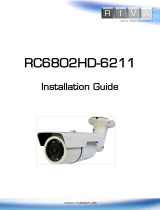Page is loading ...

Precaution
Please read this manual carefully before installing the unit.
Never disassemble the camera. Unauthorized disassembly may cause
equipment failure or damage to the unit.
Please do not install the camera in a place exposed to direct sunlight.
Do not operate the camera in environments beyond the specified
temperature.
Refer to “Environment Condition” on “
APPENDIX (A) : SPECIFICATIONS
” in
this manual.
Before applying power to the camera, check the power source to ensure
that it is within the specifications. Refer to “Electrical Characteristics” on
“
APPENDIX (A) : SPECIFICATIONS
”

HD Series RC6702HD-6211 Installation Guide
09-2013-B www.rivatech.de 3
Table of Contents
Precaution .................................................................................. 2
1. FEATURES .............................................................................. 4
2. PACKAGE CONTENTS ................................................................ 6
3. PART NAMES .......................................................................... 7
4. INSTALLATION ......................................................................... 9
4.1. Installing a camera ............................................................... 9
4.2. Adjusting the angle of the camera ......................................... 12
4.3. Adjusting Zoom and Focus ................................................... 12
4.4. Setting the Image Attribute .................................................. 13
5. CONNECTIONS ...................................................................... 14
6. CONFIGURATION .................................................................... 17
6.1. Set up network environment ................................................. 17
6.1.1. Generic IP Environment .......................................................... 17
6.1.2. Custom IP Environment .......................................................... 18
6.2. View video on web page ....................................................... 19
6.2.1. ActiveX Installation ................................................................ 19
6.2.2. View video using IPAdmin Tool ................................................. 21
6.3. Reboot ............................................................................. 22
6.4. Factory Default .................................................................. 22
6.5. Safe Mode ........................................................................ 22
APPENDIX (A): SPECIFICATIONS .................................................... 25
Summary ................................................................................. 25
Electrical Characteristics ............................................................ 27
Environment Condition ................................................................ 27
Mechanical Condition ................................................................. 27
APPENDIX (B): POWER OVER ETHERNET ........................................ 28
PoE compatibility ....................................................................... 28
Power Comparison .................................................................... 28
APPENDIX (C): DIMENSIONS ........................................................ 30
APPENDIX (D): HEXADECIMAL-DECIMAL CONVERSION TABLE ............. 31
REVISION HISTORY ..................................................................... 33

HD Series RC6702HD-6211 Installation Guide
09-2013-B www.rivatech.de 4
1. FEATURES
Camera
Full HD Indoor / Outdoor IR Compact Bullet IP Camera
SONY EXMOR 1/2.9” 1080p CMOS Image Sensor
True Day / Night
DC Auto Iris Lens
WDR
Embedded IR Illuminator with Smart IR Control
Weather Proof (IP66)
Video
Video compression: H.264, MJPEG, 25/30FPS@1080p*
Dual streaming mode
Text Overlay
Analog Video Output for 3 minutes (only for installation purpose)
Network
10/100 Base-T Ethernet
RTSP/ HTTP protocol supported
Integration
Software Development Kit (SDK) available
ONVIF Compliant (Profile S)
General
Micro SD/SDHC slot
Power Over Ethernet (PoE)
Digital input/output supported (1/1ch)
Video Contents Analytics (VCA)
VCA Presence (Standard)
VCA Surveillance or other VCA extension license are available (Optional)
* If VCA is activated, frame rate is limit to max15fps@1080p. Limitation based on V.1.6.0
firmware release and could be changed without notice.

HD Series RC6702HD-6211 Installation Guide
09-2013-B www.rivatech.de 5
Please note:
When using integrated LED illumination as major light source during night time, unwanted VCA
alarm events through flying insect’s activity are possible.

HD Series RC6702HD-6211 Installation Guide
09-2013-B www.rivatech.de 6
2. PACKAGE CONTENTS
Please unpack the package carefully and handle the equipment with care. The
package contains:
Installation Template
The contents above are subject to change without prior notice.
Note
i
Camera
DC Power Adaptor
Universal Plugs
Screws and anchor blocks
Quick Installation Guide
Hex Wrench Driver
Silicon Waterproof Band
Video Output Cable socket

HD Series RC6702HD-6211 Installation Guide
09-2013-B www.rivatech.de 7
3. PART NAMES
①Sunshield
Position the sunshield to prevent direct sunshine.
②Video Out Cable socket
Socket for the video output cable included in the package (CVBS: 1.0Vp-p / 75Ω
BNC)
③PAL/NTSC button
Pressing the PAL/NTSC button each time changes the mode as follows.
No video output -> PAL-> NTSC
④Reset button
Use the button to restart the device or to reset it to Factory Default. Refer
to
6.3. Reboot and 6.4. Factory Default for more details.
⑤ Focus Puller
Use the puller to manually determine correct focus of the camera. Refer to 4.3.
Adjusting zoom and focus
for more details.
SD Card
Reset
PAL/NTSC
T/W
F/N
Video Out
* Models herein and their appearance are subject to change without any prior notice.
③
④
⑥
⑩
⑨
⑧
②
②
⑦
⑤
①

HD Series RC6702HD-6211 Installation Guide
09-2013-B www.rivatech.de 8
⑥ Zoom Puller
Use the puller to manually determine appropriate field of view of the camera.
Refer
to
4.3. Adjusting zoom and focus for more details.
⑦ Micro SD/SDHC slot
Supports up to 64GB. Recommend Class 4 and higher for HD recordings.
⑧ Terminal Connector
Connector for cable connection of digital input/output. Refer to 5.
CONNECTIONS for more details.
⑨ Power Adaptor Connector
Use DC12V for the power supply.
⑩ LAN connector
RJ45 LAN connector for 10/100 Base-T Ethernet (PoE supported)

HD Series RC6702HD-6211 Installation Guide
09-2013-B www.rivatech.de 9
4. INSTALLATION
4.1. Installing a camera
Sealing gaps is recommended as gaps may appear after the camera
installation. Gaps may cause problems such as moisture, water
leakage, and etc., which negatively affect the operation of the camera
if gaps appear but remain unsealed.
Caution
!
1) Place the installation template
(outline shown on the next page)
provided in the package on the
desired installation surface.
2) Drill holes in correct positions
based on the template paper, and
insert anchor blocks into the holes.
3) Make sure the necessary cables
including a LAN cable and a power
cable are properly connected to the
camera either thru the ceiling or thru
the groove around the mounting
plate.
4) Place the camera body and match
three alignment holes with three
anchor blocks and hold against the
mounting surface.
5) Tighten the anchor blocks with
screws.
6) Adjust the angle of the camera.
Refer to 4.2. Adjusting the angle of
the camera for more details.
7) Adjust zoom and focus of the
camera. Refer to 4.3. Adjusting zoom
and focus for more details.
8) Attach the lens cover on the main
body by rotating it clockwise.

HD Series RC6702HD-6211 Installation Guide
09-2013-B www.rivatech.de 10
Caution
!
To prevent products from damage, place the camera on a stable
and non-vibrating surface. If the stability is in doubt, consult safety
personnel for reinforcements, and then proceed with the
installation.

HD Series RC6702HD-6211 Installation Guide
09-2013-B www.rivatech.de 11
Installation Template
(Unit:
mm)
Installation template’s image size scale in this installation guide is
not 1:1.
The correct-size template design paper can be found inside the
package separately.
Caution
!
Installation template
6702 V1.0

HD Series RC6702HD-6211 Installation Guide
09-2013-B www.rivatech.de 12
4.2. Adjusting the angle of the camera
Adjust the camera to the desired angle by unscrewing the joints referring to the
following pictures.
4.3. Adjusting zoom and focus
Adjust the joint to install
the camera on the wall.
Tilting adjustment
Panning adjustment
SD Card
Reset
PAL/NTSC
T/W
F/N
Video Out
Zoom Puller
Focus Puller
1. Unscrew the zoom puller and the focus puller
counterclockwise.
2. Adjust the zoom/focus of the lens.
3. Tighten the zoom puller and focus puller again by
turning it clockwise.

HD Series RC6702HD-6211 Installation Guide
09-2013-B www.rivatech.de 13
4.4. Setting the Image Attribute
Through the camera’s webpage, users can configure image settings. The menu
of image attribute is available under Video Appearance menu in Setup > Video &
Audio > Camera. The following features can be adjusted: Brightness, Contrast,
Saturation, Sharpness and Orientation
For more detailed information, refer to the provided “RIVA Web Interface Manual
Full HD Line”.
All Manual’s and Installation Guides can downloaded from www.rivatech.de
homepage.

HD Series RC6702HD-6211 Installation Guide
09-2013-B www.rivatech.de 14
5. CONNECTIONS
LAN cable
GREEN : DI
WHITE : DI COM
ORNAGE : DO
YELLOW : DO COM
(not included)
③
④
①&②
①
DC 12V

HD Series RC6702HD-6211 Installation Guide
09-2013-B www.rivatech.de 15
① Sensor (DI) connection
Sensor (DI) can be connected to either a voltage type sensor or a relay type
sensor as the following figures. Settings can be done through the camera’s
webpage.
Input voltage range: 0VDC minimum to 5VDC maximum, Max 50mA
Do not exceed the maximum input voltage or relay rate.
② Alarm (DO) connection
Only the relay type is supported.
Relay Rating: Max 24VDC 50mA
Do not exceed the maximum relay rating.
Caution
!
Caution
!
DO
COM
Relay Type
Device
Internal
+3.3V
DI
COM
DI
COM
+
-
Relay Type
Voltage Type
+
-
Output of
Sensor
Output of
Sensor
Internal
Internal
+
-

HD Series RC6702HD-6211 Installation Guide
09-2013-B www.rivatech.de 16
③ LAN connection
This is a RJ45 LAN connector for 10/100 Base-T Ethernet. Use the Ethernet
cable (RJ45) to connect the device to a hub or a router in the network. Refer to
Appendix (B). Power over Ethernet for more details.
④ Power Connection
The camera can be powered from either 12VDC or PoE. If the camera is
powered via PoE, refer to Appendix (B). Power over Ethernet for more details.

HD Series RC6702HD-6211 Installation Guide
09-2013-B www.rivatech.de 17
6. CONFIGURATION
6.1. Set up network environment
The default IP address of the device is 192.168.XXX.XXX. Users can identify the
IP address of the device from converting the MAC address’s hexadecimal numbers,
which is attached to the device. Be sure that the device and PC are on a same
area network before running the installation.
IP address : 192.168.xxx.xxx
Subnet mask: 255.255.0.0
6.1.1. Generic IP Environment
In case of generic private network environment where IP address
192.168.XXX.XXX are used, users may view the live streaming images on a web
page using the device’s default IP address:
1. Convert the device’s MAC address to the IP address. Refer to the Hexadecimal-
Decimal Conversion Chart at the end of the manual.
(The MAC address of the device is attached on the side or bottom of the
device.)
MAC address = 00-13-23-01-14-B1 → IP address = 192.168.20.177
Convert the last two sets of hexadecimal numbers to decimal numbers.

HD Series RC6702HD-6211 Installation Guide
09-2013-B www.rivatech.de 18
2. Start the Microsoft® Internet Explorer web browser and enter the address of
the device.
3. Web streaming and device configurations are supported through ActiveX
program. When the ActiveX installation window appears, authorize and install
the ActiveX.
6.1.2. Custom IP Environment
IPAdminTool and the manual can download from www.rivatech.de homepage.
IPAdminTool is a management tool, which automatically scans all of the network
products for users to perform administrative tasks, which includes network
configurations, firmware update, device reboot, and device organizations.
To modify the device’s default IP address for customized network area;
1. Find the device from the IPAdminTool’s list and highlight the device’s name.
2. Right-click the mouse and select IP Address; IP Setup window appears.
PC environment Info
Give new unique IP
address in last two sets

HD Series RC6702HD-6211 Installation Guide
09-2013-B www.rivatech.de 19
3. In the IP Setup’s window, information under Local Network information
displays the user/PC’s network area information. Those information need to
be incorporated to the IP Address, Subnet Mask, Gateway, and DNS boxes,
except the last 2 sets of IP Address, which are to be the unique numbers for
the device. Refer to the image above for the setting
4. Click Setup to complete the modification.
6.2. View video on web page
Type the proper IP address to view the live streaming images through a web
browser.
The default username and password is root / pass.
6.2.1. ActiveX Installation
1. When the browser asks to install the AxUMF software, click Install to
proceed.
2. When Setup installation pop-up window appears, click Install to proceed with
rest of installations.
Depending on system OS and Internet Explorer version, installation
experience may differ from one another. Figures described above are
from Windows 7, Internet Explorer 9 environment.
Note
i

HD Series RC6702HD-6211 Installation Guide
09-2013-B www.rivatech.de 20
/