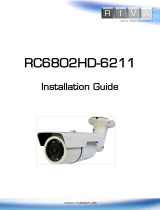HD Series RC6702HD-6311 Installation Guide
05-2014-A www.rivatech.de 3
Table of Contents
Precaution ................................................................................................................ 2
1. FEATURES ............................................................................................................. 4
2. PACKAGE CONTENTS............................................................................................. 5
3. PART NAMES ........................................................................................................ 6
4. CAMERA INSTALLATION ........................................................................................ 8
4.1. Installing the camera ............................................................................................. 8
Installation without bracket .................................................................................................. 8
Corner Mount ...................................................................................................................... 10
Pole Mount .......................................................................................................................... 12
4.2. Adjusting angle of the camera ............................................................................. 15
4.3. Adjusting Zoom and Focus ................................................................................... 16
4.4. Setting Image Attribute ....................................................................................... 17
5. CONNECTIONS .................................................................................................... 18
6. CONFIGURATION ................................................................................................ 21
6.1. Set up network environment ............................................................................... 21
6.1.1. Generic IP Environment ............................................................................................ 21
6.1.2. Custom IP Environment............................................................................................. 22
6.2. View video on web page ...................................................................................... 23
6.2.1. ActiveX Installation .................................................................................................... 23
6.2.2. View video using IPAdmin Tool ................................................................................. 24
6.3. Reboot .................................................................................................................. 24
6.4. Factory Default ..................................................................................................... 25
6.5. Safe Mode ............................................................................................................ 25
APPENDIX (A): SPECIFICATIONS .............................................................................. 27
Summary ..................................................................................................................... 27
Electrical Characteristics ............................................................................................. 28
Environment Condition ............................................................................................... 28
Mechanical Condition ................................................................................................. 28
APPENDIX (B): POWER OVER ETHERNET ................................................................. 29
Power Comparison ...................................................................................................... 29
APPENDIX (C): DIMENSIONS ................................................................................... 30
APPENDIX (D): HEXADECIMAL-DECIMAL CONVERSION TABLE ................................. 31
REVISION HISTORY ................................................................................................. 32