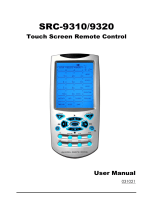Page is loading ...

SRC-3810/3815
Touch Screen Remote Control
User Manual
031021


Preface
About this manual
This manual is designed to make using the SRC-3810/3815 Touch
Screen Remote Control as easy as possible. Information in this
document has been carefully checked for accuracy; however, no
guarantee is given to the correctness of the contents. The information in
this document is subject to change without notice.
Copyright
© Copyright 2003
This document contains proprietary information protected by copyright.
All rights are reserved. No part of this manual may be reproduced by any
mechanical, electronic or other means, in any form, without prior written
permission of SUNWAVE Technology Corporation.
Trademarks
All trademarks and registered trademarks are the property of their
respective owners.

SRC-38 SERIES User’s Manual
ii
Table of Contents
Chapter 1 - Introducing the SRC-3810/3815.................................. 1
SRC-3810/3815 Features ............................................................. 1
Unpacking the SRC-3810/3815 .................................................. 2
Identifying Components............................................................. 3
Chapter 2 - Getting Started............................................................. 5
Installing IR-extender ................................................................... 5
Installing Batteries ........................................................................ 5
Battery Indicator .................................................................. 5
Battery Tips and Precautions.............................................. 6
About the Touch Screen ............................................................ 7
Turning the Touch Screen On............................................. 7
Touch Screen Precautions.................................................. 7
Touch Screen Buttons.......................................................... 8
Using Hard Keys............................................................................ 8
Entering the Setup Menus .......................................................... 8
Navigating the Setup Menus ............................................. 9
Chapter 3 - Setting Up the SRC-3810/3815 .................................. 11
Device Menu.............................................................................. 11
Creating a New Device.................................................... 12
Re-Labeling Devices.......................................................... 13
Setting RF Address ( SRC-3815) ....................................... 14
Deleting Devices................................................................ 16
Code Menu ................................................................................ 17
Using Pre-Code to Program Devices .............................. 18
Using Code Learning Mode ............................................. 20
Erasing Key Codes ............................................................. 22
Erasing Device Codes....................................................... 23
Debugging Device Codes ............................................... 24
LCD Layout ................................................................................. 26

Preface
iii
Using Macros .............................................................................. 27
Creating a New Macro .................................................... 28
Deleting a Macro .............................................................. 30
Viewing a Macro ............................................................... 31
Setting QUICK CHs..................................................................... 32
Setting a QUICK CH........................................................... 32
Deleting a QUICK CH ........................................................ 33
Relabeling a QUICK CH .................................................... 34
Using the Transmission Feature ................................................ 35
Miscellaneous Menus................................................................ 36
Setting the Date and Time ............................................... 37
Setting the Power Down Time.......................................... 38
Setting the Backlight On Time.......................................... 38
Setting the Beep Signal..................................................... 39
Checking the Version Number ........................................ 40
Resetting the SRC-3810/3815 to Factory Defaults ................ 40
Chapter 4 - Controlling Devices....................................................42
Selecting a Device to Control ................................................. 42
Alternating Touch Screen Pages............................................. 43
Viewing the Macro Key ............................................................ 43
Using the QUICK CH Buttons .................................................... 44
Controlling Devices ................................................................... 45
Using the AUX Key ..................................................................... 45
Appendix A - Specifications..........................................................46
Appendix B - Accessories..............................................................47
Appendix C – Troubleshooting ......................................................49
Troubleshooting Tables ............................................................. 49


1
Chapter 1 - Introducing the SRC-3810/3815
Congratulations on your purchase of the SRC-
3810/3815 Touch-Screen Remote Control. The SRC-
3810/3815 is a digital universal remote control that is
easy to use, enabling you to control all of your
electronic devices equipped with an infrared (IR)
remote or RF (SRC-3815) remote model with
transmission IR-extender SEL-6000. The SRC-3810/3815
uses a Touch Screen panel and control buttons and is
simple to use. Simply select a device and the
appropriate screen appears. You can control up to
sixteen devices, including VCRs, DVDs, TVs, and
satellite dishes.
The SRC-3810/3815 is easy to set up. You can quickly
configure each device in your household or office
using the innovative “learning eye” feature. In
addition, the advanced macro function enables you
to initiate a chain of up to 60 commands with the
touch of a single button.
Convenient and easy to use, the SRC-3810/3815
provides you with a complete central control solution.
This manual helps you learn how to use the advanced
features of the SRC-3810/3815. It does not explain
how to use the functions for your devices. Please refer
to your device user's manual for information related to
your device.
SRC-3810/3815 Features
The following list identifies the SRC-3810/3815’s key
features.

SRC-38 SERIES User’s Manual
2
• SRC-3815 can Choose of IR (direct to device) or RF ( to
IR-extender to device) signal transmission.
• Lost remote finder button – activates beep to locate
when lost (SRC-3815 with SEL-6000 IR-extender).
• Large Touch Screen display
• Macro sequence function—each macro can store 60
commands
• Controls up to 16 devices including DVDs, TVs, Satellite
Receivers, VCRs and CDs
• Learns the IR codes from your existing remote controls
to quickly set up devices.
• Pre-programmed manufacturer’s codes for many
models.
• User programmable buttons for each device include 6
hardware buttons, the device key and 42 soft buttons.
• Optional PC Interface for connection to a personal
computer.
Unpacking the SRC-3810/3815
After you have unpacked the SRC-3810/3815, check
the contents to make sure the following items are
included.
● SRC-3810 ● SRC-3815
● This User’s Manual ● This User’s Manual
● Pre-programmed Code List ● Pre-programmed Code List
● SEL-6000 IR-extender
● IR blaster cable
● AC adapter
If any of the above items are missing or appear
damaged, contact your dealer immediately. Do not
throw the shipping carton away in case you need to
ship your SRC-3810/3815.

Identifying Components
3
Identifying Components
Refer to the following illustration to identify the
components of the SRC-3810/3815.
Infrared Eye: point the
infrared eye at the device you
want to operate.
Light Sensor: detects ambient
light to automatically set the
LCD panel backlight.
QUICK CH: enables you to
group channel types for easy
access.
LCD: backlit LCD emulates the
hard key controls, and
provides a user interface for
the SRC-3810/3815.
Touch Screen: enables you to
change channels, configure
the SRC-3810/3815, create
macros, and more.
Backlight: press this button to
turn on the LCD backlight.
Hard Key: these buttons
enable you to turn the
controlled devices on and off,
change channels, and adjust
or mute the audio volume.
Page/Date: press this button
to browse through the device
screens. Press and hold this
button to display the date and
time.
Device Keys: press these
buttons to display remote
control screens for the devices
listed.
Learning Eye: point your
device's remote control at the
learning eye to enable the
SRC-3810/3815 to learn your
device's infrared codes.
Infrared Eye
Light Sensor
Quick Channel
LCD
Touch Screen
Backlight
Hard Key
Page/Date
Device Keys
Learning Eye
Figure 1: Front View

SRC-38 SERIES User’s Manual
4
For SRC-3815 Remote Control
IR Out jack – Connect the IR
blaster cable to this jack to
operate a specific device.
IR-extender address setting
–
Set the RF address of the IR-
extender by selecting and
address number between 0 ~ 9.
AC adapter
– Plug AC adapter
into jack and then into AC
outlet.
Remote Locator Button
–
Press locator button to call
remote control to make beep
signal and locate the remote.
(Only for SRC-3815)
Infrared Emitter
– Sends IR
signal, aim at equipment.
IR Blaster Cable – attach
directly to equipment that is not
within directional range of IR-
extender. With front and rear
adhesive.
AC Adapter – plug into IR-
extender and into AC outlet.
IR Blaster cable with
front and rear adhesive
AC adapter

5
Chapter 2 - Getting Started
This chapter provides you with the information to
quickly get using the SRC-3810/3815.
Installing IR-extender
1. Plug in AC adapter into AC adapter jack on IR-extender
and into AC wall outlet.
2. Set address code.
3. Position IR-extender so that it is aimed at equipment.
Use IR blaster cable for equipment out of directional
range.
Installing Batteries
The SRC-3810/3815 operates on four AAA Alkaline
batteries (not included). Batteries must be inserted
before you can operate the SRC-3810/3815.
1. Turn the remote over, push the tab in the direction of
the arrow on the battery cover and slide the cover
off.
2. Insert the batteries, matching the batteries to the (+)
and (–) marks inside the battery case.
3. Snap the battery cover back into place.
Battery Indicator
A battery icon is displayed in the upper right-hand
corner near the time display:

SRC-38 SERIES User’s Manual
6
Battery
full
Battery half
full
Battery
low
Figure 2: The Battery Icon
When the batteries are almost depleted, the battery
low icon appears.
When the battery low icon appears, you are not
allowed to enter setup mode.
Battery Tips and Precautions
• Immediately replace the batteries when the battery
low icon appears.
• The SRC-3810/3815 will not lose programmed data
when batteries are replaced, but will reset the time.
• Always use fresh batteries. Alkaline batteries are
recommended. Do not mix different types of batteries.
• Be sure that the positive (+) and negative (–) polarities
of the batteries match the diagram shown in the
compartment.
• Do not expose the batteries to excessive heat or
flame.
• Keep batteries out of the reach of children.
• Weak batteries reduce the effective distance of the
unit.
• To reduce danger of leakage and damage, remove
used batteries when used longer than two years.

About the Touch Screen
7
About the Touch Screen
The Touch Screen reduces the number of buttons by
changing its configuration for each device selected.
In this way, the Touch Screen provides 672 buttons (16
devices x 2 pages x 21 buttons per page).
Turning the Touch Screen On
Touch the screen to activate it. It will turn itself off after
the user-defined power down time period. (To
change the time, see Setting the Power Down Time on
page 38.
Touch Screen Precautions
Please read the following instructions carefully:
• Tap the LCD Touch Screen gently; never use force.
• Do not use a pen or any sharp object to tap the
screen. You might damage the surface.
• Keep the Touch Screen dry. Wipe off any spills
immediately. The SRC-3810/3815 is not waterproof;
never immerse it in liquid.
• Don't expose the SRC-3810/3815 to extreme
temperatures. Keep it away from heat sources.
• Avoid dropping the SRC-3810/3815.
• Don't drop anything on the Touch Screen.
• Clean the LCD Touch Screen with a soft cloth. If
needed, dampen the cloth slightly before cleaning.
Never use abrasives or cleaning solutions.

SRC-38 SERIES User’s Manual
8
Touch Screen Buttons
The Touch Screen buttons enable you to operate the
SRC-3810/3815 and your external devices. Use these
buttons to program codes from your existing remotes,
control your devices, and set up command
sequences called macros. You will hear a beep when
you press a button. To activate or deactivate the
beep, see Setting the Beep Signal on page 39. The
SRC-3810/3815 turns itself off after a user specified
time. To change the time, see Setting the Power Down
Time on page 38.
Using Hard Keys
The buttons on the bottom part of the SRC-3810/3815
enable you to operate devices as well as program the
SRC-3810/3815.
Three buttons have special functions:
• Page/Date Button: Toggles from Page 1 to
Page 2 of the device buttons menus. If held
down for more than two seconds, the date
and time are displayed.
• Power Button: Turns devices off and on. During
Touch Screen Layout (see page 26) displays all
possible LCD options.
• Backlight: Press this button quickly to turn on
the backlight.
Entering the Setup Menus
Press and hold the and the buttons
simultaneously to access the setup menus.

Entering the Setup Menus
9
Figure 3: Entering the Setup Menus
When the battery low icon appears or you are in
QUICK CH mode, you are not allowed to enter setup
mode.
Navigating the Setup Menus
While in the setup menus, press and on the
Touch Screen to scroll up and down through the
menus and settings. Press
and to scroll left and
right through menus and settings. Press
or to
confirm settings, and press
to exit a menu.
Figure 4: Navigating Menus
When using the setup menus, you must press each
button within two minutes. Otherwise, the SRC-
3810/3815 will exit setup mode and return to
normal operation mode.

SRC-38 SERIES User’s Manual
10
The fallowing illustration shows the setup menu tree:
Figure 5: Setup Menu Hierarchy
The following chapter describes each menu.

11
Chapter 3 - Setting Up the SRC-3810/3815
Before the SRC-3810/3815 can be used to control a
device, it needs to be configured to display your
existing remote control buttons and it must be
programmed to send the correct infrared signals.
This chapter guides you through the Touch Screen
layout and SRC-3810/3815 setup procedure.
Before continuing, refer to Navigating the Setup
Menus on page 9 to learn how to navigate the menus.
Device Menu
Enter the setup menus, scroll to Device and press
to enter the device menu. In the device menu, press
and to scroll through the menu options:
• New: enables you to set up a new device
•
Relabel: enables you to rename a device
•
Addr : address for IR & RF (SRC-3815)
•
Delete: enables you to delete a device configuration
The SRC-3810/3815 includes eight default devices:
TV DVD SAT VCR
AMP TUNER CD AUX
When a new device is created, the SRC-3810/3815
automatically loads a default device configuration
making it easy for you to edit the new device layout.

SRC-38 SERIES User’s Manual
12
Creating a New Device
Follow these steps to create a new device:
1. Press or to select NEW.
2. Press
.
3. Press the device key you
want to use for this device
(for example AMP).
4. Edit the device label. The
label can be up to 8
alphanumeric characters:
• Press
or to scroll
through the characters
(from A-Z, 0-9, and the
space key).
Note: Press and hold
or
to quickly scroll through the
characters.
• Press
or to move to
the previous or next
character. When
selected, the character
blinks.
• Press
to confirm the
entry.

Device Menu
13
You are prompted to select
an attribute for the new
device.
5. Press
or to select a
device whose attributes will
be loaded to the new
device.
6. Press
to confirm the
entry.
Re-Labeling Devices
Follow these instructions to edit a device label.
1. Press or to select
Relabel.
2. Press
.
3. Press the device key you
want to relabel (for example
TV).

SRC-38 SERIES User’s Manual
14
4. Edit the device label:
• Press
or to scroll
through the characters
(from A-Z, 0-9, and the
space key).
Note: Press and hold
or
to quickly scroll through the
characters.
• Press
or to move to
the previous or next
character. When
selected, the character
blinks.
• Press
to confirm the
entry.
5. Press
to exit to the device
menu.
ADDR Setting RF Address ( SRC-3815)
Each device button (TV, VCR,
DVD etc.) can be set to operate
on either IR or RF frequencies.
To operate in the RF mode, the SRC-3815 transmits an RF
frequency signal to the SEL-6000 IR-extender, which sends
/