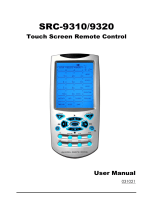Page is loading ...

SRC-3000b
Touch Screen Smart Remote Control
User’s Manual
040130

i
Preface
About this manual
This manual is designed to make it easy to use the SRC-
3000b Touch Screen Remote Control as easy as possible.
Information in this document has been carefully checked
for accuracy; however, no guarantee is given to the
correctness of the contents. The information in this
document is subject to change without notice.
Copyright
© Copyright 2004
This document contains proprietary information protected
by copyright. All rights are reserved. No part of this manual
may be reproduced by any mechanical, electronic or
other means, in any form, without the prior written
permission of SUNWAVE Technology Corporation.
Trademarks
All trademarks and registered trademarks are the property
of their respective owners.
SUNWAVE Customer Service & Support Info
E-Mail: info@sun-wave.com
URL: www.sun-wave.com

ii
Table of Contents
Chapter 1 Introducing the SRC-3000b .............1
1.1 SRC-3000b Features............................................................... 2
1.2 Unpacking the SRC-3000b.................................................... 2
1.3 Identifying Components....................................................... 3
Chapter 2 Getting Started .................................4
2.1 Inserting the Batteries ............................................................ 4
2.1.1 Battery Indicator...................................................... 4
2.1.2 Battery Tips and Precautions ................................. 5
2.2 About the Touch Screen....................................................... 6
2.2.1 Turning the Touch Screen On................................ 6
2.2.2 Touch Screen Precautions ..................................... 6
2.2.3 Using the Touch Screen Soft Keys ......................... 7
2.2.4 Accessing Setup...................................................... 7
Chapter 3 Setting Up the SRC-3000b................9
3.1 Customizing the LCD Layout................................................ 9
3.2 Code and Learn Setting Key ............................................. 11
3.3 Using Pre-programmed Code to Program Devices....... 12
3.4 Using Learning Function to Customize SRC-3000b ......... 15
3.4.1 Before Using Learning Function .......................... 15
3.4.2 Learning from Another Remote Control............ 15
3.4.3 Deleting Key Codes and Device Codes........... 19
3.5 Resetting the SRC-3000b to Factory Defaults.................. 20
3.6 Macro Function.................................................................... 22

iii
3.6.1 Creating a Macro ................................................. 22
3.6.2 An example to create a Macro ........................ 24
3.6.3 Macro Interruption................................................ 26
3.6.4 Viewing the Macro Key ....................................... 26
Chapter 4 Miscellaneous Settings..................27
4.1 Using the Transmission Function......................................... 27
4.2 Setting the Backlight ........................................................... 29
4.2.1 Setting the Backlight............................................. 29
4.2.2 Setting Backlight Sensitivity................................. 30
4.3 Turning Off the Beep Signal ............................................... 31
Chapter 5 Controlling Devices .......................32
5.1 Alternating Between Screens ............................................ 32
5.2 Controlling Devices ............................................................. 32
Appendix A Functions and Specifications ...33
Functions ..................................................................................... 33
Specifications ............................................................................. 34
Appendix B Accessories ...............................35
Appendix C Troubleshooting........................36
Troubleshooting Tables ............................................................. 36

1
Chapter 1 Introducing the SRC-
3000b
Congratulations on your purchase of the SRC-3000b Touch
Screen Remote Control. The SRC-3000b is a digital universal
remote control that is easy to use, enabling you to control
all of your electronic devices equipped with an infrared (IR)
remote.
The SRC-3000b uses a user-friendly Touch Screen panel. You
can control up to eight devices, including VCRs, DVDs, TVs,
and satellite dishes.
The SRC-3000b enables you to quickly configure each
device in your household or office by using the innovative
“learning eye” feature. In addition, the advanced Macro
function enables you to initiate a chain of up to 60
commands with the touch of a single key.
The SRC-3000b, a simple and user-friendly remote, provides
you with a complete central control solution.
NOTE:
This manual helps you to learn how to use the advanced
features of the SRC-3000b. However, it does not explain how
to use the functions of your devices. Please refer to the user’s
manuals of your devices for further information.

SRC-3000B User’s Manual
2
1.1 SRC-3000b Features
z Large touch screen display
z Macro function, each Macro can store 60
commands at most
z Controls up to eight devices including DVDs, TVs,
Satellite Receivers, VCRs, and CDs
z Learns the IR codes from your existing remotes to
control your devices quickly
z Pre-programmed codes for many remote controls
z User-programmable keys for each device, up to 56
keys in total
z Automatic shutoff after 90 seconds of inactivity
1.2 Unpacking the SRC-3000b
After unpacking the SRC-3000b, please check out the
contents to make sure that the following items are included.
1. SRC-3000b
2. User’s Manual
3. Pre-programmed Code List
If any of the above items is missing or appears to be
damaged, please contact your dealer immediately. Please
do not throw the package away in case you need to ship
your SRC-3000b.

1.3 Identifying Components
3
1.3 Identifying Components
Refer to the following illustration to identify the components of
the SRC-3000b.
1. Infrared Eye
Point the infrared eye at
the device you want to
operate.
2. Light Sensor
Detects ambient light to
automatically turn on the
backlight.
3. LCD Touch Screen
The LCD panel enables you
to configure and operate
your devices by touching
the screen.
4. Backlight
Automatic blue backlight
illuminates in a dim
environment.
5. Device keys
Press these keys to display
the LCD layouts for the
specific devices as below.
6. Learning Eye
Point your original remote
control to the learning eye
and press the
corresponding keys to send
out the IR signals; so that
the SRC-3000b can learn
the IR codes for your
devices.
Figure 1: Front View
1. Infrared Eye
2. Light Sensor
3.
LCD Touch Screen
4. Backlight
5. Device Keys
6. Learning Eye

4
Chapter 2 Getting Started
This chapter provides the information helping you to use the
SRC-3000b quickly.
2.1 Inserting the Batteries
The SRC-3000b operates on three AAA alkaline batteries
(not included in the package). Batteries must be inserted
before you can operate the SRC-3000b.
1. Lift the battery cover.
2. Insert three AAA batteries according to the polarities
inside the battery compartment.
3. Snap the battery cover back.
2.1.1 Battery Indicator
Battery low icon
Figure 2: The Battery Low Icon
When the power of batteries is weak, the “battery low” icon
is displayed in the upper right corner.

2.1 Inserting the Batteries
5
2.1.2 Battery Tips and Precautions
1. The SRC-3000b will not lose programmed data when
batteries are replaced.
2. Please always use fresh batteries. Alkaline batteries
are recommended. Do not mix different types of
batteries.
3. Ensure that positive (+) and negative (–) polarities of
the batteries match the diagram inside the
compartment.
4. Do not expose the batteries to excessive heat or
flame.
5. Keep batteries out of the reach of children.
6. Weak batteries reduce the effective distance of the
unit. Replace batteries immediately when the
icon appears.
7. To reduce the danger of leakage, remove batteries
when used longer than two years.

SRC-3000B User’s Manual
6
2.2 About the Touch Screen
The Touch Screen changes the number of soft keys
according to the device that is selected.
2.2.1 Turning the Touch Screen On
Turn on the SRC-3000b by touching the screen. The SRC-
3000b turns itself off after 90 seconds of inactivity.
2.2.2 Touch Screen Precautions
Please review the following information carefully before
using the SRC-3000b.
1. Tap the LCD Touch Screen gently.
2. Do not use a pen or any sharp object to tap the
screen.
3. The SRC-3000b is not waterproof. Keep the touch
screen dry and never immerse it in liquid. Wipe off
any spills immediately.
4. Don’t expose SRC-3000b to extreme temperatures.
Keep it away from heat sources.
5. Avoid dropping the SRC-3000b or putting anything
on the touch screen.
6. Clean the LCD touch screen with a soft cloth. If
needed, dampen the cloth slightly before cleaning.
Never use abrasives or cleaning solutions.

2.2 About the Touch Screen
7
2.2.3 Using the Touch Screen Soft Keys
The Touch Screen Soft Keys enable you to operate the SRC-
3000b and your devices. You can use these keys to
program codes from your original remotes, to control your
devices, and to set up command sequences called Macros.
You will hear a beep when you press a key. To turn on or off
the beep, please refer to page 31. Besides, the SRC-3000b
turns itself off after 90 seconds of inactivity.
2.2.4 Accessing Setup
To setup the SRC-3000b, press a
function key for 3 seconds till the
confirmation screen appears. The
confirmation screen is designed to
prevent you from accidentally
modifying your remote. Please
press the four number keys in any
order to start to setup the remote.

SRC-3000B User’s Manual
8
The following table provides an overview of major key functions.
Name & Key
Icon
Function Setup Description
Device keys
Device setting
and LCD layout
Key: Enter device setting and
arrange the LCD touch screen layout
to correspond to your remote control.
(P.9)
You can also toggle device pages by
pressing the key again.
Code Setup key
Setup device
code, manually,
automatically or
by learning
function
Code: Enables you to enter pre-
programmed codes. (P.11)
Learn: Enables the remote to learn
codes from other remote controls
directly. (P.15)
Macro key
Setup Macro
Enables you to set Macro function.
(P.27)
You can also view the Macro setting
by pressing the key.
Delete key
Delete and reset
to default
Key: Erase key codes. Refer to P.19.
Bank: Erase device codes. (P.19)
Key & Bank: Reset to factory default.
(P.20)
System setup
key
Transmission,
backlight and
beep setup
Backlight: Setup backlight lasting
period and sensitivity. (P.29)
Code: Transmit all data. (P.27)
Beep icon: Turn the beep sound
on/off. (P.31)
After finishing setting, press the OK
key to confirm your decision.
Figure 3: Major Function Keys
The following chapters describe each function in detail.

9
Chapter 3 Setting Up the SRC-
3000b
Before the SRC-3000b can be used to control a device, it
needs to be configured to display your existing remote
control keys and it must be programmed to send the
correct infrared signals.
This chapter guides you through the Touch Screen layout
and SRC-3000b setup procedures.
NOTE:
The SRC-3000b includes eight default devices;
including TV, satellite TV, VCR, DVD player, hi-fi stereo,
radio/cassette player, CD player, and auxiliary.
3.1 Customizing the LCD Layout
Layout edit mode enables you to customize the SRC-
3000b’s LCD layout to match your original remote controls.
1. Press and hold the desired
device key for three
seconds to enter the
confirmation screen.
2. Press each number button
(2, 4, 6, 8) in any order until
they disappear to enter the
set up mode.

SRC-3000B User’s Manual
10
3. Select a key you want to
modify. Press that key
repeatedly to scroll through
the available icons for the
key.
NOTE:
You can press
to display all
the available icons.
4. Repeat step 3 to modify all
desired keys.
5. After finishing customizing
the layout, press
to
confirm the changes and
leave the mode.
NOTES:
a. You can press at any time to exit the mode
without saving any changes.
b. You can press the device key to change the
pages.

3.2 Code and Learn Setting Key
11
3.2 Code and Learn Setting Key
SRC-3000b is equipped with two functions, pre-code and
Learning Function, to get the right codes for your target
devices.
Pre-Code
You may configure all keys on SRC-3000b by entering
a specific four-digit code number. This may be the
fastest way to program the SRC-3000b. To get the
specific code number, please refer to the supplied
pre-programmed code list.
However, it requires that the device you intend to
program is included in the pre-programmed code
database. Some newer or less-common devices may
not be pre-programmed, and their codes must be
learned by using the Learning Function.
Learning Function
You can use this function to learn the IR codes
directly from another remote control. This function is
perfect for newer or less common devices. You can
also use the function if a certain key does not perform
the desired function after using the CODE function.
However, if you have the problem that the SRC-3000b
cannot learn your device codes, please refer to
“Troubleshooting” on page 36 or contact SUNWAVE.

SRC-3000B User’s Manual
12
3.3 Using Pre-programmed Code to Program
Devices
You can follow these instructions to program a device by
using pre-programmed codes.
There are two ways for you to collect the right codes within
the function:
A. Manually Programming remote by Code.
B. Automatically Programming remote by Code
A. Manually Programming remote by Code.
1. Select a device you want to
program (For example, TV).
2. Press and hold
for 3
seconds to enter the
confirmation screen.
3. Press each number button (2,
4, 6, 8) in any order until they
disappear and start to use the
Pre-Code function.
4. Press
and to scroll
through the options until you
reach the icon
. Press
and enter code setup page.

3.3 Using Pre-programmed Code to Program Devices
13
5. Locate your target device’s
four-digit code in
Preprogrammed Code List and
enter it.
NOTES:
a. Some codes are designed to operate more than one
model. It may take several trials to find the code that fits
your device.
b. When you enter the four-digit code number and the icon
is displayed, it could be that the code number
doesn’t exist in the Pre-programmed Code List
c. Each device classification can be used to control anther
type of device. You just need to enter the four-digit code
number.
Example:
You have two different TVs, TV1 and TV2. And you want to
integrate the two TVs in SRC-3000b.
1. Please load the codes for TV1 by entering the four-digit
code number for the TV deice.
2. You can select another device (for example, DVD) and
load the codes for TV2 by entering the four–digit code
number.
3. In this way, you can control TV1 in TV device and control
TV2 in DVD device.

SRC-3000B User’s Manual
14
B. Automatically Programming remote by Code
1. Please follow step1-4 stated in
Manual Entry section.
2. Turn on the target device you
want to control and point the SRC-
3000b to the target device.
3. Press
to start Auto Search
Function. SRC-3000b will send out
IR codes to find the correct ones.
4. When the target device is turned
off, touch any part of the screen
immediately to stop the searching.
5. Press
and to ascertain
that the codes are suitable for the
device. Test the
key if the
device is turned on again, this
means you have already found
the proper codes for your devices.
6. Press
to save the codes in
SRC-3000b.
NOTES:
a. When getting the right codes, you can press to show
the four-digit code number. In this way, you can enter the
code number directly in the future.
b. You can press
at any time to exit the mode without
saving any codes.
c. Each device can automatically search the target device
codes under the same classification only. For example,
within TV device, Auto Search will just find the codes for TV.

3.4 Using Learning Function to Customize SRC-3000b
15
3.4 Using Learning Function to Customize SRC-
3000b
You can use Learning Function to get the codes directly
from the original remotes.
3.4.1 Before Using Learning Function
Before you start to use Learning Function to get the codes,
please pay attention to the followings:
1. Before using Learning Function, please delete the
original codes saved in the specific device. For
example, to operate the living room TV instead of the
bedroom TV, please delete all the codes (for the living
room) saved in TV device at first. And then learn the
codes for the TV in the bedroom.
2. Learning Function does not work with all devices.
3. All keys except the Code Setup key, Delete key, Macro
key, and System setup key can be learned.
3.4.2 Learning from Another Remote Control
Please put the original remote and SRC-3000b on a flat
surface. And then have the original remote pointed to the
learning eye of SRC-3000b. The distance between two
remotes ought to be 2-4 inches (5-10 cm).

SRC-3000B User’s Manual
16
1. Select a device you want to
program.
2. Press and hold
for 3
seconds to enter the
confirmation screen.
3. Press each number button (2,
4, 6, 8) in any order until they
disappear and start to use the
function.
4. Press
and to scroll
through the options until you
reach the icon
. And then
press
to confirm your
selection.
5. Select a device (for example
TV) in SRC-3000b.
/