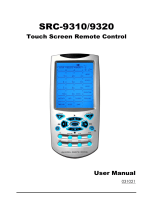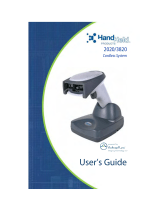Page is loading ...

Preface
About this manual
This manual is designed to make using the SRC-3820 Touch Screen
Universal Remote Control as easy as possible. Information in this
document has been carefully checked for accuracy; however, no
guarantee is given to the correctness of the contents. The information in
this document is subject to change without notice.
Copyright
© Copyright 2005
This document contains proprietary information protected by copyright.
All rights are reserved. No part of this manual may be reproduced by
any mechanical, electronic or other means, in any form, without prior
written permission of SUNWAVE Technology Corporation.
Trademarks
All trademarks and registered trademarks are the property of their
respective owners.

SRC-3820 User’s Manual
ii
Table of Contents
Chapter 1 - Introducing the SRC-3820 ……………………………….1
SRC-3820 Features ………………………………………………….2
Unpacking the SRC-3820............................................................ 2
Identifying Components ………………………………………….3
Chapter 2 - Getting Started............................................................. 4
Installing Batteries ........................................................................ 4
Battery Indicator .................................................................. 5
Battery Tips and Precautions.............................................. 5
About the Touch Screen ............................................................ 6
Turning the LCD On ............................................................. 6
Precautions of Using the Touch Screen............................ 6
Using Hard Buttons....................................................................... 7
Entering the Setup Menu............................................................ 8
Navigating the Setup Menu............................................... 8
Chapter 3 - Setting Up the SRC-3820............................................ 10
Device Menu.............................................................................. 10
Creating a New Device.................................................... 11
Re-labeling a Device ........................................................ 11
Deleting a Device.............................................................. 13
Code Menu ................................................................................ 14
Using Pre-code to Program Devices............................... 15
Using Code Learning Mode ............................................. 17
Erasing a Key Code ........................................................... 19
Erasing a Device Codes ................................................... 20
LCD Layout ................................................................................. 21
Using Macros .............................................................................. 22
Creating a New Macro..................................................... 23
Deleting a Macro............................................................... 25
Viewing a Macro ............................................................... 26

Preface
iii
Setting Quick CHs ..................................................................... 27
Setting a QUICK CH........................................................... 27
Deleting a QUICK CH …………..…………………………..28
Relabeling a QUICK CH .................................................... 29
Using Timer …………….…………………………………………...30
Creating a timer at the SLEEP mode ………………...….31
Creating a timer at the DATE mode …………………….33
Creating a time at the WEEK mode …………………….34
Deleting a timer ……………………………………………..35
Using the Transmission Feature ................................................ 36
Miscellaneous Menu ................................................................. 37
Setting the Date and Time ............................................... 38
Setting the Power Time ..................................................... 39
Setting the Backlight ………………………………………..39
Setting the Beep …………………………………………….40
Checking the Version Number ........................................ 40
Resetting the SRC-3820 back to Factory Default ................. 41
Appendix A - Specifications..........................................................42
Appendix B - Accessories..............................................................43
Appendix C – Troubleshooting ......................................................44
Troubleshooting Tables ............................................................. 44

1
Chapter 1 - Introducing the SRC-3820
Congratulations on your purchase of the SRC-3820
Touch-Screen Universal Remote Control. The SRC-3820
is a digital remote control that is equipped with a LCD,
touch panel and smart program. You can simply
select a device by tough panel and the appropriate
control screen will appear as you wish. The maximum
devices you can control on SRC-3820 are sixteen,
including VCRs, DVDs, TVs, Tuners, Amps, satellite dishes
and other equipments with infrared system.
The SRC-3820 is easy to set up. You can quickly
configure each device in your household or office by
using the innovative “learning eye” feature. In addition,
the advanced macro function enables you to initiate
a chain of up to 60 commands with the touch of a
single button.
Convenient and easy to use, the SRC-3820 provides
you with a complete central control solution.
This manual helps you learn how to use the SRC-
3820. It does not explain how to use your devices.
For your device, please refer to original user's
manual.

SRC-3820 User’s Manual
2
SRC-3820 Features
The following list illustrates the SRC-3820’s key features.
• Large Touch Screen display
• Timer macro enables SRC-3820 to send commands
at specific time
• Control up to 16 devices
• Built in the smartest Learning program
• Pre-programmed manufacturer’s codes
• Favorite channels grouping
• Soft Keys and layout on screen can be changed
• Built in motion detector
• LED Backlight
Unpacking the SRC-3820
After you have unpacked the SRC-3810, check its
contents to make sure the following items are included.
• SRC-3820
• User’s Manual
• Pre-programmed Code list
If any of above items is missing or appears damaged,
please contact your dealer immediately. Do not throw
the shipping carton away in case you need to ship
your SRC-3820 thereafter.

Identifying Components
3
Figure
1
:
Front View
Identifying Components
Refer to the following illustrations and identify related
key parts and components of the SRC-3820.
Infrared Eye: point the
infrared eye at the target
device
Quick Channel: enable
you to group channels
for easy access
LCD: stimulate
traditional controls on
key layout and provide a
better user interface
Touch Screen: replace
the function of rubber
buttons
Backlight: turn on LED
backlight
Hard Key: these
buttons include to turn
the target device on and
off, change channels,
and adjust or mute
volume
Page/Date: Exchange
page 1 and 2 each
device by pressing the
button, or display date
and time by pressing the
button
Device Keys: call
control screen for assign
device
Learning Eye: enable
users to learn original
remotes

4
Chapter 2 - Getting Started
This chapter provides you to get using the SRC-3820
quickly.
Installing Batteries
The SRC-3820 is powered up by four AAA Alkaline
batteries (excluded). Batteries must be inserted
before you operate the SRC-3820. For more
understanding, the following steps will guide you how
to install batteries.
1. Turn the remote over, push the tab in the direction of
the arrow on the battery cover and slide the cover off.
2. Insert batteries, matching each battery to the (+) and
(–) marks as shown in the battery case.
3. Replace the battery cover.

Installing Batteries
5
Battery Indicator
A battery power icon is displayed in the top right
corner of display.
Power
full
Power
half of full
Power
low
Figure 2: Battery Power Icon
When it gradually runs out of power, the low power
icon will appear.
When the battery low icon appears, you are not
allowed to enter in the setup mode.
Battery Tips and Precautions
• Immediately replace batteries when the battery low
icon appears.
• The SRC-3820 will not lose programmed data when
batteries are replaced, but will reset the time.
• Be sure to install fresh batteries. Alkaline batteries are
recommended. Do not mix different types of batteries.
• Be sure that the positive (+) and negative (–) polarities of
batteries match the diagram as shown in the battery
case.
• Do not expose batteries in the heat or flame.
• Keep batteries out of children.
• Low power batteries will reduce the control distance of
remote.
• Remove used batteries when used longer than two
years.

SRC-3820 User’s Manual
6
About the Touch Screen
With a new user interface, the SRC-3820 enables you
to control all devices easily through the touch screen.
Turning the LCD On
Touch the screen or press any hard key to activate
the SRC-3820.
Precautions of Using the Touch Screen
Please read the following instructions carefully.
• Tap the LCD touch screen gently. Do not use force.
• Do not use a pen or any sharp object to tap the
screen, you might damage the surface.
• Keep the touch screen dry. Do not immerse it in liquid.
The SRC-3820 is not waterproof. If available, wipe off
any spills immediately.
• Do not expose the SRC-3820 to extreme temperatures.
Keep it away from heat sources.
• Avoid dropping the SRC-3820 to the ground.
• Do not drop anything on the touch screen.
• Clean the LCD touch screen with a soft cloth. If
needed, dampen the cloth slightly before cleaning.
Do not use abrasives or cleaning solutions.

About the Touch Screen
7
Using Hard Buttons
The buttons on the SRC-3820 enable you to operate
devices as well as program the SRC-3820.
Among all hard buttons, there are 12 ones as
mentioned below with special functions.
• Favorite Channels Group Button
Press any QUICK CH (e.g., “NEWS”) to
enter control mode. Using and
to browse through stored channels.
Press the QUICK CH (e.g., “NEWS”)
again to exit control mode.
• Macro Button
Display macro keys on each device
• Device Button
Enter device control page, or enter to
another target device
• Page/Date Button
Exchange Page 1 and 2 each device by
pressing the button, or display date and
time when pressing the button over two
seconds.
• Power Button
Turn devices on and off.
• Backlight
Press the button to turn on backlight.

SRC-3820 User’s Manual
8
Entering the Setup Menu
Press and at the same time over three seconds to
enter the setup menu.
Figure 3: Entering the Setup Menu
When the power low icon appears or the system is
located at the QUICK CH mode, you are not allowed
to enter the setup menu.
Navigating the Setup Menu
While in the setup mode, tap and to select
desired option and tap to confirm or press to
exit.
Figure 4: Navigating Menu
The standby time is set two minutes when the
system is in the state of setup mode. Once time
ends up, the system will compel you to exit the
setup mode and return to the operation mode.

10
Chapter 3 - Setting Up the SRC-3820
This chapter will guide you how to setup a SRC-3820.
Before the SRC-3820 can be used, you are required to
configure the screen and program all keys with correct
codes.
Device Menu
Enter the setup mode, select Device option and tap
to enter the Device menu. In the Device menu,
please tap and to browse through following
options.
• New: set up a new device
• Relabel: rename a device
• Delete: delete a device
The SRC-3820 provides eight default devices:
TV DVD SAT VCR AMP TUNER CD AUX
When a new device is created, the SRC-3820 will
request to load a default device configuration
first.

Device Menu
11
Creating a New Device
The section will instruct you how to create a new
device.
1. Select NEW option.
2. Tap to confirm.
3. Each device name contains at
most 8 alphanumeric characters.
• Tap or to search
desired letters (from A-Z, 0-9,
and space key).
• Tap or to previous or
next character. The
character will blink when
cursor moves to there.
• Press to confirm settings.
4. You are prompted to select an
attribution for the new device.
• Tap or to search a
desired attribution.
• A selected attribution will
auto load the default keys
layout to the new device.
• Press to confirm settings.

SRC-3820 User’s Manual
12
Re-labeling a Device
The section will instruct you how to edit a device label.
1. Select Relabel option.
2. Tap to confirm.
3. Among default devices, select
one of them that you desire to re-
label (TV for example).
4. Edit the device label.
• Tap or to search desired
letters (from A-Z, 0-9, and the
space key).
• Tap or to previous or
next character. The
character will blink when
cursor moves to there.
• Press to confirm settings.
Or, press to cancel the
decision and exit.

Device Menu
13
Deleting a Device
The section will instruct you how to delete a device,
including the screen configuration and codes.
1. Select Delete option.
2. Tap to confirm.
3. Among default devices, select
one of them that you desire to
delete (TV for example).
4. Press to confirm the decision.
5. You are prompted to reconfirm
the action. Let 4 numbers
disappear by finger tapping.
When it is successful, the screen
will back to previous menu.

SRC-3820 User’s Manual
14
Code Menu
Enter the setup mode, select Code option and tap
to enter the Code menu. In the Code menu, please
tap and to browse through following options.
• Pre-Code: The function is the fastest way to set up a
remote control. All collected brands and
models are listed in the Pre-programmed
Code List. You are able to manually load a
code, or use auto search function to figure out
a compatible code. However, few of newest
and unpopular models may not be preset in
the code list, so you can not use Pre-code
function but the Learning Function will be
available.
• Learn: To retrieve shortcomings of preprogrammed
codes. By key to key transmitting, the function
allows you to learn codes from other remote
controls, and it would be the best solution for
newest and unpopular models.
• Del Key: delete a key code
• Del Bank: delete a set of codes for a device
/