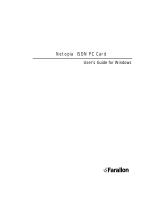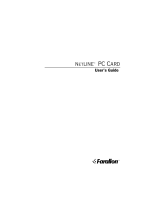Page is loading ...

Netopia
ISDN Modem
User’s Guide
Model 612 for PC Computers
Model 412 for Macintosh Computers
F
on
arall
Farallon Communications, Inc.

Copyright notice
Copyright © 1996 Farallon Communications, Inc. v.1096
All rights reserved. Printed in the U.S.A.
This manual and any associated artwork, software, and product designs are
copyrighted with all rights reserved. Under the copyright laws this manual, artwork,
software, and product designs may not be copied, in whole or part, without the
written consent of Farallon Communications. Under the law, copying includes
translation to another language or format.
Farallon Communications, Inc.
2470 Mariner Square Loop
Alameda, CA 94501-1010
U.S.A.
Trademarks
Netopia, Farallon, and the Farallon logo design are trademarks of Farallon
Communications, Inc.
All other product names are the trademarks of their respective owners.
Credits
Portions of this user’s guide were written by Igal Dahari Levy and Robert Remillard.
Portions of this user’s guide were adapted by Igal Dahari Levy. Josie Cerrato edited
this user’s guide.
Part number
For additional copies of this user’s guide, order Farallon part number
6120264-00-03.
Printed on
Recycled Materials

iii
Contents
Chapter 1 — Introduction.......................................................1-1
Netopia ISDN Modem features................................................ 1-2
Farallon support.................................................................. 1-3
Netopia ISDN Modem package contents.................................. 1-3
Computer system requirements .............................................. 1-4
PC requirements................................................................. 1-4
Macintosh computer requirements ....................................... 1-4
Cabling requirements .......................................................... 1-5
Chapter 2 — Setting Up ISDN Service ....................................2-1
About ISDN............................................................................ 2-2
ISDN and the Netopia ISDN Modem...................................... 2-2
Terms used in this user’s guide ........................................... 2-5
SPID formats...................................................................... 2-6
Preparing for an ISDN line....................................................... 2-7
Find an ISDN service provider .............................................. 2-7
Decide on a type of ISDN line............................................... 2-8
Choose a phone line ........................................................... 2-8
Use your ISDN worksheet .................................................... 2-8
Ordering your ISDN line........................................................... 2-9
Contacting the telephone company..................................... 2-10
General ISDN line configuration.......................................... 2-14
Chapter 3 — Installing the Netopia ISDN Modem....................3-1
Connecting to a PC................................................................. 3-2
Connecting to a Macintosh computer....................................... 3-4
Connecting analog equipment................................................. 3-6

iv Netopia ISDN Modem User’s Guide
Chapter 4 — Configuration using a PC....................................4-1
Configuration using Windows, Windows 95, and Windows NT..... 4-2
Placing calls with Windows................................................. 4-10
Installing the Windows 95 modem driver............................. 4-10
Placing calls with Windows 95............................................ 4-13
Installing the Windows NT modem driver............................. 4-16
Placing calls with Windows NT............................................ 4-18
Windows configuration options........................................... 4-19
Configuration using DOS....................................................... 4-23
Placing calls with DOS....................................................... 4-26
Chapter 5 — Configuration using a Macintosh computer.........5-1
Configuration using a Macintosh computer............................... 5-2
The ISDN Setup application .................................................... 5-5
The Easy Setup window ....................................................... 5-6
The Advanced window.......................................................... 5-9
The Utilities window........................................................... 5-14
The Modem View window................................................... 5-16
Saving and loading modem settings ................................... 5-18
Quitting the ISDN Setup application.................................... 5-20
Placing calls with a Macintosh computer................................ 5-20
Chapter 6 — Advanced Features............................................6-1
Placing calls using AT commands ............................................ 6-2
Using data compression......................................................... 6-3
Using Multilink PPP ................................................................ 6-4
Storing Multilink Endpoint Identifiers in S registers ................ 6-5
Using PPP authentication protocols ...................................... 6-6
Using Dynamic Bandwidth Allocation........................................ 6-7
Placing a Toll Saver call .......................................................... 6-8
About QuickSelect.................................................................. 6-8
Optimizing serial port performance.......................................... 6-9
PC serial ports.................................................................... 6-9
Macintosh serial ports......................................................... 6-9

Contents v
About autobaud ................................................................... 6-10
Using the analog device ports............................................... 6-11
Receiving analog calls .......................................................... 6-12
Call routing to the analog device ports................................ 6-13
Receiving data calls ............................................................. 6-16
Chapter 7 — Troubleshooting.................................................7-1
Netopia ISDN Modem LEDs..................................................... 7-2
Troubleshooting tips............................................................... 7-4
Downloading firmware to your ISDN modem ............................. 7-8
From a PC .......................................................................... 7-8
From a Macintosh computer............................................... 7-10
Appendix A — Modem Operation............................................A-1
Modem basics....................................................................... A-2
Operating modes................................................................. A-2
The AT command set........................................................... A-3
Using the modem................................................................ A-5
Modem command summaries................................................. A-8
AT commands..................................................................... A-8
S registers........................................................................ A-11
ISDN modem result codes ................................................. A-17
Appendix B — ISDN Events....................................................B-1
ISDN event cause codes...................................................... B-2
Appendix C — Technical Specifications ..................................C-1
RS-232-D pin assignments................................................... C-3
PC serial cable pin assignments........................................... C-4
Macintosh DIN-8 pin assignments ........................................ C-5
Regulatory notices .............................................................. C-6
Appendix D — About the COM Port Accelerator......................D-1
Installation ............................................................................ D-2

vi Netopia ISDN Modem User’s Guide
Farallon Technical Support....................................................TS-1
Before calling Farallon....................................................... TS-1
Environment profile ........................................................... TS-2
How to reach us................................................................ TS-2
Glossary...............................................................................GL-1
Index ........................................................................................1
Limited Warranty and Limitation of Remedies

1-1
Chapter 1
Introduction
The Netopia
ISDN Modem is an external, stand-alone, ISDN
terminal adapter. Using Integrated Services Digital Network (ISDN)
technology, the Netopia ISDN Modem provides high-speed access to
analog and digital services. With the Netopia ISDN Modem, you can
access the Internet, your corporate local area network (LAN), or
another individual computer.
This chapter introduces the Netopia ISDN Modem and its features.
It also explains the requirements for using the Netopia ISDN
Modem.
Analog and digital network access with the Netopia ISDN Modem
Netopia
ISDN Modem
Internet
or
on-line service
Analog or ISDN line
Analog or ISDN line
Public telephone
network
Corporate
LAN
ISDN line
Analog telephone
P
W
R
T
E
S
T
DB
1
B
2
S
D
R
D
D
T
R
Impact
T
M
3 Com
Analog Modem
D
-C
h
a
n
n
e
l
B
-1
B
-2
T
e
s
t
P
o
w
e
r
F
o
n
a
r
a
ll

1-2 Netopia ISDN Modem User’s Guide
Netopia ISDN Modem features
You can use the Netopia ISDN Modem to dial into any
ISDN-compliant terminal adapter or router that supports the Point-to
Point (PPP) protocol over ISDN.
The Netopia ISDN Modem comes in two models:
■
Model 612 for use with PC computers
■
Model 412 for use with Macintosh
computers
The Netopia ISDN Modem’s features include:
■
Support high-speed digital access using Multilink PPP, Stac
compression, and a high-speed serial port.
■
Dynamic Bandwidth Allocation (DBA).
■
A complete digital network termination (Basic Rate ISDN NT1).
■
Two analog device ports for using analog telephone devices
with the ISDN line and flexible call routing to the two analog
ports.
■
QuickSelect feature to automatically convert asynchronous
Point-to-Point Protocol (PPP) into synchronous (HDLC-based)
PPP.
■
Support for the Password Authentication Protocol (PAP) and the
Challenge Handshake Authentication Protocol (CHAP).
■
Automatic detection and adaptation to the baud rate of your
computer’s serial port (autobaud).
■
Toll Saver 56K permissive dialing, which allows you to place a
data call over an ISDN line set up for voice connections.
■
A comprehensive diagnostic test and LED status display.
■
Netopia ISDN Assistant
to configure the switch type and SPID
parameters.

Introduction 1-3
Farallon support
■
Netopia Care
Service Program that includes 30 days of
toll-free telephone technical support, lifetime technical support
via e-mail, the World Wide Web, fax, and the Farallon bulletin
board service (BBS). This program also includes a 1-year
warranty that allows you to receive a replacement unit with a
5-day turnaround.
■
Keep it Running, Guaranteed!
, an optional 3-year premium
support plan that provides toll-free telephone support and a
next-day product-replacement warranty.
■
Up & Running, Guaranteed!
, an optional service program in
which Farallon helps you obtain ISDN and Internet services and
guarantees a successful connection.
Netopia ISDN Modem package contents
The Netopia ISDN Modem package includes:
■
A Netopia ISDN Modem unit (model 612 connects to a PC;
model 412 connects to a Macintosh computer)
■
A power cable with an AC wall transformer
■
A DB-25–to–DB-9 serial cable (model 612 only)
■
A DB-25–to–mini-DIN-8 serial cable (model 412 only)
■
An RJ-11–to–RJ-11 ISDN telephone cable
■
A 3.5" installation diskette with configuration software
■
A Netopia ISDN Modem user’s guide
■
A Getting Started card with an attached phone card
■
Internet access software

1-4 Netopia ISDN Modem User’s Guide
Computer system requirements
Refer to the appropriate section below for information on PC and
Macintosh computer requirements.
PC requirements
Your PC should have the following:
■
A 386, 486, or Pentium
processor
■
640 KB of conventional memory
■
MS-DOS
5.0 or later operating system
■
Microsoft Windows 3.1 or later, Windows 95, or Windows NT
■
A hard disk drive with 2 MB of free space
■
An available serial (COM) port equipped with a 16550 universal
asynchronous transmitter. (See the “Optimizing serial port
performance” section on page 6-9 for more information.)
Macintosh computer requirements
Your Macintosh computer must be a Macintosh Plus or later model.
It must have the following:
■
System 7 or later operating system
■
A hard disk drive with 2 MB of free space
■
An available serial port (see the “Optimizing serial port
performance” section on page 6-9 for more information).

Introduction 1-5
Your communications software, such as a PPP client application,
may additionally require:
■
System 7.1 or later
■
A Macintosh computer equipped with a 68020 or later CPU
Cabling requirements
Your package contains a PC or Macintosh serial cable to connect
the Netopia ISDN Modem to your computer.
If your PC computer has a 25-pin serial port, you will need a
DB-9–to–DB-25 adapter. See “RS-232-D pin assignments” on
page C-3 for a description of the pins on the ISDN modem’s
RS-232-D port.


2-1
Chapter 2
Setting Up ISDN Service
This chapter shows you how to set up ISDN service. You will learn
about what ISDN is, how to prepare for setting up an ISDN line, and
how to work with an ISDN service provider. If you already have an
ISDN line, you may still want to read the rest of this chapter to find
the ISDN information needed to properly configure your Netopia
ISDN Modem.
If you opted for the
Up & Running, Guaranteed!
program, Farallon
will set up ISDN service for you. However, you may still want to read
this chapter to become familiar with basic ISDN concepts.
This chapter is divided into three main sections:
■
A short description of ISDN and definitions of some common
ISDN terms
■
Preparing to order your ISDN line
■
Ordering your ISDN line

2-2 Netopia ISDN Modem User’s Guide
About ISDN
ISDN uses digital technology to connect to the public telephone
network. Using the existing copper wire and public telephone
network infrastructure, ISDN provides for existing voice services
and high-speed, dial-up data service.
Networks using ISDN communicate more efficiently than those
using analog lines. This is due to the relatively low cost of ISDN, the
fact that digital lines are relatively free of the random noise
associated with analog lines, and the high communication speeds
that can be achieved. ISDN Basic Rate Interface (BRI) lines can
reach speeds of up to 128 thousand bits per second (Kbps). A
typical high-speed modem can only send data over an analog line at
up to 28.8 Kbps.
You can convert almost any existing regular telephone line to ISDN
by ordering ISDN service for that line. In most cases, no rewiring is
necessary for the conversion and no special equipment is needed
to use the converted line with your Netopia ISDN Modem. (Keep in
mind that if you convert an analog line to an ISDN line, you will not
be able to directly connect analog devices to the ISDN line in most
cases.)
ISDN and the Netopia ISDN Modem
If you’ve been using an ordinary modem to dial into analog data
services, such as a corporate LAN or online service, you can
continue to do so with your digital ISDN line. Simply connect your
analog modem to one of the analog device ports on the Netopia
ISDN Modem and continue to use your analog devices in the same
fashion as before.
The Netopia ISDN Modem will convert the analog signal to a digital
signal for transmission over the ISDN line in such a way that it can
be retransmitted by the public switched network to an analog
device.

Setting Up ISDN Service 2-3
Using analog devices with the Netopia ISDN Modem to communicate with
analog voice and data services
Netopia
ISDN Modem
Internet Service Provider
or online service
Public telephone
network
Corporate
LAN
Analog modem
Your computer
Fax services
Analog phone
PWR TEST D B1 B2 SD RD DTR
Netopia
Telephone voice
services
Digital connection
Analog connection
Analog or digital connection

2-4 Netopia ISDN Modem User’s Guide
*
Using the Netopia ISDN Modem to connect to digital voice and data services
* If you choose not to connect any analog devices to the Netopia
ISDN ModemÕs analog device ports, you will be able to connect to
other ISDN devices, but not to analog devices. See the diagrams
above.
Netopia
ISDN Modem
Internet Service Provider
or online service
Public telephone
network
Corporate
LAN
Your computer
ISDN fax service
PWR TEST D B1 B2 SD RD DTR
Netopia
Digital connection

Setting Up ISDN Service 2-5
Terms used in this user’s guide
The following ISDN-related terms are used in this user’s guide:
Basic Rate Interface (BRI):
BRI is the type of ISDN service you will
order from the ISDN service provider. A BRI ISDN line has two
B channels and a D channel. The B channels carry data at 56 Kbps
or 64 Kbps, and can be used by the applications you use to access
the Internet. The D channel is reserved for call setup and signalling.
Switch:
The massive computer that controls your telephone line
from the telephone company’s local central office. You must know
the type of switch—sometimes referred to as
switch
configuration
—on your line to properly configure the ISDN modem.
Directory number (DN):
The actual phone number associated with
the ISDN line you order (the directory number is also referred to as
the “telephone number” in this user’s guide). Depending on the type
of switch on your line, there may be one directory number for both
B channels, or one for each B channel.
SPID:
The Service Profile ID generally looks like the directory
number with some extra digits (the TID) appended to it. The number
of SPIDs received with BRI service can vary from none to two.
TID (Terminal ID): This one- or two-digit number is associated with
the SPID. It’s usually 1 or 01 for the first SPID and 2 or 02 for the
second SPID, but it can vary in form.
If you encounter other unfamiliar terms, check the glossary.
B channels
ISDN BRI
D channel

2-6 Netopia ISDN Modem User’s Guide
SPID formats
The exact format of ISDN SPIDs is sometimes a point of confusion.
This is because several formats exist, and some formats allow
variations.
The table below displays the general SPID formats for some of the
types of ISDN switch configurations supported by the Netopia ISDN
Modem. The formats shown are a subset of possible SPID formats,
but in most cases they should work.
In the following table, xxxxxxx represents the directory number
assigned to your ISDN line, and yyy represents your area code.
Note: AT&T 5ESS custom point-to-point switches have no SPIDs
and are not represented in the table above. However, this type of
switch configuration is supported by the Netopia ISDN Modem.
Example SPIDs If your ISDN line is controlled by a DMS-100 using National ISDN-1,
and your directory numbers are given as (415)234-5678 and
(415)234-5679, your SPIDs are 4152345678100 and
4152345679200. Alternately, your SPIDs can be
41523456780100 and 41523456790200.
Switch SPID format
AT&T 5ESS cus-
tom (multipoint)
01xxxxxxx0
National ISDN-1
on AT&T 5ESS
(multipoint)
01xxxxxxx00
National ISDN-1
on Northern
Telecom DMS-100
yyyxxxxxxx100 and yyyxxxxxxx200
or
yyyxxxxxxx0100 and yyyxxxxxxx0200

Setting Up ISDN Service 2-7
Preparing for an ISDN line
When you order an ISDN line, you will exchange information with the
ISDN service provider about the kind of service you need. The
provider, in turn, will give you some information about your line that
will be useful when you configure your Netopia ISDN Modem.
There are a few things to do before you can order an ISDN line:
■ Find an ISDN service provider
■ Decide on a type of ISDN line
■ Choose a phone line
■ Use your ISDN worksheet
These are explained in the corresponding sections below.
Find an ISDN service provider
ISDN service is typically provided by local telephone companies. In
certain regions, there may be other types of companies providing
ISDN service, such as long distance telephone companies. In this
user’s guide, we’ll refer to the ISDN service providers as telephone
companies.
If you are unsure of who provides ISDN service in your area, start by
contacting your local telephone company (refer to the list of contact
numbers for telephone companies that appears later in this
chapter). Ask for the ISDN service representative or for someone in
the company’s marketing or business services office.
Regardless of who you choose for ISDN service, the basic process
of setting up an ISDN line should be the same.

2-8 Netopia ISDN Modem User’s Guide
Decide on a type of ISDN line
An ISDN line can be configured to carry data only, or both data and
voice.
Choose a phone line
To order an ISDN line, you must either designate an existing
telephone line to be converted, or order a new line to be installed.
There will probably be an additional charge if you add a new ISDN
line. However, if you convert an analog line to an ISDN line, you will
not be able to directly connect analog devices to the ISDN line in
most cases.
Regardless of your choice, make sure there is a wall jack for the line
you choose near where you intend to install your Netopia ISDN
Modem.
Use your ISDN worksheet
The ISDN Worksheet at the end of this chapter (see page 2-18)
contains sections where you can note important information about
your ISDN account. You may want to photocopy the ISDN Worksheet
and fill in the copy.
Note: The ISDN Worksheet is for your convenience only. You may
receive forms containing similar information from your telephone
company. In any case, the ISDN Worksheet is not an application for
an ISDN line nor a substitute for the forms your telephone company
uses.
Fill in section 1 of the worksheet once you find out exactly who you’ll
order your ISDN line from. Fill in as much of section 2 as you can
before calling your telephone company. The information in section 3
can only be filled in after you order your ISDN line.
/