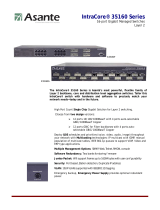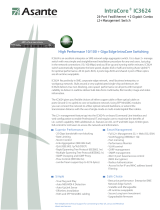Page is loading ...

FriendlyNET GX6-2400W
®
24-Port Smart Gigabit Ethernet Switch
User’s Manual

FriendlyNET GX6-2400W 24-Port Smart Gigabit Ethernet Switch
User’s Manual
Asante
47709 Fremont Blvd Fremont, CA 94538 USA
SALES
408-435-8388
TECHNICAL SUPPORT
1. 408-435-4388: Worldwide
2. www.asante.com/support
Switch DEFAULTS
IP address: 192.168.0.1
Password: Asante
Copyright © 2008 Asante. All rights reserved.
No part of this document,
or any associated artwork, product design, or design concept may be copied or reproduced in whole or in part by any means
without the express written consent of Asante. Asante and FriendlyNET are registered trademarks and the Asante logo,
AsanteCare, Auto-Uplink, IntraCare, and IntraAir are trademarks of Asante. All other brand names or product names are
trademarks or registered trademarks of their respective holders. All features and specifications are subject to change without
prior notice.
Rev D 1.16
Page 2 GX6-2400W
User’s Manual Asante

Table of Contents
1
Introduction…………………………………………………. 5
1.1
L2 managed switch………………………………………….. 5
1.2
Conventions used in this document………………… 5
1.2.1 Notations .............................................. 6
1.2.2 Typography........................................... 6
2
Getting to know the Smart Switch……………………….. 7
2..1 Package contents………………………………….. 7
2.2 Front Panel………………………………………….. 8
2.3 Rear Panel………………………………………... 9
2.4 Technical specifications…………………………… 10
3
Quick start guide……………………………………….. … 11
3.1 Part 1 — Installing the hardware………………….. 11
3.1.1 Installing the switch on a flat surface ....... 11
3.1.2 Mounting the switch on a rack................. 11
3.2 Part 2 — Setting up the switch……………………. 11
3.2.1 Connect to the computers or a LAN........ 12
3.2.2 Attach the power adapter......................... 12
3.3 Part 3 — Basic switch setting for management….. 13
3.3.1 Setting up through the Web interface...... 13
3.4
Hardware reset 15
4
System Configuration
………………………………….
16
4.1 Login………………………………………………… 16
4.2 System Page…………………………………………. 17
4.3
Port Management.................................................
19
4.3.1 Port Statistics
………………………… 21
4.3.2 Detailed Statistics………………………. 22
4.3.3 LACP Statistics………………………….
23
4.3.4 LACP Property…………………………..
24
Page 3 GX6-2400W
User’s Manual Asante

Page 4 GX6-2400W
User’s Manual Asante
4.3.5 Aggregation.................................................................. 25
4.4 VLAN Management......................................................26
4.5 Spanning Tree …………………………………..29
4.5.1 RSTP Port........................................................30
4.6 Multicast IGMP Status..……………………………..31
4.6.1 IGMP Configuration……………………………….32
4.7 Security……………………………………………..33
4.7.2 802.1 x………………………………………………34
4.7.3 Storm Control…………………………………………35
4.8 Quality of Service……………………………………36
4.8.1 DSCP.. …………………………………..………..37
4.8.2 802.1 p………………….……………………………38
4.8.3 Rate Limit…………………………………………..39
4.9 Admin………………………………………………40
4.9.1 Port Mirroring…………………………..…………..40
4.9.2 Firmware Upgrade…………………………………..41
4.9.3 Reset………………………………………………..42
4.9.4 Factory default……………………………………..42
4.9.5 Save Configuration……………………………….43
4.9.6 Ping………………………………………………...44
4.10 Logout…………………………………...…………45
5
Troubleshooting………………………...…………46
5 .1 Diagnosing problems using IP utilities……….….47
5.2 Simple fixes………………………………………...48
6
Glossary…………………………….……………..49
Appendix A:
……………………………………………………..54
A.1 FCC Compliance Statement………………….54
A.2 Important Safety Instructions …………..…….54

1 Introduction
Congratulations on becoming the owner of the ASANTE smart switch! You may now manage your LAN
(local area network) through a friendly and powerful user interface.
This user guide tells you how to set up the smart switch, and how to customize its configuration to
get the most out of this product.
1 .1 L2 smart managed features
● Energy Saving for Green Ethernet
● VLAN Tagging (IEEE 802.1Q)
● Source IP Filtering
● IEEE 802.1X with Radius Server
● Rapid Spanning Tree Protocol (RSTP) (IEEE 802.1w)
● Link Aggregation (IEEE 802.3ad)
● QoS (IEEE 802.1p/DSCP)
● Rate Limiting
● Storm Control (D LF/Multicast/Broadcast)
● Port Mirroring
● IGMP Snooping
● SNMP and Port statistics
● Flow Control (IEEE 802.3x)
● Web-based Management
Page 5 GX6-2400W
User’s Manual Asante

1.2 Conventions used in this document
1.2.1 Notations
•
Acronyms are defined the first time they appear in text and in the glossary.
•
For brevity, the smart switch is referred to as “the switch.”
•
The terms
LAN
and
network
are used interchangeably to refer to a group of Ethernet-
connected computers at one site.
1.2.2 Typography
•
Italics
are used to present the parameters for the command line interpreter.
•
Boldface
type text is used for items you select from menus and drop-down lists, and
text strings you type when prompted by the program.
Page 6 GX6-2400W
User’s Manual Asante

2 Getting to know the Smart Switch
2 .1 Package contents
The switch package comes with the following items:
• GX6-2400W (24-port) L2 smart managed switch
• AC Power cord
• Rack installation kit (two brackets with six screws)
• Installation CD-ROM
Page 7 GX6-2400W
User’s Manual Asante

2.2 Front Panel
The front panel includes LED indicators that show the system and port status.
Front panel labels and LEDs
Label Color Status Description
On Unit is powered on
Green
Flashing Self-test, INIT, or downloading
Amber On Abnormal temperature or voltage
POWER
Off No power
Green On
Link (RJ-45 or SFP) is present; port is
enabled
Flashing Data is being transmitted/received
LINK/ACT
Off No Ethernet link
Amber On 1000Mbps
1000Mbps
Off 100/10Mbps if LINK/ACT is on
Page 8 GX6-2400W
User’s Manual Asante

2 .3 Rear Panel
The switch rear panel contains the port for the power connection connections.
Power Connector
Figure 1. Rear panel Table 2. Rear panel
labels
No. Label Description
1 Power Connector Connects to the supplied power cord
Page 9 GX6-2400W
User’s Manual Asante

2.4 Technical specifications
IEEE 802.3, 802.3u, 802.1Q, 802.1p, 802.3x,
802.1 D, 802.3ab, 802.3z, 802.3ac, TCP/IP
Standards
Port 24-Port 1000 BaseT with 2 shared Gigabit SFP
BaseT: 10/100/1000Mbps at full duplex,
20/200/2000Mbps at full duplex Gigabit
SFP: 2000Mbps at full duplex
Speed
Protocol CSMA/CD
Cable Type Category 5 or better
100M (328 ft) over Category 5 twisted-Pair cable
or better
Max Segment Length
LED Power, LINK/ACT, 1000Mbps
Buffer Memory 500 KB
MAC Address 8 K
Jumbo Frame 9 KB
Forwarding Architecture Store-and-forward
System Configuration Web, SNMP
Size (W x D x H) 430 x 178 x 44 (mm), 16.9 x 7 x 1.7 (inch)
Weight (Net/Gross) 3.5 kg / 5.0 kg (105.8 oz / 141 oz)
Power 100 ~ 240 VAC, 50-60 Hz
EMI/EMC Certification FCC A, CE
Operating Temp. 0°C to 40°C (32°F to 104°F )
Storage Temp. -40°C to 70°C (-40°F to 158°F )
Operating Humidity 20% to 85%, relative humidity, non-condensing
Storage Humidity 20% to 90%, relative humidity, non-condensing
Page 10 GX6-2400W
User’s Manual Asante Networks

3 Quick start guide
This section provides the basic instructions to set up the switch environment. Part 1 shows you how to
install the switch on a flat surface or on a rack. Part 2 provides instructions to set up the hardware.
Part 3 shows you how to configure basic settings on the switch.
Obtain the following information from your network administrator before proceeding:
IP address for the switch
Default gateway for the network
Mask for this network
3 .1 Part 1 — Installing the hardware
Connect the device to the power outlet, and your computer or network. Figure 5 illustrates the
hardware connections.
3.1.1 Installing the switch on a flat surface
The switch should be installed on a level surface that can support the weight of the switches and their
accessories. Attach four rubber pads on the marked location on the bottom of the switch.
3.1.2 Mounting the switch on a rack
Attach brackets to each side of the switch and make the posts insert to the switch.
Insert and tighten two screws to securely attach the bracket to the rack on each side.
3.2 Part 2 — Setting up the switch
Connect the device to the power outlet, and your computer or network.
Page 11 GX6-2400W
User’s Manual Asante Networks

3.2.1 Connect to the computers or a LAN
You can use Ethernet cable to connect computers directly to the switch ports. You can also connect
hubs/switches to the switch ports by Ethernet cables. You can use either the crossover or straight-through
Ethernet cable to connect computers, hubs, routers, or switches.
Use a twisted-pair Category 5 Ethernet cable to connect the
1000BASE-T port. Otherwise, the link speed can not reach
1Gbps.
3.2.2 Attach the power adapter
1. Connect the AC power cord to the POWER receptacle on the back of the switch and plug the
other end of the power cord into a wall outlet or a power strip.
2. Check the front LED indicators with the description in Table 4. If the LEDs light up as described,
the switch hardware is working properly.
No. LED Description
1 System
Solid green indicates that the device is turned
on. If this light is off, make sure that the power
cord is attached to the switch and plugged
into a power source.
2
LINK/ACT
[1] to [24]
Solid green indicates that the port can
communicate with the LAN, or flashing when
the device is sending or receiving data from
your LAN computer.
3
1 000Mbs
[1] to [24]
Solid amber indicates that the port is
Communicating at 1000Mbps.
Page 12 GX6-2400W
User’s Manual Asante Networks

Part 3 — Basic switch setting for management
After completing the hardware connections, configure the basic settings for your switch. You can only
apply basic settings using the Web interface.
Web interface: The switch has a set of pages to allow you to manage it using IE 6.0 or higher.
3.3.1 Setting up through the Web interface
To successfully connect your PC to the switch, your PC must have an IP address in the same range as the
switch. Perform the following steps to accomplish this .
1. To use the Web interface the first time, your computer must have its IP address set in the
192.168.0.xxx network. If you are unsure how to set the IP address, consult your OS
documentation.
2. With your PC connected to the switch, open
your Web browser (Internet Explorer), and type the following URL in the address/location box, and
press
<Enter>
:
192.168.0.1
This is the factory default I P address of the switch. A login screen appears, as
shown below.
Page 13 GX6-2400W
User’s Manual Asante Networks

Enter the password, and then click Proceed button.
Use the following default the first time log into this interface into this interface:
Default Password: Asante
3. To setup a new IP address or password, click “
System
”, (see Figure 3). Fill in the new
settings as New IP Address, network mask, gateway, and password. Then click Save
Settings button.
4. If your new address is different from the default, the browser can not update the switch
status window or retrieve any page. This is normal. You have to retype the new IP address in the
address/location box, and press
<Enter>
. The WEB link returns.
Page 14 GX6-2400W
User’s Manual Asante Networks

Page 15 GX6-2400W
User’s Manual Asante Networks
Part 4 - Hardware Reset
There is a recessed “reset” button on the right side of the front panel. The reset button may
be engaged by using a paper click or other small item. Id the reset button is momentarily
engaged, the switch performs a warm reset. If the reset button is engaged for 10 seconds or
longer, the switch performs a reset to factory default routine. Note: A reset to factory default
settings a IP addresses, passwords, etc. will all return to factory default settings

4. System Configuration
The switch provides Web pages that allow switch management through the Internet. The program is
designed to work best with Microsoft Internet Explorer® 5.5, or later versions.
4.1 Log into Web user interface
1. From a PC, open your web browser, type the following in the web address (or URL) field,
and press
<Enter>
:
1 92.168.0.1
This is the factory default IP address for the switch.
2. Enter your password then click Proceed
Default Password:
Asante
A login screen displays, as shown
Page 16 GX6-2400W
User’s Manual
Asante

4.2 System Page
The System Page allows you to view assorted system information. The MAC and IP address
information is found here. DHCP server information
and version information is also here (see Figure 3).
The top section of the
System Page is a display only. Changes can only be made below .
Page 17 GX6-2400W
User’s Manual
Asante

On the lower portion of the system page, settings can be changed. The term refers to the setting that will
take effect once the Save Settings button is clicked.
This is where IP, SNMP and other settings can be changed. Once the desired changes are made,
click the Save Settings button at the bottom of the page.
Page 18 GX6-2400W
User’s Manual
Asante

4.3 Port Management – Port Config
The following table shows the status and speed of each port. The speed and flow control
can be set for each port.
Page 19 GX6-2400W
User’s Manual Asante Networks

Port Config - Lower page
The port status and speed the high number ports can be viewed by
scrolling down. At the bottom of the screen, the Save Settings button should be clicked to save the
settings.
Page 20 GX6-2400W
User’s Manual Asante Networks
/