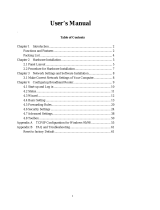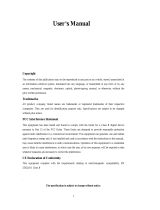Page is loading ...

FriendlyNET
®
Internet Router
FR1000 Series
User’s Guide

2 Asanté FriendlyNET Internet Router with Firewall
Asanté Technologies, Inc.
821 Fox Lane
San Jose, CA 95131
FriendlyNET FR1000 Series
Internet Router with Firewall
User’s Manual
06-00675-00 Rev. A
S
ALES
800-662-9686 FriendlyNET Home/Office Solutions
800-303-9121 IntraCore Enterprise Solutions
408-435-8388
T
ECHNICAL SUPPORT
801-566-8991 Worldwide
801-566-3787 FAX
www.asante.com
support@asante.com
Copyright © 2002 Asanté Technologies, Inc. Asanté and FriendlyNET are registered trademarks of
Asanté Technologies, Inc. AeroLAN is a trademark of Asanté Technologies, Inc. All other names or
marks are trademarks or registered trademarks of their respective owners. All features and specifica-
tions are subject to change without prior notice.

User’s Manual 3
Table of Contents
Chapter 1. Introduction 5
Chapter 2. WAN Types 7
2.1 Dynamic IP 8
2.2 DSL/PPP Over Ethernet 9
2.3 DSL (Always On) 10
2.4 Cable (@Home-like) 11
2.5 Cable (BigPond) 12
2.6 Cable (Static IP) 13
2.7 Static IP Address 14
2.8 PPTP (Point-to-Point Tunneling Protocol) 15
Chapter 3. Status 17
3.1 Router Status 18
3.2 Peripheral Status 19
3.3 View Log 19
3.4 View DHCP List 22
3.5 Other 22
Chapter 4. Security 23
4.1 Change Administrator’s Password 23
4.2 Security Options 24
4.3 Secure Packet Inspection (SPI) 24
4.4 Popular Applications 27
4.5 Hardware (MAC) Address Control 29
4.6 Advanced Security 33
Chapter 5. Advanced 35
5.1 Advanced Router Setup 35
5.2 DHCP Server Setup 38
5.3 Dynamic DNS 39
5.4 Distributed Wireless 41
Chapter 6. Wireless
6.1 Configuration Considerations 41
6.2 Wireless Settings 41
6.3 WEP Security Settings 42
6.4 Interoperability with Apple AirPort 43
6.5 Tips for Better Wireless Reception 44
Chapter 7. Network Print Server Setup 45
7.1 Connecting Printer 45
7.2 Printer Drivers for Mac OS 7-9 45
7.3 Printer Drivers for Mac OS X 47
7.4 Printer Drivers for Windows 48
7.5 Printer Drivers for UNIX/Linux 50

4 Asanté FriendlyNET Internet Router with Firewall
Quick Tips
1. How do I configure the router from a web browser?
Go to the address http://192.168.123.254 and use admin as the default
password.
2. How can I view or reset my IP address?
From Windows XP, open a command window and type ipconfig /all to see
your settings. Use ipconfig /release and then ipconfig/renew to reset your
IP address. From Windows 98/Me, use the command winipcfg. See Ap-
pendix A for more information.
3. Where can I download the latest firmware for the router?
Visit www.asante.com and click on Support.
Appendix A. Troubleshooting Client IP Addresses 51
Appendix B. Advanced Troubleshooting 53
Appendix C. Glossary 57
Appendix D. Warranty and Regulatory Notices 61
Appendix E. Online Warranty Registration and Card 65
Status Indicators and Ports Back Cover

User’s Manual 5
Chapter 1. Introduction
The Asanté FriendlyNET Internet router works
with your cable or DSL modem to share high-
speed Internet services.
• FriendlyNET FR1004 is a router with an inte-
grated 4-port 10/100 Fast Ethernet switch
and firewall with Secure Packet Inspection™
(SPI).
• FriendlyNET FR1004AL adds an AeroLAN
wireless access point and a parallel (LPT)
print server.
To install and configure the router, follow the in-
structions in the Quick Start guide. Use this docu-
ment will to guide you through the security and
more advanced options.
1.1 Hardware Installation
Verify that each of your com-
puters have been connected
to the router using appropriate
network cables or wireless
adapters (FR1004AL only).
1.2 Computer Configu-
ration
Each computer connected to
the router should be config-
ured to use the router’s dy-
namic host configuration pro-
tocol (DHCP) server.
1.3 Basic Router Configuration
The router must be configured to match your Internet service. If you do not know
your configuration, please contact your Internet Service Provider (ISP).
By default, the router is pre-configured with these settings:
• Automatically set IP addresses for computers on your LAN. These would
include computers directly connected to the router’s ports 1-4 or uplinked
through a switch (or hub) that is connected to the router’s ports 1-4.

6 Asanté FriendlyNET Internet Router with Firewall
• The router’s dynamic host configuration protocol (DHCP) server function will
assign IP addresses in the range 192.168.123.100 through
192.168.123.199.
• The router’s default IP address is 192.168.123.254.
• The Internet service that is connected to the router’s Internet port is con-
nected to an ISP that will supply a dynamic (not fixed) IP address to the
router.
To configure the router:
1. Start your web browser and type http://192.168.123.254 in the location
field. Press the Enter key.
2. Login to the router using the default password (admin) and clicking the
Login button.
3. From the top navigation bar, click on the Setup button.
4. From the WAN Type screen, select the one that best describes your Inter-
net connection. Click the Next button.
5. Fill in any network settings required by your ISP.
6. If you have changed any of the settings, click the Save and Restart Router
buttons.
7. Restart all the computers on your network.
8. To verify your Internet connection, connect to www.asante.com from your
browser.
Note: During normal operation, the router’s case may feel warm. The sturdy
metal case is designed to radiate heat away from the internal electronic compo-
nents. This convection-cooled design is preferred over noisier, fan cooled
routers.
The basic configuration of your Asanté router is now complete. The rest of this
document provides additional information on security, advanced and wireless
settings.

User’s Manual 7
Chapter 2. WAN Types
This chapter details the 8 different Internet or WAN (wide area network) connec-
tion types supported by the Asanté router.
From the top navigation bar, click on the Advanced button to access the fea-
tures described in this chapter.
Note: This document uses the menus from the FR1004AL wireless router. The
menus for the FR1004 wired router are similar (wireless menu is excluded).
Tip: Disable all proxy server, firewall, and Internet-sharing software before con-
figuring your WAN type.
After you have made any changes to the router, be sure to click on the Save and
Restart Router buttons. For security reasons, you should Log Out of the
router’s administration session—even If you have not made any changes.

8 Asanté FriendlyNET Internet Router with Firewall
2.1 Dynamic IP
This is a very popular type of connection for residential and small business cus-
tomers. Your Internet address settings are furnished dynamically by your ISP.
Characteristics: Cable or DSL modem.
Popular ISPs: Numerous, including Covad TeleSurfer (some plans), Earthlink
Cable and AT&T Broadband.
Tip: If you are unsure which WAN type to choose, try this one first.
Auto-reconnect
Since your network settings (including IP address) are only assigned to you on a
temporary basis, your ISP may disconnect you after a period of inactivity. Check
this box to have the router automatically reconnect your service.
Tip: If you are planning to host any servers (i.e., HTTP web servers), you should
order a static IP address from your ISP and configure the router for the static IP
address.
To save your settings, click on the Save and Restart Router buttons.

User’s Manual 9
2.2 DSL/PPP Over Ethernet
This is also a very popular choice for residential and small business customers.
PPPoE simulates a dial-up session and uses dynamic IP addresses. The ac-
count and password items are assigned by your ISP.
Characteristics: ADSL modem which requires special software (IVasion
MacPOET/WinPOET, Sympatico Access Manager and NTS EnterNet).
Popular ISPs: Verizon (Online DSL), Bell Atlantic (Infospeed DSL), SBC Pacific
Bell (Basic DSL), Ameritech (SpeedPath 768 DSL), SBC (DSL Web Solution),
Bell Canada (Sympatico) and Earthlink (Residential DSL)
PPPoE Username and Password
Enter your assigned user name and password.
PPPoE Server Name and IP Address (Optional)
Enter your assigned server name and static IP address, if required.
Authentication
By default, Auto will work with most ISPs. Otherwise, you may choose PAP or
CHAP.
Maximum Idle Time and Auto-reconnect
Your ISP may disconnect you after a period of inactivity. Check this box to have
the router automatically reconnect your service.
To save your settings, click on the Save and Restart Router buttons.

10 Asanté FriendlyNET Internet Router with Firewall
2.3 DSL (Always On)
Select this type of connection if your DSL connection to your ISP is always on or
“alive.”
Characteristics: DSL modem
Popular ISPs: Verizon (Online Business DSL), Pacific Bell/Southwestern Bell
(Enhanced DSL, Business DSL) and Telocity
WAN IP Address, Subnet Mask, Gateway and DNS
Your ISP should have given you a static IP address, a subnet mask, a gateway
(or router) address, and one or more domain name server (DNS) addresses.
The subnet mask typically is 255.255.255.0
Tip: See the Quick Start guide for the settings you recorded from your computer.
To save your settings, click on the Save and Restart Router buttons.

User’s Manual 11
2.4 Cable (@Home-like)
This setting is for cable modem services similar to @Home.
Characteristic: Cable modem
Popular ISPs: Not very common after @Home service was terminated, but
variations of this service may still be available.
Host Name
Provided by your ISP.
Auto-reconnect
Your ISP may disconnect you after a period of inactivity. Check this box to have
the router automatically reconnect your service.
To save your settings, click on the Save and Restart Router buttons.

12 Asanté FriendlyNET Internet Router with Firewall
2.5 Cable (BigPond)
Characteristic: Cable modem service in Australia.
Popular ISPs: Telstra BigPond
Account and Password
Supplied by your ISP.
Server Name (optional)
Name of your local server, if required.
Auto-reconnect
Your ISP may disconnect you after a period of inactivity. Check this box to have
the router automatically reconnect your service.
To save your settings, click on the Save and Restart Router buttons.

User’s Manual 13
2.6 Cable (Static IP)
Select this type of connection if your cable ISP has given you a static IP ad-
dress.
Characteristics: Selected cable modem services
Popular ISPs: Optivision and Cox
WAN IP Address, Subnet Mask, Gateway and DNS
Your ISP should have given you a static IP address, a subnet mask, a gateway
(or router) address, and one or more domain name server (DNS) addresses.
The subnet mask typically is 255.255.255.0
Tip: See the Quick Start guide for the settings you recorded from your computer.
To save your settings, click on the Save and Restart Router buttons.

14 Asanté FriendlyNET Internet Router with Firewall
2.7 Static IP Address
Select this type of connection if your ISP has given you a static IP address.
Characteristics: Business DSL and selected cable services
Popular ISPs: SBC Yahoo! Standard Plus-S/Deluxe-S/Expert Plus-S and Earth-
link (Business SDSL)
WAN IP Address, Subnet Mask, Gateway and DNS
Your ISP should have given you a static IP address, a subnet mask, a gateway
(or router) address, and one or more domain name server (DNS) addresses.
The subnet mask typically is 255.255.255.0
Tip: See the Quick Start guide for the settings you recorded from your computer.
To save your settings, click on Save and Restart Router buttons.

User’s Manual 15
2.8 PPTP (Point-to-Point Tunneling Protocol)
PPTP is a special Internet connection that uses a virtual private network (VPN)
protocol.
Characteristics: DSL modem service.
WAN IP Address, Subnet Mask, Server IP Address, Username and Pass-
word
If you have this type of connection, you should have received a username,
password, and WAN IP and subnet addresses from your ISP. Enter the
information in the appropriate fields of this screen.
Connection ID (optional)
Enter your connection identification number, if required.
Maximum Idle Ti me and Auto-reconnect
Your ISP may disconnect you after a period of inactivity. Check this box to have
the router automatically reconnect your service.
To save your settings, click on Save and Restart Router buttons.

16 Asanté FriendlyNET Internet Router with Firewall
Connecting at Higher Speeds
All of the wired network ports—including the Internet (WAN) port—on the router
are designed to run at 10 or 100 Mbps. For maximum LAN performance, you
should use Asanté or other 10/100 Mbps Fast Ethernet adapters. Although your
Internet performance will not change, you will notice a performance difference
when sharing files or printers.

User’s Manual 17
Chapter 3. Status
The FriendlyNET router is a very sophisticated networking device with many
powerful features. Click on the Status button in the top navigation bar to see an
overview of its system settings.
Tip: When you contact Asanté Technical Support (or your Asanté Advantage
reseller), you’ll want to have the information shown on this screen for ready ref-
erence.

18 Asanté FriendlyNET Internet Router with Firewall
3.1 Router Status
IP Address, Subnet Mask, Gateway and Domain Name Server
This information describes your current Internet (WAN) connection. Your ISP
assigns your subnet mask, gateway and domain name server settings. If you
use a static address (not dynamic or PPPoE), then these values were entered
by you in the Setup > WAN Type screens.
Note: The router has two IP addresses. This is your router’s WAN address. The
router’s LAN address is 192.168.123.254 (factory default); see section 5.1 for
details on changing this address.
Lease Time
Some ISPs provide a single dynamic network (IP) address that is only temporar-
ily assigned to you. The lease time shows when your address is scheduled to
expire. Normally, the router will automatically re-connect and renew your ad-
dress.
If you’d like to “reset” your router’s Internet connection, click the Release and
then the Renew button. You lease will be updated. Your IP address may or may
not change (depending on your ISP).
Router MAC Address
For security reasons, some ISPs will limit your Internet service only to a single
“registered” network adapter. The FriendlyNET router allows you to mimic the
registered network adapter by cloning that adapter’s hardware (media access
control, or simply “MAC”) address. Every network device has a MAC address;
it’s not just for Apple Macintosh computers!
Tip: If you need to change the router’s MAC address, be sure to copy down the
address in a safe place. You may need to restore that address in the future.
To clone a MAC address, connect to the router from the computer with the
specified MAC address and click on the Copy MAC button. Alternatively, if you
are an experienced network user, you may enter your own MAC address and
click on the Save button.
Firmware Version
This is the version number of the firmware currently installed on the router. As-
anté provides free product updates and bug fixes for this FriendlyNET router.
From your web browser, visit www.asante.com and click on Support. Look for
the FriendlyNET FR1004 (wired) or FR1004AL (wireless) firmware.
Note: If new features are added, Asanté may charge an upgrade fee.
Tip: To upgrade the router’s firmware, click on the Advanced button (in the top
navigation bar). Click on Upgrade Firmware and follow the on-screen instruc-
tions.

User’s Manual 19
3.2 Peripheral Status
The FR1004AL wireless router includes an integrated print server. This means
you can share a printer, attached to the router’s Printer port, with other users on
your LAN.
Status messages include:
• Not ready. Printer is not connected or it’s off-line
• Ready: Printer is ready to begin printing
• Printing: Printer is now printing. Click the Cancel button (when visible) to
manually stop the current print job
• Device error: Printer is out of paper or ink
3.3 View Log
Click the View Log button to view the router’s System Log. Entries are stamped
with the time they were entered in the log. As the log fills up, older entries are
automatically deleted.
The router automatically logs these types of events:
INTRUSION DETECTION
•
Unrecognized access…
A host on the Internet attempted to connect to a TCP or UDP port on the
router. The router blocked the attempt
• Unallowable access…
A user on your LAN tried to access an Internet site and was blocked by the
router
• Restarted…
The router was restarted by a computer with a specified IP address
• …. Login successful
A user logged into the router as a system administrator

20 Asanté FriendlyNET Internet Router with Firewall
• ...Login failed
Someone tried to login to the router, but the password was not valid
• ...Logged out
The system administrator logged out
CONFIGURATION ENTRIES
•
ERR: All DNS fail
The router forwards DNS requests. If no DNS server is found, then this en-
try is made. Check your DNS setting (Setup > WAN Type)
• ERR: Corrupted coninfo
The router’s configuration information is invalid and you will need to recon-
figure the router again
DYNAMIC IP ADDRESS ENTRIES
•
DHCP:discover
The router broadcasted a DISCOVER packet to find a DHCP server (or
host)
• DHCP:offer
Response from a DHCP sever to acknowledge a DISCOVER request
• DHCP:request
Router’s request for a specific IP address
• DHCP:acknowledge
Response from a sever. DOL is the lease time. T1 and T2 are DHCP proto-
col times
• DHCP:nak
Request for a specific IP address was rejected by the server
• DHCP:renew
Router requests an extension of the lease time
• DHCP:release
Router sends a request to release the specified IP address
/