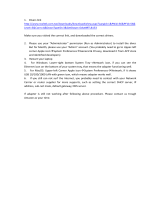Page is loading ...

www.hp.com/videos/LaserJet
www.hp.com/support/colorljM776MFP
HP Color LaserJet Enterprise MFP M776
User Guide


HP Color LaserJet Enterprise MFP M776
User Guide

Copyright and License
© Copyright 2019 HP Development Company,
L.P.
Reproduction, adaptation, or translation without
prior written permission is prohibited, except as
allowed under the copyright laws.
The information contained herein is subject to
change without notice.
The only warranties for HP products and
services are set forth in the express warranty
statements accompanying such products and
services. Nothing herein should be construed as
constituting an additional warranty. HP shall not
be liable for technical or editorial errors or
omissions contained herein.
Edition 1, 10/2019
Trademark Credits
Adobe
®
, Adobe Photoshop
®
, Acrobat
®
, and
PostScript
®
are trademarks of Adobe Systems
Incorporated.
Apple and the Apple logo are trademarks of
Apple Inc., registered in the U.S. and other
countries.
macOS is a trademark of Apple Inc., registered in
the U.S. and other countries.
AirPrint is a trademark of Apple Inc., registered in
the U.S. and other countries.
Google™ is a trademark of Google Inc.
Microsoft®, Windows®, Windows® XP, and
Windows Vista® are U.S. registered trademarks
of Microsoft Corporation.
UNIX
®
is a registered trademark of The Open
Group.

Table of contents
1 Printer overview ........................................................................................................................................................................................ 1
Warning icons ............................................................................................................................................................................ 1
Potential shock hazard ............................................................................................................................................................ 2
Printer views .............................................................................................................................................................................. 4
Printer front view ................................................................................................................................................. 4
Printer back view .................................................................................................................................................. 5
Interface ports ...................................................................................................................................................... 6
Control-panel view ............................................................................................................................................... 7
How to use the touchscreen control panel ................................................................................. 8
Printer specications ............................................................................................................................................................. 10
Technical specications .................................................................................................................................... 10
Supported operating systems ......................................................................................................................... 12
Mobile printing solutions .................................................................................................................................. 14
Printer dimensions ............................................................................................................................................ 14
Power consumption, electrical specications, and acoustic emissions .................................................... 17
Operating-environment range ........................................................................................................................ 17
Printer hardware setup and software installation ............................................................................................................ 17
2 Paper trays .............................................................................................................................................................................................. 19
Introduction ............................................................................................................................................................................. 19
Load paper to Tray 1 (multipurpose tray) .......................................................................................................................... 21
Load Tray 1 (multipurpose tray) ..................................................................................................................... 21
Tray 1 paper orientation ................................................................................................................................... 22
Use alternative letterhead mode .................................................................................................................... 28
Enable Alternative Letterhead Mode by using the printer control-panel menus ............... 28
Load paper to Tray 2 ............................................................................................................................................................. 29
Load Tray 2 ......................................................................................................................................................... 29
Tray 2 paper orientation ................................................................................................................................... 31
Use alternative letterhead mode .................................................................................................................... 34
Enable Alternative Letterhead Mode by using the printer control-panel menus ............... 34
Load paper to the 550-sheet paper tray ........................................................................................................................... 35
Load paper to the 550-sheet paper tray ....................................................................................................... 35
ENWW iii

550-sheet paper tray paper orientation ....................................................................................................... 37
Use alternative letterhead mode .................................................................................................................... 41
Enable Alternative Letterhead Mode by using the printer control-panel menus ............... 41
Load paper to the 2 x 550-sheet paper trays ................................................................................................................... 42
Load paper to the 2 x 550-sheet paper trays ............................................................................................... 42
2 x 550-sheet paper tray paper orientation ................................................................................................. 44
Use alternative letterhead mode .................................................................................................................... 48
Enable Alternative Letterhead Mode by using the printer control-panel menus ............... 48
Load paper to the 2,700-sheet high-capacity input paper trays ................................................................................... 49
Load paper to the 2,700-sheet high-capacity input paper trays .............................................................. 49
2,700-sheet HCI paper tray paper orientation ............................................................................................. 50
Use alternative letterhead mode .................................................................................................................... 54
Enable Alternative Letterhead Mode by using the printer control-panel menus ............... 54
Load and print envelopes ..................................................................................................................................................... 55
Print envelopes .................................................................................................................................................. 55
Envelope orientation ......................................................................................................................................... 55
Load and print labels ............................................................................................................................................................. 57
Manually feed labels ......................................................................................................................................... 57
Label orientation ............................................................................................................................................... 57
3 Supplies, accessories, and parts .......................................................................................................................................................... 59
Order supplies, accessories, and parts ............................................................................................................................... 60
Ordering .............................................................................................................................................................. 60
Supplies and accessories ................................................................................................................................. 60
Maintenance/long-life consumables .............................................................................................................. 61
Customer self-repair parts ............................................................................................................................... 62
Dynamic security .................................................................................................................................................................... 63
Congure the HP toner-cartridge-protection supply settings ........................................................................................ 64
Introduction ........................................................................................................................................................ 64
Enable or disable the Cartridge Policy feature ............................................................................................. 65
Use the printer control panel to enable the Cartridge Policy feature ................................... 65
Use the printer control panel to disable the Cartridge Policy feature .................................. 65
Use the HP Embedded Web Server (EWS) to enable the Cartridge Policy feature ............. 65
Use the HP Embedded Web Server (EWS) to disable the Cartridge Policy feature ............ 66
Troubleshoot Cartridge Policy control panel error messages ............................................... 66
Enable or disable the Cartridge Protection feature ...................................................................................... 68
Use the printer control panel to enable the Cartridge Protection feature ........................... 68
Use the printer control panel to disable the Cartridge Protection feature .......................... 68
Use the HP Embedded Web Server (EWS) to enable the Cartridge Protection feature ..... 69
Use the HP Embedded Web Server (EWS) to disable the Cartridge Protection feature .... 69
Troubleshoot Cartridge Protection control panel error messages ....................................... 70
iv ENWW

Replace the toner cartridges ................................................................................................................................................ 71
Toner-cartridge information ............................................................................................................................ 71
Remove and replace the cartridges ................................................................................................................ 72
Replace the imaging drums .................................................................................................................................................. 76
Imaging drum information ............................................................................................................................... 76
Remove and replace the imaging drums ....................................................................................................... 77
Replace the toner-collection unit ........................................................................................................................................ 81
Toner-collection unit information ................................................................................................................... 81
Remove and replace the toner-collection unit .............................................................................................. 81
Replace the staple cartridge (M776zs model only) .......................................................................................................... 85
Staple cartridge information ............................................................................................................................ 85
Remove and replace the staple cartridge ...................................................................................................... 85
4 Print .......................................................................................................................................................................................................... 87
Print tasks (Windows) ............................................................................................................................................................ 88
How to print (Windows) .................................................................................................................................... 88
Automatically print on both sides (Windows) ............................................................................................... 88
Manually print on both sides (Windows) ........................................................................................................ 89
Print multiple pages per sheet (Windows) .................................................................................................... 89
Select the paper type (Windows) .................................................................................................................... 90
Additional print tasks ........................................................................................................................................ 91
Print tasks (macOS) ............................................................................................................................................................... 92
How to print (macOS) ........................................................................................................................................ 92
Automatically print on both sides (macOS) ................................................................................................... 92
Manually print on both sides (macOS) ........................................................................................................... 93
Print multiple pages per sheet (macOS) ........................................................................................................ 93
Select the paper type (macOS) ........................................................................................................................ 93
Additional print tasks ........................................................................................................................................ 94
Store print jobs on the printer to print later or print privately ........................................................................................ 95
Introduction ........................................................................................................................................................ 95
Create a stored job (Windows) ......................................................................................................................... 95
Create a stored job (macOS) ............................................................................................................................ 96
Print a stored job ............................................................................................................................................... 97
Delete a stored job ............................................................................................................................................ 98
Delete a job that is stored on the printer .................................................................................. 98
Change the job storage limit ....................................................................................................... 98
Information sent to printer for Job Accounting purposes ........................................................................... 98
Mobile printing ........................................................................................................................................................................ 99
Introduction ........................................................................................................................................................ 99
Wi-Fi, Wi-Fi Direct Print, NFC, and BLE printing .......................................................................................... 100
Enable wireless printing ............................................................................................................ 100
ENWW v

Change the Wi-Fi Direct name .................................................................................................. 100
HP ePrint via email .......................................................................................................................................... 101
AirPrint .............................................................................................................................................................. 101
Android embedded printing .......................................................................................................................... 102
Print from a USB ash drive ............................................................................................................................................... 103
Enable the USB port for printing ................................................................................................................... 104
Method one: Enable the USB port from the printer control panel ...................................... 104
Method two: Enable the USB port from the HP Embedded Web Server (network-
connected printers only)
............................................................................................................ 104
Print USB documents ..................................................................................................................................... 104
Print using high-speed USB 2.0 port (wired) ................................................................................................................... 106
Method one: Enable the high-speed USB 2.0 port from the printer control panel menus ................. 106
Method two: Enable the high-speed USB 2.0 port from the HP Embedded Web Server
(network-connected printers only) ............................................................................................................... 106
5 Copy ........................................................................................................................................................................................................ 107
Make a copy .......................................................................................................................................................................... 107
Copy on both sides (duplex) ............................................................................................................................................... 109
Additional copy tasks .......................................................................................................................................................... 111
6 Scan ........................................................................................................................................................................................................ 113
Set up Scan to Email ............................................................................................................................................................ 114
Introduction ...................................................................................................................................................... 114
Before you begin ............................................................................................................................................. 114
Step one: Access the HP Embedded Web Server (EWS) ........................................................................... 114
Step two: Congure the Network Identication settings .......................................................................... 115
Step three: Congure the Send to Email feature ....................................................................................... 117
Method one: Basic conguration using the Email Setup Wizard ........................................ 117
Method two: Advanced conguration using the Email Setup .............................................. 120
Step four: Congure the Quick Sets (optional) ........................................................................................... 125
Step ve: Set up Send to Email to use Oice 365 Outlook (optional) ..................................................... 127
Introduction ................................................................................................................................. 127
Congure the outgoing email server (SMTP) to send an email from an Oice 365
Outlook account .......................................................................................................................... 127
Set up Scan to Network Folder .......................................................................................................................................... 129
Introduction ...................................................................................................................................................... 129
Before you begin ............................................................................................................................................. 129
Step one: Access the HP Embedded Web Server (EWS) ........................................................................... 129
Step two: Set up Scan to Network Folder .................................................................................................... 131
Method one: Use the Scan to Network Folder Wizard .......................................................... 131
Method two: Use Scan to Network Folder Setup ................................................................... 133
vi ENWW

Step one: Begin the conguration ....................................................................... 133
Step two: Congure the Scan to Network Folder settings .............................. 134
Step three: Complete the conguration ............................................................. 143
Set up Scan to SharePoint .................................................................................................................................................. 144
Introduction ...................................................................................................................................................... 144
Before you begin ............................................................................................................................................. 144
Step one: Access the HP Embedded Web Server (EWS) ........................................................................... 144
Step two: Enable Scan to SharePoint and create a Scan to SharePoint Quick Set ............................... 145
Scan a le directly to a SharePoint site ........................................................................................................ 146
Quick Set scan settings and options for Scan to SharePoint ................................................................... 148
Set up Scan to USB Drive .................................................................................................................................................... 150
Introduction ...................................................................................................................................................... 150
Step one: Access the HP Embedded Web Server (EWS) ........................................................................... 150
Step two: Enable Scan to USB Drive ............................................................................................................. 151
Step three: Congure the Quick Sets (optional) ......................................................................................... 151
Default scan settings for Scan to USB Drive setup .................................................................................... 152
Default le settings for Save to USB setup ................................................................................................. 152
Scan to email ........................................................................................................................................................................ 154
Introduction ...................................................................................................................................................... 154
Scan to email ................................................................................................................................................... 154
Scan to job storage .............................................................................................................................................................. 157
Introduction ...................................................................................................................................................... 157
Scan to job storage on the printer ................................................................................................................ 157
Print from job storage on the printer ........................................................................................................... 159
Scan to network folder ....................................................................................................................................................... 160
Introduction ...................................................................................................................................................... 160
Scan to network folder ................................................................................................................................... 160
Scan to SharePoint .............................................................................................................................................................. 163
Introduction ...................................................................................................................................................... 163
Scan to SharePoint .......................................................................................................................................... 163
Scan to USB drive ................................................................................................................................................................. 165
Introduction ...................................................................................................................................................... 165
Scan to USB drive ............................................................................................................................................ 165
Use HP JetAdvantage business solutions ........................................................................................................................ 167
Additional scan tasks .......................................................................................................................................................... 167
7 Fax .......................................................................................................................................................................................................... 169
Set up fax .............................................................................................................................................................................. 170
Introduction ...................................................................................................................................................... 170
Set up fax by using the printer control panel ............................................................................................. 170
Change fax congurations .................................................................................................................................................. 171
ENWW vii

Fax dialing settings ......................................................................................................................................... 171
General fax send settings .............................................................................................................................. 172
Fax receive settings ........................................................................................................................................ 173
Send a fax ............................................................................................................................................................................. 174
Additional fax tasks ............................................................................................................................................................. 176
8 Manage the printer .............................................................................................................................................................................. 177
Advanced conguration with the HP Embedded Web Server (EWS) ........................................................................... 178
Introduction ...................................................................................................................................................... 178
How to access the HP Embedded Web Server (EWS) ................................................................................ 178
HP Embedded Web Server features ............................................................................................................. 180
Information tab ........................................................................................................................... 180
General tab .................................................................................................................................. 181
Copy/Print tab ............................................................................................................................. 182
Scan/Digital Send tab ................................................................................................................ 182
Fax tab .......................................................................................................................................... 183
Supplies tab ................................................................................................................................. 184
Troubleshooting tab ................................................................................................................... 184
Security tab ................................................................................................................................. 185
HP Web Services tab .................................................................................................................. 186
Networking tab ........................................................................................................................... 186
Other Links list ............................................................................................................................ 188
Congure IP network settings ........................................................................................................................................... 189
Printer sharing disclaimer .............................................................................................................................. 189
View or change network settings ................................................................................................................. 189
Rename the printer on a network ................................................................................................................ 189
Manually congure IPv4 TCP/IP parameters from the control panel ...................................................... 190
Manually congure IPv6 TCP/IP parameters from the control panel ...................................................... 190
Link speed and duplex settings .................................................................................................................... 191
Printer security features ..................................................................................................................................................... 193
Introduction ...................................................................................................................................................... 193
Security statements ....................................................................................................................................... 193
Assign an administrator password ............................................................................................................... 194
Use the HP Embedded Web Server (EWS) to set the password ......................................... 194
Provide user access credentials at the printer control panel .............................................. 194
IP Security ......................................................................................................................................................... 195
Encryption support: HP High Performance Secure Hard Disks ................................................................ 195
Lock the formatter .......................................................................................................................................... 195
Energy-conservation settings ........................................................................................................................................... 196
Set the sleep timer and congure the printer to use 1 watt or less of power ...................................... 196
Set the sleep schedule ................................................................................................................................... 196
viii ENWW

Set the idle settings ........................................................................................................................................ 197
HP Web Jetadmin ................................................................................................................................................................. 197
Software and rmware updates ........................................................................................................................................ 197
9 Solve problems ..................................................................................................................................................................................... 199
Customer support ................................................................................................................................................................ 200
Control panel help system ................................................................................................................................................. 200
Reset factory settings ......................................................................................................................................................... 201
Introduction ...................................................................................................................................................... 201
Method one: Reset factory settings from the printer control panel ....................................................... 201
Method two: Reset factory settings from the HP Embedded Web Server (network-connected
printers only) .................................................................................................................................................... 201
A “Cartridge is low” or “Cartridge is very low” message displays on the printer control panel ............................... 202
Change the “Very Low” settings ................................................................................................................... 203
Change the “Very Low” settings at the control panel ........................................................... 203
For printers with fax capability ................................................................................................. 203
Order supplies .................................................................................................................................................. 203
Printer does not pick up paper or misfeeds .................................................................................................................... 205
Introduction ...................................................................................................................................................... 205
The printer does not pick up paper .............................................................................................................. 205
The printer picks up multiple sheets of paper ............................................................................................ 208
The document feeder jams, skews, or picks up multiple sheets of paper ............................................ 212
Clear paper jams .................................................................................................................................................................. 213
Introduction ...................................................................................................................................................... 213
Paper jam locations ........................................................................................................................................ 213
Auto-navigation for clearing paper jams ..................................................................................................... 214
Experiencing frequent or recurring paper jams? ....................................................................................... 214
Clear paper jams in the document feeder - 31.13.yz ............................................................................... 215
Clear paper jams in Tray 1 (13.A1) ............................................................................................................... 216
Clear paper jams in Tray 2 (13.A2) ............................................................................................................... 221
Clear paper jams in the fuser (13.B9, 13.B2, 13.FF) ................................................................................. 227
Clear paper jams in the output bin (13.E1) ................................................................................................. 232
Clear paper jams in the duplex area (13.D3) .............................................................................................. 234
Clear paper jams in the 550-sheet trays (13.A3, 13.A4) .......................................................................... 239
Clear paper jams in the 2 x 550 paper trays (13.A4, 13.A5) .................................................................... 246
Clear paper jams in the 2,700-sheet high-capacity input paper trays (13.A3, 13.A4, 13.A5,
13.A7) ................................................................................................................................................................ 253
Resolving color print quality problems ............................................................................................................................ 261
Introduction ...................................................................................................................................................... 261
Troubleshoot print quality ............................................................................................................................. 262
Update the printer rmware ..................................................................................................... 262
ENWW ix

Print from a dierent software program ................................................................................ 262
Check the paper-type setting for the print job ...................................................................... 263
Check the paper type setting on the printer ..................................................... 263
Check the paper type setting (Windows) ........................................................... 263
Check the paper type setting (macOS) ............................................................... 263
Check toner-cartridge status .................................................................................................... 264
Step one: Print the Supplies Status Page .......................................................... 264
Step two: Check supplies status .......................................................................... 264
Print a cleaning page .................................................................................................................. 264
Visually inspect the toner cartridge or cartridges ................................................................. 265
Check paper and the printing environment ............................................................................ 266
Step one: Use paper that meets HP specications .......................................... 266
Step two: Check the environment ....................................................................... 266
Step three: Set the individual tray alignment .................................................... 266
Try a dierent print driver ......................................................................................................... 267
Troubleshoot color quality ............................................................................................................................. 268
Calibrate the printer to align the colors .................................................................................. 268
Troubleshoot image defects ......................................................................................................................... 268
Improve copy image quality ............................................................................................................................................... 277
Check the scanner glass for dirt and smudges .......................................................................................... 277
Calibrate the scanner ...................................................................................................................................... 278
Check the paper settings ............................................................................................................................... 280
Check the paper selection options ........................................................................................... 280
Check the image-adjustment settings ........................................................................................................ 280
Optimize copy quality for text or pictures ................................................................................................... 280
Edge-to-edge copying .................................................................................................................................... 281
Improve scan image quality ............................................................................................................................................... 282
Check the scanner glass for dirt and smudges .......................................................................................... 282
Check the resolution settings ....................................................................................................................... 283
Check the color settings ................................................................................................................................. 284
Check the image-adjustment settings ........................................................................................................ 284
Optimize scan quality for text or pictures ................................................................................................... 285
Check the output-quality settings ................................................................................................................ 285
Improve fax image quality .................................................................................................................................................. 286
Check the scanner glass for dirt and smudges .......................................................................................... 286
Check the send-fax resolution settings ....................................................................................................... 287
Check the image-adjustment settings ........................................................................................................ 288
Optimize fax quality for text or pictures ...................................................................................................... 288
Check the error-correction setting ............................................................................................................... 289
Check the t-to-page setting ........................................................................................................................ 289
Send to a dierent fax machine .................................................................................................................... 289
x ENWW

Check the sender's fax machine ................................................................................................................... 289
Solve wired network problems .......................................................................................................................................... 290
Introduction ...................................................................................................................................................... 290
Poor physical connection ............................................................................................................................... 290
The computer is unable to communicate with the printer ....................................................................... 290
The printer is using incorrect link and duplex settings for the network ................................................. 291
New software programs might be causing compatibility problems ....................................................... 291
The computer or workstation might be set up incorrectly ....................................................................... 291
The printer is disabled, or other network settings are incorrect ............................................................. 291
Solve wireless network problems ..................................................................................................................................... 292
Introduction ...................................................................................................................................................... 292
Wireless connectivity checklist ...................................................................................................................... 292
The printer does not print after the wireless conguration completes .................................................. 293
The printer does not print, and the computer has a third-party rewall installed ............................... 293
The wireless connection does not work after moving the wireless router or printer .......................... 293
Cannot connect more computers to the wireless printer ......................................................................... 294
The wireless printer loses communication when connected to a VPN ................................................... 294
The network does not appear in the wireless networks list .................................................................... 294
The wireless network is not functioning ..................................................................................................... 294
Reduce interference on a wireless network ................................................................................................ 295
Solve fax problems .............................................................................................................................................................. 296
Checklist for solving fax problems ............................................................................................................... 297
What type of phone line are you using? ................................................................................. 297
Are you using a surge-protection device? .............................................................................. 297
Are you using a phone company voice-messaging service or an answering machine? . 298
Does your phone line have a call-waiting feature? ............................................................... 298
Check fax accessory status ....................................................................................................... 298
General fax problems ..................................................................................................................................... 300
The fax failed to send ................................................................................................................ 300
No fax address book button displays ...................................................................................... 300
Not able to locate the Fax settings in HP Web Jetadmin ...................................................... 300
The header is appended to the top of the page when the overlay option is enabled ..... 300
A mix of names and numbers is in the recipients box .......................................................... 300
A one-page fax prints as two pages ........................................................................................ 301
A document stops in the document feeder in the middle of faxing ................................... 301
The volume for sounds coming from the fax accessory is too high or too low ............... 301
Index ........................................................................................................................................................................................................... 303
ENWW xi

xii ENWW

1 Printer overview
Review the location of features on the printer, the physical and technical specications of the printer, and where
to locate setup information.
●
Warning icons
●
Potential shock hazard
●
Printer views
●
Printer specications
●
Printer hardware setup and software installation
For video assistance, see www.hp.com/videos/LaserJet.
The following information is correct at the time of publication. For current information, see www.hp.com/
support/colorljM776MFP.
For more information:
HP's all-inclusive help for the printer includes the following information:
● Install and congure
● Learn and use
● Solve problems
● Download software and rmware updates
● Join support forums
● Find warranty and regulatory information
Warning icons
Use caution if you see a warning icon on your HP printer, as indicated in the icon denitions.
● Caution: Electric shock
ENWW 1

● Caution: Hot surface
● Caution: Keep body parts away from moving parts
● Caution: Sharp edge in close proximity
● Warning
Potential shock hazard
Review this important safety information.
2 Chapter 1 Printer overview ENWW

● Read and understand these safety statements to avoid an electrical shock hazard.
● Always follow basic safety precautions when using this product to reduce risk of injury from re or electric
shock.
● Read and understand all instructions in the user guide.
● Observe all warnings and instructions marked on the product.
● Use only a grounded electrical outlet when connecting the product to a power source. If you do not know
whether the outlet is grounded, check with a qualied electrician.
● Do not touch the contacts on any of the sockets on the product. Replace damaged cords immediately.
● Unplug this product from wall outlets before cleaning.
● Do not install or use this product near water or when you are wet.
● Install the product securely on a stable surface.
● Install the product in a protected location where no one can step on or trip over the power cord.
ENWW Potential shock hazard 3

Printer views
Identify certain parts of the printer and the control panel.
●
Printer front view
●
Printer back view
●
Interface ports
●
Control-panel view
Printer front view
Locate features on the front of the printer.
1
2
11
7
5
3
13
14
8
4
6
10
16
17
9
12
15
Number Description
1 Retractable keyboard (Flow models)
2 Control panel
3 Document feeder cover
4 Document feeder output bin
5 Upper-right door (access to clear jams)
6 Right door (access to the fuser and to clear jams)
7 Tray 1
8 On/o button
9 Model name
4 Chapter 1 Printer overview ENWW

Number Description
10 Tray 2
11 Front door (access to the toner cartridges, imaging drums, and waste toner collection unit)
12 Output bin
13 Easy-access USB port
Insert a USB ash drive for printing without a computer or to update the printer rmware.
NOTE: An administrator must enable this port before use.
14 Hardware integration pocket for connecting accessory and third-party devices
15 Inline nisher (zs model only)
16 1 x 550 paper tray (included with the zs model; optional accessory for other models)
17 2 x 550 paper tray (included with the zs model; optional accessory for other models)
Printer back view
Locate features on the back of the printer.
1
2
4
5
3
6
Number Description
1 Formatter cover
2 Slot for a cable-type security lock
3 Formatter (contains the interface ports)
4 Left door (access to the toner-collection unit)
NOTE: The front door also must be opened in order to access the toner-collection unit.
ENWW Printer views 5

Number Description
5 Power connection
6 Serial number and product number label
Interface ports
Locate the interface ports on the printer formatter.
1
2
33
4
Number Description
1 USB ports for connecting external USB devices (these ports might be covered)
NOTE: For easy-access USB printing, use the USB port near the control panel.
2 Local area network (LAN) Ethernet 10/100/1000 network port
3 Hi-Speed USB 2.0 printing port
4 Fax port (fax models)
6 Chapter 1 Printer overview ENWW
/