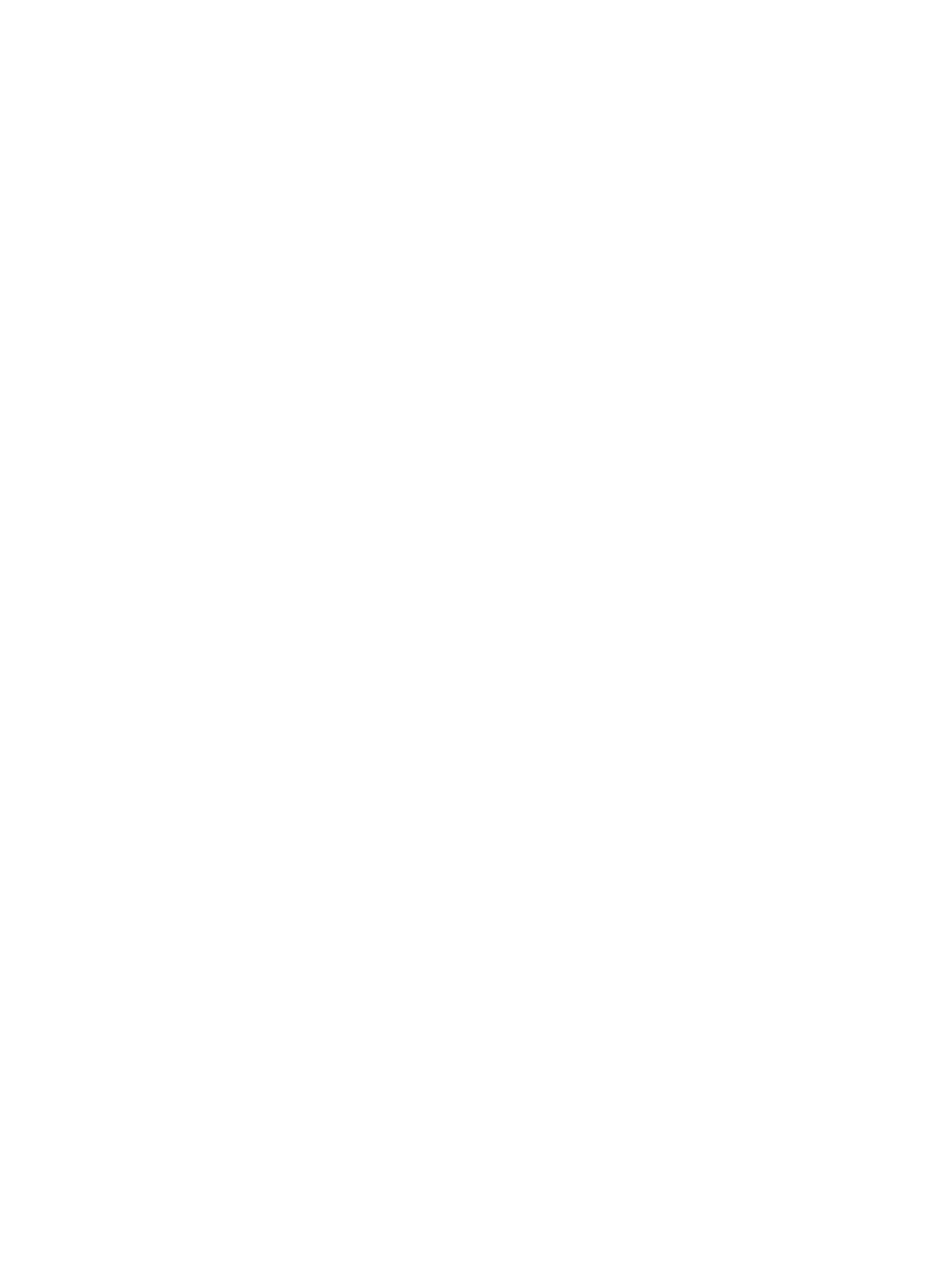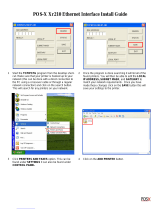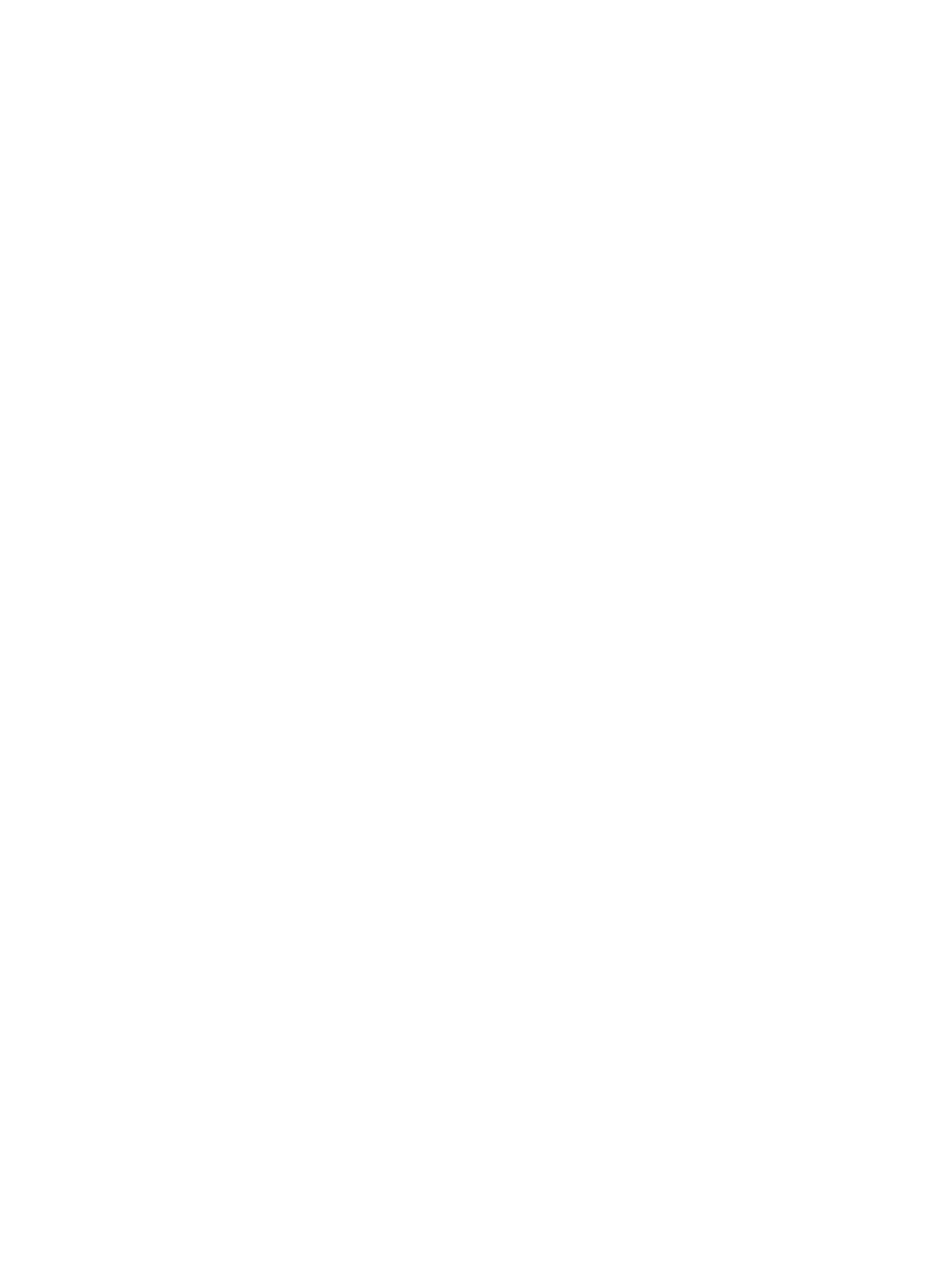
Congure the EWS display language .................................................................................................................................. 23
Customize the information shown on the Device Information page ............................................................................. 24
Customize the ordering information shown on the Supplies page ............................................................................... 24
Add links to the bottom of an EWS screen ......................................................................................................................... 25
Congure the EWS Help options .......................................................................................................................................... 25
4 Congure the network to which a printer is attached ...................................................................................................................... 27
Introduction ............................................................................................................................................................................. 27
Home Tab ................................................................................................................................................................................ 27
Networking Tab ...................................................................................................................................................................... 28
Conguration ...................................................................................................................................................... 29
Google Cloud Print ............................................................................................................................................. 34
Security ............................................................................................................................................................... 38
Diagnostics ......................................................................................................................................................... 41
Other Links .............................................................................................................................................................................. 42
Support ............................................................................................................................................................... 42
5 Congure printer security ...................................................................................................................................................................... 43
Printer security features ....................................................................................................................................................... 44
Introduction ........................................................................................................................................................ 44
Video overview ................................................................................................................................................... 44
Security statements .......................................................................................................................................... 44
Assign an administrator password ................................................................................................................. 45
Encryption support: HP High Performance Secure Hard Disks .................................................................. 46
Congure the Account Policy settings ................................................................................................................................ 48
Introduction ........................................................................................................................................................ 48
Congure the Account Policy settings ........................................................................................................... 49
Congure Access Control settings for walk-up features in the EWS ............................................................................. 51
Introduction ........................................................................................................................................................ 51
Step one: Set up the sign-in methods ........................................................................................................... 52
Step two: Set up print feature permissions .................................................................................................. 54
Step three: Set up the Job Status and Screen Behavior settings .............................................................. 55
Step four: Set up the default permissions for each sign-in method ......................................................... 56
Step ve: Set up Device User Accounts .......................................................................................................... 56
Step six: Complete the setup ........................................................................................................................... 56
Protect printer data ............................................................................................................................................................... 57
Introduction ........................................................................................................................................................ 57
Step one: Set up Protect Stored Data ............................................................................................................ 58
Step two: Complete the setup ......................................................................................................................... 62
Install certicates ................................................................................................................................................................... 63
Install certicates to ensure data security in the EWS ................................................................................ 64
iv ENWW