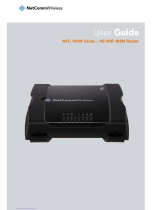Page is loading ...

NetCommWireless
QUICK START GUIDE
NetComm
Wireless
NB16WV-02
N600 Dual Band WiFi Gigabit
Modem Router with Voice

NetComm
Wireless
THANKS FOR PURCHASING
NETCOMM WIRELESS
This quick start guide is designed to get you up and running quickly with your new
router. More advanced set up instructions can be found in the user manual which can be
downloaded from www.netcommwireless.com
SET UP YOUR ROUTER
1. Take the supplied power adapter and attach to the Power socket on the rear of the router.
Connect to your wall socket and power on your router by ensuring the ON/OFF button on
the rear of your router is on.
2. For use with ADSL, attach the supplied phone cable to the ADSL port on the rear of your
router. Connect the other end to the phone line that supplies your ADSL Internet.
3. For use with a 3G/4G connection, attach your 3G/4G USB modem to the 3G/4G USB
port on the rear of the router.
Connecting via an Ethernet cable
1. Connect the yellow Ethernet cable provided to one of the yellow LAN ports on the back
of the NB16WV-02.
2. Connect the other end of the yellow Ethernet cable to your computer.
Computer
Connecting via WiFi
1. Ensure WiFi is enabled on your device (computer/laptop/smart phone/gaming console).
2. Scan for wireless networks in your area and connect to the network name that matches
the Wireless network name found on the Wireless Security Card (included in the box).
3. When prompted for your wireless security settings, enter the Wireless security key listed
on your Wireless Security Card (included in the box).

N600 Dual Band WiFi Gigabit Modem Router with Voice- NB16WV-02
CONNECTING THE ROUTER TO THE INTERNET
1. After establishing a connection using the previous steps, open your Web browser and
type http://192.168.20.1 into the address bar at the top of the web browser window and
press Enter.
2. Enter admin into both the username and password elds and click Login.
3. The First-Time Setup Wizard should then be displayed. Click on the Yes, Let’s get
started with the wizard button to congure you NetComm Router.
4. Select your chosen connection type. You can select from:
- ADSL, Mobile Broadband, WAN
ADSL:
Select the ADSL connection type and enter the
username/password as supplied by your ADSL
provider
Note: To enable a backup connection via 3G, tick the checkbox and then
enter the appropriate 3G connection information. This information
should be supplied by your 3G provider. You will also need to enter a
high availability website (e.g. – www.google.com) in order to verify if
your ADSL based internet connection is currently active.
Mobile Broadband:
Select the APN from the dropdown box (enter your username/password if required) as
supplied by your Mobile Broadband provider.
WAN:
Select the Ethernet WAN type and enter details as supplied by your internet Service provider.
After selecting the appropriate connection type and entering the required details, click Next.
5. Select to enable or disable your wireless network, show or hide your wireless network
(Hide SSID) or change the wireless network name (SSID). After making the appropriate
changes, click Next. (If you do not want to change the default settings, simply click Next)
6. Select the wireless security and wireless security key you would like to use on your
wireless network and click Next. (If you do not want to change the default settings, simply
click Next)
7. Repeat the steps above for the 5GHz WiFi setup
8. Enter the username and password you would like to use when logging into the web based
user interface. Conrm the new password by entering it in a second time in the Retype
Password eld and Click Next. (If you do not want to change the default settings, simply
click Next)
9. Review your selected settings and click Finish. If you would like to change any of
the settings, click Back until you reach the required page and adjust your settings
accordingly. Click Next until you reach the summary page again.
The NetComm Wireless Router will now attempt to connect using the details you have
entered. This can take up to 2 minutes. If the connection attempt was successful, the
Internet Connection LED on the front of the unit will then be lit.

NetComm
Wireless
QSG-00033 NB16WV-02 rev 2
WORKS WELL WITH NETCOMM POWERLINE
Powerline Adapters with AC Passthrough Wireless Powerline Kit
NP504 NP206
Stream Music, Movies & Photos, Browse, Socialise & Play Online with Powerline
List of Mobile Broadband Service Providers
MOBILE SERVICE APN
Australia
Telstra Telstra.internet
Telstra.pcpack
Telstra.datapack
Telstra.extranet
Optus – Postpaid connect
Optus – Prepaid preconnect
Three – Postpaid 3netaccess
Three – Prepaid 3services
Vodafone – Postpaid vnternet.au
Vodafone – Prepaid vfprepaymbb
Crazy John’s purtona.net
DoDo dodolns1
Blink splns888a1
Internode internode
Primus primuslns1
TPG internet
Exetel Exetel1
Westnet Splns555a1
iiNet iiNet
New Zealand
Vodafone NZ www.vodafone.net.nz
CallPlus www.callplus.net.nz
Slingshot www.slingshot.net.nz
Telstra Clear www.telstraclear.net.nz
Telecom NZ XT internet.telecom.co.nz
• No new wiring necessary
• Plug and play
• Reliable connection
• Perfect for devices that are not mobile –
gaming consoles, IPTV, media players etc
/