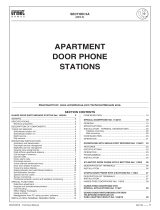Page is loading ...

IPERVOICE
SYSTEM
SWITCHBOARD INSTALLATION AND USER MANUAL
DS1039-035B LBT8599

DS1039-035A 2 LBT8599
SWITCHBOARD
TABLE OF CONTENTS
Version 4.01
1
Introduction ............................................................................................................................ 4
1.1 Hardware and Software Requirements ................................................................................................. 4
1.2 Pre-installation Checks / Updates ......................................................................................................... 5
2
Installation .............................................................................................................................. 5
2.1 Windows Firewall Configuration ........................................................................................................... 6
2.2 Usage in Systems with more than one Ethernet Interface ..................................................................... 6
2.3 Door Phone 1039/41 Installation .......................................................................................................... 8
2.4 Audio Devices Configuration................................................................................................................. 9
2.4.1
Speaker (Audio Devices) ............................................................................................................................................ 9
2.4.2
Microphone (Recording Devices).............................................................................................................................. 10
3
Starting the Program.............................................................................................................. 12
3.1 Application Automatic Upgrade ...........................................................................................................15
4
Operating Mode .................................................................................................................... 16
4.1 Switchboard in Off or Standby mode ...................................................................................................16
4.2 Switchboard in Night Mode .................................................................................................................17
4.3 Switchboard in Day Mode....................................................................................................................18
5
Switchboard Usage ................................................................................................................ 19
5.1 Call Received from a Door Unit ............................................................................................................19
5.2 Call Received From a User ...................................................................................................................20

DS1039-035A 3 LBT8599
5.3 Call to a User with a Code ....................................................................................................................21
5.4 Call to a User with the Address Book ...................................................................................................22
5.5 Receiving a Call from a Door Unit and Forwarding to a User (Concierge Service)..................................24
5.6 Receiving a Call from an Apartment Station and Forwarding to another User ......................................26
5.7 Door Lock Release Commands and Special Codes ................................................................................27
5.7.1
Door Opening .......................................................................................................................................................... 27
5.7.2
Use of Special Codes ................................................................................................................................................ 29
6
Pull-Down Menu Bar .............................................................................................................. 30
6.1 View Menu ..........................................................................................................................................31
6.1.1
Active calls .............................................................................................................................................................. 31
6.1.2
Address book .......................................................................................................................................................... 32
6.1.3
Alarms..................................................................................................................................................................... 33
6.1.4
Broken devices ........................................................................................................................................................ 35
6.1.5
Call memory ............................................................................................................................................................ 35
6.1.6
Camera ................................................................................................................................................................... 36
6.1.7
Log .......................................................................................................................................................................... 36
6.1.8
Opened doors.......................................................................................................................................................... 39
6.2 Menu Tools .........................................................................................................................................40
6.2.1
Call module messages.............................................................................................................................................. 40
6.2.2
Concierge service config .......................................................................................................................................... 42
6.2.3
Lift interface commands .......................................................................................................................................... 43
6.2.4
Output list ............................................................................................................................................................... 44
6.2.5
Door opener ............................................................................................................................................................ 45
6.2.6
CCTV Cameras ......................................................................................................................................................... 45
6.2.7
Text message........................................................................................................................................................... 46
6.2.8
Voicemail ................................................................................................................................................................ 49
6.2.9
Call Divert Config ..................................................................................................................................................... 51
6.2.10
Trade ...................................................................................................................................................................... 52
6.2.11
Access Control ......................................................................................................................................................... 53
6.3 Menu Settings .....................................................................................................................................58
6.3.1
Switchboard configuration ....................................................................................................................................... 58
6.3.2
Melody configuration .............................................................................................................................................. 59
6.3.3
Multi-server configuration ....................................................................................................................................... 60
6.4 Menu Help ..........................................................................................................................................61
6.4.1
Online help.............................................................................................................................................................. 61
6.4.2
Information on Switchboard .................................................................................................................................... 61

DS1039-035A 4 LBT8599
1
11
1 I
II
I
NTRODUCTION
NTRODUCTIONNTRODUCTION
NTRODUCTION
The user-friendly “Switchboard” software has been designed and realized to allow a concierge attendant
of a building to perform and manage all switchboard calls and typical functions.
The software is provided on a CD-ROM with IP system server 1039/1 or can be downloaded from Urmet
Internet site (http://www.urmet.com).
To work properly, the software must be installed on a PC provided with audio card, in order to establish
audio communications with call modules, VoIP telephones and terminals in the apartments.
1.1
1.11.1
1.1 H
HH
H
ARDWARE AND
ARDWARE AND ARDWARE AND
ARDWARE AND
S
SS
S
OFTWARE
OFTWARE OFTWARE
OFTWARE
R
RR
R
EQUIREMENTS
EQUIREMENTSEQUIREMENTS
EQUIREMENTS
PC minimum requirements are the following:
Processor: 1 GHz 32-bit (x86 Core Duo) compatible with Microsoft Windows Vista 32-bit
(Home Premium) or Microsoft Windows 7 32-bit (Home Premium, Professional or Ultimate)
RAM and disk space: 1 Gbyte RAM and 250 Mbyte of available disk space
Audio card: compatible with Microsoft Windows Vista 32-bit (Home Premium) or Microsoft
Windows 7 32-bit (Home Premium, Professional or Ultimate)
Video card: compatible with Microsoft Windows Vista 32-bit (Home Premium) or Microsoft
Windows 7 32-bit (Home Premium, Professional or Ultimate), 1024 x 768 pixel min.
resolution
Webcam
1
: compatible with Microsoft Windows Vista 32-bit (Home Premium) or Microsoft
Windows 7 32-bit (Home Premium, Professional or Ultimate)
1 USB port for the connection of the external door phone 1039/41 (optional)
Ethernet interface: 10 / 100 Mbit/s.
It is important to check settings of Windows Vista and Windows 7 UAC
2
module protection, which must
be configured as follows:
Microsoft Windows Vista: UAC disabled
Microsoft Windows 7: UAC in standard configuration (default)
1
“Switchboard” doesn’t need any webcam, which is requested if a video communication must be established from the
switchboard to the other devices able to display images.
2
UAC – Acronym of User Access Control, Microsoft protection module for Windows Vista, which manages PC users rights, in
order to avoid the execution of dangerous software or system data or components damages.

DS1039-035A 5 LBT8599
1.2
1.21.2
1.2 P
PP
P
RE
RERE
RE
-
--
-
INSTALLATION
INSTALLATION INSTALLATION
INSTALLATION
C
CC
C
HECKS
HECKS HECKS
HECKS
/
//
/
U
UU
U
P
PP
PDATES
DATES DATES
DATES
Before starting the installation procedure, check that on the PC there is not any previous installation of
Switchboard application. In this case, remove the old version before installing the new one.
2
22
2 I
II
I
NSTALL
NSTALLNSTALL
NSTALLATION
ATIONATION
ATION
The installation software starts automatically when the CD-ROM is inserted in the driver. If it has been
downloaded from Urmet Internet site, launch Setup.exe present in the installation package.
If the CD-ROM software doesn’t start automatically, launch the CD-ROM setup.exe.
During installation phases, follow the indications displayed in interface windows.
Warning: to correctly perform the installation procedure of Switchboard application, the user
must access the PC with System administrator rights, otherwise the installation will
not be properly performed.
When the installation has been completed, check that the folder where the application has been
installed (for ex., C:\Programmi\Switchboard), allows the user a complete access to the application. To
check this:
Start “File manager” and find the Switchboard application folder
Click right and select the menu item “Properties”
Select the tab “Security” and check that the user or the group have the “Full control” of the folder
In order to use the Switchboard application in IPervoice system, the switchboard must be configured as
described in paragraph “Concierge switchboard configuration” in “Installation technical manual” of
IPervoice system. This operation must be performed by the installer during system configuration.

DS1039-035A 6 LBT8599
2.1
2.12.1
2.1 W
WW
W
INDOWS
INDOWS INDOWS
INDOWS
F
FF
F
IREWALL
IREWALL IREWALL
IREWALL
C
CC
C
ONFIGURATION
ONFIGURATION ONFIGURATION
ONFIGURATION
During the first concierge switchboard execution, Windows operating system could ask the user to open
the communication ports on IP network used to communicate with IPervoice server. This operation is
needed to make the system work properly. If the protection is performed by “Windows Firewall”
module, the display will show a message, as in Figure 1.
Figure 1: Windows Firewall unlock
Select the desired network
3
and press “Allow access” to continue.
2.2
2.22.2
2.2 U
UU
U
S
SS
SAG
AGAG
AGE IN
E IN E IN
E IN
S
SS
S
YSTEM
YSTEMYSTEM
YSTEMS
SS
S
WITH MORE THAN ONE
WITH MORE THAN ONE WITH MORE THAN ONE
WITH MORE THAN ONE
E
EE
E
THERNET
THERNET THERNET
THERNET
I
II
I
NTERFACE
NTERFACE NTERFACE
NTERFACE
The following window could appear if the application is executed on a PC with more than one Ethernet
network interface (for ex., 1 CAT5 interface and 1 Wi-Fi interface):
Figure 2: Switchboard startup – No network interface
In this case, the configuration file in the installation folder must be changed. The file, called
“switchboard.cfg”
4
, is a text file and can be edited by notepad or similar applications.
3
For further information about the network where the PC is used as Concierge Switchboard, ask the System Administrator.
4
If the configuration file is edited outside the Switchboard application, this should not be running. In addition, the file
switchboard_bkp.cfg must be deleted.

DS1039-035A 7 LBT8599
Open the file and perform the following operations, as shown in Figure 4:
If there are more than one network interface, to solve connection problems follow the procedure
below:
If the Switchboard is used in a multi-server environment (for further details, see “Menu Settings –
Multi-server configuration“ on page 60), configure the PC Ethernet interface used to connect to
IPervoice network with a static IP address, selected for example in an interval from 192.168.1.2 to
192.168.1.253 (for ex. 192.168.1.100), set the “Subnet mask” to 255.255.0.0; do not set the “Pre-
defined gateway” as shown in Figure 3.
If the switchboard is used in a single-server environment, it is also possible to automatically configure
the PC Ethernet interface (DHCP). In this case, set the MAC_ADDRESS parameter in the configuration
file, as shown below.
Configured other PC network interfaces as needed (for ex. in DHCP mode), avoiding configuration
conflicts among interfaces.
Figure 3: Setting of network interface connected to IPervoice
Open the file and perform the following operations, as shown in Figure 4:
Find the section [SETTINGS] and change or add the following rows:
SIP_SERVER=192.168.1.1
DEFAULT_GATEWAY=192.168.1.1
PHP_SERVER_HOSTNAME=192.168.1.1
ADAPTER_IP:= <IP address of the interface used by Switchboard application
>

DS1039-035A 8 LBT8599
MAC_ADDRESS: <MAC address of the network interface connected to IPervoice>
5
Figure 4: Switchboard Installation – Network interface configuration
Note: except for MAC_ADDRESS parameter, the other configuration data can be set using
the application. It is not necessary to modify “manually” the configuration file.
2.3
2.32.3
2.3 D
DD
D
OOR
OOR OOR
OOR
P
PP
P
HONE
HONE HONE
HONE
1039/41
1039/411039/41
1039/41
I
II
I
NSTALLATION
NSTALLATION NSTALLATION
NSTALLATION
It is suggested to connect an additional door phone 1039/41 to the computer in order to make more
immediate and easy all the communications with visitors and system users.
Figure 5 : Concierge switchboard – Door phone 1039/41 connections
To correctly use for the first time the door phone 1039/41, follow the procedure below:
Start the Switchboard application (for any problem, see chapter “Starting the Program ” on page 12)
5
The MAC address is composed by 6 couples of hexadecimal digits (ex.: : 00:1E:37:82:9B:4B) and identifies uniquely the
network interface. To find the correct MAC address, ask the Network Administrator.

DS1039-035A 9 LBT8599
Connect the door phone 1039/41 to a free USB port of the PC. Perform also the other audio
connections, as shown in Figure 5.
Wait until the display shows a window with the message “A USB Door Phone 1039-41 has been
detected”
Press OK to finish.
2.4
2.42.4
2.4 A
AA
A
UDIO
UDIO UDIO
UDIO
D
DD
D
EVICES
EVICES EVICES
EVICES
C
CC
C
ONFIGURATION
ONFIGURATION ONFIGURATION
ONFIGURATION
Default settings of audio devices usually ensure the proper operation of Switchboard application. If PC
loudspeakers don’t work or the visitor can’t hear the attendant speaking in the microphone, perform
some checks on system audio devices.
Warning: Images shown below are referred to a Realtek audio card; if your audio card is
different from the shown one, images could be slightly different or without some
specific settings.
2.4.1
2.4.12.4.1
2.4.1 S
SS
S
PEAKER
PEAKERPEAKER
PEAKER
(
((
(A
AA
A
UDIO
UDIOUDIO
UDIO
D
DD
D
EVICES
EVICESEVICES
EVICES
)
))
)
Start “Sound and audio devices” control panel by selecting the respective item from the menu activated
by the right click on the loudspeaker icon in Windows bar.
If there are more than one audio device, check that the default device is “loudspeakers”, as shown in
Figure 6.
Figure 6: Checking default audio device setting

DS1039-035A 10 LBT8599
Select the device and press the button “Properties” to open the respective window (Figure 7). In the
section “Enhancements” check that all audio effects are disabled, with reference to the option “Voice
cancellation”.
Figure 7: Disabling sound effects
2.4.2
2.4.22.4.2
2.4.2 M
MM
M
ICROPHONE
ICROPHONE ICROPHONE
ICROPHONE
(R
(R(R
(R
ECORDING
ECORDING ECORDING
ECORDING
D
DD
D
EVICES
EVICESEVICES
EVICES
)
))
)
Follow the same procedure to open the control panel “Recording devices” and check that the
microphone is the default recording device.
Figure 8: Checking default recording device setting
Select the device and press the button “Properties” to access the settings window.
In sections “Custom”, “Levels” and “Advanced” check the following settings (as shown in Figure 9):

DS1039-035A 11 LBT8599
Custom: Select Mic Boost option
Levels: Check that the microphone level is sufficient (greater or equal to 50)
Advanced: Select options “Allow application to take exclusive control of this device” and
“Give exclusive mode applications priority”.
Figure 9: Playback device properties

DS1039-035A 12 LBT8599
3
33
3 S
SS
S
TARTING THE
TARTING THE TARTING THE
TARTING THE
P
PP
P
ROGRAM
ROGRAM ROGRAM
ROGRAM
To start the program “Switchboard”, select the icon, as shown below.
Note: for a more comfortable use, it is suggested to use a touch screen monitor, to
directly select all software functions.
During the start-up phase, the Switchboard application performs the registration to the server where it
has been configured
6
, the screen is shown in Figure 10.
Figure 10: Program start-up – Registration to configured servers
6
In case of multi-server systems, the operation could require some minutes, according to the number of servers which must
be reached by the application.

DS1039-035A 13 LBT8599
If, during the start-up phase, one or more servers can not be reached, or if the switchboard has not
been registered to IPervoice server yet, the system will inform the user with a dialog window, as shown
in Figure 11.
Figure 11: Program start-up – Server disabling warning
Warning: if, during the start-up phase, the server can’t be registered, this is disabled: this
means that, at the next Switchboard start-up, the server will not be contacted any
more. To enable again it, see paragraph “Menu Settings – Multi-server configuration“
on page 60.
At the end of the start-up phase, if it has been successfully completed, or at least one of the configured
servers has been reached by the Switchboard, the user will be asked to enter username and password in
the login form (shown in Figure 12):
Figure 12: Program start-up – Login phase
If the authentication
7
has been successful, the system will allow the application to access.
7
Username and password used to access the system are defined during IPervoice system installation/configuration phase;
please refer to the system administrator.

DS1039-035A 14 LBT8599
The display will show:
1.
Pull
-
down menus bar
2. Address book
3. Call 1 data area
4. Call 1 data area activation
5. Call transfer
6. Video images
7. Microphone volume adjustment
8. Loudspeaker volume adjustment
9. Conversation on-hold / resume
10. Switchboard status
11. Pedestrian electric lock activation
12. Input error correction
13. Gate opening
14.
Microphone deactivation
15.
Call forwarding
16.
Last code repetition
17. Alphanumeric keyboard
18. Call waiting notification
19. Special code activation
20. Closing of communication in progress
21. Call 2 data area activation
22. Call 2 data area
23. System device failure indicator (blinking in case of
failure)
24. Open door indicator (blinking in case of open door)
25. Start of an application external to the switchboard
26. Switchboard code
27. Call log (blinking in case of unanswered calls)
28.
Alarm log (blinking in case of alarms in progress)
26
27
28
1
2
3
4
6
7
10
8 11
13
14
15
18
16
9 12
17
19
20
21
22
23
24
5
25

DS1039-035A 15 LBT8599
3.1
3.13.1
3.1 A
AA
A
PPLICATION
PPLICATION PPLICATION
PPLICATION
A
AA
A
UTOMATIC
UTOMATIC UTOMATIC
UTOMATIC
U
UU
U
PGRAD
PGRADPGRAD
PGRADE
EE
E
IPervoice system can automatically upgrade its IP devices in order to keep the consistency with the
software executed in IPervoice server. When the Switchboard application is launched, it could happen
that the upgrade procedure is automatically activated. This will download the upgrade package (Figure
13) from the server and upgrade locally the application
8
. At the end, the application will reboot to
complete the upgrade procedure, as shown in Figure 14.
Figure 13: Automatic upgrade – Download from IPervoice server
Figure 14: Automatic upgrade – Application reboot
Warning: if “Windows Firewall” is not disabled or there is an antivirus software, the application
upgrade process could not be possible. In the first case, check that the requested
operations have been performed as described in paragraph “Installation – Windows
Firewall Configuration“ on page 6, in the second case see the respective manuals.
8
To correctly complete the software upgrade, the Windows user must have PC administrator rights.

DS1039-035A 16 LBT8599
4
44
4 O
OO
O
PERATING
PERATING PERATING
PERATING
M
MM
M
ODE
ODE ODE
ODE
More than one switchboard can be installed in the same system, operating on different competence
areas or on the same area. The competence area of a switchboard is composed by the group of door
unit codes and the group of user codes assigned to the switchboard.
The definition of competence areas with respective users and door units managed by the switchboard is
performed during programming phases. See paragraph “Concierge switchboard – Competence Area” in
“Installation technical manual” of IPervoice system.
Switchboard operating behaviors depend on its operating status.
To change switchboard operating mode, click on “switchboard status” area (10) and select the desired
mode: DAY, NIGHT or STAND-BY.
Switchboard operating modes are described below.
4.1
4.14.1
4.1 S
SS
S
WITCHBOARD
WITCHBOARD WITCHBOARD
WITCHBOARD IN
IN IN
IN
O
OO
O
FF OR
FF OR FF OR
FF OR
S
SS
S
TANDBY MODE
TANDBY MODE TANDBY MODE
TANDBY MODE
This mode is indicated by in “switchboard status” area.
When the switchboard is in off or standby mode, it doesn’t perform any operations.
Calls coming from door units are directly addressed to users.
Calls coming from apartment stations are lost.
Figure 15: Call scheme with switchboard in standby mode
If in the system there are more than one switchboard with the same competences, the service of the
“off” switchboard will be directed to the “on” ones.
STAND
BY
STAND
BY
STAND
BY

DS1039-035A 17 LBT8599
4.2
4.24.2
4.2 S
SS
S
WITCHBOARD IN
WITCHBOARD IN WITCHBOARD IN
WITCHBOARD IN
N
NN
N
IGHT
IGHT IGHT
IGHT
M
MM
M
ODE
ODE ODE
ODE
This mode is indicated by in “switchboard status” area.
In this mode, the concierge service is disabled and calls coming from door units are directly addressed to
users.
If a call is addressed to the user “switchboard”, this will operate as an apartment station.
Calls coming from and addressed to apartment stations are normally performed.
Figure 16: Call scheme with switchboard in night mode

DS1039-035A 18 LBT8599
4.3
4.34.3
4.3 S
SS
S
WITCHBOARD IN
WITCHBOARD IN WITCHBOARD IN
WITCHBOARD IN
D
DD
D
AY
AY AY
AY
M
MM
M
ODE
ODE ODE
ODE
This mode is indicated by in “switchboard status” area.
In this mode the switchboard performs the concierge service and intercepts calls coming from
apartment stations and addressed to the users of the competence area.
The switchboard can call any apartment station and user calls are normally received.
Figure 17: Call scheme with switchboard in day mode

DS1039-035A 19 LBT8599
5
55
5 S
SS
S
WITCHBOARD
WITCHBOARD WITCHBOARD
WITCHBOARD
U
UU
U
S
SS
SAG
AGAG
AGE
E E
E
5.1
5.15.1
5.1 C
CC
C
ALL
ALL ALL
ALL
R
RR
R
ECE
ECEECE
ECEIVED
IVEDIVED
IVED
FROM A
FROM A FROM A
FROM A
D
DD
D
OOR
OOR OOR
OOR
U
UU
U
NIT
NIT NIT
NIT
When the switchboard is in day mode, if the door unit sends a call which is in the switchboard
competence, the software “Switchboard” will show the following information:
The caller is shown in the call data area (3);
The field “call waiting notification” blinks;
In video images area (6) images coming from the door unit camera appear.
The attendant can establish an audio connection with the visitor by pressing the field “call waiting
notification” (if an headset is used) or picking up the handset of 1039/41 device.
If the attendant is busy on another conversation, new call will be notified inside free call data area (3) or
(22). The attendant can answer directly by pressing “Call data area activation” button (4) or (21), or by
pressing Hold button, then answering the call. In both cases the first conversation will be put in hold.
To resume the call on hold, press the button (9) after selecting the corresponding call data
area (3) or (22).
To close a communication, press the button or hang up the handset of 1039/41.

DS1039-035A 20 LBT8599
5.2
5.25.2
5.2 C
CC
C
ALL
ALL ALL
ALL
R
RR
R
ECE
ECEECE
ECEIVED
IVEDIVED
IVED
F
FF
F
ROM A
ROM A ROM A
ROM A
U
UU
U
SER
SER SER
SER
If a user calls the switchboard which is not in standby mode, the switchboard software shows the
following information:
The caller is shown in the call data area (3);
The field “call waiting notification” blinks;
The attendant can establish an audio connection with the visitor by pressing the field “call
waiting notification” (if an headset is used) or picking up the handset of 1039/41 device.
If the attendant is busy on another conversation, new call will be notified inside free call data area (3) or
(22). The attendant can answer directly by pressing “Call data area activation” button (4) or (21), or by
pressing Hold button, then answering the call. In both cases the first conversation will be put in hold.
To resume the call on hold, press the button (9) after selecting the corresponding call data
area (3) or (22).
To close a communication, press the button or hang up the handset of 1039/41.
/