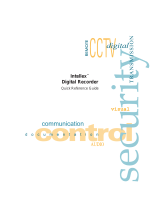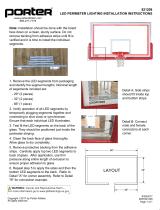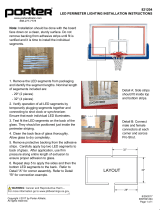Page is loading ...

Part Number 8000-2201-00 REV B
Intellex
®
Digital Video
Management System
Operating Instructions

ii
Intellex
®
Digital Video Management System
Notice
The information in this manual was current when published. The
manufacturer reserves the right to revise and improve its products.
All specifications are therefore subject to change without notice.
Copyright
Under copyright laws, the contents of this manual may not be cop-
ied, photocopied, reproduced, translated or reduced to any electronic
medium or machine-readable form, in whole or in part, without prior
written consent of Sensormatic Electronics Corporation.
© Copyright 1997–2000 Sensormatic Electronics Corporation
Video Systems Division
6795 Flanders Drive
San Diego, CA 92121-2903 U.S.A.
Trademarks
Intellex
®
is a registered trademark and IntelleCord
™
and Smart Search
™
are trademarks of Sensormatic Electronics Corporation. Windows
®
is
a registered trademark of Microsoft Corporation. PS/2
®
is a regis-
tered trademark of International Business Machines Corporation.
Sony
®
is a registered trademark of Sony Corporation.
Trademarked names are used throughout this manual. Rather than
place a symbol at each occurrence, trademarked names are desig-
nated with initial capitalization. Inclusion or exclusion is not a judg-
ment on the validity or legal status of the term.

iii
Operating Instructions
WARNING: TO REDUCE RISK OF ELECTRIC SHOCK, DO NOT REMOVE COVER. NO USER SERVICE-
ABLE PARTS INSIDE. REFER SERVICING TO QUALIFIED SERVICE PERSONNEL.
DO NOT EXPOSE THIS APPLIANCE TO RAIN OR MOISTURE.
DO NOT INSTALL THIS PRODUCT IN HAZARDOUS AREAS WHERE HIGHLY COMBUSTIBLE
OR EXPLOSIVE PRODUCTS ARE STORED OR USED.
THE LIGHTNING FLASH/ARROWHEAD SYMBOL, WITHIN AN EQUILATERAL TRIANGLE,
ALERTS THE USER TO THE PRESENCE OF A SHOCK HAZARD WITHIN THE PRODUCT’S
ENCLOSURE.
WARNING: This equipment has been tested and found to comply with the limits for a Class “A” digital device,
pursuant to part 15 of the FCC Rules. These limits are designed to provide reasonable protection against harmful
interference when the equipment is operated in a commercial environment. This equipment generates, uses and
can radiate radio frequency energy and, if not installed and used in accordance with the instruction manual, may
cause interference to radio communications. Operation of this equipment in a residential area is likely to cause
harmful interference in which case the user will be required to correct the interference at their own expense.
Changes or modifications not expressly approved by the party responsible for compliance could void the user’s
authority to operate the equipment.
NOTE: This product was FCC verified under test conditions that included the use of shielded I/O cables and
connectors between system components. To be in compliance with FCC regulations, the user must use shielded
cables and connectors for all except power and alarm cables.
This digital apparatus does not exceed the Class A limits for radio noise emissions as set out in the Radio
Interference Regulations (ICES-003) of the Canadian Department of Communications.
Le présent appareil numérique n’émet pas de bruits radioélectriques dépassant les limites applicables de la
Classe A prescrites dans le Réglement (ICES-003) sur le brouillage radioélectrique édicté par le Ministère des
Communications du Canada.
CAUTION: DANGER OF EXPLOSION IF BATTERY IS INCORRECTLY REPLACED.
REPLACE ONLY WITH THE SAME OR EQUIVALENT TYPE RECOMMENDED BY THE BATTERY
MANUFACTURER. DISPOSE OF USED BATTERIES ACCORDING TO THE BATTERY
MANUFACTURER’S INSTRUCTIONS.

iv
Intellex
®
Digital Video Management System
IMPORTANT
INFORMATION
Before proceeding, please read and observe all instructions and
warnings contained in this manual. Retain this manual with
the original bill of sale for future reference and, if necessary,
warranty service.
When unpacking your Intellex unit, check for missing or dam-
aged items. If any item is missing, or if damage is evident, DO
NOT INSTALL OR OPERATE THIS PRODUCT. Contact
Sensormatic or your dealer for assistance.
FOR YOUR RECORDS
Complete the following product purchase information. The
factory requests this information when contacted for techni-
cal support. It is also valuable in case of loss or theft.
Purchase Date: _______________________________________
Serial Number: _______________________________________

v
Operating Instructions
TABLE OF CONTENTS
CHAPTER 1 — INTRODUCTION
SAMPLE CONFIGURATION ........................................ 1
SAMPLE NETWORK CONFIGURATION ..................... 2
INTELLEX FEATURES................................................. 3
TECHNICAL OVERVIEW ............................................. 5
Digital Picture Processing ........................................ 5
Sensitivity Settings ................................................... 5
Image Quality Settings ............................................. 5
Video Input and Output ............................................ 6
Main (SVGA) Monitor ............................................... 6
Optional Live Monitor ............................................... 6
IntelleCord Filters ..................................................... 6
Smart Search Filters ................................................ 6
Filter Descriptions .................................................... 7
Motion Detection ................................................. 7
Perimeter Protection (Perimeter Violation) .......... 7
Light Change ....................................................... 7
Playback .................................................................. 7
Unit Configuration .................................................... 7
Security .................................................................... 8
Schedule .................................................................. 8
Regular Schedule ................................................ 8
Custom Schedule ................................................ 8
Single Camera ..................................................... 8
Archiving .................................................................. 9
Backup ................................................................ 9
Restore ................................................................ 9
Playback .............................................................. 9
Alarm Processing .................................................... 9
CHAPTER 2 — BASIC LIVE OPERATION
INTRODUCTION ........................................................ 10
STARTING THE INTELLEX UNIT .............................. 11
USING THE MOUSE, FRONT PANEL
AND KEYBOARD ................................................ 12
Mouse Operation ................................................... 12
Front Panel Operation ............................................ 12

vi
Intellex
®
Digital Video Management System
Keyboard Operation ............................................... 12
Virtual Keyboard ................................................ 13
Physical Keyboard (Optional) ............................ 13
Selecting or Activating Features ............................ 13
Getting Help ........................................................... 13
SECURITY CONSIDERATIONS ................................ 14
LOGGING IN AND CHANGING USERS .................... 15
Logging In .............................................................. 15
Changing Users ..................................................... 16
INTELLEX MAIN SCREEN ........................................ 17
On-screen Controls and Indicators ........................ 18
CONTROLLING IMAGE DISPLAY ............................. 20
Screen Format ....................................................... 20
Image Area Popup Menu ....................................... 21
Switch to Full Screen ......................................... 21
Single Pane ....................................................... 21
Generate Alarm ................................................. 22
Camera.............................................................. 22
Mode ................................................................. 22
Cancel ............................................................... 23
Switch to Menu .................................................. 23
Image Area Zoom .................................................. 23
Full-Screen Operation ............................................ 24
Camera Sequencing .............................................. 25
Live Monitor (Optional)........................................... 26
Dome Controller (Optional) .................................... 26
Unit Schedule ........................................................ 26
REVIEWING UNIT STATUS ....................................... 27
SHUTTING DOWN THE UNIT ................................... 30
CHAPTER 3 — PLAYBACK OPERATION
PLAYBACK SCREEN ................................................. 32
Playback Controls and Indicators .......................... 33
Using the Playback Screen .................................... 35
Using Play/Pause .............................................. 35
Switching Cameras ........................................... 37
Full-Screen Operation ....................................... 37
Using Other Controls ......................................... 38
Table of Contents (continued)

vii
Operating Instructions
IMAGE DATABASE SEARCH ..................................... 39
Searching without Filters ....................................... 40
Date/Time Search ............................................. 41
Camera Search ................................................. 45
Alarm Search .................................................... 47
Searching with Filters ............................................ 50
Date/Time Search ............................................. 51
Filters Search .................................................... 54
Search Filter Configuration .................................... 58
Light Change ..................................................... 58
Motion Detection ............................................... 61
Perimeter Violation ............................................ 64
Working with Search Results ................................. 67
Sorting the Search Results ............................... 67
Selecting a Segment to Review ......................... 68
IMAGE ENHANCEMENT TOOLS .............................. 69
Modifying the Image .............................................. 75
Brightness/Contrast Tools .................................. 75
Color/Light Tools ................................................ 76
Balance Light ..................................................... 77
Edge Detect....................................................... 77
Enhance Light ................................................... 77
Noise Reduction ................................................ 78
Sharpen ............................................................. 78
Sharpen More ................................................... 79
Smooth .............................................................. 79
Smooth More ..................................................... 79
CHAPTER 4 — ADVANCED
OPERATIONS
ALARM OPERATION ................................................. 81
Mechanical Alarms ................................................ 81
Live Filter Events ................................................... 83
Video Loss Alarms ................................................. 84
Generated Alarms .................................................. 86
Alarm Groups ........................................................ 87
ALARM REVIEW SCREEN ........................................ 89
Selecting a Segment to Review ............................. 91
Table of Contents (continued)

viii
Intellex
®
Digital Video Management System
Figure 1 — Basic Intellex System .........................................1
Figure 2 — Sample Network Configuration .......................... 2
Figure 3 — Sample Brightness Chart .................................72
FIGURES
ARCHIVE OPERATION .............................................. 92
Back Up the Image Database ................................ 93
Background Archiving ....................................... 95
Interrupting Background Archiving .................... 99
Foreground Archiving ...................................... 101
Recovering from an Interruption ...................... 105
Restore Images ................................................... 107
Play Restored Images .......................................... 111
Format Tape ......................................................... 112
Recover Data from Tape ...................................... 113
UTILITY OPTIONS ................................................... 115
Begin Record ....................................................... 116
Generate Alarms.................................................. 118
Clear Latched ...................................................... 120
Log Out ................................................................ 120
Shutdown ............................................................. 121
Exit to System ...................................................... 122
About Intellex ....................................................... 123
LINEAR MODE OPERATION ................................... 124
Database Partially Full ......................................... 125
Database 90% Full .............................................. 126
Database Full ....................................................... 127
Unarchived Images ......................................... 128
Archived Images.............................................. 129
INDEX ...................................................................... 130
Table of Contents (continued)

Chapter 1 — Introduction 1
Chapter 1 — Introduction
The Intellex digital video management system displays and
records images from multiple video cameras. It provides a
variety of display and recording options which you can
configure according to your specific needs. A sample
configuration is shown below.
Figure 1 — Basic Intellex System
SAMPLE
CONFIGURATION

2 Intellex
®
Operating Instructions
SAMPLE NETWORK
CONFIGURATION
One or more Intellex units can be connected over a local area
network (LAN). Its data can then be managed from a central
site using the Network Client (sold separately). A sample net-
work configuration is shown below.
Figure 2 — Sample Network Configuration

Chapter 1 — Introduction 3
• Enhanced triplex operation provides simultaneous
record/display, playback and archiving.
• IntelleCord filters identify types of activity during record-
ing (see Filter Descriptions for more information). They ig-
nore images with unimportant activity, making efficient
use of recording capacity.
• Use Smart Search filters to quickly search the image data-
base for video segments containing specific types of activ-
ity (see Filter Descriptions for more information). Play back
these video segments.
• Use date and time, camera and alarm criteria to quickly
search the image database. Play back these video segments.
• Records and stores pre-alarm images according to each
camera’s pre-alarm setting (0 to 60 seconds).
• Compatible with color and B&W video cameras or other
NTSC/EIA (PAL/CCIR) standard compatible video
sources. Video synchronization is not required.
• Records images digitally, which eliminates the need for
VCRs and video tape. Backs up images to an optional Digi-
tal Audio Tape (DAT), saves them to a floppy diskette or
transfers them to video tape.
• User can select, enhance and copy images onto a computer
diskette or print them.
• Multicamera live displays are available for any camera in
any position in the following formats: 1x1, 2x2, 3x3 and
4x4. A full-screen view hides the controls and fills the en-
tire screen.
• Provides outstanding picture quality using a 640x480 pixel
display (800x600 in full-screen mode) with 256 gray levels
and over 16 million colors.
• Offers seven record rates: NTSC — 60, 45, 30, 15, 7.5, 2.5
and 1 images per second (ips); PAL — 50, 37.5, 25, 12.5,
6.25, 2 and 0.8 ips.
• An optional live monitor (NTSC/EIA or PAL/CCIR) may
be installed. In this configuration, the unit displays live
images on the optional monitor, even when the unit is in
playback mode.
• The mouse pointer provides access to all unit functions.
INTELLEX FEATURES

4 Intellex
®
Operating Instructions
• On-screen menus simplify system setup and operation.
• Online help information is available from every screen.
• One alarm input and one alarm output are available for
each camera (eight pairs on eight camera units, 16 pairs
on 16 camera units). The polarity for each alarm input can
be set to either active high or active low.
• A security system provides password protection to restrict
access to various operation and configuration functions.
• On-screen display includes date, time, alarm status, video
loss and 10-character camera titles.
• Hard disk storage protects all system configuration infor-
mation against power loss.
• Unit storage capacity can be increased by installing an
optional external data storage unit.
• An optional dome controller (Sensormatic VM16 or Ameri-
can Dynamics ADTT16) can be used to select cameras,
change display format to 1x1, 2x2, 3x3 or 4x4 and to se-
quence cameras (live mode only).
• One or more Intellex units can be connected over a local
area network (LAN). The Network Client software must be
installed on your computer.

Chapter 1 — Introduction 5
TECHNICAL OVERVIEW
Digital Picture Processing
The Intellex unit processes video images from each camera
and stores them in the unit’s image database.
The unit stores two types of images. It selects a reference im-
age, which is a complete image, and compresses the image’s
information. The unit can decompress this information into a
complete image at a later time.
The unit also stores “delta” images. It identifies the elements
of a new image that have changed. The unit then compresses
this information. Delta images contain less information than
reference images. Therefore, they require less storage space,
but they are incomplete without the reference image.
After the unit processes a certain number of delta images, it
selects a new reference image. Delta images from a low activ-
ity area are small. Conversely, delta images from a high activ-
ity area are large.
Sensitivity Settings
The Intellex unit lets you control how it responds to subtle
changes between delta images.
At the Normal Sensitivity setting, the unit ignores smaller,
more subtle changes between images.
At the High Sensitivity setting, the unit records the smaller
changes between images, improving the perceived picture
quality. As a result, this setting requires more storage space.
Image Quality Settings
The Intellex unit lets you control image quality to give you the
best combination of quality and storage for your installation.
Select different qualities for normal system operation, for spe-
cific cameras at specific times and for alarm operation.
At the Super Resolution setting, the unit uses the lowest level
of compression and maintains the best image quality. This set-
ting requires the highest amount of storage space and decreases
the unit’s capacity.
At the Extended Record setting, the unit uses the highest level
of compression and requires the least amount of storage space.
Using this setting increases the unit’s capacity, but the finer
image detail is lost.

6 Intellex
®
Operating Instructions
Smart Search Filters
Smart Search filters let you search the image database for video
segments containing specific types of activity (see Filter De-
scriptions for more information). Select a type of activity and a
target area. The unit locates video segments containing the ac-
tivity in the target area. Then you only have to review a few
segments to find the specific event.
Optional Live Monitor
An analog output lets you install an optional live monitor. The
unit continuously displays live images in any format (1x1, 2x2,
3x3 and 4x4) on this monitor. It also displays alarm messages
when they occur.
In this configuration, the unit uses the main (SVGA) monitor
to display the on-screen controls and to play back images from
the image database.
The main monitor is a Super VGA (SVGA) monitor, which
displays live and playback images. The screen is divided into
an image display area and a control panel. In the display area,
live images can be displayed in four formats: 1x1, 2x2, 3x3 and
4x4.
The full-screen feature lets you hide the on-screen controls and
display live and playback images full-screen.
Main (SVGA) Monitor
The Intellex unit is available for either the NTSC/EIA or PAL/
CCIR video standards. Each unit provides a video input and a
passive looping output for each camera. Neither synchroniz-
ing nor camera phasing is required.
Video Input and Output
The Normal setting offers a balance between image com-
pression and storage space requirements.
IntelleCord Filters
The Intellex unit is equipped with IntelleCord filters (see Filter
Descriptions for more information). Once configured and sched-
uled, these filters preprocess incoming video signals accord-
ing to your settings. The unit identifies important activity in
the target area and records it, while ignoring unimportant ac-
tivity.
Using the IntelleCord filters can also expand recording capac-
ity. If you use the unit as an event recorder, it will only record
images with important activity in the target area.

Chapter 1 — Introduction 7
Filter Descriptions
IntelleCord and Smart Search filters are nearly identical in con-
figuration and operation. IntelleCord filters are used on live
images; Smart Search filters are used to search the image data-
base. The three filters are described below. The name of the
Smart Search filter (if different) is in parentheses.
Motion Detection
The motion detection filter identifies movement in the target
area. Since the target area can be configured up to a 78x28 grid,
you can check for motion at any of nearly 2,200 target points.
The perimeter protection (perimeter violation) filter identifies
movement across a target boundary.
Perimeter Protection
(Perimeter Violation)
Light Change
The light change filter identifies light level changes in the tar-
get area (light to dark or dark to light).
Playback
The Intellex unit lets you quickly and easily search for and
play back images without interrupting image recording.
• Search according to date/time, camera and alarm criteria.
• Search using Smart Search filters.
• Play back video segments using the Play/Pause screen
control.
• Play back images in forward or reverse sequence at a vari-
ety of speeds, even one image at a time.
• Use image enhancement tools (zoom, brightness/contrast,
color, balance light, edge detect, enhance light, noise re-
duction, sharpen, smooth) before printing an image or sav-
ing it to a diskette.
Unit Configuration
The Intellex unit provides menus and screens for quick
configuration. You can assign names for the cameras and alarm
inputs, configure its response to alarms and configure its record
operation and display settings.

8 Intellex
®
Operating Instructions
Security
The Intellex unit includes a user security system to prevent
unauthorized use. To log in, operators must use their personal
identification numbers (PINs). Their PINs and functions are
assigned by the system administrator. When the operator
leaves the unit unattended, he or she should log out to maintain
system security.
NOTE: The default PIN code is 1234.
Schedule
A variety of scheduling options are available with the Intellex
unit: regular, custom and single camera.
Regular Schedule
Select regular schedule processing when your installation uses
the same hours of operation for every camera, every day and
every night. The unit uses this schedule regardless of holidays
and weekends. You can also configure two IntelleCord filters
for each camera: one for daytime operation, the other for night-
time operation.
Select custom schedule processing if your installation requires
greater flexibility. Configure a schedule for each camera using
any of the following features:
• Create different schedules for weekdays, weekends and
holidays.
• During active segments, Intellex records all images, regard-
less of alarm or filter activity.
• During alarm segments, Intellex only records images when
an alarm event occurs.
• During disabled segments, Intellex neither records nor dis-
plays camera images, even when an alarm event occurs.
Custom Schedule
Select single camera processing to record a single camera con-
tinuously. The unit ignores all record settings and alarm events
associated with other cameras.
Single Camera

Chapter 1 — Introduction 9
Alarm Processing
The Intellex unit provides one alarm input and one alarm out-
put for each camera, for a total of either eight or 16 (depend-
ing on model). You can select the polarity for each alarm in-
put.
The unit also performs a number of functions whenever an
alarm input is activated. It displays an on-screen alarm mes-
sage, permanently saves pre-alarm images to the image data-
base and activates the associated alarm output.
You can back up images in foreground or background mode.
In foreground mode, the unit stops recording until it finishes
backing up the database.
In background mode, the unit saves images to tape as it records.
Background mode is slower than foreground mode, but it does
not interfere with unit processing or the configured record rate.
Archiving
Archiving provides image backup, restore and playback on all
units equipped with a Digital Audio Tape (DAT) drive.
Backup
Restore
You can copy up to 50 video segments from an archive tape to
the unit for review. Video segments contain images from each
camera recorded during the segment.
Playback
You can play back restored video at any time. Later you can
restore other video segments for review.

10 Intellex
®
Operating Instructions
Chapter 2 — Basic Live Operation
This chapter introduces the basic live operation features and
capabilities of the Intellex unit. It describes:
• Starting the unit
• Logging in and changing users
• Mouse and keyboard operation
• System security considerations
• Controlling the image display
• Accessing unit status information
• Shutting down the unit
For information about configuring the Intellex unit, refer to
Chapter 3 — System Configuration and Chapter 4 — Intellex Setup
Options in the Intellex Installation Instructions.
For information about image playback, refer to Chapter 3 —
Playback Operation.
For information about advanced features, refer to Chapter 4 —
Advanced Operations.
INTRODUCTION

Chapter 2 — Basic Live Operation 11
STARTING
THE INTELLEX UNIT
CAUTION: Before connecting power, set the voltage switch
to the appropriate voltage (“115” or “230”) (see
Intellex Installation Instructions
).
To start up the Intellex unit, simply plug it in. If the unit does
not power up, insert a paper clip into the pinhole below the
power indicator to turn on unit power.
CAUTION: Do NOT modify any BIOS or system settings.
Do NOT reconfigure any hard drives. Otherwise you
will affect unit operation.
During the power-up cycle, the Intellex splash screen appears.
Do not press any buttons on the front panel or any keys on the
keyboard until this screen disappears. Otherwise, you may
interrupt the startup process and affect unit operation. If the
splash screen does not disappear after one minute, see the
Intellex Troubleshooting Guide.
If you are powering up the unit for the first time, a message
may appear with the splash screen. Wait at least two minutes
for both the message and the splash screen to disappear be-
fore referring to the Intellex Troubleshooting Guide.
When the main screen appears, the unit begins showing live
video from the attached cameras, based on the schedule.
CAUTION: Do NOT install any other software, including
screen savers, or you will affect unit operation.
The unit also displays the Enter PIN Code screen if security is
enabled (see Logging In and Changing Users).

12 Intellex
®
Operating Instructions
Keyboard Operation
Anytime a screen requires text or numeric entry, you can use
either the virtual keyboard or an optional physical keyboard.
The unit supports PS/2 style mouse pointers. It recognizes both
the left and right mouse buttons. (The center button, if present,
is not used.)
To use the mouse, position the mouse pointer and press the
LEFT mouse button. This is called “clicking.” For some opera-
tions, you press the RIGHT mouse button, which is called
“right-clicking.” Always click the left mouse button unless the
instructions specify “right clicking.”
NOTE: While the instructions in this manual were written for
right-handed mouse operation, you can reconfigure the
mouse for left-handed operation (see
Mouse Settings
in
Chapter 3 — System Configuration
in the
Intellex
Installation Instructions
).
USING THE MOUSE,
FRONT PANEL AND
KEYBOARD
The Intellex unit requires a mouse or other pointing device.
The mouse is a “point and click” tool which lets you perform
all unit functions.
For text entry, the unit includes a virtual keyboard and a virtual
keypad, which are displayed on-screen and are operated using
the mouse. A physical keyboard is not required for normal
operation.
Mouse Operation
Front Panel Operation
In addition to indicators for power, record mode and alarm,
the front panel includes power and reset switches. To avoid
pressing them by mistake, you can only press these switches
with a paper clip.
/