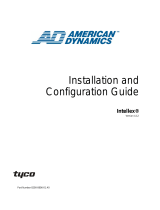Page is loading ...

Intellex
™
Digital Recorder
Quick Reference Guide

Intellex
™
Digital Recorder
Notice
The information in this manual was current when published. The
manufacturer reserves the right to revise and improve its products.
All specifications are therefore subject to change without notice.
Copyright
Under copyright laws, the contents of this manual may not be cop-
ied, photocopied, reproduced, translated or reduced to any electronic
medium or machine-readable form, in whole or in part, without prior
written consent of Sensormatic Video Products Division.
© Copyright 1997, 1998, 1999
Sensormatic Video Products Division
6795 Flanders Drive
San Diego, CA 92121
U.S.A.
Trademarks
Intellex
™
and IntelleCord
™
are trademarks of Sensormatic Video Prod-
ucts Division.
Trademarked names are used throughout this manual. Rather than
place a symbol at each occurrence, trademarked names are desig-
nated with initial capitalization. Inclusion or exclusion is not a judg-
ment on the validity or legal status of the term.

Quick Reference Guide
MAIN DISPLAY SCREEN
5. Utility — Click to access the Utility Options
screen.
6. Archive — Indicates the amount of used
and available recording space on the tape.
7. Image Area — Live images are displayed
here in the selected screen format.
8. Archive — Click to access the Archive Op-
tions screen.
1. Front Panel — Representation of the
physical front panel (see Front Panel Con-
trols and Indicators).
2. Full Scrn — Click to hide the controls and
display the current images full screen.
3. Live Video — Indicates unit is displaying
live images (single-monitor configurations
only).
4. Search — Click to search the image data-
base for specific video images.

Intellex
™
Digital Recorder
Front Panel Controls and Indicators
14. 1–16 (Cameras) — Press or click to dis-
play a specific camera in the 1x1 format.
The indicator for the displayed camera is
lit.
15. Alarm Indicator — This indicator is lit
when alarm events have occurred, but
have not been reviewed.
16. Play/Pause — Controls speed and
direction of images during playback.
17. Alarms — Press or click to display the
alarm review screen.
18. 1x1 — Press or click to select the single
window display format. Only one cam-
era can be displayed at a time.
19. 2x2 — Press or click to select the four-
window display format. Up to four cam-
eras can be displayed at the same time.
20. 3x3 — Press or click to select the nine-
window display format. Up to nine cam-
eras can be displayed at the same time.
21. 4x4 — Press or click to select the 16-win-
dow display format. Up to 16 cameras can
be displayed at the same time.
22. Status — Press or click to display the
unit’s status screen.
23. Seq — Press or click to display cameras
sequentially.
9. Setup — Click to access the Setup Op-
tions screen.
10. Image Database — Indicates the amount
of used and available recording space.
11. Help — Click to display help information.
12. Play — This indicator is lit when the unit
is playing back images.
13. Record — This indicator is lit when the
unit is recording images. On the front
panel, this indicator is labeled Rec.

Quick Reference Guide
To perform this action: Do this:
Change the screen format Click or press a screen format button (1x1, 2x2, 3x3, 4x4).
Display system status Click or press Status.
Display cameras sequentially Click or press Seq.
Log in Enter your PIN. Click OK.
Log out Click Utility. Click Log Out. Click Yes.
Shut down the unit* Click Utility. Click Shutdown. Click Yes.
Generate an alarm* Click Utility. Click Generate Alarms. Select the cameras. Click
OK to generate alarms for the selected cameras.
Clear latched alarm messages* Click Utility. Click Clear Latched. Click Yes.
Back up the image database* Click Archive. Click Back up... Follow the directions.
Restore archived images* Click Archive. Click Restore... Follow the directions.
Play archived images* Click Archive. Click Play... Follow the directions.
Add, change or delete a user* Click Setup. Click Security.
Configure the record schedule* Click Setup. Click Schedule.
Configure other unit settings* Refer to Chapter 3 — System Configuration in the Intellex
Installation Instructions.
Review an alarm* Click or press Alarms. Select an alarm segment to review. Click
or press Play.
Search the image database* Click Search. Select the search conditions. Click Find.
Use the filters to search the Refer to Chapter 3 — Playback Operation in the Intellex
image database* Operating Instructions.
Play back images* Click or press a camera button. Click or press Play/Pause.
Configure IntelleCord filters* Refer to Chapter 3 — System Configuration in the Intellex
Installation Instructions.
MAIN SCREEN
OPERATION
NOTE: You must have permission from the system adminis-
trator to access items marked with an ‘*’.

Intellex
™
Digital Recorder
PLAYBACK SCREEN
1. Front Panel — The unit’s front panel is
reproduced on the playback screen (see
Playback Controls and Indicators).
2. Full Scrn — Click to hide the playback
controls and indicators and to display the
image area full screen.
3. Camera Name — Displays the name of
the displayed camera.
4. Search — Click to search the image data-
base for specific images.
5. Image Date — Displays the date of the
image.
6. Tools — Click to enhance the currently
displayed image using the image enhance-
ment tools. You can also print the image
and save it to a diskette.
7. Image Time — Displays the time stamp
for the image.
8. Alarm Input — Displays the alarm input
or type of alarm event (if any).

Quick Reference Guide
9. Image Area — The unit displays playback
images in this area of the screen.
10. Close — Click to close this screen and
return to normal operation.
11. Playback State — Displays Play or
Pause, playback speed (1x to 5x), and di-
rection (forward or reverse).
12. Help — Click to display help information.
13. Play — This indicator is lit when the unit
is playing back images.
14. Record — This indicator is lit when the
unit is recording images. On the front
panel, this indicator is labeled Rec.
Playback Controls and Indicators
15. 1–16 (Cameras) — Press or click to play
back images for specific cameras. The light
indicates which camera is being played
back.
16. Alarm Indicator — This light indicates
that alarm events have occurred, but have
not been reviewed.
17. Play/Pause Control Knob — Controls the
playback speed and direction (see Adjust
playback speed and direction on the next
page).
18. Screen Formats — Press or click to
change the live display format. The unit
closes the playback screen. When an op-
tional live display monitor is installed, the
unit changes the format on that monitor,
and does not close the playback screen.
19. Alarms — Press or click to display the
alarm review screen.
20. Play/Pause — Press or click to play back
images or to pause image playback. The
unit displays Play or Pause, as
appropriate.
21. Status — Press or click to display the
unit’s status screen.
22. Seq — Press or click to display cameras
sequentially. The unit closes the playback
screen. When an optional live display
monitor is installed, the unit cancels play-
back operation, but does not close the
playback screen.

Intellex
™
Digital Recorder
Sensormatic Video Products Division
6795 Flanders Drive
San Diego, California 92121
TEL: 619-642-2400
800-854-2057
FAX: 619-642-2440
PLAYBACK OPERATION
To perform this action: Do this:
Display the playback screen From the main screen, click or press Play/Pause.
Review an alarm Click Alarms. Click the alarm segment to review. Click or press
Play.
Search the image database Click Search. Select the search conditions. Click Find.
Play back images Click a camera button. If playback is paused, click or press
Play/Pause.
Pause image playback Click or press Play/Pause.
Adjust playback speed and Turn the Play/Pause control knob (on-screen or front panel)
direction (Play or Pause) clockwise for forward playback or counterclockwise for re-
wind. Turn the knob farther to increase playback speed. The
speed (–5x to –1x or 1x to 5x) is displayed next to the play-
back state (Play or Pause). In Pause mode, playback oper-
ates at a slower speed than in Play mode.
Enhance an image Pause playback at the correct image. Click Tools. Use the en-
hancement tools.
Print an image Pause playback at the correct image. Click Tools. Click Print.
Save an image to a diskette Pause playback at the correct image. Click Tools. Click Save.
Load an image from a diskette Pause playback at the correct image. Click Tools. Click Load.
Close the playback screen and Click Close, or click or press Seq.
display the main screen
Part Number 8000-2185-00 REV A
/