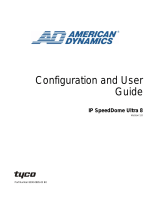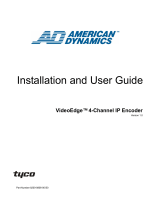Page is loading ...

Intellex
®
Digital
Video Management System
DV8000
Installation and Operating Instructions
Part Number 8200-0029-99 REV A0

2
Intellex
®
Digital Video Management System Installation and Operating Instructions
MORE>>>
Notice
The information in this manual was current when published. The
manufacturer reserves the right to revise and improve its products. All
specifications are therefore subject to change without notice.
Copyright
Under copyright laws, the contents of this manual may not be copied,
photocopied, reproduced, translated or reduced to any electronic
medium or machine-readable form, in whole or in part, without prior
written consent of Sensormatic Electronics Corporation.
© Copyright 1997–2001Sensormatic Electronics Corporation
Video Systems Division
6795 Flanders Drive
San Diego, CA 92121-2903 U.S.A.
Trademarks
Intellex
®
is a registered trademark of Sensormatic Electronics
Corporation. IntelleCord
™
and Smart Search
™
are trademarks of
Sensormatic Electronics Corporation. Windows
®
is a registered
trademark of Microsoft Corporation. PS/2
®
is a registered trademark of
International Business Machines Corporation. Sony
®
is a registered
trademark of Sony Corporation.
Trademarked names are used throughout this manual. Rather than place
a symbol at each occurrence, trademarked names are designated with
initial capitalization. Inclusion or exclusion is not a judgment on the
validity or legal status of the term.

Intellex
®
Digital Video Management System Installation and Operating Instructions
3
License Information MORE>>>
LICENSE
INFORMATION
WARNING:to Reduce Risk of electric shock, do not remove cover. no user
serviceable parts inside. refer servicing to qualified service personnel.
DO NOT EXPOSE THIS APPLIANCE TO RAIN OR MOISTURE.
DO NOT INSTALL THIS PRODUCT IN HAZARDOUS AREAS WHERE HIGHLY
COMBUSTIBLE OR EXPLOSIVE PRODUCTS ARE STORED OR USED.
The lightning flash/arrowhead symbol, within an equilateral triangle, alerts the
user to the presence of a shock hazard within the product’s enclosure.
CAUTION:Danger of explosion if battery is incorrectly replaced.
Replace only with the same or equivalent type recommended by the battery
manufacturer. Dispose of used batteries according to the battery manufacturer’s
instructions.
WARNING: This equipment has been tested and found to comply with the limits
for a Class “A” digital device, pursuant to part 15 of the FCC Rules. These limits
are designed to provide reasonable protection against harmful interference when
the equipment is operated in a commercial environment. This equipment
generates, uses and can radiate radio frequency energy and, if not installed and
used in accordance with the instruction manual, may cause interference to radio
communications. Operation of this equipment in a residential area is likely to
cause harmful interference in which case the user will be required to correct the
interference at their own expense.
Changes or modifications not expressly approved by the party responsible for
compliance could void the user’s authority to operate the equipment.
NOTE: This product was FCC verified under test conditions that included the use
of shielded I/O cables and connectors between system components. To be in
compliance with FCC regulations, the user must use shielded cables and
connectors for all except power and alarm cables.
This digital apparatus does not exceed the Class A limits for radio noise emissions
as set out in the Radio Interference Regulations (ICES-003) of the Canadian
Department of Communications.
Le présent appareil numérique n’émet pas de bruits radioélectriques dépassant
les limites applicables de la Classe A prescrites dans le Réglement (ICES-003)
sur le brouillage radioélectrique édicté par le Ministère des Communications du
Canada.
READ THIS LICENSE AGREEMENT BEFORE OPENING THE DISK
PACKAGE, INSTALLING THE SOFTWARE, OR USING YOUR SYSTEM.
THIS LICENSE AGREEMENT DEFINES YOUR RIGHTS AND OBLIGATIONS.
BY BREAKING THE SEAL ON THIS PACKAGE, INSTALLING THE
SOFTWARE, OR USING YOUR SYSTEM, YOU AGREE TO ALL OF THE
TERMS AND CONDITIONS OF THIS AGREEMENT. IF YOU DO NOT AGREE
TO ALL OF THE TERMS AND CONDITIONS OF THIS AGREEMENT, YOU MAY,
WITHIN 30 DAYS, RETURN THIS PACKAGE, ALL THE DOCUMENTATION,
AND ALL ACCOMPANYING MATERIAL(S) TO THE POINT OF PURCHASE
FOR A REFUND.
SOFTWARE LICENSE The Software includes the computer software, the associated media, any printed
material, and any electronic documentation and may be provided to you installed
on a hard drive (the media) as part of a system. The Software is licensed, not
sold.
GRANT OF LICENSE This agreement between Sensormatic and you permits you to use the Software
you purchased. Once you have purchased the number of copies you require, you
may use the Software and accompanying material provided you use no more than
the licensed number of copies at one time. The Software is only licensed for use

4
Intellex
®
Digital Video Management System Installation and Operating Instructions
License Information MORE>>>
with specified Sensormatic supplied equipment. If the Software is protected by a
software or hardware key or other device, the Software may be used on any
computer where the key is installed. If the key locks the Software to a particular
System, the Software may only be used on that System.
OTHER RIGHTS AND
LIMITATIONS
• A demonstration copy of the Software is considered purchased and is covered
by this license agreement.
• You may not de-compile, disassemble, reverse engineer, copy, transfer, or
otherwise use the Software except as stated in this agreement.
• The hardware/software key, where applicable, is your proof of license to exercise
the rights granted herein and must be retained by you.
• If the Software is provided as part of a System, the Software may only be used
with the System.
• You may not sub-license, rent or lease the Software, but you may permanently
transfer the Software to another party by delivering the original disk and
material comprising the Software package as well as this license to the other
party. Initial use of the Software and accompanying material by the new user
transfers the license to the new user and constitutes the new user’s
acceptance of its terms and conditions.
• Sensormatic reserves the right to revoke this agreement if you fail to comply with
the terms and conditions of this agreement. In such an event, you must
destroy all copies of the Software, and all of its component parts (e.g.,
documentation, hardware box, software key).
• The Software may contain software from third parties that is licensed under a
separate End User License Agreement (EULA). Read and retain any license
documentation that may be included with the Software. Compliance with the
terms of any third party EULA is required as a condition of this agreement.
Failure to comply with these restrictions will result in automatic termination of this
license and will make available to Sensormatic other legal remedies.
UPGRADES If the Software is an upgrade from another software version, you may use or
transfer the Software only as specified in this agreement. If the Software is an
upgrade of a component of a package of Software programs that you licensed as
a single product, the Software may be used and transferred only as part of that
single product package and may not be separated for use on more than one
computer.
COPYRIGHT The Software is a proprietary product of Sensormatic and is protected by both the
United States and International copyright laws.
LIMITED WARRANTY Sensormatic warrants that the recording medium on which the Software is
recorded, and the documentation provided with it, will be free of defects in
materials and workmanship under normal use for a period of ninety (90) days from
the date of delivery to the first user. Sensormatic further warrants that for the
same period, the software provided on the recording medium under this license
will substantially perform as described in the user documentation provided with
the product when used with the specified hardware.
CUSTOMER REMEDIES Sensormatic’s entire liability and your exclusive remedy under this warranty will
be, at Sensormatic’s option, to a). attempt to correct software errors with efforts
we believe suitable to the problem, b). replace at no cost the recording medium,
software or documentation with functional equivalents as applicable, or c). refund
the license fee and terminate this agreement. Any replacement item will be
warranted for the remainder of the original warranty period. No remedy is provided
for failure of the diskette or Software if such failure is the result of accident, abuse,
alteration or misapplication. Warranty service or assistance is provided at the
original point of purchase.

Intellex
®
Digital Video Management System Installation and Operating Instructions
5
License Information MORE>>>
NO OTHER WARRANTIES The above warranty is in lieu of all other warranties, express or implied,
including, but not limited to the implied warranties of merchantability and
fitness for a particular purpose. No oral or written information or advice
given by Sensormatic, its representatives, distributors or dealers shall
create any other warranty, and you may not rely on such information or
advice.
NO LIABILITY FOR
CONSEQUENTIAL
DAMAGES
In no event will Sensormatic be liable to you for damages, including any
loss of profits, loss of data or other incidental or consequential damages
arising out of your use of, or inability to use, the Software or its
documentation. This limitation will apply even if Sensormatic or an
authorized representative has been advised of the possibility of such
damages. Further, Sensormatic does not warrant that the operation of the
Software will be uninterrupted or error free.
This limited warranty gives you specific legal rights. You may have other rights that
vary from state to state. Some states do not allow the exclusion of incidental or
consequential damages, or the limitation on how long an implied warranty lasts,
so some of the above limitations may not apply to you.
GENERAL If any provision of the agreement is found to be unlawful, void, or for any reason
unenforceable, then that provision shall be severed from this agreement and shall
not affect the validity and enforceability of the remaining provisions. This
agreement is governed by the laws of the State of Florida.
You should retain proof of the license fee paid, including model number, serial
number and date of payment, and present such proof of payment when service or
assistance covered by this warranty is requested.
U.S. GOVERNMENT
RESTRICTED RIGHTS
The software and documentation are provided with RESTRICTED RIGHTS. Use,
duplication, or disclosure by the Government is subject to restrictions as set forth
in subparagraph (c)(1)(ii) of the Rights in Technical Data and Computer Software
clause at DFARS 252.227-7013 or subparagraph (c)(1) and (2) of the Commercial
Computer Software—Restricted Rights at 48 CFR 52.227-19, as applicable.
Manufacturer is Sensormatic Corporation, 951 Yamato Road, Boca Raton, FL.
IMPORTANT INFORMATION Before proceeding, please read and observe all instructions and warnings
contained in this manual. Retain this manual with the original bill of sale for future
reference and, if necessary, warranty service.
When unpacking your Intellex unit, check for missing or damaged items. If any
item is missing, or if damage is evident, DO NOT INSTALL OR OPERATE THIS
PRODUCT. Contact Sensormatic or your dealer for assistance.
FOR YOUR RECORDS Complete the following product purchase information. The factory requests this
information when contacted for technical support. It is also valuable in case of loss
or theft.
Purchase Date: _______________________________________
Serial Number: _______________________________________
LICENSE KEY The Intellex 2.2 software is protected from unauthorized use by a software license
key. This key matches the electronic hardware of your system with the authorized
software version and feature level of your software to permit proper operation of
your system. Any changes to the network adapter in your unit, removal or
modification of the license file, or replacement of the system disk will affect normal
operation and will require installation of a new license file. Please contact your
authorized Sensormatic representative for more information.

6
Intellex
®
Digital Video Management System Installation and Operating Instructions
Sample Configuration MORE>>>
SAMPLE
CONFIGURATION
The Intellex DV8000 digital video management system displays
and records images from multiple video cameras. It provides a
variety of display and recording options which you can configure
according to your specific needs. A sample configuration is
shown below.
Figure 1 — Basic Intellex System

Intellex
®
Digital Video Management System Installation and Operating Instructions
7
Sample Network Configuration MORE>>>
SAMPLE
NETWORK
CONFIGURATION
One or more Intellex units can be connected over a TCP/IP local
area network (LAN) or a wide area network (WAN). Its data can
then be managed from a central site using the Network Client (sold
separately). A sample network configuration is shown below.
Figure 2 — Sample Network Configuration

8
Intellex
®
Digital Video Management System Installation and Operating Instructions
Features MORE>>>
FEATURES
• Video segments can be exported to optional CD-RW if
ExportPack is purchased. Mark beginning and end of video
segments in Playback Mode to export.
• Optional CD-RW for exporting video.
• Enhanced duplex operation provides simultaneous
record/display and playback.
• Optional IntelleCord filters identify types of activity during
recording (see Live Filter Configuration for more information).
They ignore images with unimportant activity, making
efficient use of recording capacity.
• Use optional Smart Search
™
filters to quickly search the image
database for video segments containing specific types of
activity (see Searching with Filters for more information). Play
back these video segments.
• Ethernet 10/100 Network Interface allows remote access to
video and setup functions. Dial-up modem is optional.
• Use date and time, camera and alarm criteria to quickly
search the image database. Play back these video segments.
• Compatible with color and B&W video cameras or other
NTSC/EIA (PAL/CCIR) standard compatible video sources.
Video synchronization is not required.
• Records images digitally, which eliminates the need for VCRs
and videotape. Backs up images to an optional CD-RW or
transfers them to videotape.
• Multi-camera live displays are available for any camera in
any position in the following formats: 1x1, 2x2, 3x3 and 4x4.
A full-screen view hides the controls and fills the entire
screen.
• Provides outstanding picture quality using a 640x480 pixel
display (800x600 in full-screen mode) with 256 gray levels
and over 16 million colors.
• Offers five record rates: NTSC — 30, 15, 7.5, 2.5 and 1 images
per second (ips); PAL — 25, 12.5, 6.25, 2 and 0.8 ips.
• The mouse pointer provides access to all unit functions.
• On-screen menus simplify system setup and operation.
• One alarm input and one alarm output are available for each
camera. The polarity for each alarm input can be set to either
active high or active low.
• A security system provides password protection to restrict
access to various operation and configuration functions.

Intellex
®
Digital Video Management System Installation and Operating Instructions
9
Features MORE>>>
• On-screen display includes date, time, alarm status, video
loss and 10-character camera titles.
• Hard disk storage protects all system configuration
information against power loss.
• Unit storage capacity can be increased by installing an
additional internal storage or an optional external data
storage unit.
• One or two Intellex units can be connected over a TCP/IP
local area network (LAN) or wide area network (WAN). The
Network Client software must be installed on your computer.

10
Intellex
®
Digital Video Management System Installation and Operating Instructions
Front Panel MORE>>>
Figure 3 — Controls and Indicators
FRONT PANEL
1. Power Indicator — This light appears when the unit is
operating.
2. Power — Insert a paper clip into this pinhole to turn unit
power on or off.
3. Reset — Insert a paper clip into this pinhole to reset the
unit. The unit powers up and performs its standard system
diagnostics.
4. REC (Recording Indicator) — This light appears when the
unit is recording images to the image database.
5. Alarms Indicator — This light appears when alarm events
have occurred, but have not yet been reviewed. It also blinks
when a notification screen appears.
6. CD or Optional CD-RW — Standard CD can be used for
software upgrades. If the CD-RW option is purchased, video
clips can be exported to a blank CD.
7. Front Panel Cover (not shown) — This hinged cover
protects the diskette, CD or optional CD-RW or DAT drives.
2
3
4
5
1
7
6

Intellex
®
Digital Video Management System Installation and Operating Instructions
11
Rear Panel MORE>>>
Figure 4 — Rear Panel Connectors
REAR PANEL
1. Power In — This connector accepts any AC main power cord
with an IEC-320-C13 plug. (Most standard computer cords
meet this requirement.)
CAUTION: Before connecting power, set the voltage switch
to the correct voltage (“115” or “230”).
2. Power Setting — Use this switch to select the correct input
voltage setting: 115 or 230 volts.
3. Power out — This connector supplies power for another
device, such as a monitor, with the proper plug.
4. Mouse — This PS/2-style connector accepts the plug from
the mouse (included with unit) or any other PS/2-style input
device.
5. Keyboard — An optional keyboard can be plugged into this
PS/2-style connector.
6. USB Connectors — These connectors are reserved for
future use.
7. Monitor — This DB15-S VGA connector provides an SVGA
signal to the Main (SVGA) Monitor to display camera images
and system status.
8. DB25-S— NOT USED
1
3
2 5
4
6 6
8
7
9 11 12 13 1510 14 16 17&

12
Intellex
®
Digital Video Management System Installation and Operating Instructions
Rear Panel MORE>>>
9. DB9-P — NOT USED
10. Network — This RJ-45 connector connects the unit to a local
area network. The unit supports 10BASE-T (10Mbps) and
100BASE-TX (100Mbps) network operation.
11. Audio Connectors — NOT USED.
12. Modem card — The optional modem card is installed in this
position. An RJ11 telephone jack connects to a standard
analog telephone line connection.
13. IEEE 1394 interface (FireWire) card — The optional 1394
interface card is installed in this position. This connects to
the optional Extended Storage Module.
14. Video Out — This BNC connector provides a composite
video signal of the live display to an optional live monitor.
15. Alarms — These connectors accept up to 16 alarm inputs
and 16 alarm outputs.
16. Camera termination switches — The termination switches
are above each camera’s BNC connector.
17. Camera In — The connectors accept the composite video
output of color or B&W cameras.

Intellex
®
Digital Video Management System Installation and Operating Instructions
13
Installing the Intellex Unit MORE>>>
INSTALLING THE
INTELLEX UNIT
Select a location for the unit that is clean and dry and where
temperature and humidity extremes do not exceed the product
specifications (see Technical Specifications). Failure to do so can
result in equipment failure and loss of warranty protection.
Make sure the location has stable AC power for the unit. Protect
the unit against severe power fluctuations by installing surge
protection devices on all power cables.
Required Connections
Cameras In
CAUTION: Protect the unit against lightning. If a portion of a
cable is installed outside of a building, the entire
cable is vulnerable to lightning. Therefore, install
surge protection devices on all vulnerable cables.
CAUTION: If you set the termination switch at 75 ohms, you
MUST select “Hi-Z” in the Intellex Setup Options
screen. If you select “75 ohms” in the Intellex Setup
Options screen, you MUST use the “infinity” symbol
setting on the termination switch (consult
System
Setup, Setup Options Screen
).
Connect the video output of each camera or other composite
video source to its corresponding Camera In connector.
Monitor
The monitor displays live and recorded cameras, as well as
system configuration and status information. Connect the VGA
cable from an SVGA monitor to the Monitor connector.
Power Setting
CAUTION: Before connecting power, set the voltage switch
to the correct voltage (“115” or “230”).
Switch the power supply to the correct input voltage setting: 115
or 230 volts.
Power In
CAUTION: You may want to install power line conditioning
equipment to protect the unit against severe power
fluctuations.
CAUTION: Do not apply power until you have connected all
optional items. The Intellex unit will start operating
immediately once power is applied.
Connect the power cable to the unit.
Mouse
Connect the mouse (or other pointing device) to the Mouse
connector.

14
Intellex
®
Digital Video Management System Installation and Operating Instructions
Installing the Intellex Unit MORE>>>
Optional Connections
CAUTION: Do not apply power until you have connected all
optional items. The Intellex unit will start operating
immediately once power is applied.
Alarms
CAUTION: Protect the unit against lightning. If a portion of a
cable is installed outside of a building, the entire
cable is vulnerable to lightning. Therefore, install
protection devices on all vulnerable cables.
The alarm connectors include pins for mechanical or TTL/CMOS
standard alarm inputs and outputs. Connect up to 8 alarm inputs
and 8 alarm outputs. (See Alarm Connectors for specific pin
assignments and additional information.)
Video Out
The Video Out connector provides continuous live video, even
during image playback. Connect this output to the video input of
an optional live monitor (NTSC/EIA or PAL/CCIR).
Keyboard
If installing a keyboard, plug it into the keyboard connector.
Network
NOTE: Do NOT connect the Intellex unit to a network unless you
also install the
Network Client
on the network.
NOTE: We recommend the use of shielded twisted-pair cable for
network operation.
Connect the cable from the local area network to Connector 15
(Network). Use Category 5 twisted-pair Ethernet cable (CAT 5
TPE).
Refer to the Network Client instructions for more information.

Intellex
®
Digital Video Management System Installation and Operating Instructions
15
System Setup MORE>>>
SYSTEM SETUP
STARTING
THE INTELLEX
UNIT
CAUTION: Before connecting power, set the voltage switch
to the appropriate voltage (“115” or “230”).
To start up the Intellex unit, simply plug it in. If the unit does not
power up, insert the special tool provided (or a paper clip) in the
pinhole beneath the power indicator to turn on unit power.
CAUTION: Do NOT modify any BIOS or system settings. Do
NOT reconfigure any hard drives. Otherwise you will
affect unit operation.
During the power-up cycle, the Intellex splash screen appears. If
you are powering up the unit for the first time, a message may
appear with the splash screen. Do not press any buttons on the
front panel or any keys on the keyboard until this screen
disappears.
Wait at least two minutes for the message and/or the splash
screen to disappear. Otherwise, you may interrupt the startup
process and affect unit operation. If the splash screen does not
disappear after two minutes, see the Intellex Troubleshooting Guide.
CAUTION: Do NOT install any other software, including
screen savers, or you will affect unit operation.
When the main screen appears, the unit begins showing live
video from the attached cameras, based on the schedule.
NOTE: Security is disabled at the factory. However, if the unit
displays the login screen, enter the administrator’s default
PIN code (1234). See Logging In and Changing Users
for
more information.
When installing the unit, configure the unit in the following
order:
• Regional Settings
• Mouse Settings
• Time Zone Settings
• Network Settings (for Network Client only)
• Language Setup

16
Intellex
®
Digital Video Management System Installation and Operating Instructions
Exit to Windows MORE>>>
EXIT TO WINDOWS
CAUTION: Do NOT modify any BIOS or system settings. Do
NOT reconfigure any hard drives. Do NOT install any
other software, including screen savers. Otherwise
you will affect unit operation.
Since the Intellex system uses the Windows operating system to
configure the regional, mouse, time zone, network, printer and
language settings, you must exit to Windows.
NOTE: Windows screens appear in English, regardless of
language version of Intellex. Consult Microsoft Windows
installation instructions for setting the operating system to
another language.
NOTE: Exiting to the system is a protected feature. You must
possess the Exit to System privilege to access it (see
Security Setup).
To exit to Windows:
1. From the main screen, click the Utility button. The Utility
Options screen appears (see Utility Options).
2. Click Exit. A confirmation message appears.
3. Select No to cancel the exit process and return to the Utility
Options screen. Select Yes to exit to Windows. The Enter PIN
Code screen appears.
4. Enter the system exit code. (Contact your dealer or
Sensormatic for this code.) The unit displays asterisks as a
security measure.
a. Use the mouse pointer to click the numeric buttons to
enter the code.
b. Click backspace to erase an entry.
c. Click OK to exit to the Windows operating system.
The system verifies the code. If you entered an incorrect PIN
code, the system returns to normal operation. If you entered
the correct PIN code, the system exits to Windows.
5. Move the mouse pointer to the bottom of the screen. The
Windows task bar appears.
6. Click the Start button. When the Start menu appears, move

Intellex
®
Digital Video Management System Installation and Operating Instructions
17
Exit to Windows MORE>>>
the mouse pointer to Settings. The Settings menu appears.
7. Move the mouse pointer to Control Panel and click. The
Control Panel screen appears.
8. Refer to the appropriate instructions to configure:
• Regional settings (see Regional Settings)
• Right- or left-handed mouse settings (see Mouse Settings)
• Time zone settings (see Time Zone Settings)
• Network settings (see Network Settings)

18
Intellex
®
Digital Video Management System Installation and Operating Instructions
Regional Settings MORE>>>
REGIONAL
SETTINGS
You must configure the unit to display dates and times in the
format appropriate to your language and country or region.
To configure the regional settings:
NOTE: Do NOT change any other regional settings or you may
affect unit operation.
1. From the Control Panel screen, double-click the Regional
Settings icon. The Regional Settings Properties screen
appears.
2. Click down arrow to display a list of languages, including
countries and regions.
Since the list is too long for the display area, a scroll bar
appears along the right side, with arrows at the top and
bottom and a slide button between.
Use the scroll bar to display languages, countries and regions
that are hidden. Click up arrow or down arrow or drag the
scroll button up or down.
3. When you locate the correct language, including country and
region, select it. The list disappears and the language name is
displayed in the box.
4. Select Cancel to close this screen without changing the
regional settings and return to the Control Panel screen.
Select OK to accept the new regional settings, close this
screen and return to the Control Panel screen.

Intellex
®
Digital Video Management System Installation and Operating Instructions
19
Mouse Settings MORE>>>
MOUSE SETTINGS
You can configure the mouse for either right- or left-handed
operation. The default is right-handed operation.
Right-handed — The LEFT mouse button is the main mouse
button. Press it whenever the instructions say “click.” The RIGHT
mouse button is the secondary mouse button. Press it whenever
the instructions say “right-click.”
Left-handed — The RIGHT mouse button is the main mouse
button. Press it whenever the instructions say “click.” The LEFT
mouse button is the secondary mouse button. Press it whenever
the instructions say “right-click.”
To change the mouse to left- or right-handed operation:
NOTE: Do NOT change any other mouse settings or you may
impact others who use this unit.
1. From the Control Panel screen, double-click the Mouse icon.
The Mouse Properties screen appears.
2. Select Right-handed or Left-handed. The mouse graphic
reflects the selection by highlighting the main mouse button.
3. Select Cancel to close this screen without changing the
mouse settings and return to the Control Panel screen. Select
OK to accept the new mouse settings, close this screen and
return to the Control Panel screen.

20
Intellex
®
Digital Video Management System Installation and Operating Instructions
Time Zone Settings MORE>>>
TIME ZONE
SETTINGS
You must configure the unit for operation in your time zone. The
unit will keep track of daylight savings time if applicable.
To configure the time zone:
NOTE: Do NOT change any other time settings or you may affect
unit operation. Refer to Date/Time Setup
for information
about setting the system date and time.
1. From the Control Panel screen, double-click the Date/Time
icon. The Date/Time Properties screen appears.
2. Select the Time Zone tab. The Time Zone tab of the
Date/Time Properties screen appears.
3. Click down arrow to display a list of time zones.
Since the list of time zones is too long for the display area, a
scroll bar appears along the right side, with arrows at the top
and bottom and a slide button between.
Use the scroll bar to display time zones that are hidden. Click
up arrow or down arrow or drag the scroll button up or
down.
4. When you locate the correct time zone, select it. The list
disappears and the time zone name is displayed in the box.
5. The system can also Automatically adjust clock for
daylight saving changes. Click the checkbox to select
(check) or de-select (un-check) this option.
6. Select Cancel to close this screen without changing the time
zone and return to the Control Panel screen. Select OK to
accept the new time zone, close this screen and return to the
Control Panel screen.
/