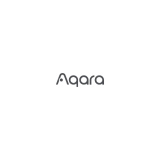Page is loading ...

HomeKit Setting Code
Smart Door Lock N100 User Manual
Умный Дверной Замок N100: Руководство по эксплуатации

Smart Door Lock N100
User Manual
Product Overview
The product needs to be paired with the devices with the hub function to enable relevant functions such as
remotely receiving abnormal alarm, remotely viewing unlocking history, smart interactions and the away mode.
*
Smart Door Lock N100 is a smart door lock that supports fingerprint, password, NFC, key or
HomeKit to unlock a door. It also supports features like door lock status detection, low power alert,
prying lock alarm, anti-peephole unlocking, and multiple fingerprint errors alarm. It can also
enable the away mode with one button to realize the automation interactions among several
smart devices.
Confirm
NFC Recognition Area
Low Battery Alarm
Blinking: Low battery
O: Normal
Password Entry Area
Front Panel Handle
Speaker
Press the cover
1
Back
Away Mode
Unlock Alarm
Blinking: Door is not closed/locked
O: Normal
Door bell
Emergency Key hole Cover
Verification Indicator Light
White Light Breathes :Verified
successfully
Red Light Blinks : Verification failed
Fingerprint Recognition Area
Unlock: Pull down the handle
after successful verification
Lock: Lift up the handle
Remove the cover
after it pops up
Emergency Power Supply Port
(Type-C) 09
Zigbee Edition

Open the battery cover from here
Door Lock Knob
Back Panel Handle
Anti-Peephole Unlocking Button
Battery Compartment
AA Batteries x 8
Lock: Lift up the handle
1
2
Set Button
Short press to pair by Bluetooth if the
door lock has not been bound to the App.
Short press to enter the Set mode if the
door lock has been bound to the App.
Note: Aer entering the Set mode, please
use Aqara Home App to add the lock and
users first.
Reset Button
Long press for 5 seconds to reset
the lock.
Unlock: Pull down the handle
after pressing the button
Rotate 90° clockwise or
counterclockwise
10

Scan the QR code for more details and video
instructions.
Door Lock Installation
Preparations
Open the battery cover and insert 8 AA batteries;
Long press for 5 seconds and release aer you hear the voice prompt.
Please hire a professional sta for the installation.
Note: It is recommended to use original batteries as others may leak and thus cause damage to the product when
used for a long time.
Note: Once the product is successfully reset, no users are available in the app and the lock cannot work normally.
Please complete the setup for the lock as soon as possible according to the instructions.
Long press the reset button for 5 seconds and release aer you hear a voice prompt, which
indicates that you have reset the product successfully.
11

Scan the QR code to download and install Aqara Home app, or search “Aqara Home”in the App
store to download and install.
Open Aqara Home App, tap “+” in the upper right corner and follow the instructions to add this
product.
*
*
Quick Settings
Connect to Aqara Home App
Note: The door lock can not work normally without adding users.
1
Add Users
HomeKit Connection (for iOS users)
Open Apple “Home”App. Tap “+” in the upper right corner and choose “add accessory”. Follow the
instructions to scan or type the HomeKit setting code in the door lock back cover or cover of this
manual to finish adding (please properly keep the HomeKit setting code).
Note: Aer the door lock is successfully added, it will try to connect to the hub devices available in your account automatically.
The eective communication range of the door lock is 10m, but it may be aected by obstacles such as walls.
Go to the Lock’s page in the App and follow the instructions to add the first user who is the
administrator by default.
12

Daily Use
Verified Successfully: The white indicator light breathes, accompanied by a voice prompt under the
unmuted status.
Verification Failed: The red indicator light blinks, accompanied by a voice prompt under the
unmuted status.
1. Unlock with Fingerprint
2. Unlock with Password
3. Unlock with Emergency Key
4. Unlock with NFC
Note: Please do not keep the emergency key inside the
house. Choose an accessible place for safe keeping so that
you can use it in emergency situation.
Place the finger whose fingerprint has been
added in the App onto the fingerprint sensor.
Pull down the handle to unlock aer
successful verification.
Pull down the handle to unlock aer
successful verification.
Enter the added password and press the
Confirm button.
Pull down the handle to unlock aer
successful verification.
Press the emergency keyhole cover.
Open the cover aer it pops up.
Insert the key and turn it to unlock.
Bring the added NFC device close to the
NFC reader.
Pull down the handle to unlock aer
successful verification.
13

Note: Please add the door lock and users to your Aqara Home App first in Local Settings.
1.
2.
3.
Add/Delete users
Set the door lock volume
Set the door lock voice language (supports English/Russian)
Local Settings Mode
Should it be inconvenient to use the App to set up the door lock, the following operations can be
performed aer pressing the “Set” button under the battery cover of the lock and verifying the
administrator’s fingerprint or password:
Inside Outside
5. Unlock from Inside
6. Lock from Inside/Outside
7. Double Lock from inside
For more instructions and product information, please
scan the QR code in the “Door Lock Installation”section of
this manual. Or follow the App’s Help and Guidance.
Press and hold the peep hole unlocking
button.
Pull down the handle to unlock.
Li up the handle aer closing the door.
Turn the knob 90° clockwise or
counterclockwise to lock.
Turn the lock 90° backwards to unlock.
14

Specifications
Name: Smart Door Lock N100
Model: ZNMS16LM
Product code: DZFDS-L-B-II/ZNMS16LM
Dimensions: 380.9*76.9*25mmpanel
Net weight: 4.2kg
Power supply: AA battery x 8 (6V ). Type-C emergency power supply (5V )
Wireless connectivity: Bluetooth5.0, Zigbee3.0
Operating temperature: -25~70
Operating humidity: 0~93% RH. No condensation.
User Agreement
1.
2.
3.
4.
This product is an accessory that supports Apple HomeKit. If you want to use it remotely or
create automation scenes, Apple TV ( the 4th generation and tv iOS 12.0 or above is needed) or
iPad (iOS 12.0 or above) or HomePod is required to be the home center and work with iPod,
iPhone or iPad (iOS 12.0 or above).
The communication between this product and iPhone, iPad, iPod is protected by HomeKit
technology.
The symbol Works with Apple HomeKit means the accessory is designed for connecting with
iPod touch, iPhone or iPad and has passed MFi to meet the Apple function standard. Apple is
not responsible for the product operation or the safety of it.
The trademarks of Apple, Apple Watch, HomeKit, iPad, iPad Air and iPhone are registered and
owned by Apple Inc., registered in the United States or other countries. The HomePod
trademark is registered and owned by Apple Inc.
15
Before using the product, please read the manual carefully and keep it properly.
Service website: www.aqara.com/support
Service e-mail: [email protected]
Manufacturer: Lumi United Technology Co., Ltd.
Address: 8th Floor, JinQi Wisdom Valley, No.1 Tangling Road, Liuxian Ave, Taoyuan Residential
District, Nanshan District, Shenzhen, China
For more details, please visit www.aqara.com
*The Bluetooth® word mark and logos are registered trademarks owned by Bluetooth SIG, Inc. and any use of such
marks by Lumi United Technology Co., Ltd. is under license. Other trademarks and trade names are those of their
respective owners.
/