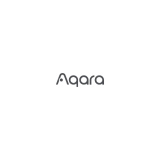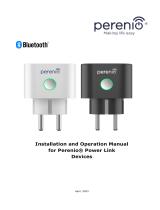Page is loading ...

Smart Door Lock D100 Zigbee Edition User Manual

Product Introduction
Aqara Smart Door Lock D100 Zigbee Edition incorporates multiple ways of
unlocking including: fingerprint, password, Bluetooth of the mobile phone,
NFC and mechanical key. The integrated lock body can enable the
full-automatic function of opening (automatic unlock) at one touch as well
as automatic locking. The door lock is featured with such functions as lock
state inspection, low battery reminders, lockpicking warning and error trial
warning. Meanwhile, Aqara Home and Apple HomeKit are already
supported, which means that the lock can cooperate with other smart
devices that support Aqara or HomeKit to fulfill the multiple functions in smart
home applications like smart automation control and alarm.
Fingerprint identification area
Enter button
Keyhole cover plate
Interactive indicator light
White: Authenticated
Red: Failed
Warning flash for unlocked
Flash: The door is le opened
Back button
Away mode button
Tips: "Protection" mode
activates within 7 seconds
aer going out.
Press down the cover plate
Rotate aer bouncing
Speaker
Emergency power supply
(USB-C)
Tips: Emergency power supply
is available in case the door
lock battery runs out to result
in the failure of unlocking by
authentication.
Low battery indicator light
Flashing: Low battery
Password input area/NFC
identification area
Doorbell button
* Aqara hub is required to receive the abnormal state warnings, check unlock records
remotely, perform smart automation, initiate the away mode and other relevant functions.
11

Battery compartment
Unlocking key
Short press: Unlock
Setting button
Enter the setup by short press
Tips: Prior to entering the setup,
please add the door lock and
users through Aqara Home app.
Reset button
Reset by long press for 5
seconds: Resetting will
clear all saved users.
Emergency unlocking knob
Turn the knob 90° clockwise
or counterclockwise to the
horizontal direction to open
double lock.
Mechanically open the
door by pushing or pulling
the handle in case of any
emergency
Child lock switch
Here opens the battery cover
Indoor charging port
Turn le to activate the child
lock, so that the unlock
button will be deactivated
Turn right to deactivate the
child lock, so that the unlock
button will be activated.
Here opens the battery cover
Setting Reset
12
To ensure electrical contact of battery,
please install this battery cover.

Door Lock Installation
Please hire professionals to install as the dangerous professional tools
are used in the process of installation.
Preparation for Use
Please open the battery cover and install the lithium battery.
Notes: The user information will be cleared aer resetting thus the door will be
unable to be locked. Please finish the door lock setting according to this instruction
as soon as possible.
Press and hold the "Reset" button for 5 seconds, release it aer
hearing the voice prompt, and so the resetting is finished.
2
Press and hold for 5 seconds and release aer hearing the voice prompt
Scan the code to reserve the installation or check the electronic instruction.
When it is in low power, please replace it in time, otherwise the power running
out will lead to the failure to open the door by authentication (able to plug in
USB-C emergency power supply or open the door through mechanical key).
1
13

Quick Setup
1Add the device to the Aqara Home app
Tips: Following adding, the hub device under the account will be automatically
connected without manual configuration. The Bluetooth communication can take
eect within 10 meters and its distance may be aected by the wall and other obstacles.
2Adding the users
Adding the device to HomeKit (for iOS users)
3
Search for "Aqara Home" in the Apple App Store, Google Play, Xiaomi
GetApps, Huawei App Gallery, or scan the following QR code to download
the Aqara Home app. Open the home page of this app, and click "+" in
the upper right corner of the page to add the device as prompted.
Add the user to enter the door lock device page to add the owner
(administrator by default) as the app prompts.
Notes: The lock will not be locked normally without adding the user.
When the door lock first powered, open the Apple "Home" app, click "+"
in the upper right corner to select "Add Accessory", scan or manually
enter the HomeKit setting code according to the prompt (open the indoor
battery cover to get the HomeKit setting code), and complete the
addition operation according to the prompt. Currently HomeKit is
exclusively available to lock or unlock and set the smart automation
control.
14

1. This device works with HomeKit technology. Controlling this
HomeKit-enabled accessory automatically and away from home
requires a Apple TV (the 4th generation with tvOS 12.0 or higher), iPad
(iOS 12.0 or higher), or HomePod set up as a home hub, and iPod,
iPhone or iPad (iOS 12.0 or higher).
2. Communication between this product and iPhone, iPad, Apple TV and
HomePod is secured by HomeKit technology.
3. Use of the Works with Apple badge means that an accessory has been
designed to work specifically with the technology identified in the
badge and has been certified by the developer to meet Apple
performance standards. Apple is not responsible for the operation of
this device or its compliance with safety and regulatory standards.
4. Apple, HomeKit, HomePod, iPad, Apple TV and iPhone are trademarks
of Apple Inc. registered in the U.S. and other countries.
User Instructions
How to Use
Successful authentication: Interactive indicator flashes in white with the
authentication sound prompt in case of no silent mode enabled.
Authentication failed: Interactive indicator flashes in red with failed
sound prompt in case of no silent mode enabled.
2
1
1Unlock by fingerprint
Attach the finger to the fingerprint
identification area;
Aer passing the authentication,
push or pull the handle to open
the door.
2
1
15

5. Charge the Lithium battery
Remove the battery for charging:
2
2
Aer opening the back panel
cover, press down the battery
cover to disassemble switch and
open the battery cover;
Take out the lithium battery and
charge it with USB-C charging cable.
Charging is ongoing if the indicator light is in red;
The battery is fully charged when the indicator light is in green.
4. Unlock from indoors
2
1Turn the child lock switch to the
right position to release the lock
of the button
Aer short pressing the button for
opening, push or pull the handle
to open the door.
2
2
2
2
2Unlock by password
3. Unlock by the emergency key
Enter the password and press the
Enter button;
Aer passing the authentication,
push or pull the handle to open
the door.
Press down the cover plate of the
emergency keyhole;
Rotate the cover plate aer it
bounced back;
Insert and rotate the key to unlock.
2
Notes: Do not put the emergency key in the house, but keep it in a safe and accessible
place for the use in case of emergency.
16

Directly charge on the door: Directly charge the lock by
connecting the USB-C charging
cable to the indoor back panel.
Notes: Please charge the battery using the
5V2A charger. Exceeding this input
parameter may cause battery damage or
danger.
Disclaimer: In case of any battery damage, electric leakage or fire caused by not
following the instruction, our company will not bear any legal liability arising
therefrom.
For more use instructions and product information, please scan the QR code in the
Chapter "Door Lock Installation", or operate as guided by the app.
Precautions: Please watch your hands when opening the door.
Local Settings Mode
Tips: Prior to entering the local setting mode, please finish the operation of adding the
door lock and users through Aqara Home App.
· Add/remove common users;
· Set the volume of door lock;
· Reset and bind to HomeKit;
· Set the voice and language of the door lock (Chinese/English/Russian).
In case of any inconvenience to use Aqara Home app, briefly press the
"Setting" button under the battery cover of the door lock and then you
can proceed as follows
17

Specifications
Product Name: Smart Door Lock D100 Zigbee Edition
Product Model: ZNMS20LM
Product Size: 393.8*74.2*58.6 mm
Net Weight: 4.2kg
Power Supply Mode: 2480mAh lithium-ion battery (7.2V ),
USB-C emergency power supply (5V)
Wireless Protocols: Zigbee, Bluetooth 5.0, NFC
Operating Humidity: 0-93% RH, non-condensing
Operating Temperature: -10°C -55°C
Online Customer Service: www.aqara.com/support
E-mail: support@aqara.com
Manufacturer: Lumi United Technology Co., Ltd.
Address: 8th Floor, JinQi Wisdom Valley, No.1 Tangling Road, Liuxian Ave,
Taoyuan Residential District, Nanshan District, Shenzhen, China.
See www.aqara.com for more information of the product.
* Please read this manual carefully before using the product and keep it properly.
18
*The Bluetooth® word mark and logos are registered trademarks owned by
Bluetooth SIG, Inc. and any use of such marks by Lumi United Technology Co., Ltd.
is under license. Other trademarks and trade names are those of their respective
owners.
/