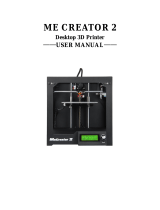007 - UPDATING FIRMWARE
The firmware that runs on the controller board of the printer is open source. This means everybody who wants can
download, change, compile and upload changed code to the printer.
(Velleman will only give support to the stock firmware and to updates of the firmware that Velleman issues. You
will NOT void your warranty if you change your firmware. You can always revert back to the stock firmware
following the instructions below.)
To view, change, compile and upload the firmware to the controller board you will need the Arduino software.
You can find the download link and install instructions on this page:
http://arduino.cc/en/Main/Software
You will also need the source code of the firmware, you can download it in the download sections of this website.
When you start the Arduino software make sure the board is powered and connected to the computer (driver must
be installed) and that the Repetier software is closed.
You should see something like this:
Click File -> Open and in the firmware folder you downloaded select the “Marlin.ino” file.