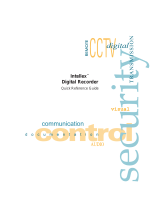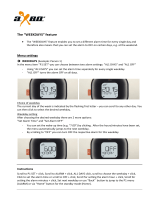vi Intellex
®
LT Digital Video Management System
End User License Agreement
the product when used with the specified hardware.
CUSTOMER
REMEDIES
Sensormatic’s entire liability and your exclusive remedy under this warranty will
be, at Sensormatic’s option, to a). attempt to correct software errors with efforts
we believe suitable to the problem, b). replace at no cost the recording medium,
software or documentation with functional equivalents as applicable, or c). refund
the license fee and terminate this agreement. Any replacement item will be
warranted for the remainder of the original warranty period. No remedy is provided
for failure of the diskette or Software if such failure is the result of accident, abuse,
alteration or misapplication. Warranty service or assistance is provided at the
original point of purchase.
NO OTHER
WARRANTIES
The above warranty is in lieu of all other warranties, express or implied, including,
but not limited to the implied warranties of merchantability and fitness for a
particular purpose. No oral or written information or advice given by Sensormatic,
its representatives, distributors or dealers shall create any other warranty, and you
may not rely on such information or advice.
NO LIABILITY FOR
CONSEQUENTIAL
DAMAGES
In no event will Sensormatic be liable to you for damages, including any loss of
profits, loss of data or other incidental or consequential damages arising out of
your use of, or inability to use, the Software or its documentation. This limitation
will apply even if Sensormatic or an authorized representative has been advised
of the possibility of such damages. Further, Sensormatic does not warrant that the
operation of the Software will be uninterrupted or error free.
This limited warranty gives you specific legal rights. You may have other rights
that vary from state to state. Some states do not allow the exclusion of incidental
or consequential damages, or the limitation on how long an implied warranty lasts,
so some of the above limitations may not apply to you.
GENERAL If any provision of the agreement is found to be unlawful, void, or for any reason
unenforceable, then that provision shall be severed from this agreement and shall
not affect the validity and enforceability of the remaining provisions. This
agreement is governed by the laws of the State of Florida.
You should retain proof of the license fee paid, including model number, serial
number and date of payment, and present such proof of payment when service or
assistance covered by this warranty is requested.
U.S. GOVERNMENT
RESTRICTED RIGHTS
The software and documentation are provided with RESTRICTED RIGHTS. Use,
duplication, or disclosure by the Government is subject to restrictions as set forth
in subparagraph (c)(1)(ii) of the Rights in Technical Data and Computer Software
clause at DFARS 252.227-7013 or subparagraph (c)(1) and (2) of the Commercial
Computer Software—Restricted Rights at 48 CFR 52.227-19, as applicable.
Manufacturer is Sensormatic Corporation, 951 Yamato Road, Boca Raton, FL.
IMPORTANT
INFORMATION
Before proceeding, please read and observe all instructions and warnings
contained in this manual. Retain this manual with the original bill of sale for future
reference and, if necessary, warranty service.
When unpacking your Intellex unit, check for missing or damaged items. If any
item is missing, or if damage is evident, DO NOT INSTALL OR OPERATE THIS
PRODUCT. Contact Sensormatic or your dealer for assistance.
FOR YOUR
RECORDS
Complete the following product purchase information. The factory requests this
information when contacted for technical support. It is also valuable in case of loss
or theft.
Purchase Date: ________________________________________
Serial Number: ________________________________________
LICENSE
KEY
The Intellex 2.5 software is protected from unauthorized use by a software license
key. This key matches the electronic hardware of your system with the authorized
software version and feature level of your software to permit proper operation of
your system. Any changes to the network adapter in your unit, removal or
modification of the license file, or replacement of the system disk will affect normal
operation and will require installation of a new license file. Please contact your
authorized Sensormatic representative for more information.