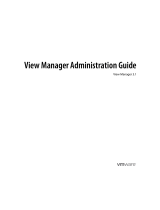Page is loading ...

Technical Note
VMware, Inc. 1
Getting Started with VMware View
View 3.1
ThisguideprovidesanoverviewofhowtoinstallViewManagercomponentsandprovisionvirtualdesktops.
AdditionalViewManagerdocumentationisavailableat
http://www.vmware.com/support/pubs/view_pubs.html
Prerequisites
IfyouarenotfamiliarwithViewManager,see“ViewComponentReference”onpage 12forabriefdescription
oftheViewManagercomponentsyouwillinstall.
ReviewtheSystemRequirementssectionoftheViewManagerAdministrationGuidefordetailedinformation
abouttherequirementstoinstallandconfigureViewManager,includingthe
supportedoperatingsystemsfor
eachcomponent.
ThefollowingareprerequisitestoinstallingViewManager:
ObtainavalidlicensekeyforViewManager.
IfyouwanttouseViewComposerorViewClientwithOfflineDesktop,makesurethatyouhavealicense
forthefeaturesyouwanttouse.
InstallandconfigureVMwareInfrastructure 3.0.2(supported)orVMwareInfrastructure 3.5
(recommended).
VirtualCenter2.5Update3orUpdate4isrequiredtousetheViewComposerorOffline Desktopfeatures.
ToupgradeVMwareInfrastructure,followtheinstructionsintheVMware VirtualCenterUpgradeGuide.
InstallMicrosoftSyspreptoolsonyourVirtualCenterserverifyouwanttoapplycustomization
specificationstostandard(ratherthanViewComposerlinkedclone)desktoppools.
ViewManagerusesyourexistingActiveDirectoryinfrastructureforuserauthenticationand
management.ThefollowingversionsofActiveDirectoryaresupported:
Windows2000ActiveDirectory
Windows2003ActiveDirectory
(Optional) Install View Composer on the VirtualCenter Server
ViewComposerprovidesaversatileandhighlystorage‐efficientalternativetocreatingandmanagingmany
standalonevirtualmachines.WithViewComposerlinkedclonetechnology,youcanrapidlycloneanddeploy
multipledesktopsfromasinglecentralizedbaseimage.Subsequentchangestothisimagecanbe
automaticallyproliferatedamongalldesktopsin
alinkedclonepool.Afterthedesktopsarecreated,they
remainindirectlylinkedtoasnapshotresidingontheParentVM.
Ifyoudonot wanttouseViewComposer,youcanskipthissection.

VMware, Inc. 2
Getting Started with VMware View
ViewComposerissupportedonthefollowing32‐bitplatforms:
WindowsServer2003ServicePack1
WindowsXPProfessionalServicePack2
TostoreViewComposerdata,aSQLdatabaseservermustberesidenton,oravailableto,theVirtualCenter
server.MicrosoftSQLServer,Oracle9i,andOracle10garesupported.ViewComposercanuseanexisting
databaseserver,forexample,theMicrosoftSQLServer2005Express
instanceprovidedwithVirtualCenterby
default.IfyouareinstallingonthesameSQLServerinstanceasVirtualCenter,donotoverwritethe
VirtualCenterdatabase.Fordetaileddatabaserequirements,seetheSystemRequirementssectionofthe
View ManagerAdministrationGuide.
TouseViewComposer,youmustinstalltheViewComposerservice(VMware-viewcomposer-xxxxxx.exe,
wherexxxxxxisthebuildnumberofthefile)onyourVirtualCenterserver,andconfigureittouseadata
sourcethatisdedicatedtothestorageoflinkedclones.FordetailedinformationaboutViewComposer
installationanddatabaseconfiguration,seetheView ComposerchapteroftheViewManagerAdministration
Guide.
Install View Connection Server on a Dedicated Server
ViewConnectionServeractsasabrokerforclientconnectionsbyauthenticatingandthendirectingincoming
remotedesktopuserrequeststotheappropriatevirtualdesktop,physicaldesktop,orterminalserver.
YoumustrunViewConnectionServerona32‐bitor64‐bitdedicatedphysicalorvirtualserver.Fordetailed
information
aboutthehardware,operatingsystem,andActiveDirectoryrequirementsforViewConnection
Server,seetheSystemRequirementssectionoftheViewManagerAdministrationGuide.
AstandardserverdeploymentcreatesasinglestandaloneViewConnectionServer.Thisservercanlater
becomethefirstserverinstancewithinareplicatedViewConnectionServer
group.DonotrunViewManager
3.1asareplicaofearlierViewManagerreleases.
To install a standard server
1RunthefollowingexecutableonthesystemthatwillhostViewConnectionServer,wherexxxxxxisthe
buildnumberofthefile:
VMware-viewconnectionserver-xxxxxx.exe
2WhentheVMwareInstallationwizardappears,clickNext.
3AccepttheVMwarelicenseterms
andclickNext.
4AcceptorchangethedestinationfolderandclickNext.
5 SelecttheStandarddeploymentoptionandclickNext.
6ClickInstall.
7ClickFinish.
Perform Initial Configuration with View Administrator
UseViewAdministrator,theWeb‐basedadministrativecomponentofViewManager,toperform
View ConnectionServerconfiguration.FordetailedinformationabouttheoperatingsystemandWebbrowser
requirementsforViewAdministrator,seetheSystemRequirementssectionoftheViewManagerAdministration
Guide.
Log In to View Administrator
AfteryouinstallViewConnectionServer,logintoViewAdministratortoperforminitialconfigurationtasks.

VMware, Inc. 3
Getting Started with VMware View
To log in to View Administrator
1OpenaWebbrowsersupportedbyViewAdministratorandenterthefollowingURL,where<server>is
thehostnameorIPaddressoftheViewConnectionServerinstance:
https://<server>/admin
ViewAdministratorisaccessedusingasecure(SSL)connection.Thefirsttimeyouconnect,yourWeb
browsermightpresentyouwithanintermediary
pagethatwarnsyouthatthesecuritycertificate
associatedwiththeaddressisnotissuedbyatrustedcertificateauthority.Thisresponseisexpected
behavior,becausethedefaultrootcertificatesuppliedwithViewConnectionServerisself‐signed.
2ClickIgnoretocontinueusingthecurrentSSLcertificate.
3Loginusingthe
appropriatecredentials.
Initially,alldomainusersthataremembersofthelocaladministratorsgroupontheViewConnection
ServersystemareallowedtologintoViewAdministrator.YoucanuseViewAdministrator
(Configuration>Administrators)tochangethelistofViewManageradministratorslater.
Install the License Key
Thefirsttimeyoulogin,ViewAdministratordisplaystheConfigurationview.IftheConfigurationviewisnot
displayed,clicktheConfigurationbuttonatthetopofthewindow.
Afteryouinstalllicensekey,theDesktopviewisdisplayedwhenyoulogin.
To install the license key
1FromtheConfigurationtab,clickProductLicensingand
Usageintheleftnavigationpane.
2IntheProductLicensingtable,clickEditLicenseandentertheViewManagerlicensekey.
3ClickOK.
4Verifythelicenseexpirationdate.
Add the VirtualCenter Server
Afteryouinstallthelicencekey,youmustconfiguretheVirtualCenterservertousewithViewManager.
To add a VirtualCenter server entry in View Administrator
1FromwithinViewAdministrator,clickConfigurationtodisplaythe Configurationview.
2UnderVirtualCenterServers,clickAdd,andcompletethedetailsfortheVirtualCenterserver.
aEnterthefullyqualifieddomainname(FQDN)orIPaddress
oftheVirtualCenterserveryouwant
ViewManagertocommunicatewithintheServeraddresstextbox.
TheFQDNincludesthehostnameandthedomainname.Forexample,intheFQDN
myserverhost.companydomain.com,myserverhostisthehostname,andcompanydomain.comis
thedomain.
bEnterthenameofanadministrativeuser
intheUsernametextbox.
TouseVirtualCenterwithViewManager,administrativeusersmusthavepermissiontocarryout
certainoperationsinVirtualCenter.Thesepermissionsaregrantedbycreatingandassigning
VirtualCenterrolestoaViewManageruserfromwithinVirtualCenter.VirtualCenteradministrative
usershavealltherequisitepermissionsenabled
bydefault.
cEnterthepasswordthatcorrespondstotheadministrativeuserinthePasswordtextbox.
d (Optional)EnteradescriptionforthisVirtualCenterserverintheDescriptiontextbox.
eIfyouwanttoconnecttotheVirtualCenterserverusingasecurechannel(SSL),makesurethat
ConnectusingSSLisselected.This
isthedefaultsetting.

VMware, Inc. 4
Getting Started with VMware View
fEntertheTCPportnumberinthePorttextbox.
Thedefaultis443.
IfyouarenotusingViewComposer,skiptoStep 8.
3ClickCheckforViewComposerCompatibilitytoverifythattheView Composerserviceisrunningon
theVirtualCenterserver.
Ifthecheckissuccessful,theViewComposerSettings
propertygroupappears.
4MakesurethatEnableViewComposerisselectedandthattheportnumbercorrespondstotheport
specifiedduringtheinstallationoftheView ComposerserviceontheVirtualCenterserver.
5ClickAddtoentertherequireddetailsintheAddQuickPrepDomaindialogbox.
EntertheFQDNoftheActive
Directorydomain(forexample,domain.com),theusernameincludingthe
FQDN(forexample,domain.com\admin),andthepasswordforthespecifieduser.
Thecredentialsprovidedmustrepresentadomainaccount,createdbyyourActiveDirectory
administrator,thathaspermissiontoaddandremovemachineaccountsfromthespecifiedactive
directorycontainer.
ViewComposerusestheaddeddomainsandassociatedusercredentialstojoin
linkedclonestoadomain.
6ClickAdd.
7ClickOK.
TheViewComposeruserisaddedtotheQuickPrepdomainslist.
8ClickOKtoclosetheVirtualCentersettingsdialogbox.
(Optional) Configure an External URL for View Connection Server
TheexternalURListheURLthatViewConnectionServer(orasecurityserver)returnstoViewClientsothat
itcanestablishaconnection.YoumighthavetosettheexternalURLtoprovideanalternateDNSnameorIP
addressthatcanberesolvedfromclientsystems.
To set the external URL on a standard or replica server
1Fromthe
Configurationtab,clickServersintheleftnavigationpane.
2UnderViewServers,selectaViewConnectionServerentryandclickEdit.
3EnteraURLintheExternalURLfield.
Youmustincludetheprotocol,address,andportnumber.Forexample:
https://view.example.com:443
4ClickOK.
Create and Prepare the Guest System
Theguestsystemofthevirtualmachine,whichyoucreateinVirtualCenter,providesthebasisforvirtual
desktopdeployment.Toprepareaguestsystemfordeployment,performthefollowingtasks:
Installtheguestoperatingsystem.IfyouareinstallingWindowsXPasyourguestoperatingsystem,
reviewtheadditionalinstructionsandguidelinesintheWindowsXPDeploymentGuideat
http://www.vmware.com/files/pdf/resources/vmware‐view‐xp‐deployment‐guide.pdf
InstallthelatestversionofVMwareTools(providedwithVMwareInfrastructure).
InstallMicrosoftservicepacksandWindowsupdates.
Installantivirussoftware.
Installotherapplications,suchasWindowsMediaPlayerifyouareusingMMR.

VMware, Inc. 5
Getting Started with VMware View
Installanyrequiredsmartcard(suchasCommonAccessCard)drivers.
Configurenetworkproxysettings.
ConfigureActiveDirectorysettings.
aConfigurethepreferredandalternateDNSserverstouseyourActiveDirectoryserveraddresses.
Forexample,onWindowsXP,configuretheDNSserversettingsfromthepropertiesmenu:
Start>ControlPanel>NetworkConnections>LAN>PropertiesInternetProtocol(TCP/IP)>
Properties>Usethefollowing
DNSserveraddresses
bJointheguestsystemtotheappropriateActiveDirectorydomain.
IftheguestsystemhasmorethanonevirtualNIC,youmustconfigurethesubnetthatViewAgentwill
use.Foradditionalinformation,seetheView ManagerAdministrationGuide.
ConfigurethefirewalltoallowRemoteDesktopconnections.
Makesurethatyouhaveadministrativerightstotheguestsystem.
(Optional)Configureusercustomizationscripts.
(Optional)FollowtheperformanceoptimizationguidelinesdescribedintheWindowsXPDeployment
Guide.
Install View Agent on the Guest System
YoumustinstallViewAgentontheguestsystemtoenableViewConnectionServertocommunicatewith
virtualdesktops.
To install View Agent
1Runthefollowingexecutableontheguestsystem,wherexxxxxxisthebuildnumberofthefile:
VMware-viewagent-xxxxxx.exe
2WhentheVMwareInstallationwizardappears,clickNext.
3AccepttheVMwarelicensetermsandclickNext.
4 Selectyourcustomsetupoptions.YoumustinstalltheViewManagerComposerAgentifyouwantto
deployViewComposerlinkedclonedesktops.Youcanalsoselectordeselectthefollowingfeatures:
InstalltheViewSecureAuthenticationcomponentifyouwanttoenablesinglesignon(SSO).If
enabled,whenuserslogintoViewClienttheyarenotadditionallypromptedtore‐entertheir
authenticationinformationtologintotheirvirtualdesktops.
InstalltheUSBRedirectioncomponentifvirtualdesktopusersneedtoaccesslocallyconnectedUSB
deviceswiththeirvirtualdesktops.(Windows2000doesnotsupportUSBredirection.)
InstalltheVirtualPrintingcomponentifyouwanttoenableuserstoprinttoanyprinteravailableto
theirclientsystemswithoutfirstinstallingadditionaldriversontheirvirtualdesktops.
5AcceptorchangethedestinationfolderandclickNext.
6ClickInstalltobegintheinstallationprocess.
7Aftertheprocessiscomplete,clickFinish.
CAUTIONYoumustinstallViewAgentafterallotherthird‐partyapplicationsareinstalled.Afteryouinstall
ViewAgent,youmustuninstallitbeforeinstallingadditionalthird‐partyapplications.Ifyouinstallother
third‐partyapplicationsafterinstallingView Agent,andthenuninstallViewAgent,certainregistryentriesfor
theotherthird‐
partyapplicationsmightbelost.Applicationsknowntobeaffectedbytheinstallationorder
includeMicrosoftAppV,vmSightConnectorID,andCitrixPresenter.

VMware, Inc. 6
Getting Started with VMware View
(Optional) Create a Virtual Machine Customization Specification
Customizationspecificationscanexpediteautomateddesktoppooldeploymentsbyprovidingconfiguration
informationforgeneralproperties,suchaslicensing,domainattachment,andDHCPsettings.
To create a customization specification
1InVirtualCenter,clickEdit>CustomizationSpecifications.
2ClickNewtocreateanewcustomizationspecification.
3MakesurethatWindowsisselectedintheTargetVirtualMachineOSdrop‐
downmenu,provideaname
andan(optional)descriptionforthecustomizationspecification,andclickNext.
4EntertheNameandOrganizationtoassociatewiththedesktopsthatyouwillcreateintheautomated
desktoppool,andclickNext.
5 SelectoneofthefollowingoptionsandclickNext.
Usethevirtualmachinenameifyouwantthedesktopsinthepooltoderivetheirnamesfromthe
nameassignedtoeachdesktopvirtualmachineduringdeploymentfromViewManager.Thisisthe
recommendedoption.
Useaspecificnameifyouwantthedesktopsinthepooltoderivetheirnamesfromapredefined
label.Ifyouselectthisoption,alsoselectAppendanumericvaluetoensureuniqueness.
6EnterthelicensenumberforthevirtualdesktopoperatingsystemintheProductIDfield,specifywhether
thisisasingleormultipleseatlicense,andclickNext.
7EnterandconfirmthelocaladministratorpasswordandclickNext.
8 Selectthelocaltimezonefromthedrop‐downmenuandclickNext.
9 (Optional)Provideoneormorecommandpromptinstructionstobeexecutedthefirsttimeauser
connects.
aEnteracommandinthefieldprovidedandclickAdd.
bRepeatforeachcommandandclickNextwhenyouhavefinished.
10 SelectthesettingforyournetworkinterfaceandclickNext.
TherecommendedselectionisTypicalsettings.
11 Specifyhowthedesktopsderivedfromthistemplatewillparticipateinyournetwork.
Ifyouwanttoautomaticallyadddeployeddesktopstoadomain,selectWindowsServerDomainand
enterthedomainname.Intheusername,password,andpasswordconfirmationfields,enterthe
credentialsforauserthathastherequisitepermissionstoaddsystemstothisdomain.
12 MakesurethatGenerate
NewSecurityID(SID)isselectedandclickNext.
TheReadytoCompletepageappears.
YoucanclickBacktomodifyanypreviouspage.
13 ClickFinishtosavetheguestcustomizationspecification.
Thecustomizationmighttakeseveralminutestocomplete.Whencompleted,makesurethatthenewvirtual
machineisjoined
toyourActiveDirectorydomain.
YoucannowassigntheguestcustomizationspecificationtoaViewManagerautomateddesktoppoolwhen
youprovisionvirtualdesktops.
Create a Virtual Machine Template for Standard Virtual Desktops
Afteryouinstallandconfiguretheguestsystem,convertthevirtualmachinetoatemplate.Youcanthenuse
thetemplateasadesktopsourceforautomateddesktoppools.

VMware, Inc. 7
Getting Started with VMware View
ViewComposerlinkedclonevirtualdesktopsuseasnapshotinsteadofavirtualmachinetemplateasabase
image.Thisdeploymentoptionisdescribedin“(Optional)DeployaViewComposerVirtualDesktopPool”
onpage 8.
To create a virtual machine template in VirtualCenter
1Poweroffthevirtualmachine.
2Right‐clickthepreviouslyconfiguredguestsystemandselectoneof
thefollowingoptions:
ClonetoTemplate—selectthisoptionifyouwanttousetheselectedguestsystemasthebasisfora
newtemplatewithoutalteringthevirtualmachineitself.Ifyouselectthisoptionyouarepresented
withasetupwizardthatasksyoutoprovidethenameofthetemplate,environmental
information
aboutwhereyouwantthetemplatetoreside,andthediskformattouse.
ConverttoTemplate—selectthisoptionifyouwanttochangetheguestsystemintoatemplate.This
processisinstant.
Deploy a Virtual Desktop or Desktop Pool
ViewManagerprovidesflexibilityinhowadesktopiscreated,entitled,delivered,andused.ViewManager
supportsthefollowingdesktopdeliverymodels:
IndividualDesktop—adesktopthatallowsasingle,preexistingback‐endsource.
ManualPool—apoolofdesktopsourcesthatisnotprovisionedautomatically.Multipleusersare
mappedtomultipledesktops.However,onlyoneuserisactiveonadesktopatatime.
AutomatedPool—apoolthatcontainsoneormoredynamicallygenerateddesktopsthatare
automaticallycreatedandcustomizedbyViewManagerfromaVirtualCentervirtualmachinetemplate.
TerminalServerPool—apoolofterminalserverdesktopsourcesservedbyoneormoreterminalservers.
Aterminalserverdesktopsourcecandelivermultipledesktops.
Thissectiondescribeshowtodeployanautomateddesktoppool.Automateddesktoppoolscontainoneor
moredynamicallygenerateddesktopsthatareautomaticallycreatedand
customizedbyViewManagerfrom
aVirtualCentervirtualmachinetemplate.
Ifyouwanttodeployalinkedclonedesktoppool,see“(Optional)DeployaViewComposerVirtualDesktop
Pool”onpage 8.
TherequirementsandinstructionsforcreatingothertypesofdesktopsaredescribedintheDeployment
chapteroftheViewManagerAdministration
Guide.
To deploy an automated desktop pool
1FromwithinViewAdministrator,clickDesktopsandPools,andclicktheInventorytab.
2IntheGlobaldesktopandpoolviewpane,makesurethat theDesktopsandPoolstabisselectedandclick
Add.
3WhentheAddDesktopwizardappears,selectAutomatedDesktopPoolandclickNext.
4 Selectthe
typeofdesktoppoolyouwanttocreateandclickNext.
Persistent—Desktopsareallocatedstaticallytomakesurethatusersconnecttothesamesystemeach
timetheylogin.Desktopassignmenttakesplacethefirsttimeeachuserconnects.
Non‐persistent—Desktopsareallocateddynamicallywhentheuserlogsinandarereturnedtothe
poolwhentheuserdisconnects.
5Fromthelistprovided,selecttheVirtualCenterservertobeusedbythisdesktopandclickNext.
6EntertheUniqueID,(optional)Displayname,and(optional)Description,andclickNext.

VMware, Inc. 8
Getting Started with VMware View
TheuniqueIDisusedbyViewManagertoidentifythedesktoppoolandisthenamethattheusersees
whenloggingin.TheuniqueIDanddisplaynamecanbearbitrary,butifyoudonotspecifyadisplay
nametheuniqueIDisusedforboth.
7Configurethe
desktoppropertiesandclickNext.
IfyouareusingWindowsVistaasyourParentVM,youmustsetthepowerpolicytoEnsureVMis
alwayspoweredon.
8ConfigurethedesktopprovisioningpropertiesandclickNext.
9 Selectthetemplatetouseasthebaseimageforthedeploymentandclick
Next.
YouarepresentedonlywithtemplatesthatcontainadesktopoperatingsystemsupportedbyView
Manager.
10 SelectthefolderwhereyouwantthisdesktoppooltoresidewithinVirtualCenterandclickNext.
11 Selectahostoraclusteronwhichtorunthevirtualmachinesusedbythisdesktop
andclickNext.
12 SelectaresourcepoolinwhichtorunthevirtualmachinesusedbythisdesktopandclickNext.
13 SelectoneormoredatastoresonwhichtostorethedesktoppoolandclickNext.
14 Fromthefollowingoptions,selecthowyouwouldlikethedesktopscreatedfromtheguestsystemtobe
customized,andclickNext.
IfaVirtualCentercustomizationspecificationexists,youcanselectitfromtheUsethis
customizationspecificationlisttopreconfigurepropertiessuchaslicensing,domainattachment,
andDHCPsettings.
Ifyouwanttomanuallyconfigurethedesktopsinthispoolaftertheyhavebeenprovisioned,orifno
customizationspecificationisdetected,selectNone ‐Customizationwillbedonemanually.
Ifyouwantthevirtualmachinetoremainpoweredoff,selectDonotpoweronvirtualmachines
aftercreation.
15 (Optional)Whenasummaryoftheconfigurationsettingsforthisdeploymentappears,youcanclickBack
tomodifyanypreviouspage.
16 ClickFinishtodeploytheautomateddesktoppool.
Afterthedeployment
isinitiated,youcanmonitortheprogressoftheautomateddesktoppoolbyselecting
eithertheDesktopsandPoolsorDesktopSourcestabintheGlobaldesktopandpoolviewpane.
Afterdeploymentiscomplete,entitleusersorgroupstousethedesktoppoolasdescribedin“EntitleUsers
andGroups
toDesktopsandDesktopPools”onpage 10.
(Optional) Deploy a View Composer Virtual Desktop Pool
MakesureyouhaveconfiguredyourVirtualCenterserverforViewComposer,asdescribedin“A d d the
VirtualCenterServer”onpage 3.Beforeyoucancreateanewlinkedclonedesktoppool,youmustmakesure
thatViewManagerisabletocontactVirtualCenterandthattheViewComposerservicehasstarted.After
a
connectionisestablished,youcandeployanewViewComposerlinkedclonedesktoppool.
WhenyouuseViewComposer,linkedclonesarecreatedfromacentralizedbaseimage,calledaParentVM.
AfteryouhavecreatedtheguestsystemandinstalledViewAgent,youmusttakeasnapshot.The
ParentVM
mustbecompletelyshutdownbeforeyoutakethesnapshot.Thissnapshotisusedasthebaseline
configurationforthefirstsetoflinkedclonedesktopsanchoredtotheParentVM.
TheParentVMmustremaininastaticandunalteredstateduringthedeploymentprocess.
Fordetailedinformation
aboutViewComposerdeployment,seetheViewComposerchapterofthe
View ManagerAdministrationGuide.

VMware, Inc. 9
Getting Started with VMware View
To deploy a linked clone desktop pool
1FromwithinViewAdministrator,clickDesktopsandPoolsandclicktheInventorytab.
2IntheGlobaldesktopandpoolviewpane,makesurethat theDesktopsandPoolstabisselectedandclick
Add.
3WhentheAddDesktopwizardappears,selectAutomatedDesktopPoolandclickNext.
4 Selectthetype
ofdesktoppoolyouwanttocreateandclickNext.
Persistent—Desktopsareallocatedstaticallytomakesurethatusersconnecttothesamesystemeach
timetheylogin.Desktopassignmenttakesplacethefirsttimeeachuserconnects.
Non‐persistent—Desktopsareallocateddynamicallywhentheuserlogsinandarereturnedtothe
poolwhentheuserdisconnects.
5Fromthelistprovided,selecttheVirtualCenterservertobeusedbythisdesktopandclickNext.
6MakesurethatUselinkedclonetechnologytocreatedesktopsinthispool
isselectedandclickNext.
7EntertheUniqueID,(optional)Displayname,and(optional)Description,andclickNext.
TheuniqueIDisusedbyViewManagertoidentifythedesktoppoolandisthenamethattheusersees
whenloggingin.TheuniqueIDanddisplaynamecan
bearbitrary,butifyoudonotspecifyadisplay
nametheuniqueIDisusedforboth.
8ConfigurethedesktoppropertiesandclickNext.
IfyouareusingWindowsVistaasyourParentVM,youmustsetthepowerpolicytoEnsureVMis
alwayspoweredon.
9Configurethedesktop
provisioningpropertiesandclickNext.
10 SelecttheParentVMtobeusedasthebaseimageforthedeploymentandclickNext.
Youarepresentedonlywithvirtualmachinesthatcontainoneormoresnapshotsthatweretakenwhen
thevirtualmachinewaspowereddown.
11 Selectthesnapshotyoupreviouslycreated
ontheParentVMwhileinitsinactivestateandclickNext.
12 SelectthefolderwhereyouwantthisdesktoppooltoresidewithinVirtualCenterandclickNext.
13 SelectahostoraclusteronwhichtorunthevirtualmachinesusedbythisdesktopandclickNext.
14 SelectaresourcepoolinwhichtorunthevirtualmachinesusedbythisdesktopandclickNext.
15 (Optional)Configurehowuserdataisstoredbydesktops(inpersistentpoolsonly)andclickNext.
Ifyouwantuserdatatobepreservedafterarefreshorrecompositionevent,selectRedirectuser
profiletoaseparatediskandspecifythemaximumsizeoftheuserdatadiskandassociateddrive.
Ifyouareusingmultipledatastores,youcanselectUsedifferentdatastoresforuserdatadisks
and
OSdisks.Thenyoucanselectwhichdatastoresareusedforwhichtypeofdataduringdatastore
selectioninStep 16.
DonotselectaletterthatcorrespondstoadrivethatisalreadypresentontheParentVM.
Ifyoudonotwantuserdatatobe preservedafterarefreshorrecompositionevent,selectStoreuser
profileonthesamediskastheOS.Userdataisretaineduntiloneoftheseeventsareperformedby
theadministratororexecutedautomaticallybypolicy.
16 Selectoneormoredatastores
onwhichtostorethedesktoppoolandclickNext.
IfyouarecreatingapersistentpoolandyouselectedUsedifferentdatastoresforuserdatadisks
andOSdisksinStep 15,youcanclickthedown‐arrowintheUse Forcolumntospecifyhowthe
storagespaceforthecorrespondingdatastoreisused.YoucanselectOSDataor
UserData.
Youmustallocatesufficientspaceforboththeoperatingsystemanduserdatatoproceed.

VMware, Inc. 10
Getting Started with VMware View
TheStorageOvercommitcolumnentrydetermineshowaggressivelythesystemassignsnewvirtual
machinestothefreespaceavailableonadatastore.Asthelevelincreases,lessspaceisreservedfor
individualvirtualmachinegrowthbutmorevirtualmachinesfitonthedatastore.Clicktheentryto
modifytheovercommitlevel
foreachdatastore.
TheMinRecommended,Storageat50%provision,andStorageat100%provisionvaluesare
providedonlyasguidelines.Theactualrequirementsforthepoolvarybasedonclientusage
patterns,applicationworkload,pooltype,andsoforth.
Ifyoudonothavesufficientspaceavailable,youmustaddfreespace
byselectinganadditionaldatastore.
Forclusters,onlyshareddatastoresaresupported.Everyhostintheclustermustbeconnectedtothe
datastoretobeshown.
17 Tojoinlinkedclonedesktopstoadomain,ViewManagerrequiresdomainadministratorcredentialsfor
thetargetdomain.EnterthecredentialsandclickNext.
SelectthedomainnameandusernameentryfromtheQuickPrepdomaindrop‐downmenu.
YouspecifythesecredentialswhenyouaddoredityourVirtualCenterserversettingsinthe
procedure“A d d theVirtualCenterServer”onpage 3.ThesesettingsarenotvalidatedbyView
Composer.
Ifyouwantascripttorunonthedesktopsbeforetheyarepoweredoff,enterthepathtoascripton
theParentVMinthePower‐offscriptfield.
Ifyouwantascripttorunondesktopsaftertheyarecreated,recomposed,orrefreshed,enterthepath
toascriptontheParentVMinthePostSynchronizationscriptfield.
EntertheActiveDirectorycontainerrelativedistinguishedname(forexample,CN=Computers).
18 (Optional)Whenyouarepresentedwithasummaryoftheconfigurationsettingsforthisdeployment,
youcanclickBacktomodifyanypreviouspage.
19 ClickFinishtodeploythelinkedclonedesktoppool.
Afterdeploymentisinitiated,youcanmonitor
theprogressofthelinkedclonedesktoppoolbyselectingeither
theDesktopsandPoolsorDesktopSourcestabintheGlobaldesktopandpoolviewpane.
Afterdeploymentiscomplete,entitleusersorgroupstousethedesktoppoolasdescribedin“EntitleUsers
andGroupstoDesktopsandDesktop
Pools.”
Entitle Users and Groups to Desktops and Desktop Pools
Afteradesktopordesktoppooliscreated,youcanentitleActiveDirectoryusersandgroupstoaccessit.
To entitle a desktop to an Active Directory user or group
1FromwithinViewAdministrator,clickDesktopsandPools,andclicktheInventorytab.
2IntheGlobaldesktopandpoolviewpane,selectthedesktoporpoolyouwanttoentitleand
click
Entitlements.
Theusersandgroupsthatcanusethisdesktoporpoolarelisted.
3ClickAdd.
Theuserandgroupentitlementdialogboxappears.Fromhereyoucanview,searchon,andfilterall
ActiveDirectoryuserswithinthedomainforest.
4FortheType,selectUsers,Groups,or
both.
5FromtheDomaindrop‐downmenu,selectthedomainthatcontainstheusersorgroupsyouwantto
entitle,orselectEntireDirectorytosearchacrosstheentireActiveDirectorydomainforest.
Youcansearchbynameordescription.Ifyouwanttoviewalistofallusersin
thedomain,leavetheName
andDescriptionfieldsblank.

VMware, Inc. 11
Getting Started with VMware View
6ClickFindtoexecutethesearch.
7Fromthetable,selecttheuserorgrouptoenabletousethisdesktoporpoolandclickOK.
Youarereturnedtothelistingofentitledusersandgroups,whichnowcontainstheuserorgroupthat
youadded.
8ClickOKtofinish.
Install and Run View Client
Onaclientmachine,installViewClienttoenableend‐userstoremotelyaccessdesktops.
To install View Client
1RuntheViewClientexecutableonthesystemthatwillhosttheclient,wherexxxxxxisthebuildnumber
ofthefile:
VMware-viewclient-xxxxxx.exe
2WhentheVMwareInstallationwizardappears,clickNext.
3AccepttheVMwarelicensetermsandclickNext.
4 Selectyourcustomsetupoptions.
IfusersdonotneedtoaccesslocallyconnectedUSBdevicesfromtheirdesktops,deselecttheUSB
Redirectioncomponent.
5AcceptorchangethedestinationfolderandclickNext.
6 (Optional)Enter
theFQDNorIPaddressoftheservertowhichtheclientwillconnectandclickNext.
7ConfigureshortcutsforViewClientandclickNext.
8IfyouwanttolaunchViewClientwheninstallationiscompleted,selectthecheckbox.
9ClickInstall>Finish.
To start View Client
1IfViewClientdoesnotstart
automaticallyafterinstallation,clickStart>Programs>VMware>
VMware ViewClient.
2IntheConnectionServerdrop‐downmenu,enterthehostnameorIPaddressofaViewConnection
ServerandclickConnect.
3Enterthenameandpasswordforanentitleduser,selectthedomain,andclickLogin.
4 Select
adesktopfromthelistprovidedandclickConnect.
ViewClientattemptstoconnecttothespecifieddesktop.
Afteryouareconnected,theclientwindowappears.
(Optional) Next Steps
Youcanusepoliciestoestablishtheconfigurationofconstituentcomponentsbycontrollingtheloggingof
information,managingclientaccess,restrictingdeviceusage,establishingsecurityparametersforclient
usage,andsoforth.Formoreinformation,seetheComponentPolicieschapteroftheViewManager
AdministrationGuide.
N
OTEInstallViewClientwithOfflineDesktopifyouaregoingtousetheOfflineDesktopfeature.TheOffline
Desktopfeatureallowsuserstodownloadvirtualmachinesandusethemontheirlocalsystems.
View ClientwithOfflineDesktopisanexperimentalfeature.

12
Getting Started with VMware View
If you have comments about this documentation, submit your feedback to: [email protected]
VMware, Inc. 3401 Hillview Ave., Palo Alto, CA 94304 www.vmware.com
Copyright © 2009 VMware, Inc. All rights reserved. This product is protected by U.S. and international copyright and intellectual property laws. VMware products are covered by
one or more patents listed at http://www.vmware.com/go/patents. VMware, the VMware “boxes” logo and design, Virtual SMP, and VMotion are registered trademarks or
trademarks of VMware, Inc. in the United States and/or other jurisdictions. All other marks and names mentioned herein may be trademarks of their respective companies.
Item: EN-000232-00
YoucanusetheEventsviewofViewAdministratortoexamineeventsgeneratedbytheactionstakingplace
inViewConnectionServer.YoucanentertextintheContainsfieldandsearchbytypeofmessage,thetimeof
themessage,orthemessagetextitself.Youcanalsodeterminethe
numberofdaysofmessagestodisplay.For
moreinformation,seetheViewAdministratorchapteroftheViewManagerAdministrationGuide.
View Component Reference
Viewconsistsofthefollowingmajorcomponents:
ViewConnectionServer—asoftwareservicethatactsasabrokerforclientconnectionsbyauthenticating
andthendirectingincomingremotedesktopuserrequeststotheappropriatevirtualdesktop,physical
desktop,orterminalserver.
ReplicaserversareadditionalViewConnectionServerinstancesthatprovidehigh‐availabilityandload
balancing.Whenareplica
serverisinstalled,alocalLDAPinstanceisalsocreatedandtheViewLDAP
dataonthereplicaserverisinitializedfromanexistingViewConnectionServer.
Securityserverscanbeinstalledinthedemilitarizedzone(DMZ)toaddanadditionallayerofnetwork
protection.Securityserversmakesurethatonly
authenticateduserscanconnecttotheinternalnetwork
fromexternallocationsbyprovidingasinglepointofaccess.
ViewAdministrator—aWebapplicationthatallowsViewManageradministratorstoconfigureView
ConnectionServer,deployandmanagedesktops,controluserauthentication,initiateandexamine
systemevents,andcarryoutanalyticalactivities.
ViewComposer—asoftwareservicethatisinstalledontheVirtualCenterservertoallowViewManager
torapidlydeploymultiplelinkedclonedesktopsfromasinglecentralizedbaseimage.
ViewAgent—asoftwareservicethatyouinstallonallguestvirtualmachines,physicalsystems,or
terminalserverstoallowthemtobemanagedbyViewManager.
ViewClient—alocallyinstalledsoftwareapplicationthatcommunicateswithViewConnectionServerto
allowuserstoconnecttotheirdesktops.
ViewClientwithOfflineDesktop(experimental)—aversionofViewClientthatisextendedtosupport
theOfflineDesktopfeaturewhichallowsuserstodownloadvirtualmachinesandusethemontheirlocal
systems.
ViewPortal—aWeb‐basedversionofViewClientsupportedbymultipleoperatingsystemsand
browsers.
/