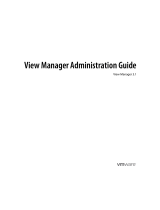Page is loading ...

VMware View Security
View 5.0
View Manager 5.0
View Composer 2.7
This document supports the version of each product listed and
supports all subsequent versions until the document is replaced
by a new edition. To check for more recent editions of this
document, see http://www.vmware.com/support/pubs.
EN-000575-00

VMware View Security
2 VMware, Inc.
You can find the most up-to-date technical documentation on the VMware Web site at:
http://www.vmware.com/support/
The VMware Web site also provides the latest product updates.
If you have comments about this documentation, submit your feedback to:
Copyright
©
2011 VMware, Inc. All rights reserved. This product is protected by U.S. and international copyright and intellectual
property laws. VMware products are covered by one or more patents listed at http://www.vmware.com/go/patents.
VMware is a registered trademark or trademark of VMware, Inc. in the United States and/or other jurisdictions. All other marks
and names mentioned herein may be trademarks of their respective companies.
VMware, Inc.
3401 Hillview Ave.
Palo Alto, CA 94304
www.vmware.com

Contents
VMware View Security 5
VMware View Security Reference 7
VMware View Accounts 8
VMware View Security Settings 9
VMware View Resources 17
VMware View Log Files 17
VMware View TCP and UDP Ports 19
Services on a View Connection Server Host 23
Services on a Security Server 24
Services on a View Transfer Server Host 24
Index 25
VMware, Inc. 3

VMware View Security
4 VMware, Inc.

VMware View Security
VMware View Security provides a concise reference to the security features of VMware View™.
n
Required system and database login accounts.
n
Configuration options and settings that have security implications.
n
Resources that must be protected, such as security-relevant configuration files and passwords, and the
recommended access controls for secure operation.
n
Location of log files and their purpose.
n
External interfaces, ports, and services that must be open or enabled for the correct operation of VMware
View.
Intended Audience
This information is intended for IT decision makers, architects, administrators, and others who must familiarize
themselves with the security components of VMware View. This reference guide should be used in conjunction
with the VMware View Hardening Guide and other VMware View documentation.
VMware, Inc.
5

VMware View Security
6 VMware, Inc.

VMware View Security Reference
When you are configuring a secure View environment, you can change settings and make adjustments in
several areas to protect your systems.
n
VMware View Accounts on page 8
You must set up system and database accounts to administer VMware View components.
n
VMware View Security Settings on page 9
VMware View includes several settings that you can use to adjust the security of the configuration. You
can access the settings by using View Administrator, by editing group profiles, or by using the ADSI Edit
utility, as appropriate.
n
VMware View Resources on page 17
VMware View includes several configuration files and similar resources that must be protected.
n
VMware View Log Files on page 17
VMware View software creates log files that record the installation and operation of its components.
n
VMware View TCP and UDP Ports on page 19
View uses TCP and UDP ports for network access between its components. You might have to reconfigure
a firewall to allow access on the appropriate ports.
n
Services on a View Connection Server Host on page 23
The operation of View Manager depends on several services that run on a View Connection Server host.
If you want to adjust the operation of these services, you must first familiarize yourself with them.
n
Services on a Security Server on page 24
The operation of View Manager depends on several services that run on a security server. If you want
to adjust the operation of these services, you must first familiarize yourself with them.
n
Services on a View Transfer Server Host on page 24
Transfer operations for local desktops depend on services that run on a View Transfer Server host. If you
want to adjust the operation of these services, you must first familiarize yourself with them.
VMware, Inc.
7

VMware View Accounts
You must set up system and database accounts to administer VMware View components.
Table 1. VMware View System Accounts
VMware View Component Required Accounts
View Client Configure user accounts in Active Directory for the users who have access to View
desktops. The user accounts must be members of the Remote Desktop Users group,
but the accounts do not require View administrator privileges.
View Client with Local Mode Configure user accounts in Active Directory for the users who have access to View
desktops in local mode. The user accounts do not require View administrator
privileges.
As a standard best practice for desktops, make sure that a unique password is created
for the local Administrator account on each View desktop that you plan to use in local
mode.
vCenter Server Configure a user account in Active Directory with permission to perform the
operations in vCenter Server that are necessary to support View Manager.
For information about the required privileges, see the VMware View Installation
document.
View Composer Create a user account in Active Directory to use with View Composer. View Composer
requires this account to join linked-clone desktops to your Active Directory domain.
The user account should not be a View administrative account. Give the account the
minimum privileges that it requires to create and remove computer objects in a
specified Active Directory container. For example, the account does not require
domain administrator privileges.
For information about the required privileges, see the VMware View Installation
document.
View Connection Server, Security
Server, or View Transfer Server
Initially, all users who are members of the local Administrators group
(BUILTIN\Administrators) on the View Connection Server computer are allowed to
log in to View Administrator.
In View Administrator, you can use View Configuration > Administrators to change
the list of View administrators.
See the VMware View Administration document for information about the privileges
that are required.
Table 2. VMware View Database Accounts
VMware View Component Required Accounts
View Composer database An SQL Server or Oracle database stores View Composer data. You create an
administrative account for the database that you can associate with the View
Composer user account.
For information about setting up a View Composer database, see the VMware View
Installation document.
Event database used by View
Connection Server
An SQL Server or Oracle database stores View event data. You create an
administrative account for the database that View Administrator can use to access the
event data.
For information about setting up a View Composer database, see the VMware View
Installation document.
To reduce the risk of security vulnerabilities, take the following actions:
n
Configure View databases on servers that are separate from other database servers that your organization
uses.
n
Do not allow a single user account to access multiple databases.
n
Configure separate accounts for access to the View Composer and event databases.
VMware View Security
8 VMware, Inc.

VMware View Security Settings
VMware View includes several settings that you can use to adjust the security of the configuration. You can
access the settings by using View Administrator, by editing group profiles, or by using the ADSI Edit utility,
as appropriate.
Security-Related Global Settings in View Administrator
Security-related global settings for client sessions and connections are accessible under View Configuration
> Global Settings in View Administrator.
Table 3. Security-Related Global Settings
Setting Description
Disable Single Sign-on for Local Mode operations Determines if single sign-on is enabled when users log in to
their local desktops.
This setting is disabled by default.
Enable automatic status updates Determines if View Manager regularly updates the global
status pane and the dashboard in View Administrator. If you
enable this setting, idle sessions do not time out for any user
who is logged into View Administrator.
This setting is disabled by default.
Message security mode Determines if signing and verification of the JMS messages
passed between View Manager components takes place.
If set to Disabled, message security mode is disabled.
If set to Enabled, View components reject unsigned
messages.
If set to Mixed, message security mode is enabled, but not
enforced for View components that predate View Manager
3.0.
The default setting is Disabled.
Reauthenticate secure tunnel connections after network
interruption
Determines if user credentials must be reauthenticated after
a network interruption when View clients use secure tunnel
connections to View desktops.
This setting is enabled by default.
Require SSL for client connections and View
Administrator
Determines if a secure SSL communication channel is used
between View Connection Server and View desktop clients
and between View Connection Server and clients that access
View Administrator.
This setting is enabled by default.
Session timeout Determines how long a user can keep a session open after
logging in to View Connection Server.
The default is 600 minutes.
For more information about these settings and their security implications, see the VMware View
Administration document.
Security-Related Server Settings in View Administrator
Security-related server settings are accessible under View Configuration > Servers in View Administrator.
VMware View Security Reference
VMware, Inc. 9

Table 4. Security-Related Server Settings
Setting Description
Connect using SSL If enabled, View communicates with a vCenter Server using
SSL encryption.
This setting is enabled by default.
Use PCoIP Secure Gateway for PCoIP connections to
desktop
If enabled, View Client makes a further secure connection to
the View Connection Server or security server host when
users connect to a View desktop with the PCoIP display
protocol.
If disabled, the desktop session is established directly
between the client system and the View desktop virtual
machine, bypassing the View Connection Server or security
server host.
This setting is disabled by default.
Use secure tunnel connection to desktop If enabled, View Client makes a further HTTPS connection
to the View Connection Server or security server host when
users connect to a View desktop.
If disabled, the desktop session is established directly
between the client system and the View desktop virtual
machine, bypassing the View Connection Server or security
server host.
This setting is enabled by default.
Use secure tunnel connection for Local Mode operations If enabled, local desktops use tunneled communications.
Network traffic is routed through View Connection Server
or a security server if one is configured.
If disabled, data transfers take place directly between local
desktops and the corresponding remote desktops in the
datacenter.
This setting is disabled by default.
Use SSL for Local Mode operations If enabled, communications and data transfers between
client computers and the datacenter use SSL encryption.
These operations include checking in and checking out
desktops and replicating data from client computers to the
datacenter, but do not include transfers of View Composer
base images.
This setting is disabled by default.
Use SSL when provisioning desktops in Local Mode If enabled, transfers of View Composer base-image files from
the Transfer Server repository to client computers use SSL
encryption.
This setting is disabled by default.
For more information about these settings and their security implications, see the VMware View
Administration document.
Security-Related Settings in the View Agent Configuration Template
Security-related settings are provided in the ADM template file for View Agent (vdm_agent.adm). Unless noted
otherwise, the settings include only a Computer Configuration setting.
Security Settings are stored in the registry on the guest machine under HKLM\Software\Policies\VMware,
Inc.\VMware VDM\Agent\Configuration.
VMware View Security
10 VMware, Inc.

Table 5. Security-Related Settings in the View Agent Configuration Template
Setting
Registry Value
Name Description
AllowDirectRDP AllowDirectRDP
Determines whether non-View clients can connect directly
to View desktops with RDP. When this setting is disabled,
View Agent permits only View-managed connections
through View Client.
IMPORTANT For View to operate correctly, the Windows
Terminal Services service must be running on the guest
operating system of each desktop. You can use this setting
to prevent users from making direct RDP connections to
their desktops.
This setting is enabled by default.
AllowSingleSignon AllowSingleSigno
n
Determines whether single sign-on (SSO) is used to
connect users to View desktops. When this setting is
enabled, users are required to enter only their credentials
when connecting with View Client. When it is disabled,
users must reauthenticate when the remote connection is
made.
This setting is enabled by default.
CommandsToRunOnConnect CommandsToRunOnC
onnect
Specifies a list of commands or command scripts to be run
when a session is connected for the first time.
No list is specified by default.
CommandsToRunOnReconnect CommandsToRunOnR
econnect
Specifies a list of commands or command scripts to be run
when a session is reconnected after a disconnect.
No list is specified by default.
ConnectionTicketTimeout VdmConnectionTic
ketTimeout
Specifies the amount of time in seconds that the View
connection ticket is valid.
If this setting is not configured, the default timeout period
is 120 seconds.
CredentialFilterExceptions CredentialFilter
Exceptions
Specifies the executable files that are not allowed to load
the agent CredentialFilter. Filenames must not include a
path or suffix. Use a semicolon to separate multiple
filenames.
No list is specified by default.
For more information about these settings and their security implications, see the VMware View
Administration document.
Security Settings in the View Client Configuration Template
Security-related settings are provided in the ADM template file for View Client (vdm_client.adm). Except where
noted, the settings include only a Computer Configuration setting. If a User Configuration setting is available
and you define a value for it, it overrides the equivalent Computer Configuration setting.
Security Settings are stored in the registry on the host machine under HKLM\Software\Policies\VMware,
Inc.\VMware VDM\Client\Security.
VMware View Security Reference
VMware, Inc. 11

Table 6. Security Settings in the View Client Configuration Template
Setting Registry Value Name Description
Allow command line credentials AllowCmdLineCreden
tials
Determines whether user credentials can be provided
with View Client command line options. If this setting is
enabled, the smartCardPIN and password options are
not available when users run View Client from the
command line.
This setting is enabled by default.
Brokers Trusted For Delegation BrokersTrustedForD
elegation
Specifies the View Connection Server instances that
accept the user identity and credential information that
is passed when a user selects the Log in as current user
check box. If you do not specify any View Connection
Server instances, all View Connection Server instances
accept this information.
To add a View Connection Server instance, use one of the
following formats:
n
domain\system$
n
n
The Service Principal Name (SPN) of the View
Connection Server service.
VMware View Security
12 VMware, Inc.

Table 6. Security Settings in the View Client Configuration Template (Continued)
Setting Registry Value Name Description
Certificate verification mode CertCheckMode
Configures the level of certificate checking that is
performed by View Client. You can select one of these
modes:
n
No Security. View does not perform certificate
checking.
n
Warn But Allow. When the following server
certificate issues occur, a warning is displayed, but
the user can continue to connect to View Connection
Server:
n
A self-signed certificate is provided by View. In
this case, it is acceptable if the certificate name
does not match the View Connection Server
name provided by the user in View Client.
n
A verifiable certificate that was configured in
your deployment has expired or is not yet valid.
If any other certificate error condition occurs, View
displays an error dialog and prevents the user from
connecting to View Connection Server.
Warn But Allow is the default value.
n
Full Security. If any type of certificate error
occurs, the user cannot connect to View Connection
Server. View displays certificate errors to the user.
To allow View Client to perform any type of certificate
checking, you must select the Require SSL for client
connections and View Administrator Global Setting in
View Administrator.
When this group policy setting is configured, users can
view the selected certificate verification mode in View
Client but cannot configure the setting. The SSL
configuration dialog box informs users that the
administrator has locked the setting.
When this setting is not configured or disabled, View
Client users can configure SSL and select a certificate
verification mode.
For Windows clients, if you do not want to configure this
setting as a group policy, you can also enable certificate
verification by adding the CertCheckMode value name
to the following registry key on the client computer:
HKEY_LOCAL_MACHINE\Software\VMware,
Inc.\VMware VDM\Client\Security
Use the following values in the registry key:
n
0 implements No Security.
n
1 implements Warn But Allow.
n
2 implements Full Security.
If you configure both the group policy setting and the
CertCheckMode setting in the registry key, the group
policy setting takes precedence over the registry key
value.
VMware View Security Reference
VMware, Inc. 13

Table 6. Security Settings in the View Client Configuration Template (Continued)
Setting Registry Value Name Description
Default value of the 'Log in as
current user' checkbox
LogInAsCurrentUse
Specifies the default value of the Log in as current user
check box on the View Client connection dialog box.
This setting overrides the default value specified during
View Client installation.
If a user runs View Client from the command line and
specifies the logInAsCurrentUser option, that value
overrides this setting.
When the Log in as current user check box is selected,
the identity and credential information that the user
provided when logging in to the client system is passed
to the View Connection Server instance and ultimately
to the View desktop. When the check box is deselected,
users must provide identity and credential information
multiple times before they can access a View desktop.
A User Configuration setting is available in addition to
the Computer Configuration setting.
These settings are disabled by default.
Display option to Log in as
current user
LogInAsCurrentUser
_Display
Determines whether the Log in as current user check box
is visible on the View Client connection dialog box.
When the check box is visible, users can select or deselect
it and override its default value. When the check box is
hidden, users cannot override its default value from the
View Client connection dialog box.
You can specify the default value for the Log in as current
user check box by using the policy setting Default
value of the 'Log in as current user'
checkbox.
A User Configuration setting is available in addition to
the Computer Configuration setting.
These settings are enabled by default.
Enable jump list integration EnableJumplist
Determines whether a jump list appears in the View
Client icon on the taskbar of Windows 7 and later
systems. The jump list lets users connect to recent View
Connection Server instances and View desktops.
If View Client is shared, you might not want users to see
the names of recent desktops. You can disable the jump
list by disabling this setting.
This setting is enabled by default.
Enable Single Sign-On for
smart card authentication
EnableSmartCardSSO
Determines whether single sign-on is enabled for smart
card authentication. When single sign-on is enabled,
View Client stores the encrypted smart card PIN in
temporary memory before submitting it to View
Connection Server. When single sign-on is disabled,
View Client does not display a custom PIN dialog.
This setting is disabled by default.
Ignore bad SSL certificate
date received from the server
IgnoreCertDateInva
lid
Determines whether errors that are associated with
invalid server certificate dates are ignored. These errors
occur when a server sends a certificate with a date that
has passed.
This setting is enabled by default.
This setting applies to View 4.6 and earlier releases only.
VMware View Security
14 VMware, Inc.

Table 6. Security Settings in the View Client Configuration Template (Continued)
Setting Registry Value Name Description
Ignore certificate revocation
problems
IgnoreRevocation
Determines whether errors that are associated with a
revoked server certificate are ignored. These errors occur
when the server sends a certificate that has been revoked
and when the client cannot verify a certificate's
revocation status.
This setting is disabled by default.
This setting applies to View 4.6 and earlier releases only.
Ignore incorrect SSL
certificate common name (host
name field)
IgnoreCertCnInvali
d
Determines whether errors that are associated with
incorrect server certificate common names are ignored.
These errors occur when the common name on the
certificate does not match the hostname of the server that
sends it.
This setting is disabled by default.
This setting applies to View 4.6 and earlier releases only.
Ignore incorrect usage
problems
IgnoreWrongUsage
Determines whether errors that are associated with
incorrect usage of a server certificate are ignored. These
errors occur when the server sends a certificate that is
intended for a purpose other than verifying the identity
of the sender and encrypting server communications.
This setting is disabled by default.
This setting applies to View 4.6 and earlier releases only.
Ignore unknown certificate
authority problems
IgnoreUnknownCa
Determines whether errors that are associated with an
unknown Certificate Authority (CA) on the server
certificate are ignored. These errors occur when the
server sends a certificate that is signed by an untrusted
third-party CA.
This setting is disabled by default.
This setting applies to View 4.6 and earlier releases only.
For more information about these settings and their security implications, see the VMware View
Administration document.
Security-Related Settings in the Scripting Definitions Section of the View Client
Configuration Template
Security-related settings are provided in the Scripting Definitions section of the ADM template file for View
Client (vdm_client.adm). Unless noted otherwise, the settings include both a Computer Configuration setting
and a User Configuration setting. If you define a User Configuration setting, it overrides the equivalent
Computer Configuration setting.
Settings for Scripting Definitions are stored in the registry on the host machine under
HKLM\Software\Policies\VMware, Inc.\VMware VDM\Client.
VMware View Security Reference
VMware, Inc. 15

Table 7. Security-Related Settings in the Scripting Definitions Section
Setting Registry Value Name Description
Connect all USB devices to the
desktop on launch
connectUSBOnStartu
p
Determines whether all of the available USB devices on
the client system are connected to the desktop when the
desktop is launched.
This setting is disabled by default.
Connect all USB devices to the
desktop when they are plugged
in
connectUSBOnInsert
Determines whether USB devices are connected to the
desktop when they are plugged in to the client system.
This setting is disabled by default.
Logon Password Password
Specifies the password that View Client uses during
login. The password is stored in plain text by Active
Directory.
This setting is undefined by default.
For more information about these settings and their security implications, see the VMware View
Administration document.
Security-Related Settings in View LDAP
Security-related settings are provided in View LDAP under the object path
cn=common,ou=global,ou=properties,dc=vdi,dc=vmware,dc=int. You can use the ADSI Edit utility to change
the value of these settings on a View Connection Server instance. The change propagates automatically to all
other View Connection Server instances in a group.
Table 8. Security-Related Settings in View LDAP
Name-value pair Attribute Description
cs-
allowunencryptedstartsessi
on
pae-NameValuePair
Allows static key protection to be used for single-sign on to
desktops that are not in a trusted domain where Security
Support Provider Interface (SSPI) negotiation is supported.
Static key protection is known to be relatively insecure
compared to SSPI.
If set to 0, static key protection is not allowed. This setting is
suitable if all the desktops are in trusted domains. If SSPI
negotiation fails, the session does not start.
If set to 1, static key protection can be used if SSPI negotiation
fails. This setting is suitable if some desktops are not in trusted
domains.
The default setting is 1.
pae-OVDIKeyCipher
Specifies the encryption key cipher that View Connection
Server uses to encrypt the virtual disk (.vmdk) file when users
check in and check out a local desktop.
You can set the encryption key cipher value to AES-128,
AES-192 orAES-256.
The default value is AES-128.
pae-
SSOCredentialCacheTi
meout
Sets the single sign-on (SSO) timeout limit in minutes after
which a user's SSO credentials are no longer valid.
The default value is 15.
A value of -1 means that no SSO timeout limit is set.
A value of 0 disables SSO.
VMware View Security
16 VMware, Inc.

VMware View Resources
VMware View includes several configuration files and similar resources that must be protected.
Table 9. View Connection Server and Security Server Resources
Resource Location Protection
LDAP settings Not applicable. LDAP data is protected
automatically as part of role-
based access control.
LDAP backup files
<Drive Letter>
:\Programdata\VMWare\VDM\backups
(Windows Server 2008)
<Drive Letter>
:\Documents and Settings\All
Users\Application Data\VMWare\VDM\backups (Windows
Server 2003)
Protected by access control.
locked.properties
(Certificate properties
file)
install_directory
\VMware\VMware
View\Server\sslgateway\conf
Can be protected by access
control. Ensure that this file is
secured against access by any
user other than View
administrators.
Log files
%ALLUSERSPROFILE%
\Application Data\VMware\VDM\logs
<Drive Letter>
:\Documents and Settings\All
Users\Application Data\VMware\VDM\logs
Protected by access control.
web.xml
(Tomcat configuration
file)
install_directory
\VMware View\Server\broker\web
apps\ROOT\Web INF
Protected by access control.
Table 10. View Transfer Server Resources
Resource Location Protection
httpd.conf
(Apache configuration
file)
install_directory
\VMware\VMware
View\Server\httpd\conf
Can be protected by access
control. Ensure that this file is
secured against access by any
user other than View
administrators.
Log files
<Drive Letter>
:\ProgramData\VMware\VDM\logs
(Windows Server 2008 R2)
%ALLUSERSPROFILE%
\Application Data\VMware\VDM\logs
(Windows Server 2003 and Windows Server 2003 R2)
<Drive Letter>
:\Program Files\Apache
Group\Apache2\logs (Apache server)
Protected by access control.
VMware View Log Files
VMware View software creates log files that record the installation and operation of its components.
NOTE VMware View log files are intended for use by VMware Support. VMware recommends that you
configure and use the event database to monitor View. For more information, see the VMware View
Installation and VMware View Integration documents.
VMware View Security Reference
VMware, Inc. 17

Table 11. VMware View Log Files
VMware View Component File Path and Other Information
All components (installation logs) %TEMP%\vminst.log_date_timestamp
%TEMP%\vmmsi.log_date_timestamp
View Agent Windows XP guest OS:
<Drive Letter>
:\Documents and Settings\All Users\Application
Data\VMware\VDM\logs
Windows Vista and Windows 7 guest OS:
<Drive Letter>
:\ProgramData\VMware\VDM\logs
If a User Data Disk (UDD) is configured, <Drive Letter> might correspond to the UDD.
The logs for PCoIP are named pcoip_agent*.log and pcoip_server*.log.
View Applications View Event Database configured on an SQL Server or Oracle database server.
Windows Application Event logs. Disabled by default.
View Client with Local Mode Windows XP host OS:
C:\Documents and Settings\
%username%
\Local Settings\Application
Data\VMware\VDM\Logs\
Windows Vista and Windows 7 host OS:
C:\Users\
%username%
\AppData\VMware\VDM\Logs\
View Composer %system_drive%\Windows\Temp\vmware-viewcomposer-ga-new.log on the
linked-clone desktop.
The View Composer log contains information about the execution of QuickPrep and
Sysprep scripts. The log records the start time and end time of script execution, and
any output or error messages.
View Connection Server or Security
Server
%ALLUSERSPROFILE%\Application Data\VMware\VDM\logs\*.txt on the
server.
<Drive Letter>
:\Documents and Settings\All Users\Application
Data\VMware\VDM\logs\*.txt on the server.
The log directory is configurable in the log configuration settings of the View Common
Configuration ADM template file (vdm_common.adm).
PCoIP Secure Gateway logs are written to files named SecurityGateway_*.log in
the PCoIP Secure Gateway subdirectory of the log directory on a security server.
View Services View Event Database configured on an SQL Server or Oracle database server.
Windows System Event logs.
View Transfer Server Windows Server 2008 R2:
<Drive Letter>
:\ProgramData\VMware\VDM\logs\*.txt
Windows Server 2003 and Windows Server 2003 R2:
%ALLUSERSPROFILE%\Application Data\VMware\VDM\logs\*.txt
Apache Server:
<Drive Letter>
:\Program Files\Apache Group\Apache2\logs\error.log
VMware View Security
18 VMware, Inc.

VMware View TCP and UDP Ports
View uses TCP and UDP ports for network access between its components. You might have to reconfigure a
firewall to allow access on the appropriate ports.
Table 12. TCP and UDP Ports Used by View, Excluding Local Mode
Source Port Target Port Protocol Description
Security server 4172 View Agent 4.5 or earlier 50002 (can be
changed by
group policy)
UDP PCoIP (AES-128-GCM
only) if PCoIP Secure
Gateway is used.
Security server 4172 View Agent 4.6 or later 4172 UDP PCoIP (AES-128-GCM
only) if PCoIP Secure
Gateway is used.
Security server 4172 View Client 4.5 or earlier 50002 (cannot
be changed)
UDP PCoIP (AES-128-GCM
only) if PCoIP Secure
Gateway is used.
Security server 4172 View Client 4.6 or later 4172 UDP PCoIP (AES-128-GCM
only) if PCoIP Secure
Gateway is used.
Security server * View Connection Server 4001 TCP JMS traffic.
Security server * View Connection Server 8009 TCP AJP13-forwarded Web
traffic.
Security server * View desktop 3389 TCP Microsoft RDP traffic to
View desktops.
Security server * View desktop 9427 TCP Wyse MMR redirection.
Security server * View desktop 32111 TCP USB redirection.
Security server * View desktop 4.5 or
earlier
50002 (can be
changed by
group policy)
TCP PCoIP (HTTPS) if PCoIP
Secure Gateway is used.
Security server * View desktop 4.6 or later 4172 TCP PCoIP (HTTPS) if PCoIP
Secure Gateway is used.
View Agent 4.5 or
earlier
50002 (can be
changed by
group policy)
View Client 4.5 or earlier 50002 (cannot
be changed)
UDP PCoIP (AES-128-GCM
or SALSA20) if PCoIP
Secure Gateway is not
used.
View Agent 4.5 or
earlier
50002 (can be
changed by
group policy)
View Client 4.6 or later 4172 UDP PCoIP (AES-128-GCM
or SALSA20) if PCoIP
Secure Gateway is not
used.
View Agent 4.6 or
later
4172 View Client 4.5 or earlier 50002 (cannot
be changed)
UDP PCoIP (AES-128-GCM
or SALSA20) if PCoIP
Secure Gateway is not
used.
View Agent 4.6 or
later
4172 View Client 4.6 or later 4172 UDP PCoIP (AES-128-GCM
or SALSA20) if PCoIP
Secure Gateway is not
used.
View Agent 4.5 or
earlier
50002 (can be
changed by
group policy)
View Connection Server
or security server
4172 UDP PCoIP (AES-128-GCM
only) if PCoIP Secure
Gateway is used.
View Agent 4.6 or
later
4172 View Connection Server
or security server
4172 UDP PCoIP (AES-128-GCM
only) if PCoIP Secure
Gateway is used.
VMware View Security Reference
VMware, Inc. 19

Table 12. TCP and UDP Ports Used by View, Excluding Local Mode (Continued)
Source Port Target Port Protocol Description
View Client * View Connection Server
or security server
80 TCP HTTP access if SSL is
disabled for client
connections.
View Client * View Connection Server
or security server
443 TCP HTTPS access if SSL is
enabled for client
connections.
View Client * View Connection Server
or security server
4172 TCP PCoIP (HTTPS) if PCoIP
Secure Gateway is used.
View Client * View desktop 3389 TCP Microsoft RDP traffic to
View desktops if direct
connections are used
instead of tunnel
connections.
View Client * View desktop 9427 TCP Wyse MMR redirection
if direct connections are
used instead of tunnel
connections.
View Client * View desktop 32111 TCP USB redirection if direct
connections are used
instead of tunnel
connections.
View Client 4.5 or
earlier
* View Agent 4.5 or earlier 50002 (can be
changed by
group policy)
TCP PCoIP (HTTPS) if PCoIP
Secure Gateway is not
used.
View Client 4.5 or
earlier
50002 (cannot
be changed)
View Agent 4.5 or earlier 50002 (can be
changed by
group policy)
UDP PCoIP (AES-28-GCM or
SALSA20) if PCoIP
Secure Gateway is not
used.
View Client 4.5 or
earlier
* View Agent 4.6 or later 4172 TCP PCoIP (HTTPS) if PCoIP
Secure Gateway is not
used.
View Client 4.5 or
earlier
50002 (cannot
be changed)
View Agent 4.6 or later 4172 UDP PCoIP (AES-28-GCM or
SALSA20) if PCoIP
Secure Gateway is not
used.
View Client 4.5 or
earlier
50002 (cannot
be changed)
View Connection Server
or security server
4172 UDP PCoIP (AES-128-GCM
only) if PCoIP Secure
Gateway is used.
View Client 4.6 or
later
* View Agent 4.5 or earlier 50002 (can be
changed by
group policy)
TCP PCoIP (HTTPS) if PCoIP
Secure Gateway is not
used.
View Client 4.6 or
later
4172 View Agent 4.5 or earlier 50002 (can be
changed by
group policy)
UDP PCoIP (AES-28-GCM or
SALSA20) if PCoIP
Secure Gateway is not
used.
View Client 4.6 or
later
* View Agent 4.6 or later 4172 TCP PCoIP (HTTPS) if PCoIP
Secure Gateway is not
used.
View Client 4.6 or
later
4172 View Agent 4.6 or later 4172 UDP PCoIP (AES-28-GCM or
SALSA20) if PCoIP
Secure Gateway is not
used.
VMware View Security
20 VMware, Inc.
/