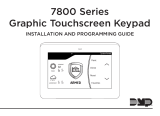Page is loading ...

Pyronix Limited
Pyronix House
Braithwell Way
Hellaby, Rotherham
S66 8QY, UK
www.pyronix.com/installer
IMPORTANT:
Please note the Sterling 10 LCD keypad is not compatible
for use with the Sterling 10 ICON keypad.
STERLING 10
Control Panel with Remote Keypads
USER MANUAL (ICON and LCD)
RINS415-9

CONTENTS
1. INTRODUCTION.....................................................................................................................................1
1.1 Sterling 10 LCD Keypad.......................................................................................................................1
1.2 Sterling 10 ICON Keypad.....................................................................................................................2
2. MASTER AND LIMITED USER FUNCTIONS................................................................................................3
2.1 Arming The Panel ...............................................................................................................................3
Arming Different Arm Modes.................................................................................................................3
2.2 Silent Arming The Panel ......................................................................................................................4
2.3 Arming the panel when the Mains Fails ................................................................................................4
2.4 Arm with Omits...................................................................................................................................5
2.5 Disarming the Panel............................................................................................................................5
2.6 Reset After Alarm Condition.................................................................................................................5
2.7 Duress Arm/Disarm.............................................................................................................................6
2.8 Personal Attack Alarm (PA)..................................................................................................................6
2.9 Fire Alarm...........................................................................................................................................6
2.10 Turning Chime On and Off.................................................................................................................7
2.11 Reading the Event Log ......................................................................................................................7
3. MASTER USER ONLY FUNCTIONS..........................................................................................................10
3.1 Event Log Reset................................................................................................................................10
3.2 System Test .....................................................................................................................................10
3.3 Walk Test Mode................................................................................................................................11
3.4 Changing Master and Limited User Codes...........................................................................................12
Changing the Master Code..................................................................................................................13
Changing The Limited User Code.........................................................................................................14
Deleting a Limited User Code..............................................................................................................15
3.5 AC Mains Loss (Fault Tone) ...............................................................................................................15
3.6 System Faults...................................................................................................................................16
3.7 Change Text (LCD only) ....................................................................................................................17
3.8 LCD Text Defaults.............................................................................................................................18
3.9 Setting Brightness (LCD only) ............................................................................................................18
4. ZONE PROGRAMMING TABLE................................................................................................................19
5. NOTES.................................................................................................................................................20

Sterling 10 User Manual
Page: 20 RINS415-9
5. NOTES
Sterling 10 User Manual
RINS415-9 Page: 1
IMPORTANT:
Please note the Sterling 10 LCD keypad is not compatible
for use with the Sterling 10 ICON keypad.
1. INTRODUCTION
Thank you for buying the Sterling 10 control panel. The Sterling panel uses the latest technology in
design and manufacture.
As the end user of the Sterling you will have been provided with either an LCD or ICON keypad. This
manual is written to help you use the functions of your alarm system, enabling you to get the best out
of your system. Once you are familiar with the panel and its functions, it is advisable to change the
factory set ‘Master’ code.
There are two levels of user access to the system:
The Master Code (Code 1 – default 1234) allows access to all user functions and programming
features.
The Limited User Code (Codes 2 to 7) allow arming/disarming of the panel, enabling and disabling
of the door chime and viewing of the event log only.
1.1 Sterling 10 LCD Keypad
STERLING
SYSTEM DISARMED
P.A.
Fire
5
M
N
O
7
S
T
U
D
4
J
K
L
A
1
A
B
C
B
2
D
E
F
C
3
G
H
I
6
P
Q
R
0
SPACE
8
V
W
X
A
RM
9
Y
Z
Func
Enter
Personal
A
ttac
k
(Left Scroll)
Fire
(Right Scroll)
A
rm
Function
Button
Up/Down
Scroll
Keys
Numeric
Keypad
Not in use

Sterling 10 User Manual
Page: 2 RINS415-9
Disarmed
Power
Chime
Fire
P.A.
Tamper
Alarm
Arm
Fire
Not Used
P.A.
Function
Numeric
Keypad
Scroll
Keys
IMPORTANT:
Please note the Sterling 10 LCD keypad is not compatible
for use with the Sterling 10 ICON keypad.
1.2 Sterling 10 ICON Keypad
Whilst the keys and displays for both keypads differ, their functionality is very similar. Where
functionality is very similar. Where functionality differs, methods for both keypads will be
described. Where functionality for both keypads is the same, only one set of instructions for
both are described.
Sterling 10 User Manual
RINS415-9 Page: 19
4. ZONE PROGRAMMING TABLE
ZONE
1
ZONE
2
ZONE
3
ZONE
4
ZONE
5
ZONE
6
ZONE
7
ZONE
8
8 ZONE PROGRAMMING STATUS LABEL
ROOM
ARM
MODE A
ARM
MODE D
ARM
MODE C
ARM
MODE B
STATUS KEY:
E
A
t
I
o
H
F
P
y
d
=
=
=
=
=
=
=
=
=
=
ENTRY/EXIT
ACCESS
TAMPER
IMMEDIATE
OMITTED
24 HOUR
FIRE
PERSONAL
ATTACK
MOMENTARY
KEYSWITCH
LATCH
KEYSWITCH
ENTRY/EXIT TIME BELL OUTPUT
SAB SCB
BELL TIME
MINSSECS
PIR LEDs
ENABLED
DISABLED
ENGINEER:
INSTALLATION CO:
TELEPHONE:

Sterling 10 User Manual
Page: 18 RINS415-9
3.8 LCD Text Defaults
The following shows the default labels:
Situation Label
System Disarmed
SYSTEM DISARMED
System Armed
SYSTEM ARMED
First To Alarm Mode
(After alarm, when code
entered)
SYSTEM ARMED
ALARM LOUNGE
System Faults
!SYSTEM DISARMED
Zone Label User Label
1
F DOOR
1 (Master User)
USER 1
2
HALL
2 (Limited User)
USER 2
3
LOUNGE
3 (Limited User)
USER 3
4
DINING
4 (Limited User)
USER 4
5
KITCHEN
5 (Limited User)
USER 5
6
B DOOR
6 (Limited User)
USER 6
7
CONSERV
7 (Limited User)
USER 7
8
LANDING
8 (Limited User)
USER 8
3.9 Setting Brightness (LCD only)
Press the key
Use the key
Scroll until the display shows ‘SET BACKLIGHT’
Press the key to accept.
Press the key to increase the brightness, and the key to decrease the brightness.
Press to accept the desired level
Ente
r
Func
Ente
r
Func
Ente
r
Func
Sterling 10 User Manual
RINS415-9 Page: 3
2. MASTER AND LIMITED USER FUNCTIONS
The following operations can be performed by both Master and Limited Users.
2.1 Arming The Panel
At the time of arming the Sterling 10, any four arm modes can be selected. i.e.
ARM MODE A: Whole system armed, nobody on premises.
ARM MODE B: Upstairs disarmed. Downstairs armed.
ARM MODE C: Upstairs armed. Downstairs disarmed.
ARM MODE D: Garage and kitchen off, remainder on.
This can be programmed by your engineer.
To Arm the panel in Arm mode A, Enter your 4-digit code (Default 1234):
Arming Different Arm Modes
To Arm the panel in different arm modes:
Enter your 4-digit user code
Press key (on the ICON press the ) and then the arm mode you require:
(for Arm Mode B)
(for Arm Mode C) or
(for Arm Mode D).
A
A
B
C
Y
Z
S
T
U
V
W
X
B
D
E
F
C
G
H
I
D
J
K
L
M
N
O
P
Q
R
Ente
r
SPACE
A
RM
Func
P.A.
Fire
STERLING
SYSTEM DISARMED
A
RM
D
J
K
L
B
D
E
F
C
G
H
I
A
A
B
C
Y
Z
S
T
U
V
W
X
B
D
E
F
C
G
H
I
D
J
K
L
M
N
O
P
Q
R
Ente
r
SPACE
A
RM
Func
P.A.
Fire
STERLING
SYSTEM DISARMED

Sterling 10 User Manual
Page: 4 RINS415-9
The Entry/Exit timer will start to countdown, after 30 seconds (default) the system will be armed.
If the Sterling hasn’t armed you may have requested for a different exit mode:
If Final Door is programmed:
The exit timer will sound and keep sounding until an Entry/Exit zone is opened and closed. After 7
seconds (default) the system will be armed.
If Push To Arm is programmed:
The exit timer will sound and keep sounding until a Push Button is pressed; once this is pressed the
panel will be armed after 7 seconds.
2.2 Silent Arming The Panel
If you wish to silent arm the Sterling 10, so the entry and exit timer is silent:
Press the key (on the ICON press the ) then the arm mode you require:
(for Arm Mode A),
(for Arm Mode B),
(for Arm Mode C) or
(for Arm Mode D).
The diagram below shows how to silent arm the Sterling 10 in Arm Mode A:
A dual tone will be heard on acceptance of the command, and another dual tone will be heard once
the entry time has timed out and the system is armed.
2.3 Arming the panel when the Mains Fails
Under normal operation the panel will indicate a fault condition if the AC supply is disconnected. It will
still be possible to arm and disarm the panel during a mains fail, unless disallowed by the engineer,
and no further action is required. Full functionality of the panel is available during a mains failure.
D
J
K
L
C
G
H
I
B
D
E
F
A
A
B
C
A
RM
A
A
B
C
Y
Z
S
T
U
V
W
X
B
D
E
F
C
G
H
I
D
J
K
L
M
N
O
P
Q
R
Enter
SPACE
A
RM
Func
P.A.
Fire
STERLING
SYSTEM DISARMED
Sterling 10 User Manual
RINS415-9 Page: 17
3.7 Change Text (LCD only)
It is possible to change the text for the users, so you can easily determine the last person to
arm/disarm the panel (this will be displayed in the event log).
LCD Keypad
Press the key
Then the key and scroll to ‘CHANGE TEXT’
Press the key to accept.
The following will be displayed:
Use the scroll keys to display the change text options. You can change the following When the
required user is displayed the text can be changed by using the number keys 1 to 9:
Each key has been assigned three letters of the alphabet, and by pressing the key several times you
can scroll through the number and letter sequence.
To insert spaces between characters press the key twice. When the desired letter or number is
displayed use the and scroll keys to move between segments on the display and when the text
is complete press the key to accept, the dual tone will be heard on acceptance.
The key must be pressed or the text changes will not be accepted.
Use the key to scroll to ‘EXIT’
Press to accept.
Enter
Func
Enter
Func
Enter
Func
Enter
Func
Enter
Func
A
A
B
C
Y
Z
S
T
U
V
W
X
B
D
E
F
C
G
H
I
D
J
K
L
M
N
O
P
Q
R
Enter
SPACE
A
RM
Func
P.A.
Fire
STERLING
CHANGE TEXT
USER 1
A
A
B
C
YZ
S
T
U V
W
X
B
D
E
F
C
G
H
I
D
J
K
L
M
N
O
P
Q
R
SPACE
SPACE
P.A.
Fire

Sterling 10 User Manual
Page: 16 RINS415-9
3.6 System Faults
There are 4 fault conditions automatically detected by the Sterling 10. The user is informed of a fault
via a flashing '
' (LCD keypad) or '_' (Icon keypad) and an error tone will be emitted every 5
seconds when the panel is in disarmed mode. Press the function key to stop the error tone. The '
' or
'_' will remain on until the fault has been corrected.
LCD Keypad
To determine the fault go into the log by:
Pressing the key
Followed by the key.
The fault will be displayed:
Bell Fuse Failure.
Auxiliary Fuse Failure.
Telephone Line Failure.
Mains (AC) Failure.
Press to exit the log.
ICON Keypad
The symbol will be displayed.
Press the > key to see the fault as described below:
T
Bell Fuse Failure.
Z
Auxiliary Fuse Failure.
H
Telephone Line Failure.
U
Mains (AC) Failure.
Press C to exit the log.
Ente
r
Func
B
D
E
F
Enter
Func
Sterling 10 User Manual
RINS415-9 Page: 5
2.4 Arm with Omits
It is possible to arm the panel with one or more zones omitted (that is, not activated). The sensors for
these zones will not activate the alarm system under any circumstances for that arm procedure.
Enter your 4-digit code
Press the (LCD) or C(ICON) key
Followed by the key
Then enter the numbers of the zone to be omitted, (Zones 1 to 8). If, for example, you want to omit
Zone 1 (default text F DOOR), the following will be displayed:
Then press the (LCD) or C(ICON) key.
The Entry/Exit timer will start to countdown, once armed the chosen zone(s) will be omitted from that
arm mode only. Arming the panel in future will not have these omits enabled unless you omit the
zones again using the above function.
2.5 Disarming the Panel
The panel may be disarmed by entering the building via the Entry/Exit route and entering on the
keypad either the Master Code or any User Code.
2.6 Reset After Alarm Condition
After an alarm condition, enter the user code (Default 1234):
A
A
B
C
Y
Z
S
T
U
V
W
X
B
D
E
F
C
G
H
I
D
J
K
L
M
N
O
P
Q
R
Enter
SPACE
A
RM
Func
P.A.
Fire
STERLING
SYSTEM DISARMED
F DOOR
A
A
B
C
Y
Z
S
T
U
V
W
X
B
D
E
F
C
G
H
I
D
J
K
L
M
N
O
P
Q
R
Enter
SPACE
A
RM
Func
P.A.
Fire
STERLING
SYSTEM ARMED
ALARM LOUNGE
Enter
Func
Enter
Func
SPACE

Sterling 10 User Manual
Page: 6 RINS415-9
Once entered, the zone that was activated will be displayed (as above). To reset the system, enter
you user code again, and “SYSTEM DISARMED” will be shown.
If the panel is not reset, then your engineer has enabled engineer or Anti-code reset. Please contact
your installation company.
2.7 Duress Arm/Disarm
Enter your User Code, with the last 2 digits transposed. For example, if your code is 1 2 3 4, enter 1 2
4 3. The panel will appear normal, but a silent PA (Personal Attack) alarm will be sent to the Alarm
Receiving Centre (if connected).
2.8 Personal Attack Alarm (PA)
To activate the personal attack alarm:
LCD Keypad: press the key and then the key
ICON Keypad: press the Ckey and then the key.
To disarm the Personal Attack, enter your user code.
2.9 Fire Alarm
To activate the Fire alarm:
LCD keypad: Press the key and then the key.
ICON Keypad: Press the Ckey and then the key.
To disarm the Fire activation, enter your user code.
A
A
B
C
Y
Z
S
T
U
V
W
X
B
D
E
F
C
G
H
I
D
J
K
L
M
N
O
P
Q
R
Enter
SPACE
A
RM
Func
P.A.
Fire
STERLING
SYSTEM DISARMED
A
A
B
C
Y
Z
S
T
U
V
W
X
B
D
E
F
C
G
H
I
D
J
K
L
M
N
O
P
Q
R
Enter
SPACE
A
RM
Func
P.A.
Fire
STERLING
SYSTEM DISARMED
Enter
Func
Fire
Enter
Func
P.A.
Sterling 10 User Manual
RINS415-9 Page: 15
Deleting a Limited User Code
LCD Keypad
Press the key
Then the key
Scroll to ‘CHANGE CODES’
Press the key to accept.
The following will be displayed
Enter your 4-digit Master User Code (Default 1234).
Enter any number from 2 to 7 to select the user code you wish to delete.
Then press the key to delete the code. An acceptance tone will be heard, stating that the
user code you chose has been deleted.
3.5 AC Mains Loss (Fault Tone)
If the AC mains fails, Power Fail will be shown on the display, and a fault tone will sound every 5
seconds.
The panel will automatically run off backup battery when there is a mains fail.
To clear the fault tone, press the key.
Ente
r
Func
Ente
r
Func
Ente
r
Func
A
A
B
C
Y
Z
S
T
U
V
W
X
B
D
E
F
C
G
H
I
D
J
K
L
M
N
O
P
Q
R
Ente
r
SPACE
A
RM
Func
P.A.
Fire
STERLING
CHANGE CODES
ENTER NEW CODE

Sterling 10 User Manual
Page: 14 RINS415-9
Enter the new 4-digit new code twice as per the display prompts. Three tones will be heard an
acceptance of each command. A single low tone indicates that the procedure hasn’t been
completed and the process will need to be started again.
Changing The Limited User Code
LCD Keypad
Press the key
Then the key and scroll to ‘CHANGE CODES’
Press the key to accept.
Enter your 4-digit Master User Code (Default 1234).
Enter any number from 2 to 7 to select the user code you wish to add/change.
For example, to add User 2, press the key:
Enter the new 4-digit new code twice as per the display prompts. Three tones will be heard an
acceptance of each command. A single low tone indicates that the procedure hasn’t been
completed and the process will need to be started again.
ICON Keypad
Press the Ckey
Followed by the key.
Enter the 4-digit Master Code.
Enter any number from 2 to 7 to select the user code you wish to add/change.
Enter the new 4-digit new code twice as per the display prompts. Three tones will be heard an
acceptance of each command. A single low tone indicates that the procedure hasn’t been
completed and the process will need to be started again.
B
D
E
F
Ente
r
Func
Ente
r
Func
A
A
B
C
Y
Z
S
T
U
V
W
X
B
D
E
F
C
G
H
I
D
J
K
L
M
N
O
P
Q
R
Ente
r
SPACE
A
RM
Func
P.A.
Fire
STERLING
CHANGE CODES
PRESS USER 1-7
Sterling 10 User Manual
RINS415-9 Page: 7
2.10 Turning Chime On and Off
If this option is selected, the panel will generate a three-note sound when an entry/exit tone is
activated.
NOTE: The panel must be in ‘Disarmed’ Mode.
LCD Keypad
Press the key.
Then the key.
A ‘ ’ will be displayed in the left hand corner of the LCD keypad.
To turn off the chime feature:
Press the key
Then the key.
ICON Keypad
Press the Ckey
Then the key.
A ‘
’ will be displayed in the bottom left hand corner of the ICON keypad.
To turn off the chime feature:
Press the
Ckey
Then the key again.
2.11 Reading the Event Log
The Sterling 10 control panel incorporates a memory log of the last 100 alarm events and is
accessible to both Users and the Engineer. It will record Fire, Intruder, Personal Attack and Tamper
alarms and will also show if any of the 8 alarm zones have been triggered or omitted. To access the
Event Log:
LCD Keypad
Press the key
Then the key.
The most recent event will be displayed.
If the key is pressed, the previous log entry will be displayed:
B
D
E
F
Enter
Func
A
A
B
C
Enter
Func
A
A
B
C
Enter
Func

Sterling 10 User Manual
Page: 8 RINS415-9
Similarly, if the down arrow key is pressed, the next most recent entry will be displayed. The up and
down arrow keys may be used to scroll through the last 100 events in the event log. An error tone will
be produced if an attempt is made to scroll outside either end of the event log.
To leave this function, press the key.
ICON Keypad
Press the Ckey
Then the key. The disarmed symbol will flash 9, and the most recent event will be
displayed.
The up and down arrow keys may be used to scroll through the last 100 events in the event log. An
error tone will be produced if an attempt is made to scroll outside either end of the event log.
Log entries are displayed as icons, with the zone or user number displayed after if appropriate. Zone
and user numbers are displayed AFTER the log entry if you are scrolling from last to first log entry
(using the > key), and BEFORE if scrolling from first to last ( @ key).
The only exception to this is alarm activations. The zone number only will be displayed.
To leave this function, press the Ckey.
Enter
Func
A
A
B
C
Y
Z
S
T
U
V
W
X
B
D
E
F
C
G
H
I
D
J
K
L
M
N
O
P
Q
R
Enter
SPACE
A
RM
Func
P.A.
Fire
STERLING
SYSTEM DISARMED
UNSET USER 1
Sterling 10 User Manual
RINS415-9 Page: 13
Changing the Master Code
LCD Keypad
Press the key
Then the key and scroll to ‘CHANGE CODES’.
Press the key to accept.
The following will be displayed:
Enter your 4-digit Master User Code (Default 1234).
The following will be displayed:
Press the key. This is to select User 1 which is the Master User.
Enter the new 4-digit new code twice as per the display prompts. Three tones will be heard an
acceptance of each command. A single low tone indicates that the procedure hasn’t been
completed and the process will need to be started again.
ICON Keypad
Press the Ckey
Followed by the key.
Enter the 4-digit Master Code.
Press the key.
A
A
B
C
Ente
r
Func
Ente
r
Func
A
A
B
C
Y
Z
S
T
U
V
W
X
B
D
E
F
C
G
H
I
D
J
K
L
M
N
O
P
Q
R
Ente
r
SPACE
A
RM
Func
P.A.
Fire
STERLING
CHANGE CODES
KEY MASTER CODE
A
A
B
C
Y
Z
S
T
U
V
W
X
B
D
E
F
C
G
H
I
D
J
K
L
M
N
O
P
Q
R
Ente
r
SPACE
A
RM
Func
P.A.
Fire
STERLING
CHANGE CODES
PRESS USER 1-7

Sterling 10 User Manual
Page: 12 RINS415-9
ICON Keypad
Press the Ckey
Followed by the key.
Enter your 4-digit Master Code
Press the Bkey.
Select the required arm mode, either , , or .
When the walk test mode is enabled the Chime symbol will flash. If the panel is then armed each
active zone will cause a chime when triggered. This enables all the zone configurations to be walk
tested individually. The walk test mode is cleared when the panel is disarmed. The numbers of any
zones activated during the walk test will be entered in the event log.
To exit the walk test enter your 4-digit user code.
3.4 Changing Master and Limited User Codes
The Sterling 10 can hold up to 7 user codes:
Limited User Code (Users 2 – 7) enables:
¾ Panel arming and disarming with a unique 4 digit code.
¾ Enabling and disabling of the door chime facility
¾ Event log viewing
Master User (User 1) enables:
¾ All Limited User facilities.
¾ Alteration of both User and Master User codes.
¾ Clearing of event log (if allowed by the engineer).
¾ System testing – Strobe/Bell/Extension Speaker.
¾ Walk test facilities for all four arm modes.
¾ Set Backlight.
¾ Changing display user name text.
The default master code is 1234. Pyronix recommends that this should be changed as soon as
your panel is up and running. Please also note that the Master Code cannot be deleted and is
needed to change any other code.
Sterling 10 User Manual
RINS415-9 Page: 9
EVENT LOG DISPLAY ICONS
Icon Meaning
A fault has occurred. The number following this icon identifies one of the following
faults:
T = Bell Fuse Failure
Z = Auxiliary Fuse Failure
H = Telephone Line Failure
U = Mains (AC) Failure
(
Engineer mode entered.
8
Panel was disarmed – followed by the user number.
3
Personal Attack (button or zone) activated.
)
Fire zone activated.
$
Panel was armed – followed by user number.
2
A zone was omitted – followed by the zone number.
7
A tamper fault has occurred.
T to R
Show which zone or user the log entry refers to.
Note: User 9 is a keyswitch zone (if programmed), not a normal user. There is no zone 9.

Sterling 10 User Manual
Page: 10 RINS415-9
3. MASTER USER ONLY FUNCTIONS
The following operations can only be performed by the Master User. The panel distinguishes
who the user is by reading the last code that was entered to disarm the system. If the last
code entered was by a Limited User, then these functions won’t be available. Therefore to
access these functions enter your Master Code (the panel will start arming), then enter your
master code again (to disarm the panel), then these functions will be available.
3.1 Event Log Reset
LCD Keypad
Press the key
Then the key and scroll to ‘CLEAR LOG’.
Press the key to accept.
A two-tone sound will be heard stating the event log has now been cleared.
NOTE: This function will only be available if enabled by your engineer.
ICON keypad
Press the Ckey,
Followed by the key.
A two-tone sound will be heard stating the event log has now been cleared.
NOTE: This function will only be available if enabled by your engineer.
3.2 System Test
The System Test function checks the display of the keypad, the strobe, the bell and the internal
sounder if these are connected.
LCD Keypad
Press the key
Then the key and scroll to ‘SYSTEM TEST’.
Press the key to accept.
The Following will be displayed:
Ente
r
Func
Ente
r
Func
Ente
r
Func
Ente
r
Func
A
A
B
C
Y
Z
S
T
U
V
W
X
B
D
E
F
C
G
H
I
D
J
K
L
M
N
O
P
Q
R
Ente
r
SPACE
A
RM
Func
P.A.
Fire
STERLING
SYSTEM TEST
DISPLAY TEST
Sterling 10 User Manual
RINS415-9 Page: 11
Press the key to perform the next test: ‘STROBE TEST’ will then be displayed.
Press the key to perform the next test: ‘BELL TEST’ will then be displayed.
Press the key to perform the next test: ‘SOUNDERS TEST’ will then be displayed.
Press the key once more to exit System Test.
ICON Keypad
Press the Ckey, followed by the key.
Press the C key to perform the Display Test – all symbols are displayed except for the Fault
symbol.
Press the Ckey to perform the Strobe Test.
Press the C key to perform the Bell Test.
Press the C key to perform the Internal Sounders Test.
Press the C key to exit the System Test.
3.3 Walk Test Mode
The Walk test function allows each of the Arm Modes to be checked in order to verify that all the
intruder detectors on the alarm system are functioning correctly. When undergoing a walk test the
Engineer or Master User can choose which of the Arm Modes they wish to test. Any zone used in
that Arm Mode will cause a chime at the keypad or extension speaker if they are triggered.
LCD Keypad
Press the key
Then the key and scroll to ‘WALK TEST’.
Press the key to accept.
Use the key to choose the desired Arm Mode you wish to Walk Test,
Then press the key.
Enter the 4-digit Master Code.
After the countdown timer (default 30 seconds) has stopped, the system is armed and ready to be
tested. When the walk test mode is enabled the keypad will display any activated zones. As shown
below:
This enables all the zone configurations to be walk tested individually.
To exit the walk test enter your 4-digit user code.
A
A
B
C
Y
Z
S
T
U
V
W
X
B
D
E
F
C
G
H
I
D
J
K
L
M
N
O
P
Q
R
Ente
r
SPACE
A
RM
Func
P.A.
Fire
STERLING
SYSTEM ARMED
F DOOR
Ente
r
Func
Ente
r
Func
Ente
r
Func
Ente
r
Func
Ente
r
Func
Ente
r
Func
Ente
r
Func
/