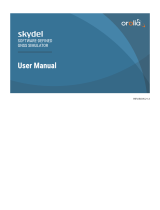Page is loading ...

FA00535-EN
PROGRAMMING MANUAL
GSM11
TELEPHONE COMBINER

p. 2 - Manual FA00535-EN v. 1- 02/2017- © Came S.p.A. - The contents of this manual may be changed, at any time, and without notice.
MASTER DEFAULT CODE
111999
General Precautions
• Important people-safety instructions: READ CAREFULLY!
• Installing, programming, commissioning and maintenance must only be done by qualified, expert sta and in full
compliance with the applicable law.
• Wear antistatic protective clothing when working on the control board.
• Keep these precautions.
• Always cut o the mains power when doing cleaning and maintenance jobs.
• This product must only be used for its specifically intended purpose. Any other use is dangerous.
• The manufacturer declines all liability for any damage as a result of improper, incorrect or unreasonable use.
• There is danger of the battery exploding if it is replaced with the wrong type.
• Once the batteries are flat, dispose of in accordance with the law.
This product complies with the law.
Decommissioning and disposal. Dispose of the packaging and the device at the end of its life cycle responsibly, in
compliance with the laws in force in the country where the product is used. The recyclable components are marked
with a symbol and the material's ID marker.
THE DATA PRESENTED IN THIS MANUAL MAY BE SUBJECT TO CHANGE, AT ANY TIME, AND WITHOUT NOTICE.
MEASUREMENTS, UNLESS OTHERWISE STATED, ARE IN MILLIMETERS.

p. 3 - Manual FA00535-EN v. 1- 02/2017- © Came S.p.A. - The contents of this manual may be changed, at any time, and without notice.
PROGRAMMING FROM KEYPAD
Accessing the programming menu
Function of the control buttons:
Browse
menu windows Select values Return to previous window Enter current window
With the device powered up, the window showing the not-yet-configured our and date, appears.
00:00 01/01/09
State of the LEDs at the time of powering up:
• on steady or flashing depending on the whether the battery is present or not;
• o and waiting for the combiner to be engaged;
• o;
• o if the SIM is fitted correctly and if the signal from the GSM network is high.
Pressing any button on the screen shows the window where to enter the Master code (111999 is the default code)
and access the functioning part (programming, entering data, etc.).
Code
******
Enter the code and confirm within 5 seconds.
Depending on the type of confirmation, you can access dierent functions:
GSM11
Access Programming Menu Master Code
Engaging/Disengaging the Combiner Master Code
To enter the programming, type the “Master Code” and confirm with the key .
If the code is wrong, the window shown below appears, and you are taken back to the type-the-code- window.
INVALID
CODE

p. 4 - Manual FA00535-EN v. 1- 02/2017- © Came S.p.A. - The contents of this manual may be changed, at any time, and without notice.
Programming menu
Once the correct Master code is entered, you will access the [Programming Menu].
Top scroll the windows, press and enter the sub-menu displayed, and press .
1Edit
Master Code
2Program
Users
3Set up
text message
4Program
Inputs
5Program
Outputs
6Program
Gen. Param.
7Set up
Date and Time
8Displays
Events memory
9END ?
Ent = YES
To exit the "Programming Menu" select the last item and press .

p. 5 - Manual FA00535-EN v. 1- 02/2017- © Came S.p.A. - The contents of this manual may be changed, at any time, and without notice.
2Program
Users
2.1 User 10
2.1 User 20
2.1.1 Assign
Tel. No.
2.1.2 Delete
Tel. No.
2.1.3 Priorities
User 1
2.1.4 text from
Provider NO
2.1.5 Alert
Alarms
2.1.6 Function
Clip NO
2.1.7 Alert
Clip NO
1Edit
Master Code
1.1 New code
******
1.2 CONFIRM
CODE
1.3 Repeat Code
******
1.4 CODE
ACCEPTED
1.5 INVALID
CODE
Editing the master code
Once you are in the programming window, you can edit the default “Master Code” which is 111999.
Select the window and press .
Enter the new password and press to
confirm.
The message shown on the left will ap-
pear for a few seconds.
Enter the code again to confirm the val-
ue, and press .
The system will confirm the right or
wrong code.
If the code is accepted, you are taken back to the general "Programming Menu" window, otherwise the user is taken
to the 1.1 New code screen view.
PROGRAMMING USERS
The window called "Programming Us-
ers" is for programming and customiz-
ing the various users.
Select the window and press .
Choose the use by using the , but-
tons, and press to enter the program-
ming.

p. 6 - Manual FA00535-EN v. 1- 02/2017- © Came S.p.A. - The contents of this manual may be changed, at any time, and without notice.
2.1.3 Priorities
User 1
2.1.2 Delete
Tel. No.
2.1.2.1 CONFIRM ?
* = NO =YES
2.1.2.2 CANCELLATION
COMPLETE
Deleting a telephone number
In this window you can delete users' telephone numbers.
Select the window and press .
The system requires users to confirm
their choice.
Press to delete the telephone num-
ber.
The window confirms the deleted num-
ber.
To return to the "Deleting Tel. Nos." press the button .
2.1.1 Assign
Tel. No.
2.1.1.1 ************
************
Assigning telephone numbers
In this window, enter the telephone numbers of users who are to receive the scheduled alarm messages.
Select the window and press .
Enter the telephone number and press
to confirm.
The telephone number must be preceded by an international code, for example: +393335555555).
To compose the "+" character, simultaneously press the buttons .
To change a number, proceed as follows:
Use the buttons to move the cursor before the number you are going to edit and enter the new number.
To cancel any character, press .
Once you have entered the new number, press to confirm and return to the Programming Users window.
To return to the “Assigning Tel. Nos.” press the button .
User priorities
Each user must be assigned with a (1, 2, 3) priority level. This establishes which type of operations they may carry out.
The user-priority levels are listed in the“Installation Manual” in the paragraph headed "General points on Program-
ming the Combiner".
Go to the window and use the buttons
to choose one of the available val-
ues.
Press the key to confirm. To exit without saving, press to return to window 2.1.

p. 7 - Manual FA00535-EN v. 1- 02/2017- © Came S.p.A. - The contents of this manual may be changed, at any time, and without notice.
2.1.5 Alert
Alarms
2.1.5.1 Alarm
Input 1 SV
2.1.5.2 Alarm
Input 2 SV
2.1.5.3 Tampering
S
2.1.5.4 Missing
Network S
2.1.5.5 Missing
Battery S
2.1.5.6 Restore
Tampering S
2.1.5.7 Restore
Network S
2.1.5.8 GSM
Low S
2.1.5.9 Alive
S
2.1.4 text from
Provider YES
Text message from provider
This function lets you establish which users are to receive, or not, the [Text message from Provider] for example, for
credit status messages.
Go to the window and use the buttons
to choose one of the available val-
ues.
Press the key to confirm. To exit without saving, press to return to window 2.1.
Alarm alerts
You can establish which and how events will be notified to selected users.
Select the window and press .
To access the menu that lists all the com-
biner-compatible alarm types.
With the buttons you can browse the
menu; use the buttons to chose the
parameter. Confirm by choosing the
same value.
To return to the [Alarm alerts] window-
press .
The messages below can be notified in one
of the following ways:
NO = no alert;
S = Text message alert;
V = voice message alert;
SV = alert via text and voice messages.
The types of alerts available for each alarm are listed in the "Installation Manual" in the paragraph headed "General
points on programming the combiner" in the "Alarm Alerts" section.
Note: Both voice and text alert messages for input alarms can be customized.
If the [On-and-working] message is configured as a text alert, it triggers a scheduled [COMBINER OK] message
with its own parameter in the "General Parameters" window.

p. 8 - Manual FA00535-EN v. 1- 02/2017- © Came S.p.A. - The contents of this manual may be changed, at any time, and without notice.
3Set up
text message
3.1 Alarm
Input 1
3.2 Alarm
Input 2
3.3 Restore
Input 1
3.4 Restore
Input 2
2.1.7 Alert
Clip NO
Clip alerts
The Clip function also lets you receive a command-executed message in one of the following formats.
Go to the window and use the buttons
to choose one of the available val-
ues.
Press the key to confirm. To exit without saving, press to return to window 2.1.
The type of confirmation users may receive: RI = Ring, SM = text message NO = no alarm alert.
2.1.6 Function
Clip NO
Clip function
The Clip function is for controlling single outputs, remotely and with no calling charge.
Go to the window and use the buttons
to choose one of the available val-
ues.
Press the key to confirm. To exit without saving, press to return to window 2.1.
The functions available to users are: NO = none, U1 = activate output 1, U2 = activate output 2, U3 = activate output
3, U4 = activate output 4.
Setting up text messages
The window called “Setting up text messages” is for customizing the wording (maximum 20 characters) of the text
messages that will be sent to users.
Select the window and press .
This takes you to a sub-menu that lists
eight customizable messages.
Go to the window and use the buttons
to select the alarm message and
then press the button .
Customize the message using the but-
tons:
- to select the letter,
- to move the cursor,
- to confirm the wording.
To exit without saving the wording, press .
The "restore" messages are those that the combiner is to send, is so programmed, once its original programming state
is restored.

p. 9 - Manual FA00535-EN v. 1- 02/2017- © Came S.p.A. - The contents of this manual may be changed, at any time, and without notice.
4.1.1 Type
Input ND
Type of input
This window lets you define the type of input signal transition that the combiner interprets as an alarm signal.
Go to the window and use the buttons
to choose one of the available val-
ues.
Press the key to confirm. To exit without saving, press to return to window 4.1.
The alarm and reset inputs can be activated in four dierent ways:
ND = Negative Present (contact normally open to earth),
NM = Negative Missing (contact normally closed to earth),
PD = Positive Present (contact normally open to 12Vcc),
PM = Positive Missing (contact normally closed to 12Vcc).
4.1.1 Type
Input ND
4.1.2 Functions
Input NR
4.1.3 Input
Delayed NO
4.1.4 text message once
Restored NO
4.1.5 Enable
Input YES
4.1.6 Filter
0
For each single input you can program the parameter listed below:
4Program
Inputs
4.1 Input1
4.1 Input 2
4.1 Reset input
INPUTS PROGRAM
Besides the two main inputs, there is an additional reset input available. This is for blocking the cycle of calls and for
engaging and disengaging the combiner.
The reset input, whichis a stable input, is useful when the combiner is working along with a burglar alarm control unit,
or if you wish to remotely engage/disengage the combiner.
Select the window and press .
Select the input by using the buttons
and press to enter the programming.
For the Reset input you can just program
the type of input.

p. 10 - Manual FA00535-EN v. 1- 02/2017- © Came S.p.A. - The contents of this manual may be changed, at any time, and without notice.
4.1.5 Enable
Input YES
Enabling an Input
This function lets you enable or not, an input.
Go to the window and use the buttons
to choose one of the available val-
ues.
Press the key to confirm. To exit without saving, press to return to window 4.1.
4.1.4 text message once
Restored NO
Text message once restored
This function defines whether the combiner is to send a text message alert once the input's programming state is
restored (see 3.5 and subsequent points).
Go to the window and use the buttons
to choose one of the available val-
ues.
Press the key to confirm. To exit without saving, press to return to window 4.1.
4.1.3 Input
Delayed NO
Delayed input
This function lets you delay an input's activations, that is, its engagement or message sending.
Activating a "delayed" input does not generate an alarm for the entire duration of the alarm.
If the combiner is already engaged, activating a "delayed" input does not generate an alarm, if withing the delay time
the combiner is disengaged.
The delay time is in any case unique, whether in input or output and can vary between 1 and 250 seconds.
During the delay time countdown the combiner beeps (the countdown is audible) at 1 beep per second which progres-
sively become 3 beeps per second.
Go to the window and use the buttons
to choose one of the available val-
ues.
Press the key to confirm. To exit without saving, press to return to window 4.1.
4.1.2 Functions
Input NR
Input functions
Each input can be assigned a type of function to follow.
Go to the window and use the buttons
to choose one of the available val-
ues.
Press the key to confirm. To exit without saving, press to return to window 4.1.
The inputs can have the functions listed below:
NR = Normal, SO = Rescue, 24 = 24.

p. 11 - Manual FA00535-EN v. 1- 02/2017- © Came S.p.A. - The contents of this manual may be changed, at any time, and without notice.
5.1.1 Type
Output 0
5.1.2 Event
Activ. AR
5.1.3 Exit
Active YES
5Program
Outputs
5.1 Output 1
5.1 Output 2
5.1 Output 3
5.1 Output 4
OUTPUTS PROGRAM
The GSM combiner features four, 100 mA, Open Collector outputs plus a 1 A relay output dedicated to malfunction
alerts.
Go to the window and press .
Select the output by using the buttons
and press .
To exit the screen without saving press
and return to window 5.
For each single output you can configure the parameters listed below.
4.1.6 Filter
0
Filter
This function defines whether the combiner needs to apply a filter (from 0 to 250 seconds) to the alarm alert.
If the set up parameter is “0”, regardless of the duration, activating the input will trigger the state of alarm (minimum
length, 0.2 seconds).
If the set up parameter is between 1 and 250, the combiner will only provide alerts for alarms that equal the preset
value in seconds.
Go to the window and use the buttons
to choose one of the available val-
ues.
Press the key to confirm. To exit without saving, press to return to window 4.1.

p. 12 - Manual FA00535-EN v. 1- 02/2017- © Came S.p.A. - The contents of this manual may be changed, at any time, and without notice.
5.1.3 Exit
Active YES
Enabling outputs
This function lets you enable or not, the previously selected output.
Go to the window and use the buttons
to choose one of the available val-
ues.
Press the key to confirm. To exit without saving, press to return to window 5.1.
5.1.2 Event
Activ. AR
5.1.1 Type
Output 0
Output type
For each output (4) you can define the type of operation (whetherit follows or is impulsive).
Use the buttons to set up a value
between 0 and 255. the impulse dura-
tion is expressed in seconds.
Press the key to confirm. To exit without saving, press to return to window 5.1.
Note: the 0 value shows that the output is fo the "follow" type. By selecting this value, the output will exactly
replicate the state of the activation event.
Any value between 1 and 255, shows that the output is of the "impulse" type. This value shows the length of the
impulse.
Activation event
For each output, you can define whether the output can be remotely controlled by users (remote activation) or rather,
by single events.
Go to the window and use the buttons
to choose one of the available val-
ues. Press the button to confirm.
To exit without saving press to return to window 5.1.
The possible events are:
NO = None, I1 = Alarm from Input 1, I2 = Alarm from Input 2, I3 = Alarm from Input 3, I4 = Alarm from Input 4, MA
= Tampering, MR = Missing network, GB = GSM Low, IN = Engage Combiner, IP = Partially engaged DI = Disengage,
AR = Activate Remotely.

p. 13 - Manual FA00535-EN v. 1- 02/2017- © Came S.p.A. - The contents of this manual may be changed, at any time, and without notice.
6.1 Language
EN
Language
The function is for configuring the combiner's operating language. The choices are Italian, English, French, Spanish,
Slovenian, and German.
Go to the window and use the buttons
to choose one of the available val-
ues.
Press the key to confirm. To exit without saving, press returning to window 6.
Once confirmed, the abbreviation of the chosen language, appears on the top right of the screen. The available lan-
guages, are:
IT = Italian, UK = English, SP = Spanish, DE = German, FR = French, SL = Slovenian,
6Program
Gen. Param.
6.1 Language
EN
6.2 Sequence
Cyclical YES
6.3 End
Cyclical NO
6.4 Number of
Attempts 3
6.5 Pause between
Attempts 30
6.6 Message
System YES
6.7 Length
Delay 10
6.8 Message
Alive 0
6.9 Displays
Number YES
6.10 Non-registered users
Credits
6.11 Level
GSM
6.12 Security
Positive NO
GENERAL PARAMETERS PROGRAM
This function defines a series of parameter used for the general configuration of the combiner.
Select the window and press .
It takes you to a sub-menu that lists the
general parameters to configure.
Use the buttons to select the param-
eter you wish to set up.
To return to the main window without
saving, press .

p. 14 - Manual FA00535-EN v. 1- 02/2017- © Came S.p.A. - The contents of this manual may be changed, at any time, and without notice.
6.5 Pause between
Attempts 30
Pause between attempts.
This function lets you choose the time (0 - 255 seconds) that must elapse between one alarm call attempt and the
next one.
Go to the window and use the buttons
to choose one of the available val-
ues.
Press the key to confirm. To exit without saving, press returning to window 6.
Note: Each time the buttons are pressed, the value increases or decreases by one unit; if you keep the but-
tons pressed, the digits on the screen change slowly for the first 5 seconds, and then more quickly.
6.4 Number of
Attempts 3
Number of attempts
This function is for defining the number of call attempts or the number of cycles, towards users on alarms calls. The
number of attempts varies between 1 and 10.
Go to the window and use the buttons
to choose one of the available val-
ues.
Press the key to confirm. To exit without saving, press returning to window 6.
6.3 End
Cyclical NO
End cycle
This function lets you define whether the combiner, is to interrupt the call sequence once the first user is alerted, or
whether it is to persevere in calling also the subsequent user, unless explicitly interrupted by a user using the DTMF,
99 command.
If the set up parameter is “YES”the combiner interrupts the call after having received a reply from a listed user. If the
setting is“NO” the combiner, will keep calling, in alarm state, all listed users unless specifically interrupted.
Go to the window and use the buttons
to choose one of the available val-
ues.
Press the key to confirm. To exit without saving, press returning to window 6.
6.2 Sequence
Cyclical YES
Cyclical sequence
This function is for establishing how the combiner is to behave if the user does not respond to an alarm call.
If the set up parameter is [SI] the combiner continues the call cycle to other programmed telephone numbers. If the
parameter is set to [NO], the call is repeated to the same telephone number for the set amount of times in the param-
eter [Number of Attempts].
Go to the window and use the buttons
to choose one of the available val-
ues.
Press the key to confirm. To exit without saving, press returning to window 6.

p. 15 - Manual FA00535-EN v. 1- 02/2017- © Came S.p.A. - The contents of this manual may be changed, at any time, and without notice.
6.9 View
Number YES
View number
This function is for deciding whether the combiner number shall be visible by users receiving the alarm call.
Go to the window and use the buttons
to choose one of the available val-
ues.
Press the key to confirm. To exit without saving, press returning to window 6.
6.8 Message
Alive 0
On-and-working message
This function is for scheduling the sending of the On-and-working message by the combiner. The scheduled value is
expressed in days between 0 (no message sending) and 30 (sending message every 30 days). The message is sent at
12:00 on the scheduled day.
Go to the window and use the buttons
to choose one of the available val-
ues.
Press the key to confirm. To exit without saving, press returning to window 6.
6.7 Length
Delay 10
Length of delay
This function defines the value (from 0 to 255 seconds)of the delay assigned to the input mentioned in the [Delayed
Input] paragraph in the [Programming Inputs] section.
Go to the window and use the buttons
to choose one of the available val-
ues.
Press the key to confirm. To exit without saving, press returning to window 6.
Note: Each time the buttons are pressed, the value increases or decreases by one unit; if you keep the buttons
pressed, the digits on the screen change slowly for the first 5 seconds, and then more quickly.
6.6 Message
System NO
System message
This function is for defining whether the voice alarm message, sent during an alarm event, is to mention the systems
identification.
Go to the window and use the buttons
to choose one of the available val-
ues.
Press the key to confirm. To exit without saving, press returning to window 6.

p. 16 - Manual FA00535-EN v. 1- 02/2017- © Came S.p.A. - The contents of this manual may be changed, at any time, and without notice.
6.12 Security
Positive NO
Positive security
The parameter is for defining the type of operation of the malfunction output.
Go to the window and use the buttons
to choose one of the available val-
ues.
Press the key to confirm. To exit without saving, press returning to window 6.
6.11 Level
GSM
GSM level
The 0 - 5 value is for verifying and monitoring the presence of the GSM signal.
The 0 value shows that in that specific position there is no GSM coverage;
The 1 value show that in that specific position the GSM coverage is low;
The 2, 3, 4 values show that in that position the GSM coverage is average;
The value 5 shows that in that specific position the GSM coverage is high.
6.10 Non-registered users
Credits
6.10.1 Forward from
Provider YES
6.10.2 Number of
Provider
6.10.2.1 **********
**********
Manage Credit
This parameter defines whether the combiner will or not forward messages from the Provider to enabled users.
With the 6.10.2 sub-menu, you can enter the Provider's telephone number. The messages will be forwarded to the
users for whom the following has been chosen[text message from Provider=YES] (see paragraph on [text message
from Provider] at the [Set up text message] section).
Select the window and press .
It takes you to the 6.10.1 sub-menu
where you can select, by using the
buttons, whether to enable the forward-
ing function.
The buttons are for selecting the
second sub-menu (6.10.2) where you
can enter the Provider's telephone
number (for example +404 for VODA-
FONE, +40916 fro TIM and +155 for
WIND).
Select the window and press . Enter the SIM provider number and press to confirm. To exit without saving, press
and return to window 6.10.

p. 17 - Manual FA00535-EN v. 1- 02/2017- © Came S.p.A. - The contents of this manual may be changed, at any time, and without notice.
8Displays
Events memory
8.1 1 I1 Not. U1
10:30 03/11/08
8.2 2 I2 Not. Fal
11:30 03/11/08
8.3 3 U2
11:30 03/11/08
View events memory
This function manages the system's memory which contains, at most, 50 events.
Select the window and press .
Each event will show the following infor-
mation:
- the event type,
- the alert report,
- the date and time of the event.
The wording "ALERT U1" means the user 1 has been successfully alerted of the event.
If the combiner has been programmed for event alerts sent to more than one user, only the first successful alert will
be memorized.
The wording "ALERT FAIL" means the alert failed for all users. If in place of "ALERT FAIL" and "ALERT U1" there is no
abbreviation (as shown in window 8.3). This means that for that event, not type of alert is required.
The memorized events, are:
I1 = Input 1,
I2 = Input 2,
I3 = Input 3,
I4 = Input 4,
R1 = Restore Input 1,
R2 = Restore Input 2,
R3 = Restore Input 3,
R4 = Restore Input 4,
MA = Tampering,
MR = Network missing,
GB = GSM Low,
RM = Restore Tampering,
RR = Restore network,
U1 = Output 1,
U2 = Output 2,
U3 = Output 3,
U4 = Output 4,
MB = Battery Missing,
IN = Totally engaged,
IP = Partially engaged
DI = Totally disengaged
AR = Remote activation,
7Set up
Date and Time
7.1 10:53
03/10/08
SETTING UP THE DATE AND TIME
This function is for setting up the system's date and time.
Select the window and press .
The buttons let you move from one
field to another. Whereas the buttons
let you increase or decrease the value in
the chosen field.
To confirm, press the button . To exit without saving, press to return to window 7.
Note: Each time the buttons are pressed, the digits on the screen increase or decrease by one unit; if you
keep the buttons pressed, the digits on the screen change slowly for the first 5 seconds, and then more quickly.

2I 2 N o t . F a l
11 : 3 0 0 3 / 1 1 / 0 8
p. 18 - Manual FA00535-EN v. 1- 02/2017- © Came S.p.A. - The contents of this manual may be changed, at any time, and without notice.
9END?
Ent = YES
End
To exit the main programming menu,
press
Hour Date
Alert type
Event type
Event number
Detail of the Events memory window

p. 19 - Manual FA00535-EN v. 1- 02/2017- © Came S.p.A. - The contents of this manual may be changed, at any time, and without notice.
Input
2 alarm
Input
1 alarm
Alarm
Alerts
Text message
from Provider
CANCELLATION
COMPLETED
CONFIRM?
= YES = NO
+39335xxxxxx
Delete
Tel. No.
Assign
Tel. No.
CODE
NOT VALID
User 20
User 10
User no.
User 1
CODE
ACCEPTED
Repeat Code
XXXXXX
CONFIRM
CODE
New Code
XXXXXX
Program
Users
Edit
Master Code
User
priorities
NO - S - V- SV
NO - S - V- SV
NO-YES
1-2-3
YESNO
NO
YES
STRUCTURE OF THE PROGRAMMING MENU

p. 20 - Manual FA00535-EN v. 1- 02/2017- © Came S.p.A. - The contents of this manual may be changed, at any time, and without notice.
YES-NO
YES-NO
NR-SO-24
ND-NM-PD-PM
Program
Inputs
Setting up text
messages
RI-SM-NO
NO-U1-U2-U3-U4
NO - S
NO - S
NO - S
NO - S - V- SV
NO - S - V- SV
NO - S - V- SV
Restore
Input 2
Restore
Input 1
Input
2 alarm
Input
1 alarm
Clip
alert
Clip
function
Alive
GSM
Low
Restore
Network
Restore
Tampering
Battery
missing
Network
missing
Delayed
input
Input
Reset
Functions
Input
Input 2
Text message
once restored
Type
Input
Input 1
Tampering
/