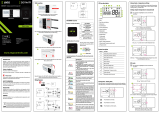EN
3.TECHNICAL SPECS
Utilization: Boiler and electric heating systems
Brand compatibility: Universal
Receiver: Wired, wall mounted
Receiver connectivity: Wired to heating system, AC 100-240V 50/60Hz
Wireless 433MHz (FSK) with central unit (up to 200 meters)
Receiver input load: Max 3A for boiler, Max 16A for electric heating
Receiver power consumption: Max 1W
Central unit: Wall mounted or portable, with display
Central unit connectivity: Wireless 433MHz (FSK) with receiver (up to 200 meters)
Wireless 2.4GHz with router
Central unit power supply: Wired with Type-C (cable included)
2 x 1.5V AA batteries (not included)
Display: 2.8" illuminated
Hysteresis: 0.5° C
Temperature measurement accuracy: 0.1° C
Temperature calibration: Yes, by APP and advanced settings
Temperature statistics: Yes, by APP
Weekly programing: Yes, up to 6 periods each day
Frost protection: Yes, initial status OFF
Child lock: Yes
Display parameters: Current temperature, set temperature, clock, current program, outdoor
humidity, weather indicator
APP name: Tellur Smart
Amazon Alexa: Yes, compatible
Google Assistant: Yes, compatible
Siri Shorcuts: Yes, compatible
Wireless frequency: 2.4GHz
WiFi standard: IEEE 802.11b/g/n
Security: WPA-PSK/ WPA2-PSK /WPA/WPA2/WEP
Encryption type: WEP/TKIP/AES
Compatibility: Devices with Android 6 / iOS 11 or higher
Color: Black
Package includes:
1x Receiver
1x Central unit
1x Type-C cable 1 meter
2x pack of screws
Product dimensions:
Receiver: 86 x 86 x 26mm
Central unit: 86 x 118 x 24mm