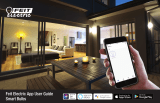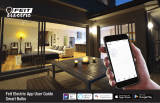CPWIFISW1
WiFi Smart Switch Manual
Features:
• Connects to home WiFi
• Turn devices on and off remotely through the App
• Manage numerous smart switches and other Tuya compatible smart devices from
one App
• Compatible with Amazon Alexa, Google Assistant & Siri (via Shortcuts)
• Set schedules and timers
• Switch device on automatically when you get home (Beta)
• Share access with other users permanently or for a set time period
• Remove access to other users instantly
• Latching or timed mode
• Group device management
• Built in 433.92MHz receiver for remote controls
Specification:
• Input voltage: 7-32Vac/dc or 5V Micro-USB
• Max current load: 10A
• WiFi standard: 2.4GHz, 802.11 b/g/n
• Standby/max current draw: 80mA/115mA
• Dimensions: 73 x 46 x 30mm