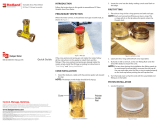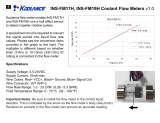Page is loading ...

Industrial Flow Computer
FC-5000 BTU Monitor
CTL-UM-02038-EN-02 (February 2018)
User Manual

CONTENTS
Scope of This Manual � � � � � � � � � � � � � � � � � � � � � � � � � � � � � � � � � � � � � � � � � � � � � 5
Unpacking and Inspection
� � � � � � � � � � � � � � � � � � � � � � � � � � � � � � � � � � � � � � � � � 5
Safety Considerations
� � � � � � � � � � � � � � � � � � � � � � � � � � � � � � � � � � � � � � � � � � � � � 5
Terminology and Symbols
� � � � � � � � � � � � � � � � � � � � � � � � � � � � � � � � � � � � � � � 5
Safety Instructions
� � � � � � � � � � � � � � � � � � � � � � � � � � � � � � � � � � � � � � � � � � � 6
Safety Rules and Precautionary Measures
� � � � � � � � � � � � � � � � � � � � � � � � � � � � � 6
Description
� � � � � � � � � � � � � � � � � � � � � � � � � � � � � � � � � � � � � � � � � � � � � � � � � � � 7
Functions and Features
� � � � � � � � � � � � � � � � � � � � � � � � � � � � � � � � � � � � � � � � 7
Flow Meter Input(s)
� � � � � � � � � � � � � � � � � � � � � � � � � � � � � � � � � � � � � � � � � � � 7
Control Inputs
� � � � � � � � � � � � � � � � � � � � � � � � � � � � � � � � � � � � � � � � � � � � � � 7
Relay Control Outputs
� � � � � � � � � � � � � � � � � � � � � � � � � � � � � � � � � � � � � � � � � 8
Power Supply
� � � � � � � � � � � � � � � � � � � � � � � � � � � � � � � � � � � � � � � � � � � � � � � 8
Conguring the Unit
� � � � � � � � � � � � � � � � � � � � � � � � � � � � � � � � � � � � � � � � � � 8
Display Information
� � � � � � � � � � � � � � � � � � � � � � � � � � � � � � � � � � � � � � � � � � � 8
Installing the BTU Monitor
� � � � � � � � � � � � � � � � � � � � � � � � � � � � � � � � � � � � � � � � � � 9
Mounting Options
� � � � � � � � � � � � � � � � � � � � � � � � � � � � � � � � � � � � � � � � � � � 10
Panel-Mount Installations � � � � � � � � � � � � � � � � � � � � � � � � � � � � � 10
Wall-Mount Installations
� � � � � � � � � � � � � � � � � � � � � � � � � � � � � � 11
Wiring the BTU Monitor � � � � � � � � � � � � � � � � � � � � � � � � � � � � � � � � � � � � � � � 12
Terminal Connectors� � � � � � � � � � � � � � � � � � � � � � � � � � � � � � � � � 12
Power Input
� � � � � � � � � � � � � � � � � � � � � � � � � � � � � � � � � � � � � � 13
Temperature Inputs
� � � � � � � � � � � � � � � � � � � � � � � � � � � � � � � � � 14
Digital Inputs and Outputs
� � � � � � � � � � � � � � � � � � � � � � � � � � � � � 14
Communications
� � � � � � � � � � � � � � � � � � � � � � � � � � � � � � � � � � � 14
Scaled Outputs
� � � � � � � � � � � � � � � � � � � � � � � � � � � � � � � � � � � � 15
Relay Output Connectors
� � � � � � � � � � � � � � � � � � � � � � � � � � � � � � 15
Flow Sensor Input
� � � � � � � � � � � � � � � � � � � � � � � � � � � � � � � � � � 16
Operator Interface� � � � � � � � � � � � � � � � � � � � � � � � � � � � � � � � � � � � � � � � � � � � � � 17
Keypad and Soft Keys
� � � � � � � � � � � � � � � � � � � � � � � � � � � � � � � � � � � � � � � � 17
Scrolling
� � � � � � � � � � � � � � � � � � � � � � � � � � � � � � � � � � � � � � � � � � � � � � � � � 17
Control Panel Keys
� � � � � � � � � � � � � � � � � � � � � � � � � � � � � � � � � � � � � � � � � � 17
Icon Functionality
� � � � � � � � � � � � � � � � � � � � � � � � � � � � � � � � � � � � � � � � � � � 18
Numeric Editing
� � � � � � � � � � � � � � � � � � � � � � � � � � � � � � � � � � � � � � � � � � � � 19
Alpha-Numeric Editing
� � � � � � � � � � � � � � � � � � � � � � � � � � � � � � � � � � � � � � � � 19
Selection/Enumeration Editing
� � � � � � � � � � � � � � � � � � � � � � � � � � � � � � � � � � 20
Conrmation Screen
� � � � � � � � � � � � � � � � � � � � � � � � � � � � � � � � � � � � � � � � � 20
Navigating the Menus
� � � � � � � � � � � � � � � � � � � � � � � � � � � � � � � � � � � � � � � � 21
Industrial Flow Computer, FC-5000 BTU Monitor
Page ii February 2018CTL-UM-02038-EN-02

Menu Structure � � � � � � � � � � � � � � � � � � � � � � � � � � � � � � � � � � � � � � � � � � � � 22
Info/Sensor Data
� � � � � � � � � � � � � � � � � � � � � � � � � � � � � � � � � � � � � � � � � � � � � � � 23
System Information
� � � � � � � � � � � � � � � � � � � � � � � � � � � � � � � � � � � � � � � � � � � � � 24
Basic Setup
� � � � � � � � � � � � � � � � � � � � � � � � � � � � � � � � � � � � � � � � � � � � � � � � � � 25
Display
� � � � � � � � � � � � � � � � � � � � � � � � � � � � � � � � � � � � � � � � � � � � � � � � � � 25
Resets
� � � � � � � � � � � � � � � � � � � � � � � � � � � � � � � � � � � � � � � � � � � � � � � � � � 25
Clearing a Latched Relay � � � � � � � � � � � � � � � � � � � � � � � � � � � � � � 26
Passcode Setup � � � � � � � � � � � � � � � � � � � � � � � � � � � � � � � � � � � � � � � � � � � � 26
Enabling a Passcode � � � � � � � � � � � � � � � � � � � � � � � � � � � � � � � � � 26
Disabling a Passcode
� � � � � � � � � � � � � � � � � � � � � � � � � � � � � � � � 27
Units � � � � � � � � � � � � � � � � � � � � � � � � � � � � � � � � � � � � � � � � � � � � � � � � � � � 27
Unit of Measure� � � � � � � � � � � � � � � � � � � � � � � � � � � � � � � � � � � � 27
Display Precision
� � � � � � � � � � � � � � � � � � � � � � � � � � � � � � � � � � � 29
Radix
� � � � � � � � � � � � � � � � � � � � � � � � � � � � � � � � � � � � � � � � � � � 29
Advanced Setup � � � � � � � � � � � � � � � � � � � � � � � � � � � � � � � � � � � � � � � � � � � � � � � 30
Conguring a Flow Meter
� � � � � � � � � � � � � � � � � � � � � � � � � � � � � � � � � � � � � � 30
Flow Sensor Type � � � � � � � � � � � � � � � � � � � � � � � � � � � � � � � � � � � 30
Flow Sensor Calibration
� � � � � � � � � � � � � � � � � � � � � � � � � � � � � � � 31
Flow Sensor Properties
� � � � � � � � � � � � � � � � � � � � � � � � � � � � � � � 31
Conguring a Temperature Sensor � � � � � � � � � � � � � � � � � � � � � � � � � � � � � � � � 32
Temperature Sensor Type � � � � � � � � � � � � � � � � � � � � � � � � � � � � � 32
Temperature Sensor Calibration
� � � � � � � � � � � � � � � � � � � � � � � � � 32
Conguring Outputs � � � � � � � � � � � � � � � � � � � � � � � � � � � � � � � � � � � � � � � � � 34
Scaled Outputs � � � � � � � � � � � � � � � � � � � � � � � � � � � � � � � � � � � � 34
Relay Outputs
� � � � � � � � � � � � � � � � � � � � � � � � � � � � � � � � � � � � � 35
Conguring Digital I/O � � � � � � � � � � � � � � � � � � � � � � � � � � � � � � � � � � � � � � � � 37
Conguring Fluid Properties
� � � � � � � � � � � � � � � � � � � � � � � � � � � � � � � � � � � � 38
Conguring Communications
� � � � � � � � � � � � � � � � � � � � � � � � � � � � � � � � � � � 39
Troubleshooting
� � � � � � � � � � � � � � � � � � � � � � � � � � � � � � � � � � � � � � � � � � � � � � � 40
Modbus Interface
� � � � � � � � � � � � � � � � � � � � � � � � � � � � � � � � � � � � � � � � � � � � � � 42
Modbus Function Code Support
� � � � � � � � � � � � � � � � � � � � � � � � � � � � � � � � � � 42
Modbus Register Map
� � � � � � � � � � � � � � � � � � � � � � � � � � � � � � � � � � � � � � � � 42
BACnet Interface
� � � � � � � � � � � � � � � � � � � � � � � � � � � � � � � � � � � � � � � � � � � � � � � 43
BACnet Map
� � � � � � � � � � � � � � � � � � � � � � � � � � � � � � � � � � � � � � � � � � � � � � 43
Flow Sensor Types
� � � � � � � � � � � � � � � � � � � � � � � � � � � � � � � � � � � � � � � � � � � � � � 44
Part Numbering Construction
� � � � � � � � � � � � � � � � � � � � � � � � � � � � � � � � � � � � � � 45
Replacement Parts/Accessories
� � � � � � � � � � � � � � � � � � � � � � � � � � � � � � � � � � � � � 45
Specications
� � � � � � � � � � � � � � � � � � � � � � � � � � � � � � � � � � � � � � � � � � � � � � � � � 46
Standards and Certications
� � � � � � � � � � � � � � � � � � � � � � � � � � � � � � � � � � � � � � � 48
User Manual
Page iii
February 2018 CTL-UM-02038-EN-02

Agency Approval/Standards � � � � � � � � � � � � � � � � � � � � � � � � � � � � � � � � � � � � 48
EMI/EMC Compliance
� � � � � � � � � � � � � � � � � � � � � � � � � � � � � � � � � � � � � � � � � 48
Enclosure Protection
� � � � � � � � � � � � � � � � � � � � � � � � � � � � � � � � � � � � � � � � � 48
Industrial Flow Computer, FC-5000 BTU Monitor
Page iv February 2018CTL-UM-02038-EN-02

Scope of This Manual
SCOPE OF THIS MANUAL
This manual describes how to install and program the FC-5000 BTU Monitor� The
electronic version of this manual is available on our website
at www.badgermeter.com�
MPORTANTI
Read this manual carefully before attempting any installation or operation.
Keep the manual in an accessible location for future reference.
UNPACKING AND INSPECTION
Upon opening the shipping container, visually inspect the product and applicable
accessories for any physical damage such as scratches, loose or broken parts, or
any other sign of damage that may have occurred during shipment�
OTE:N If damage is found, request an inspection by the carrier’s agent within
48 hours of delivery and file a claim with the carrier� A claim for equipment
damage in transit is the sole responsibility of the purchaser�
SAFETY CONSIDERATIONS
Terminology and Symbols
Indicates a hazardous situation, which, if not avoided, is estimated to be
capable of causing death or serious personal injury�
Indicates a hazardous situation, which, if not avoided, could result in
severe personal injury or death�
Indicates a hazardous situation, which, if not avoided, is estimated to
be capable of causing minor or moderate personal injury or damage to
property�
Please consult the user manual in all cases where this symbol is used in
order to find out the nature of potential hazards, and any actions which
have to be taken to avoid them�
This symbol signifies that the FC-5000 BTU Monitor may be powered by
a DC power supply� Acceptable DC input voltage range is: 10…40V DC�
This symbol signifies that the FC-5000 BTU Monitor may be powered by
an AC power supply� Acceptable AC input voltage range is: 9…28V AC
RMS (50…60 Hz)�
• Operating temperature is 32…130° F (0…55° C) with a maximum humidity
of 85% non-condensing� Always select a mounting location with proper
ventilation and environmental protection�
• Maximum operating altitude: 2000 meters (6561 feet)
• Pollution Degree 2: Only non-conductive pollution occurs except that
occasionally a temporary conductivity caused by condensation is to
be expected
• Over-Voltage Rating: CAT II
Page 5 February 2018 CTL-UM-02038-EN-02

Safety Considerations
Safety Instructions
• LIFE SUPPORT APPLICATIONS: THE FC-5000 IS NOT DESIGNED FOR USE IN
LIFE SUPPORT APPLIANCES, DEVICES, OR SYSTEMS WHERE MALFUNCTION
OF THE PRODUCT CAN REASONABLY BE EXPECTED TO RESULT IN A PERSONAL
INJURY. CUSTOMERS USING OR SELLING THESE PRODUCTS FOR USE IN SUCH
APPLICATIONS DO SO AT THEIR OWN RISK AND AGREE TO FULLY INDEMNIFY
THE MANUFACTURER AND SUPPLIER FOR ANY DAMAGES RESULTING FROM
SUCH IMPROPER USE OR SALE.
• ELECTROSTATIC DISCHARGE INFLICTS IRREPARABLE DAMAGE TO
ELECTRONICS. BEFORE INSTALLING OR OPENING THE UNIT, INSTALLERS
MUST DISCHARGE THEMSELVES BY TOUCHING A WELL-GROUNDED OBJECT.
• THIS UNIT MUST BE INSTALLED IN ACCORDANCE WITH THE EMC
(ELECTROMAGNETIC COMPATIBILITY) GUIDELINES.
Safety Rules and Precautionary Measures
The manufacturer accepts no responsibility whatsoever if the following safety
rules and precaution instructions and the procedures as described in this manual
are not followed�
• Modifications of the BTU Monitor implemented without preceding written
consent from the manufacturer will result in the immediate termination of
product liability and warranty period�
• Installation, use, maintenance, and servicing of this equipment must be carried
out by authorized technicians�
• Check the mains voltage and information on the manufacturer’s nameplate
before installing the unit�
• Check all connections, settings and technical specifications of the various
peripheral devices with the BTU Monitor supplied�
• Never open the enclosure�
• Never touch the electronic components (ESD sensitivity)�
• Never expose the system to heavier conditions than allowed according to the
casing classification (see manufacturer’s nameplate)�
• If the operator detects errors or dangers, or disagrees with the safety
precautions taken, then inform the owner or the principal responsible�
• Adhere to the local labor and safety laws and regulations�
Page 6 February 2018CTL-UM-02038-EN-02

Description
DESCRIPTION
The FC-5000 BTU Monitor is a microprocessor-driven device that is designed for
energy (BTU) and flow monitoring� The FC-5000 BTU Monitor is compatible with
the complete line of Badger Meter industrial flow meters and temperature sensors,
creating a solution to monitor hydronic energy usage, flow rates and totals�
Functions and Features
This product is designed with a focus on:
• Large display for easy viewing
• Ease-of-use with softkeys and a full numeric keypad
• Ruggedness for its application with a robust enclosure, keypad and
mechanical relays
• Info/Sensor Data Screen—view raw and calculated data, both to and from
the unit, including flow data, energy data, temperature readings and
output statuses
• User-friendly installation with quality plug-and-play terminals
• A wide range of outputs and functions for a broad fulfillment in
many applications
• User defined relay triggers for flow rates and totals, temperatures or energy
rates and totals
Flow Meter Input(s)
The FC-5000 BTU Monitor accepts passive or active signal outputs� The input
circuit supports low and high frequency (0�5…3500 Hz) flow meters� A 12V DC
exitation terminal is available for flow meter sensors that require power�
Control Inputs
The FC-5000 BTU Monitor control inputs allow the following functions:
• Unlatch Relays
• Reset Totalizers
• Unlatch Relays and Reset Totalizers
Page 7 February 2018 CTL-UM-02038-EN-02

Description
Relay Control Outputs
The FC-5000 BTU Monitor has two Form C relay outputs� All control functions
are always available by dedicated relay outputs� Unneeded outputs may be left
disconnected or disabled within the firmware�
Relays can be used for alarm indication or as a totalizing output�
• TB3 and TB4 can be powered directly from mains circuits rated up to 240V�
• TB3 and TB4 must be powered through circuits that are insulated from mains by
at least basic insulation�
• Sources of power connected to TB3 and TB4 need to be limited to 240V AC and
fused at 5A or less�
• Other than TB3 and TB4, this equipment is suitable for connection to external
circuits that are insulated from mains by at least double insulation (SELV),
including the power supply to the unit connected to TB1�
Power Supply
The power supply used must be isolated from mains by double or reinforced
insulation (for instance, SELV power supply)�
The FC-5000 BTU Monitor operates on 10…40V DC or 9…28V AC supplied by any
suitable source that also meets the requirement listed above� Badger Meter has
power supplies available for the FC-5000 BTU Monitor�
Power Supply Part Numbers:
• 68334-001: includes wall mount (wall wart) power supply and various adapters
• 68334-002: power module that allows discrete power wiring
A power supply not sourced from the factory must be capable of supplying a
minimum of 8 Watts�
Conguring the Unit
The FC-5000 BTU Monitor is designed for many types of applications� See
“Advanced Setup” on page 30 for instructions on configuring your
FC-5000 BTU Monitor to your specific requirements�
All information is stored in EEPROM memory and will not be lost in the event of
power failure�
Display Information
The FC-5000 BTU Monitor has a large transflective LCD with a bright LED backlight
that displays symbols and digits for measuring units, status information and
keyword messages� See “Units” on page 27�
Page 8 February 2018CTL-UM-02038-EN-02

Installing the BTU Monitor
INSTALLING THE BTU MONITOR
MOUNTING, ELECTRICAL INSTALLATION, STARTUP AND MAINTENANCE OF THIS
INSTRUMENT MAY ONLY BE CARRIED OUT BY TRAINED PERSONNEL AUTHORIZED BY
THE OPERATOR OF THE FACILITY. PERSONNEL MUST READ AND UNDERSTAND THIS
OPERATING MANUAL BEFORE CARRYING OUT ITS INSTRUCTIONS.
THE FC5000 BTU MONITOR MAY ONLY BE OPERATED BY PERSONNEL WHO ARE
AUTHORIZED AND TRAINED BY THE OPERATOR OF THE FACILITY. OBSERVE ALL
INSTRUCTIONS IN THIS MANUAL.
OBEY ALL SAFETY PRECAUTIONS MENTIONED IN “SAFETY CONSIDERATIONS” ON PAGE
5.
OTE:N For a complete list of parts and accessories, refer to “Replacement Parts/
Accessories” on page 45�
Page 9 February 2018 CTL-UM-02038-EN-02

Installing the BTU Monitor
Mounting Options
The FC-5000 BTU Monitor can be mounted on a wall, shelf or instrumentation
panel� Wall-mount units are shipped in a NEMA 4X enclosure, ready to mount�
Panel-Mount Installations
OTE:N Mounting clips can accommodate a maximum panel thickness of 1�5 in�
(38�1 mm)�
5.40 in.
(137.16 mm)
2.65 in.
(67.31 mm)
Panel Cutout
Figure 1: Panel cutout
3.07 in.
(78.00 mm)
5.38 in.
(136.65 mm)
2.54 in.
(64.52 mm)
3.50 in.
(89.00 mm)
6.22 in.
(158.00 mm)
Figure 2: Mounting dimensions
To install:
1� Measure and cut a mounting hole to the dimensions shown in Figure 1�
2� Verify that the gasket is secure inside the mounting bezel�
3� Insert the unit through the panel cutout�
4� Secure the unit to the panel with the provided mounting clips�
Page 10 February 2018CTL-UM-02038-EN-02

Installing the BTU Monitor
Wall-Mount Installations
9.65 in.
(242.83 mm)
8.00 in.
(203.20 mm)
4.88 in.
(123.95 mm)
9.38 in.
(238.25 mm)
8.75 in.
(222.25 mm)
6.00 in.
(152.40 mm)
9.38 in.
(238.25 mm)
Figure 3: FC-5000 BTU Monitor in an enclosure
To install the FC-5000 BTU Monitor on a wall, secure the enclosure to the wall with
four mounting screws (customer-supplied)�
Page 11 February 2018 CTL-UM-02038-EN-02

Installing the BTU Monitor
Wiring the BTU Monitor
At installation, be sure to comply with the following requirements:
• Disconnect power to the unit before attempting any connection or service to
the unit�
• Avoid using machine power service for AC power� When possible, use a
dedicated circuit or a lighting circuit�
• Observe all local electrical codes�
• The unit must be wired with wires and/or cables with a minimum temperature
rating of 167° F (75° C)�
TO PREVENT ACCIDENTS, DO NOT APPLY POWER UNTIL ALL OTHER
CONNECTIONS HAVE BEEN COMPLETED.
Terminal Connectors
Figure 4: Terminal connectors, analog out
Figure 5: Terminal connectors, frequency out
Page 12 February 2018CTL-UM-02038-EN-02

Installing the BTU Monitor
The plug-in connectors on the rear panel of the FC-5000 BTU Monitor are:
• TB1: Power
• USB Type-A Receptacle: Host (external memory flash drive)
• USB mini-B Receptacle: Device
• TB5: Flow Meter/Sensor input
• TB7: Two scaled outputs, either:
◊ Analog (scaled output, option "A")
◊ Frequency (scaled output, option "F")
• TB8: Communications
• TB2: Digital inputs and outputs
• TB3: Form C Relay
• TB4: Form C Relay
• TB6: Two temperature inputs
THE FC5000 IS MICROPROCESSOR CONTROLLED. IT IS VERY IMPORTANT THAT THE
POWER SUPPLY BE FREE OF ELECTRICAL NOISE. AVOID USING POWER LINES THAT
FEED HEAVY LOAD ELECTRICAL DEVICES SUCH AS PUMPS AND MOTORS.
Power Input
The FC-5000 BTU Monitor power input is internally fused and protected from
common line noise by a filtering network�
TB1 (POWER)
Connector Pin
Function
Reference Pin
AC Power DC Power
1 Line (L) Positive (L+) 1
2 Shield (Chassis GND) 2
3 Neutral (N) Negative (L–) 3
4 Digital I/O GND 4
Table 1: Power input
Page 13 February 2018 CTL-UM-02038-EN-02

Installing the BTU Monitor
Temperature Inputs
Two temperature inputs allow the FC-5000 BTU Monitor to measure hydronic
energy usage with potentially varying temperature readings�
TB6 (2 TEMP IN)
Connector Pin Function
Reference Pin
1 T1 Excitation (+) 24
2 T1 Sensor Input (+) 25
3 T1 Sensor Input (–) 26
4 T1 Excitation (–) 27
5 T2 Excitation (+) 28
6 T2 Sensor Input (+) 29
7 T2 Sensor Input (–) 30
8 T2 Excitation (–) 31
Table 2: Temperature inputs
Digital Inputs and Outputs
The FC-5000 BTU Monitor has six independent channels available for digital input�
The channels accept TTL voltage signals in the 0…5V DC range� Input range for a
logic low signal is 0…1V, logic high is 4…5V�
TB2 (DIG I/O)
Connector Pin Function
Reference Pin
1 Excitation or Power 5
2 Input/Output 1 Signal 6
3 Input/Output 1 Signal 7
4 Input/Output 1 Signal 8
5 Input/Output 1 Signal 9
6 Input/Output 1 Signal 10
7 Input/Output 1 Signal 11
8 Ground or Neutral 12
Table 3: Digital inputs
Communications
The FC-5000 BTU Monitor comes with Modbus (RTU or ASCII) and BACnet
communication protocols� Signals are transmitted over an EIA-485 (RS-485)
physical layer�
TB8 (RS485)
Connector Pin Function Reference Pin
1 Shield (Chassis GND) 36
2 Negative (–) 37
3 Positive (+) 38
4 Output Ground 39
Table 4: Communications input
Page 14 February 2018CTL-UM-02038-EN-02

Installing the BTU Monitor
Scaled Outputs
The FC-5000 BTU Monitor has two scaled output channels for use in applications
requiring remote data collection and/or monitoring� The outputs are firmware
configurable, and can be tied to parameters such as rates or total volume�
TB7 (FREQ OUT) or (ANALOG OUT)
Connector Pin Function Reference Pin
1 Output 1 Signal 32
2 Output 2 Signal 33
3 Output Ground 34
4 Shield (Chassis GND) 35
Table 5: Scaled output channels
ANALOG OUTPUT CONFIGURATIONS ARE DESIGNED TO PROVIDE A SOURCING
OUTPUT SIGNAL. THE RECEIVING DEVICE MUST NOT PROVIDE POWER TO THE LOOP.
Relay Output Connectors
The FC-5000 BTU Monitor has two Form C relay output terminals�
TB3 (RELAY 1) and TB4 (RELAY 2)
Connector Pin Function
Reference Pin
Relay 1 Relay 2
1 Normally Open (N�O�) 13 16
2 Signal Common 14 17
3
Normally Closed (N�C�) 15 18
Table 6: Relay output connectors
Page 15 February 2018 CTL-UM-02038-EN-02

Installing the BTU Monitor
Flow Sensor Input
The FC-5000 BTU Monitor is designed to accept pulses from open collector
transistors or dry contact closure transmitters�
Before making any connections:
• Always use shielded wire to protect the signal line from external noise (ground
shield to terminal #3)�
• Make sure the signal lines are not bundled with or touching power lines�
OTE:N In the tables below, RF Pin refers to RF type pickups/amplifiers�
TB5 (PULSE IN)
Connector
Pin
Function
Reference
Pin
RF Pin
1 Sensor Exitation (+) 19 A
2 Sensor Input (+) 20 C
3 Sensor Input/Common (–) 21 B
4 Shield (Chassis GND) 22 —
Table 7: Flow sensor input
Powering Radio Frequency (RF) Type Pickups
Radio Frequency (RF) type pickups require a power source to generate a radio
frequency field� Similar to magnetic pickups, as fluid velocity provides rotational
energy on the flow meter rotor, the field generated by the pickup is disturbed,
producing output pulses that are proportional to flow rate�
OTE:N Maximum current draw from the Excitation pin cannot exceed 200 mA� RF
style pickups will require a signal conditioning amplifier�
0…5V, 0…10V Configuration Source Voltage Configuration
From
Pickup/
Amplier
From
Pickup/
Amplier
To
BTU
Monitor
Table 8: Pickup configurations
Page 16 February 2018CTL-UM-02038-EN-02

Operator Interface
OPERATOR INTERFACE
Keypad and Soft Keys
The keypad and soft keys are for programming, editing and changing views�
Scrolling
The screens can display up to four lines at a time� Some menus have more than
four items to display� To see the off-screen items, press UP/DOWN to scroll
through the entire list�
THE BTU MONITOR MAY BE OPERATED ONLY BY PERSONNEL WHO ARE AUTHORIZED
AND TRAINED BY THE FACILITY. OBSERVE ALL INSTRUCTIONS IN THIS MANUAL. OBEY
ALL SAFETY PRECAUTIONS MENTIONED IN “SAFETY CONSIDERATIONS” ON PAGE 5.
Control Panel Keys
OTE:N Always press (ENTER) to save a new value�
The numbered keys are used to enter or change parameter values�
In editing mode, BACKSPACE deletes the character to the left of the
cursor� While navigating, BACKSPACE moves to a previous menu
selection�
Depending on the current screen, ENTER:
• Saves the current value and ends the editing session
• Advances deeper into the menu structure
• Toggles enumerations
The UP/DOWN keys:
• Toggle the display views on the home screen
• While editing, use UP/DOWN to advance the cursor to the right or left
• In the menu structure, scroll through the menus and parameters
The F1-F4 function keys are soft keys that change
function to whichever icon is present above them�
See “Icon Functionality” on page 18�
Table 9: Control panel keys
Page 17 February 2018 CTL-UM-02038-EN-02

Operator Interface
Icon Functionality
Depending on the task being performed, one or more of the following icons may
appear on the screen� To activate an icon, press the Function key (F1, F2, F3 or F4)
directly under the icon, where applicable�
Icon Function
Display the Home screen or cancel an edit (if you activate it without saving first)
Display the menu structure
Create a custom label (name) for unit of measure
Return to Setup menu
Cycle through alpha characters
Enter a decimal point
Cycle through special characters
Reveal raw and calculated info/sensor data for the BTU Monitor
Clear the selected value or cancel edit (press twice, consecutively)
Enter conversion factor for custom unit of measure
Change selected value to positive ( + ) or negative ( – )
Set totalizer rollover point
Appears on Home screen for various events� Refer to “Troubleshooting” on page
40
for details�
Table 10: Icon functionality
Page 18 February 2018CTL-UM-02038-EN-02

Operator Interface
Numeric Editing
FC-5000
Clear entire new value or
cancel edit (press twice, consecutively)
Save value
Return to
parent setup
screen
Add a
decimal
point
Make entry
positive or
negative
Delete
character
to the left
OR
Return to
previous
menu
On-screen
instruction
Move cursor
to the right
Existing
Value
Move cursor
to the left
New
Value
Figure 6: Numeric editing
Alpha-Numeric Editing
On-screen
instruction
New
value
Return to
parent
setup
screen
Cycle
through
letters
Cycle
through
special
characters
Delete
character
to the left
OR
Return to
previous
menu
Save value
Move cursor
to the right
Move cursor
to the left
Existing
value
Clear entire new value or
cancel edit (press twice, consecutively)
Figure 7: Alpha-numeric editing
Page 19 February 2018 CTL-UM-02038-EN-02

Operator Interface
Selection/Enumeration Editing
OTE:N Depending on the menu, the selection during an enumeration style edit
may appear different�
Create a
custom
label
Enter
conversion
factor
Set totalizer
rollover point
Save/Select
Return to
parent setup
screen
Move up or
down in
menu
Figure 8: Selection editing
Conrmation Screen
Figure 9: Confirmation screens
Page 20 February 2018CTL-UM-02038-EN-02
/