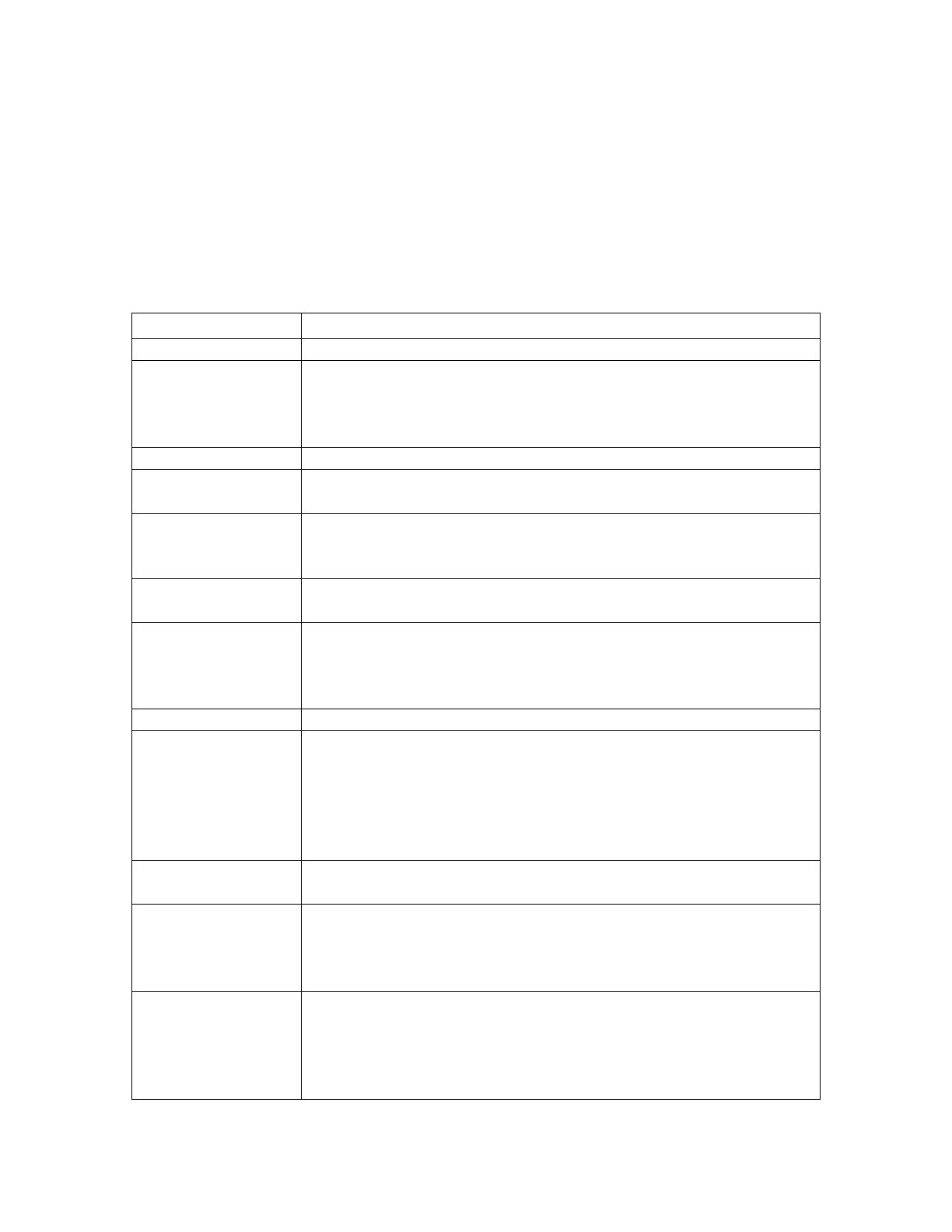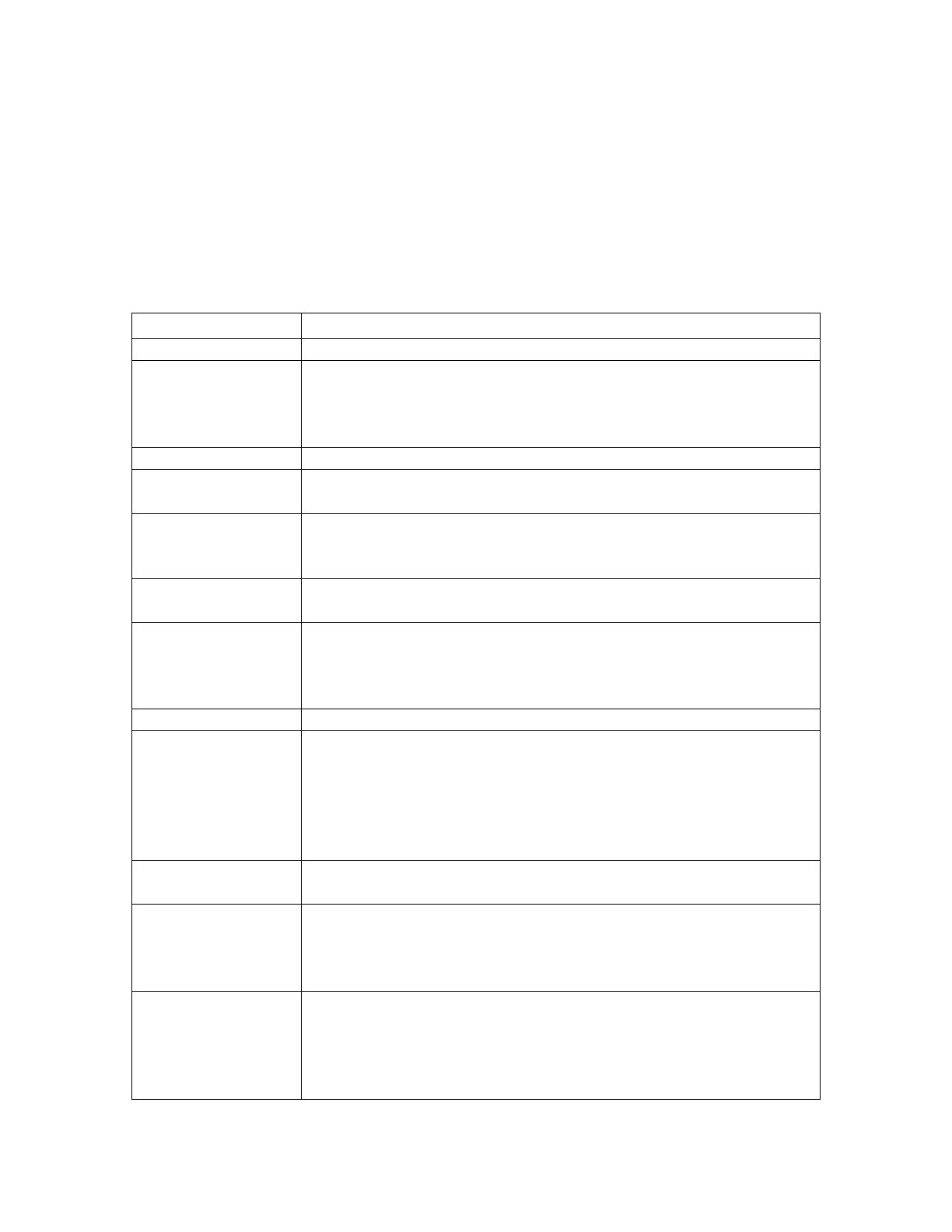
THE BADGER
®
-RADIX
®
User Guide
February 2007
Page 3 of 73
THE Badger-Radix GLOSSARY
Listed below in alphabetical order are a number of terms used in the Badger-Radix. Take
a few minutes to look them over. It will help to make the following chapters easier to
understand. (You may want to mark this page so that if you have a question about a term
later on, you can reach this page quickly.)
TERM DEFINITION
BadgerTouch Badger Meter’s current touch product.
Comment code A comment code is a message from the office to the meter reader
that is displayed as soon as the meter is displayed on the read
screen. The possible messages are defined and maintained by the
user in Badger CONNECT and chosen from the defined list.
DIALOG Badger Meter’s previous generation touch technology product.
Field A piece of information in the Badger-Radix, such as the service
address or the meter serial number, that resides on the screen.
Final read A meter reading that is taken at the end of a customer’s
relationship with the utility in order to send the customer their final
bill.
Main menu The screen in the Badger-Radix that is displayed immediately after
successfully logging in.
Module In general, an electronic product used to report a meter’s reading.
For example, the Badger DIALOG
®
electronics which is needed to
perform a touch read, or the Badger ORION
®
electronics which is
needed to perform a radio read, are examples of modules.
Programming menu The Badger-Radix screen that allows programming of modules.
Quick read The Badger-Radix feature that reads a meter whose module serial
number you enter. You can perform quick read for touch modules
or Badger ORION transmitters. When quick reading Badger
ORION transmitters, you can also display the readings from up to
50 of the transmitters in range of your Badger ORION receiver,
not just one transmitter.
Potential Leak A status reported by an ORION transmitter showing that the meter
has registered continuous flow and may have a potential leak.
Reader Codes Reader codes consist of up to three messages to the utility office
for each meter to be read. The possible messages are defined in
Badger CONNECT and chosen by the meter reader from the
defined list.
Reading menu The Badger-Radix screen holding the list of different functions
that you can perform when reading meters