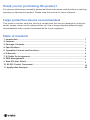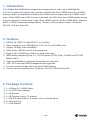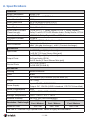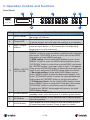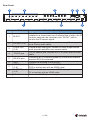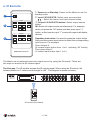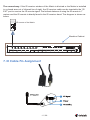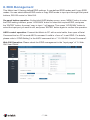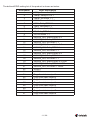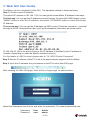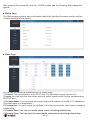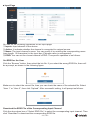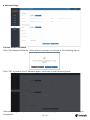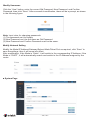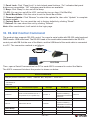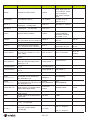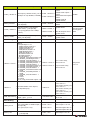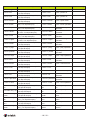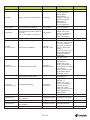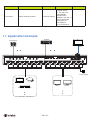infobit HDP-MXB88DA User manual
- Category
- Video splitters
- Type
- User manual
This manual is also suitable for

88

Thank you for purchasing this product
Surge protection device recommended
Table of Contents
For optimum performance and safety, please read these instructions carefully before connecting,
operating or adjusting this product. Please keep this manual for future reference.
This product contains sensitive electrical components that may be damaged by electrical
spikes, surges, electric shock, lighting strikes, etc. Use of surge protection systems is highly
recommended in order to protect and extend the life of your equipment.
1. Introduction.....................................................................................................................
2. Features...........................................................................................................................
3. Package Contents........................................................................................................
4. Specifications................................................................................................................
5. Operation Controls and Functions..............................................................................
6. IR Remote.....................................................................................................................
7. IR Cable Pin Assignment...............................................................................................
8. EDID Management........................................................................................................
9. Web GUI User Guide....................................................................................................
10. RS-232 Control Command...........................................................................................
11. Application Example...................................................................................................
1
1
1
2
3
5
6
7
9
15
20

1. Introduction
The 18Gbps 8x8 HDMI Matrix supports the transmission of video (up to 4K2K@60Hz
YUV 4:4:4) and multi-channel high resolution digital audio from 8 HDMI sources to 8 HDMI
displays. Audio de-embedded to analog and coaxial audio is supported from 8 HDMI output
ports. While HDMI output ARC function is enabled, the ARC audio from HDMI display devices
will be extracted to coaxial audio output. Each HDMI output of this 8x8 HDMI Matrix supports
4K2K to 1080P downscaler independently. Control is via front panel buttons, IR remote,
RS-232, LAN and Web GUI.
HDMI 2.0b, HDCP 2.2 and HDCP 1.4 compliant
Video resolution u p to 4K2K@60Hz (YUV 4:4:4) on all HDMI ports
Support 18Gbps video bandwidth
Dolby Vision, HDR10+ and HLG are supported.
Support 4K->1080P Down Scaler for each output port
HDMI audio pass-through up to 7.1CH HD audio (LPCM, Dolby TrueHD and DTS-HD
Master Audio)
Audio de-embedded is supported via analog and coax ports
ARC, CEC and smart EDID management are supported
1U rack mounted design with front panel OLED display
Control via front panel buttons, IR remote, RS-232, LAN and Web GUI
2. Features
3. Package Contents
1 x 18Gbps 8 x 8 HDMI Matrix
1 x 12V/5A Power Adapter
1 x IR Remote
1 x IR Receiver cable (1.5 meters)
1 x RS-232 serial cable (1.5 meters, male to female head)
2 x Mounting Ear
1 x User Manual
- 1 / 20 -

4. Specifications
Technical
HDCP Compliance HDCP 2.2 and HDCP 1.4
Video Bandwidth 18Gbps
Video Resolution Up to 4K2K@50/60Hz (4:4:4)
Color Space RGB, YCbCr 4:4:4/4:2:2/4:2:0
Color Depth 8-bit, 10-bit, 12-bit
HDMI Audio Formats
(Pass-through)
LPCM 2/5.1/7.1, Dolby Digital, DTS 5.1, Dolby Digital+,
Dolby TrueHD, DTS-HD Master Audio, Dolby Atmos, DTS:X
Coax Audio Formats LPCM 2.0, Dolby Digital / Plus, DTS 5.1
L/R Audio Formats PCM2.0
ESD Protection Human-body Model:
±8kV (Air-gap discharge) , ±4kV (Contact discharge)
HDR formats HDR10,HDR10+,Dolby Vision, HLG
Output Ports
8×HDMI Type A [19-pin female]
8×Coax Audio (RCA)
8×L/R Audio [3.5mm Stereo Mini-jack]
Control Ports 1×TCP/IP [RJ45]
1×RS-232 [D-Sub 9]
Mechanical
Housing Metal Enclosure
Color Black
Dimensions TX: 440mm (W)×200mm (D)×44.5mm (H)
Weight TX: 2.8kg
Power Supply Input: AC 100 - 240V 50/60Hz
Output: DC 12V/5A (US/EU standard, CE/FCC/ULcertified)
Power Consumption 43W
-10°C ~ 45°C / 14°F ~ 113°F
-20°C ~ 60°C / -4°F ~ 140°F
Operating Temperature
Storage Temperature
Relative Humidity 20~90% RH (non-condensing)
Connection
Input Ports 8×HDMI Type A [19-pin female]
1×IR EXT [3.5mm Stereo Mini-jack]
4K60 -
Feet / Meters
4K30 -
Feet / Meters
HDMI IN / OUT 32ft / 10M16ft / 5M
The use of “Premium High Speed HDMI” cable is highly recommended.
1080P60 -
Feet / Meters
50ft / 15M
Resolution / Cable length
- 2 / 20 -
HDMI Compliance HDMI 2.0b

5. Operation Controls and Functions
Front Panel
4
NO. Name Function Description
1 OLED screen
2
1
Display matrix switching status, input / output port, EDID,
Baud rate, IP Address.
7
3
3Input / Output
buttons
You need to press an output button (1~8) firstly and then
press an input button (1~8) to select the corresponding
input source for the output port.
4MENU / ENTER
/ UP /DOWN
EDID Check:On the initial OLED display screen, press
“MENU” button to enter the Matrix switching state interface,
then press “UP/DOWN” button to check the current EDID
information of each HDMI input port.
EDID setting: On the initial OLED display screen, press
“MENU” button to enter the EDID setting interface, press
“UP/DOWN” button to select the required EDID, and press
the “ENTER” button. A prompt “copy to input :” will appear.
Then press “UP/DOWN” button to select the input port you
need to set, and press “ENTER” button again to confirm.
Baud rate setting: On the initial OLED display screen,
press “MENU” button to enter the Baud rate interface, and
press “UP/DOWN” button to select the required Baud rate,
finally press the “ENTER” button to confirm the setting.
IP Address Check: On the initial OLED display screen,
press “MENU” button to enter the IP interface, then press
“UP/DOWN” button to check the current IP address.
Pressing the “MENU” button again will return to the initial
OLED display status.
- 3 / 20 -
2 5
6
4
Power LED The LED will illuminate in green when the product is connected
to power supply, and red when the product is on standby.
5 POWER button
6
Long press the POWER button for 3 seconds to enter the
standby mode, then short press it to wake up the device.
LOCK button Short press the LOCK button to lock front panel buttons
(Except the power button); Press it again to unlock.
7
IR Window IR receiver window, it only receives the IR remote signal
from this product.
1 2 3 4 5 6 7 8
1 2 3 4 5 6 7 8
INPUT
OUTPUT
MENU
ENTER
18Gbps 8x8
HDMI Matrix
POWER
LOCK
DOWN
UP

Rear Panel
78 9
123456
- 4 / 20 -
CONTROL
TCP/IP
DC 12V
RS-232
IR EXT
OUT 1 OUT 2 OUT 3 OUT 4 OUT 5 OUT 6 OUT 7 OUT 8IN 1 IN 2 IN 3 IN 4 IN 5 IN 6 IN 7 IN 8
L/R
OUT 1 OUT 2 OUT 3 OUT 4 OUT 5 OUT 6 OUT 7 OUT 8
COAX
OUT 1 OUT 2 OUT 3 OUT 4 OUT 5 OUT 6 OUT 7 OUT 8
4
No. Name Function Description
1
INPUT ports
(1-8)
HDMI input ports , connect to HDMI source device such as
DVD or set-top box with an HDMI cable.
2
OUTPUT ports
(1-8)
HDMI output ports, connect to HDMI display device such as
TV or monitor with an HDMI cable.
3
Analog audio output port, connect to an amplifier or speaker
via a 3.5mm audio cable.
Coaxial audio output port, connect to audio output device
such as audio amplifier via a coaxial cable.
TCP/IP control port, connect to PC or router with an RJ45
cable.
Connect to a PC or control system by D-Sub 9-pin cable to
transmit RS-232 command.
GND Connect the housing to the ground.
DC 12V Connect to 12V/5A power adapter.
4
5
6
IR EXT
7
L/R OUT(1-8)
8
COAX OUT
(1-8)
9
TCP/IP port
RS-232 port
If the IR receiver window of the unit is blocked or the unit is
installed in a closed area out of infrared line of sight, the IR
receiver cable can be inserted to the “IR EXT” port to
receive the IR remote signal.

- 5 / 20 -
HDMI Matrix Remote
1 2 3 4
58
67
1 2 34
58
67
All
Output
Input
6. IR Remote
1
2
3
Power on or Standby: Power on the Matrix or set it to
standby mode.
Input 1/2/3/4/5/6/7/8: Select input source button.
: Select the last or next input source button.
Output 1/2/3/4/5/6/7/8 button: Select output source
button.
All: Select all output source simultaneously. For example,
when you press the “All” button and then press input “1”
button, at this time the input “1” source will output to all display
devices.
Operation instruction: You need to press the output button
firstly and then press input button to select the corresponding
input source. For example,
Press Output-X
(X means output button from 1 to 8 , including “All” button)
Then press Input-Y
(Y means input button from 1 to 8 )
The Matrix can be selected input and output source by using the IR remote. There are
two ways to receive the IR remote signal.
The first way: The IR window accepts the IR remote signal. When using the IR remote, the
furthest distance is 7 meters and the angle is ± 45°. The diagram is shown as below:
IR remote of the Matrix
1 2 3 4
5 6 7 8
1 2 3 4
8765
All
HDMI Matrix Remote
Input
Output
1 2 3 4 5 6 7 8
1 2 3 4 5 6 7 8
INPUT
OUTPUT
MENU
ENTER
18Gbps 8x8
HDMI Matrix
POWER
LOCK
DOWN
UP

7. IR Cable Pin Assignment
IR RECEIVER
- 6 / 20 -
The second way: If the IR receiver window of the Matrix is blocked or the Matrix is installed
in a closed area out of infrared line of sight, the IR receiver cable can be inserted to the “IR
EXT” port to receive the IR remote signal. The furthest distance of using the IR remote is 7
meters and the IR remote is directly faced to the IR receiver head. The diagram is shown as
below.
1 2 3 4
5 6 7 8
1 2 3 4
8765
All
HDMI Matrix Remote
Input
Output
IR remote of the Matrix
Machine Cabinet
CONTROL
TCP/IP
DC 12V
RS-232
IR EXT
OUT 1 OUT 2 OUT 3 OUT 4 OUT 5 OUT 6 OUT 7 OUT 8IN 1 IN 2 IN 3 IN 4 IN 5 IN 6 IN 7 IN 8
L/R
OUT 1 OUT 2 OUT 3 OUT 4 OUT 5 OUT 6 OUT 7 OUT 8
COAX
OUT 1 OUT 2 OUT 3 OUT 4 OUT 5 OUT 6 OUT 7 OUT 8

- 7 / 20 -
8. EDID Management
This Matrix has 21 factory defined EDID settings, 2 user-defined EDID modes and 8 copy EDID
modes. You can select defined EDID mode or copy EDID mode to input port through front panel
buttons, RS-232 control or Web GUI.
On-panel button operation: On the initial OLED display screen, press “MENU” button to enter
the EDID setting interface, press “UP/DOWN” button to select the required EDID, and press
the “ENTER” button. A prompt “copy to input :” will appear. Then press “UP/DOWN” button to
select the input port you need to set, and press “ENTER” button again to confirm this operation.
ASCII control operation: Connect the Matrix to PC with a serial cable, then open a Serial
Command tool on PC to send ASCII command “s edid in x from z!” to set EDID. For details,
please refer to “EDID Setting” in the ASCII command list of “10. RS-232 Control Command”.
Web GUI Operation: Please check the EDID management in the “Input page” of “9. Web
GUI User Guide”.

- 8 / 20 -
The defined EDID setting list of the product is shown as below:
EDID Mode EDID Description
1 1080p, Stereo Audio 2.0
2
3
4
5
6
7
1080p, Dolby/DTS 5.1
1080p, HD Audio 7.1
1080i, Stereo Audio 2.0
1080i, HD Audio 7.1
1080i, Dolby/DTS 5.1
8
9
3D, Stereo Audio 2.0
3D, Dolby/DTS 5.1
3D, HD Audio 7.1
10
11
12
13
14
15
16
17
18
4K2K30_444, Stereo Audio 2.0
4K2K30_444, Dolby/DTS 5.1
4K2K30_444, HD Audio 7.1
4K2K60_420, Stereo Audio 2.0
4K2K60_420, Dolby/DTS 5.1
4K2K60_420, HD Audio 7.1
4K2K60_444, Stereo Audio 2.0
4K2K60_444, Dolby/DTS 5.1
4K2K60_444, HD Audio 7.1
20
21
22
23
USER1
USER2
Copy from hdmi output 1
Copy from hdmi output 2
24
25
19 4K2K60_444, Stereo Audio 2.0 HDR
4K2K60_444, Dolby/DTS 5.1 HDR
4K2K60_444, HD Audio 7.1HDR
26
27
28
29
Copy from hdmi output 5
Copy from hdmi output 6
Copy from hdmi output 7
Copy from hdmi output 8
30
31
Copy from hdmi output 3
Copy from hdmi output 4

9. Web GUI User Guide
The Matrix can be controlled by Web GUI. The operation method is shown as below:
Step 1: Get the current IP Address.
The default IP address is 192.168.1.100. You can get the current Matrix IP address in two ways:
The first way:
You can get the IP address via panel buttons. On the initial OLED display, press
“MENU” button to enter the IP interface, then press “UP/DOWN” button to check the current
IP address.
The second way:
You can get the IP address via ASCII controlSend the command “ r ipconfig!”
through an ASCII Command tool, then you’ll get the feedback information as shown below:
IP:192.168.62.109 in the above figure is the IP Address of the Matrix (the IP address is
variable, depending on what the specific machine returns).
For the details of ASCII control, please refer to “10. ASCII Control Command”.
Step 3: Input the IP address into your browser on the PC to enter Web GUI page.
After entering the Web GUI page, there will be a Login page, as shown below:
Select the Username from the list and enter the password. The default passwords are:
Username User Admin
Password user admin
- 9 / 20 -
Step 2: Set the IP address of the PC to be in the same network segment with the Matrix.

- 10/ 20 -
After entering the password, click the “LOGIN” button and the following Status page will
appear.
■ Status Page
The Status page provides basic information about the installed firmware version and the
network settings of the device.
■ Video Page
You can do the following operations on the Video page:
Output: The current device’s OUTPUT port. You can select signal source for it.
Input: You can click the drop-down menu to select signal source for the corresponding
OUTPUT port .
Presets Name: You can name the current scene with maximum length of 12 characters
(Chinese name is unsupported).
Presets Set: You can restore the settings of the last saved audio-video matrix switching
relationship.
Presets Save:
Presets Clear:

- 11 / 20 -
You can do the following operations on the Video page:
Output: The current device’s OUTPUT port. You can select signal source for it.
Input: You can click the drop-down menu to select signal source for the corresponding
OUTPUT port .
Presets Name: You can name the current scene with maximum length of 12 characters
(Chinese name is unsupported).
Presets Set: You can restore the settings of the last saved audio-video matrix switching
relationship.
Presets Save:
Presets Clear:
■ Input Page
You can do the following operations on the Input page:
Inputs: Input channel of the device.
Active: It indicates whether the channel is connected to a signal source.
Name: The input channel’s name. You can modify it by entering the corresponding name
(max length: 12 characters) in the input box (Chinese name is unsupported).
EDID: You can set the current channel’s EDID. The specific operation is as follows:
Set EDID for the User
Click the “Browse” button, then select the bin file. If you select the wrong EDID file, there will
be a prompt, as shown in the following figure:
Make sure to select the correct file, then you can check the name of the selected file. Select
“User 1” or “User 2”, then click “Upload”. After successful setting, it will prompt as follows:
Download the EDID File of the Corresponding Input Channel
Click the drop-down box of “Select EDID File” to select the corresponding input channel. Then
click “Download” to download the corresponding EDID file.

■ Output Page
You can do the following operations on the Output page:
Outputs: Output channel of the device.
Name: The current output channel’s name. You can modify it by entering the corresponding
name (max length: 12 characters) in the input box (Chinese name is unsupported).
Cable: It indicates the connection status of output ports. When the output port is connected
to the display, it shows green, otherwise, it shows gray.
Scalar Mode: Set the current output resolution mode.
ARC: Turn on/off the ARC function.
Stream: Turn on/off the output stream.
- 12 / 20 -
■ CEC Page
You can perform CEC management on this page:
Input Control: You can control the operation of each input source by clicking the icons
on the page.
Output Control: You can control the operation of each display, such as power on/off,
volume +/-, active source switching.

■ Network Page
Set the Default Network
Click “Set Network Defaults”, there will be a prompt, as shown in the following figure:
Click “OK” to search the IP Address again, as shown in the following figure:
After searching is completed, it will switch to the login page, the default network setting is
completed.
- 13 / 20 -

Modify Username
Click the “User” button, enter the correct Old Password, New Password, and Confirm
Password, then click “Save”. After successful modification, there will be a prompt, as shown
in the following figure:
Note: Input rules for changing passwords:
(1) The password can’t be empty.
(2) New Password can’t be the same as Old Password.
(3) New Password and Confirm Password must be the same.
Modify Network Setting
Modify the Mode/IP Address/Gateway/Subnet Mask/Telnet Port as required, click “Save” to
save the settings, then it will come into effect.
After modification, if the Mode is “Static”, it will switch to the corresponding IP Address; if the
Mode is “DHCP”, it will automatically search and switch to the IP Address assigned by the
router.
■ System Page
- 14 / 20 -

RS-232
The product also supports RS-232 control. You need a serial cable with RS-232 male head and
DB9 transfer USB male head. The RS-232 head of the serial cable is connected to the RS-232
control port with DB 9 at the rear of the Matrix, and the USB head of the serial cable is connected
to a PC. The connection method is as follows:
10. RS-232 Control Command
The ASCII command list about the product is shown as below.
Panel Lock: Click “Panel Lock” to lock/unlock panel buttons. “On” indicates that panel
buttons are unavailable; “Off” indicates panel buttons are available.
Beep: Click “Beep” to turn on/off the beep.
LCD: You can turn on/off the LCD, and set the turn-on time (15s/30s/60s).
Serial Baud Rate: Click the value to set the Serial Baud Rate.
Firmware Update: Click “Browse” to select the update file, then click “Update” to complete
firmware update.
Factory Reset: You can reset the unit to factory defaults by clicking “Reset”.
Reboot: You can reboot the unit by clicking “Reboot”.
Note: After reset/reboot, it will switch to the login page.
Then, open a Serial Command tool on PC to send ASCII command to control the Matrix.
ASCII Command
Serial port protocol. Baud rate: 115200, Data bits: 8bit, Stop bits:1, Check bit: 0
x - Parameter 1
y - Parameter 2
! - Delimiter
Command Code Function Description Feedback Default Setting
Power
s power z! Power on/off the device,z=0~1
(z=0 power off, z=1 power on)
Power on
System Initializing...
Initialization Finished!
power off
r power! Get current power state power on/power off
s reboot! Reboot the device
Reboot...
System Initializing...
Initialization Finished!
FW version x.xx.xx
help! List all commands
r type! Get device model HDP-MXB88DA
power on
System Setup
Example
s power 1!
r power!
s reboot!
help!
r type!
- 15 / 20 -

- 16 / 20 -
r status! Get device current status
Get the unit all status:
power, beep, lock, in/
out connection, video/
audio crosspoint,
edid, scaler, network
status
r link in x! Get the connection status of the
x input portx=0~8(0=all)
r link out y! Get the connection status of the
y output porty=0~8(0=all)
hdmi input 1: connect
hdmi output 1: connect
s reset! Reset to factory defaults
Reset to factory defaults
System Initializing...
Initialization Finished!
FW version x.xx.xx
s beep z! Enable/Disable buzzer function,
z=0~1(z=0 beep off, z=1 beep on)
beep on
beep off
r fw version! Get Firmware version
MCU BOOT: Vx.xx.xx
MCU APP: Vx.xx.xx
WEB GUI: Vx.xx
r beep! Get buzzer state beep on / beep off
s lock z! Lock/Unlock front panel button,
z=0~1 (z=0 lock off,z=1 lock on)
r lock! Get panel button lock state panel button lock on/off
s lcd on time z!
Set LCD screen remain on time,
z=0~4 (0:off, 1:always on, 2:15s,
3:30s, 4:60s)
lcd on 15 seconds lcd on 30
seconds
r lcd mode! Get the backlight status of lcd
screen lcd always on
s save preset z!
Save switch state between all
output port and the input port to
preset zz=1~8
save to preset 1
s recall preset z! Call saved preset z scenarios
z=1~8 recall from preset 1
s clear preset z! Clear stored preset z scenarios,
z=1~8 clear preset 1
r preset z! Get preset z information, z=1~8 video/audio crosspoint
Output Setting
s in x av out y! Set input x to output y
x=1~8y=0~8(0=all) input 1 -> output 2
r av out y! Get output y signal status
y=0~8(0=all)
input 1 -> output 1
input 2 -> output 2
……
input 8 -> output 8
Command Code Function Description Feedback Default Setting
beep on
panel button lock on
panel button lock off
panel button
lock off
PTP
r status!
Example
r link in 1!
r link out 1!
s reset!
s beep 1!
r fw version!
r beep!
s lock 1!
r lock!
s lcd on time 1!
r lcd mode!
s save preset 1!
s recall preset 1!
s clear preset 1!
r preset 1!
s in 1 av out 2!
r av out 0!
s logo1
****************!
Set the logo name displayed on
the first line of LCD screen,the
max character is 16
logo1:Initializing…
s logo2
****************!
Set the logo name displayed on
the second line of LCD screen,the
max character is 16
logo2
HDP-MXB88DA!
s logo1
Initializing…!
s logo2
HDP-MXB88DA!
s baud rate xxx!
Set the serial port baud rate of
RS02 module, z=(115200,57600,
38400,19200,9600,4800)
Baudrate:115200
r baud rate! Get the serial port baud rate of
RS02 module Baudrate:115200
s id z! Set the control ID of the product,
z=000~999 id 888!
s baud rate
115200!
r baud rate!
s id 888!
115200
0

-17 / 20 -
Command Code Function Description Feedback Default Setting
s hdmi y stream z! Set output y stream on/off, y=0~8
(0=all) z=0~1(0:disable,1:enable)
Enable hdmi output 1
stream
Disable hdmi output 1
stream
Enable hdmi all outputs
stream
Disable hdmi all
outputs stream
s hdmi y scaler z!
Set hdmi output y port output
scaler modey=0~8(0=all),
z=1~3(1=bypass,2=4k->1080p,
3=Auto)
r hdmi y scaler! Get hdmi output y port output
mode y=0~8(0=all)
hdmi output 1 set to
bypass mode
hdmi all outputs set to
bypass mode
hdmi output 1 set to
bypass mode
hdmi all outputs
set to bypass
mode
EDID Setting
s edid in x from z!
Set input x EDID from default
EDID z,
x=0~8(0=all),z=1~31
1, 1080p,Stereo Audio 2.0
2, 1080p,Dolby/DTS 5.1
3, 1080p,HD Audio 7.1
4, 1080i,Stereo Audio 2.0
5, 1080i,Dolby/DTS 5.1
6, 1080i,HD Audio 7.1
7, 3D,Stereo Audio 2.0
8, 3D,Dolby/DTS 5.1
9, 3D,HD Audio 7.1
10, 4K2K30_444,Stereo Audio 2.0
11, 4K2K30_444,Dolby/DTS 5.1
12, 4K2K30_444,HD Audio 7.1
13, 4K2K60_420,Stereo Audio 2.0
14, 4K2K60_420,Dolby/DTS 5.1
15, 4K2K60_420,HD Audio 7.1
16, 4K2K60_444,Stereo Audio 2.0
17, 4K2K60_444,Dolby/DTS 5.1
18, 4K2K60_444,HD Audio 7.1
19, 4K2K60_444,Stereo Audio 2.0
HDR
20, 4K2K60_444,Dolby/DTS 5.1
HDR
21, 4K2K60_444,HD Audio 7.1
HDR
22, User1
23, User2
24~31, copy from hdmi output 1~8
input 1 EDID:1080p,
Stereo Audio 2.0
all inputs EDID:1080p,
Stereo Audio 2.0
1080p,Stereo
Audio 2.0
Audio Setting
r edid in x! Get EDID status of the input x
x=0~8(0=all input)
input 1 EDID: 4K2K60_444,
Stereo Audio 2.0
input 2 EDID: 4K2K60_444,
Stereo Audio 2.0
input 3 EDID: 4K2K60_444,
Stereo Audio 2.0
input 4 EDID: 4K2K60_444,
Stereo Audio 2.0
r edid data hdmi y! Get the EDID data of the hdmi
output y porty=1~8
EDID: 00 FF FF FF FF
FF FF 00 ………
s hdmi y arc z!
Turn on/off ARC of HDMI output y
y=0~8(0=all)
z=0~1(z=0,off,z=1 on)
hdmi output 1 arc on
hdmi output 1 arc off
hdmi all outputs arc on
hdmi all outputs arc off
off
r hdmi y arc! Get the ARC state of HDMI output
yy=0~8(0=all) hdmi output 1 arc on
Example
s hdmi 1 scaler 1!
s hdmi 0 scaler 1!
r hdmi 1 scaler !
s edid in 1 from 1!
s edid in 0 from 1!
r edid in 0!
r edid data hdmi 1!
s hdmi 1 arc 1!
s hdmi 0 arc 1!
r hdmi 1 arc!
s hdmi 1 stream 1!
s hdmi 0 stream 1!
enable
r hdmi y stream! Get output y stream status,
y=0~8(0=all)
Enable hdmi output 1
stream
r hdmi 1 stream!

- 18 / 20 -
Command Code Function Description Feedback Default Setting
Example
CEC Setting
s cec in x on! set input x power on by CEC,
x=0~8(0=all input) input 1 power on
s cec in x up! set input x menu up operation by
CEC, x=0~8(0=all input)
input 1 menu up
operation
s cec in x down! set input x menu down operation
by CEC, x=0~8(0=all input)
input 1 menu down
operation
s cec in x left! set input x menu left operation by
CEC, x=0~8(0=all input)
input 1 menu left
operation
s cec in x enter! set input x menu enter by CEC,
x=0~8(0=all input)
iInput 1 menu enter
operation
s cec in 1 on!
s cec in 1 up!
s cec in 1 down!
s cec in 1 left!
s cec in 1 enter!
s cec in x off! set input x power off by CEC,
x=0~8(0=all input) input 1 power off
s cec in 1 off!
s cec in x menu! set input x open menu by CEC,
x=0~8(0=all input) input 1 open menu
s cec in 1 menu!
s cec in x back! set input x back operation by
CEC, x=0~8(0=all input) input 1 back operation
s cec in 1 back!
s cec in x right! set input x menu right operation
by CEC, x=0~8(0=all input)
input 1 menu right
operation
s cec in 1 right!
s cec in x pause! set input x pause by CEC,
x=0~8(0=all input)
iInput 1 pause
operation
s cec in 1 pause!
s cec in x play! set input x play by CEC,
x=0~8(0=all input) input 1 play operation
s cec in 1 play!
s cec in x stop! set input x stop by CEC,
x=0~8(0=all input) input 1 stop operation
s cec in x rew! set input x rewind by CEC,
x=0~8(0=all input)
input 1 rewind
operation
s cec in x ff! set input x fast forward by CEC,
x=0~8(0=all input)
input 1 fast forward
operation
s cec in x previous! set input x previous by CEC,
x=0~8(0=all input)
input 1 previous
operation
s cec in x next! set input x next by CEC,
x=0~8(0=all input) input 1 next operation
s cec hdmi out y off set output y power off by CEC,
y=0~8(0=all output)
hdmi output 1 power
off
s cec in 1 stop!
s cec in 1 rew!
s cec in 1 ff!
s cec in 1 previous!
s cec in 1 next!
s cec hdmi out 1
on!
s cec in x mute! set input x volume mute by CEC,
x=0~8(0=all input) input 1 volume mute
s cec in 1 mute!
s cec in x vol-! set input x volume down by CEC,
x=0~8(0=all input) input 1 volume down
s cec in 1 vol-!
s cec in x vol+! set input x volume up by CEC,
x=0~8(0=all input) input 1 volume up
s cec in 1 vol+!
s cec hdmi out y
on!
set output y power on by CEC,
y=0~8(0=all output)
hdmi output 1 power
on
s cec hdmi out 1
on!
s cec hdmi out y
vol-!
set output y volume down by
CEC, y=0~8(0=all output)
hdmi output 1 volume
down
s cec hdmi out 1
vol-!
s cec hdmi out y
mute!
set output y volume mute by CEC,
y=0~8(0=all output)
hdmi output 1 volume
mute
s cec hdmi out 1
mute!
s cec hdmi out y
vol+!
set output y volume up by CEC,
y=0~8(0=all output)
hdmi output 1 volume
up
s cec hdmi out 1
vol+!
s cec hdmi out y
active!
set output y active source by
CEC, y=0~8(0=all output)
hdmi output 1 active
source
s cec hdmi out 1
active!
Page is loading ...
Page is loading ...
-
 1
1
-
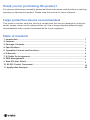 2
2
-
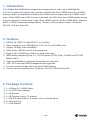 3
3
-
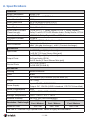 4
4
-
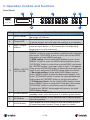 5
5
-
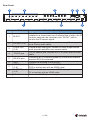 6
6
-
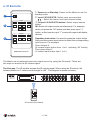 7
7
-
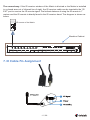 8
8
-
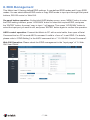 9
9
-
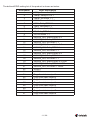 10
10
-
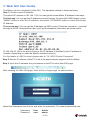 11
11
-
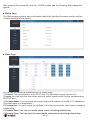 12
12
-
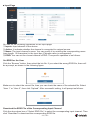 13
13
-
 14
14
-
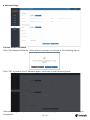 15
15
-
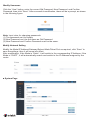 16
16
-
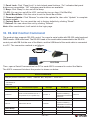 17
17
-
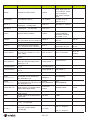 18
18
-
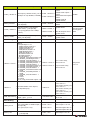 19
19
-
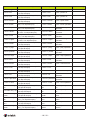 20
20
-
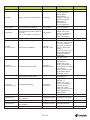 21
21
-
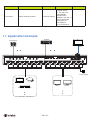 22
22
infobit HDP-MXB88DA User manual
- Category
- Video splitters
- Type
- User manual
- This manual is also suitable for
Ask a question and I''ll find the answer in the document
Finding information in a document is now easier with AI
Related papers
Other documents
-
VigilLink VLMX-0808E User manual
-
Paugge ENT-MX20B16X16 HDMI Matrix ARC Function User manual
-
ALFAtron MUK88A-N (GEN 2) User manual
-
ALFAtron MUH44E User manual
-
BZB Gear BG-UHD-1616M User manual
-
ALFAtron ALF-MUH88E GEN2 18Gbps 8×8 HDBaseT Matrix User manual
-
HDMI HDM-B88H100P-UK0001 User manual
-
MeTra AV CS-44MEE User manual
-
 LINK-MI LM-MX44-70 Owner's manual
LINK-MI LM-MX44-70 Owner's manual
-
KanexPro MX-HDBT8X818G User manual