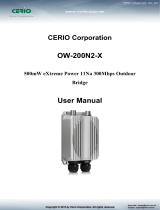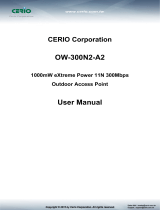Page is loading ...

CERIO Corporation
100GX-N
eXtreme Power 11n 2.4Ghz 1x1 Wireless Access
Point (800mW)
Quick Start Guide

Table of Contents
1. Overview.............................................................................................................................................. 3
2. Package Content ............................................................................................................................... 3
3. Hardware Specifications ................................................................................................................. 4
4. Panel Function Description............................................................................................................ 6
5. Mounting Installation ..................................................................................................................... 7
6. Power Connector .............................................................................................................................. 9
7. Software Configuration ................................................................................................................... 9

1. Overview
The CERIO 100GX-N eXtreme High Power 11n 150Mbps In Wall PoE Access Point is an
easy-to-install and cost-effective solution for most of indoor wireless deployments, The high
class access point perfect for installation including ;hotel , offices, Luxurious house.
To extend the range and increase the performance of our wireless network. The 100GX-N
provide both a RJ-45 wired connection as well as WiFi wireless connection and provide RJ11
Pass-through function , Build in stable ‘s Cerio Cen-OS 3.0 own software ,a network
administrator can centrally manage the 100GX-N via a Web browser an SNMP MIB browser &
VLAN tag. With included PoE, power and data are supplied to the unit using CAT5 Ethernet
cable. , It use be powered via PoE switch or PoE Injector available.
The Ethernet port support Link-On and Cable Length Power Saving and Link-Down Power
Saving also when PoE is not available. The 100GX-N Structure (Form Factor ) with bundle US or
EU type faceplate set to support In wall Mounting make up and install.
All supports four operational modes, the Pure AP with WDS mode / Pure WDS mode / Client
Bridge + Universal Repeater Mode and WISP Repeater +AP mode etc. respectively with built-in
remote management features simplify the deployment and reduce cost for continued
maintenance of the indoor Access Point .This eXtreme High Power 11n 150Mbps PoE Access
Point must be your best choice.
2. Package Content
IW-100GX-N Packages
100GX-N Main Unit x1
RJ-45 UTP Cable x1
In Wall Faceplate Set - 1 (U.S.A Specification) x1
In Wall Faceplate Set - 2 (Europe Specification) x1
Wall Mounting Bracket Set x1
CD Manual x1
Quick Installation Guide x1
Warranty Card x1

WM-100GX-N
100GX-N Main Unit x1
RJ-45 UTP Cable x1
Power Adapter (Power Supply) x1
PoE Adapter x1
Stand/Mounting Bracket x1
CD Manual x1
Quick Installation Guide x1
Warranty Card x1
3. Hardware Specifications
Hardware Specifications
Standards Conformance IEEE 802.11 b/g/n compliant
IEEE 802.3 / IEEE 802.3u
IEEE 802.3af Power over Ethernet
IEEE 802.11i Preauth (PMKSA Cache )
IEEE 802.11d Multi country roaming
IEEE 802.1Q Tag VLAN
IEEE802.11f IAPP
IEEE802.11e WMM
Ethernet Configuration 10/100BASE-TX auto-negotiation Ethernet RJ-45
connector) ; Auto MDI/MDI-X WAN * 1 , LAN * 1
Telephone Configuration RJ-11 Pass Through In x1 connector , Out x1 connector
LED Indicators ( Power / Network Access ) LED x 1,
Wireless Specifications
Data Transfer Rate IEEE802.11b : 1 / 2 / 5.5 / 11Mbps (auto sensing)
IEEE801.11g : 6/ 9/ 12/ 18/ 24/ 36/ 48/ 54Mbps
IEEE802.11n : 150Mbps (Tx), 150Mbps (Rx)
Frequency Range 2.412 ~ 2.462GHz (USA)
2.412 ~ 2.484GHz (Japan)
2.412 ~ 2.472GHz (Europe ETSI)
2.457 ~ 2.462 GHz (Spain)
2.457 ~ 2.472 GHz (France)

Channel Spacing IEEE802.11b/g/n : 20/40MHz
Media Access Protocol CSMA / CA with ACK
Modulation Method IEEE 802.11b: DSSS (DBPK,DQPSK,CCK)
IEEE 802.11g/n: OFDM (64-QAM,16-QAM,QPSK,BPSK)
Operating Channels IEEE 802.11b/g/n:
Transmit Power Variation Max : 29 ± 1 dBm
Receiver Sensitivity Max : -96dBm
Environmental & Mechanical Characteristics
Operating Temperature -25 °C ~ 55 °C
Storage Temperature -25 °C ~ 65 °C
Operating Humidity
Storage Humidity 5% to 90% Non-Condensing
Antenna Build in 1x 2.5dBi RF Antenna
Form Factor Wall / In Wall
System Power Consumption 8 Watt Max.
Input Power Require 803.3af 48V PoE Ethernet Interface Power In
Dimensions ( W x H x D ) Main Unit : 52 x 76.2 x 35mm
Faceplate Set : 70 x120x10 mm(US-Type )
Faceplate Set : 86 x 88 x10 mm(EU-Type )
Unit Weight 72.5g
Certifications
CE
,
FCC
,
NCC
、
BSMI
、
ROHS compliant

4. Panel Function Description

5. Mounting Installation
Main Unit with US-Type Faceplate Module
(U.S.A. / Japan Specification)
Main Unit with EU-Type Faceplate Module
(Europe / China Specification)


6. Power Connector
7. Software Configuration
Example of Segment: (Windows 7)
IP Segment Set-up for Administrator's PC/NB
Set the IP segment of the administrator's computer to be in the same range as 100GX-N for accessing the
system. Do not duplicate the IP Address used here with IP Address of 100GX-N or any other device within
the network.

Step 1 :
Please click on the computer icon in the bottom right window, and click “Open Network and Sharing
Center”
Step 2 :
In the Network and Sharing Center page, Please click on the left side of “Change adapter setting”
button

Step 3 :
In “Change adapter setting” Page. Please find Local LAN and Click the right button on the mouse and
Click “Properties”
Step 4 :
In “Properties” page, please Click “Properties” button to TCP/IP setting

Step 5 :
In Properties page to setting IP address, please find “Internet Protocol Version 4 (TCP/IPv4)” and
double click or click “Install” button.
Step 6 :
Select “Use the following IP address”, and fix in IP Address : 192.168.2.#
ex. The # is any number by 1 to 253
Subnet mask : 255.255.255.0
And Click "OK" to complete the fixed computer IP setting
Double click
Or click Install button

Step 7 :
Open Web Browser
Launch as web browser to access the web management interface of system by entering the default IP
Address, http://192.168.2.254, in the URL field, and then press Enter. Browser will pop up "login" page.
Please key in username and password into the system on 100GX-N.
The system manager Login Page then appears.
Enter “root” as User name and “default” as Password, and then click “OK” to login to the system.
Login information
By CenOS3.0 Software Router / AP / WDS/Client Bridge + Repeater AP/ WISP+
Repeater AP mode
Default IP Address
192.168.2.254
Account root
Password default
The 100GX-N system login default As
follows
User Name : root
Password : default

By CenOS4.0 Software
AP / Client Bridge + Repeater AP mode
Default IP Address
192.168.2.254
Account
root
Password default
Please base your Software version check to GS CenOS3.0 or NGS CenOS4.0 Users
Manual
/