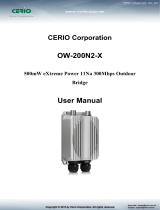Page is loading ...

CERIO Corporation
OW-300N2-A2
eXtreme Power 11N 2.4Ghz 2x2 +10dBi +Heater
Outdoor Bridge/AP ( 1000mW )
Quick Start Guide

1. Overview
OW-300N2-A2 utilizes 1000mW output Tx Power with built-in 10dBi patch antennas, and also
supports 2x2 external N-Type Antenna Connectors (users must enter the software UI to select
either built-in antennas or external N-Type antennas, they cannot be used simultaneously). This
device and use Wifi Mesh or WDS to provide clients with an Ethernet connection to an expanded
local wireless network. CERIO’s OW-300N2-A2 incorporates a built-in heater with smart
sensory control to detect when the device’s temperatures drop too low. This device is powered
through Power over Ethernet, allowing both data and power to be supplied through Cat5 cabling.
OW-300N2-A2 supports 5 operation modes: Router AP mode / Router AP + WDS mode, Pure
AP / AP + WDS Mode, Pure WDS Mode, Client Bridge + Universal Repeater AP Mode, and
finally WISP + Repeater AP Mode. CERIO’s OW-300N2-A2 utilizes built-in software interface and
is compatible with our remote management systems for simplified deployment, and reduction in
maintenance cost.
2. Package Content
OW-300N2-A2 Main Unit x1
Power Adapter (Power Supply) x1
PoE Injector x1
Wall / Pole Mounting Bracket x1
CD Manual x1
Warranty Card x1

3. Hardware Specifications
Application Software
OS System Compatible
edition
Cerio CenOS 3.0 / 5.0 Software Core
Specifications
Network Standards
Conformance
IEEE 802.11 b/g/n compliant
IEEE 802.3 / IEEE 802.3u
IEEE 802.11 b/g/n compliant
IEEE 802.11i Preauth (PMKSA Cache )
IEEE 802.11d -Multi country roaming
IEEE 802.11Q
IEEE802.11f
IEEE802.11e WMM
Ethernet Configuration Die Case Housing Weatherproof Protection Ethernet
Connector x 2 (Power over Ethernet PoE in Port )
LED Indicators ETH1 LEDx1,
ETH2 LED x1
PWR LED x1
WDS Bridge LED x1
Heater LED x1
Antenna Type LED x1
Wireless Specifications
Data Transfer Rate IEEE802.11b : 1 / 2 / 5.5 / 11Mbps (auto sensing)
IEEE801.11g : 6/ 9/ 12/ 18/ 24/ 36/ 48/ 54Mbps (auto
sensing)
IEEE802.11n : 300Mbps (Tx), 300Mbps (Rx)
Frequency Range 2.412 ~ 2.462GHz (USA)
2.412 ~ 2.484GHz (Japan)
2.412 ~ 2.472 GHz (Europe ETSI)
2.457 ~ 2.462 GHz (Spain)

2.457 ~ 2.472 GHz (France)
Channel Spacing
IEEE802.11b/g/n : 20/40MHz
Media Access Protocol
CSMA / CA with ACK
Modulation Method IEEE 802.11b: DSSS (DBPK,DQPSK,CCK)
IEEE 802.11g/n : OFDM(64-QAM,16-QAM,QPSK,BPSK)
Operating Channels 802.11b/g : 11 for FCC,14 for Japan,13 for Europe, 2 for
Spain, 4 for France
Transmit Power Variation
Max : 30± 2 dBm
Receiver Sensitivity
Max : -97dBm
Environmental & Mechanical Characteristics
Operating Temperature
-30 °C ~ 60 °C
Storage Temperature
-30 °C ~ 80 °C
Operating Humidity
100% Non-Condensing
Storage Humidity
100% Non-Condensing
Antenna Connector 10dBi Dual Polarziation Directional Antenna ( H : 110 , E :
60)
Form Factor Wall Mount and Pole Mount Ability, Die-Cast
aluminum Enclosure withIP67/IP68 Rating
System Power Consumption
12 Watt
Power Supply Fast Ethernet PoE Injector Switching Power Supply
Support Power Over Ethernet (48V) input (PoE Power
Injector)
AC Input : 110-220V
Input Power
12~68 Voltage Wide Range PoE in
Dimensions ( W x H x D )
102 x 162 x 58 mm
Unit Weight
744g
Certifications
CE
,
FCC
,
NCC
、
BSMI
、
ROHS compliant

4. Panel Function Description
OW-300N2-A2’s bottom panel includes multiple LED lights for status indication, as well as two
waterproof Ethernet connection ports. Please refer to the diagram below:
(1) The Ethernet connection for ETH0 / PoE in
(2) The LED indicator of ETH0 Port. (Light indicates proper Ethernet connection)
(3) The Ethernet connection for ETH1
(4) The LED indicator of ETH1 Port. (Light indicates proper Ethernet connection)
(5) The LED indicator for Heater. (Light indicates heater is working)
(6) The LED indicator for Antennas
(7) The LED indicator for WDS or Client Bridge. (Light indicates connection success)
(8) Power LED indicator.
(9) Reset button, supports grounding cable
(10) Built-in 10dBi Directional Antenna under housing panel
Product Bottom
9
1
2
3
4
5
6
7
8
10

(1) N-Type 1 antenna connector
(2) N-Type 2 antenna connector
*If does not use it while connecting antenna, please always lock the metal waterproof top cover
5. Mounting Installation
Product above
1
2

6. Software Configuration
PC/Device Link setup by OS Windows 7
Connect the PC to the wireless device using cat5/cat6 cabling
Step 1 :
Please click on the computer icon in the bottom right window, and click “Open Network and
Sharing Center”
1
2

Step 2 :
In the Network and Sharing Center page, click “Change adapter setting” on the left hand panel
Step 3 :
Once in the “Change adapter setting” page, find Local LAN and Click the right button on the
mouse, then Click “Properties”

Step 4 :
In the “Properties” page, please Click the “Properties” button to go to TCP/IP setting
Step 5 :
In Local LAN Properties page, find “Internet Protocol Version 4 (TCP/IPv4)” and double click
Double click

Step 6 :
Select “Use the following IP address”, and fix in IP Address : 192.168.2.#
(The # is any number by 1 to 253)
Subnet mask : 255.255.255.0
And Click "OK" to complete the fixed computer IP setting
Open Web Browser
Without a valid certificate, users may encounter the following problem in IE7 when they try to
access system's WMI (http://192.168.2.254). There will be a “Certificate Error”, because the
browser treats system as an illegal website.

Step 7 :
System Login Page
After keying in the IP address into a web browser, the system manager Login Page will appears.
Enter “root” as User name and “default” as Password, and then click “OK” to login to the
OW-300N2-A2 software user interface.
MODE Router, AP , WDS , ( WISP / Client Bridge )+ Repeater AP
Management Account
Root Account
Username root
Password default
Administrator wanting to set detailed functions for OW-300N2-A2 system must refer to the
OW-300N2-A2 user manual.
/