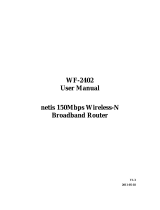5.7.6 Distance Settings........................................................................................ 110
5.7.7 Throughput Monitor .................................................................................... 110
5.7.8 Wireless Statistics ...................................................................................... 111
5.8 DHCP .......................................................................................................... 112
5.8.1 DHCP Settings ........................................................................................... 113
5.8.2 DHCP Clients List....................................................................................... 114
5.8.3 Address Reservation .................................................................................. 114
5.9 Forwarding .................................................................................................. 116
5.9.1 Virtual Servers ............................................................................................ 116
5.9.2 Port Triggering............................................................................................ 118
5.9.3 DMZ ............................................................................................................ 121
5.9.4 UPnP .......................................................................................................... 122
5.10 Security ....................................................................................................... 123
5.10.1 Basic Security............................................................................................. 123
5.10.2 Advanced Security...................................................................................... 124
5.10.3 Local Management ..................................................................................... 126
5.10.4 Remote Management ................................................................................. 127
5.11 Parental Control .......................................................................................... 128
5.12 Access Control ............................................................................................ 130
5.12.1 Rule ............................................................................................................ 130
5.12.2 Host ............................................................................................................ 132
5.12.3 Target ......................................................................................................... 133
5.12.4 Schedule..................................................................................................... 134
5.13 Static Routing .............................................................................................. 136
5.14 Bandwidth Control ....................................................................................... 137
5.14.1 Control Settings .......................................................................................... 137
5.14.2 Rules List.................................................................................................... 138
5.15 IP& MAC Binding......................................................................................... 138
5.15.1 Binding Settings.......................................................................................... 139
5.15.2 ARP List...................................................................................................... 140
5.16 Dynamic DNS.............................................................................................. 140
5.17 System Tools............................................................................................... 144
5.17.1 Time Settings.............................................................................................. 144
5.17.2 Diagnostic................................................................................................... 145
5.17.3 Firmware Upgrade...................................................................................... 147
5.17.4 Factory Defaults ......................................................................................... 148
III