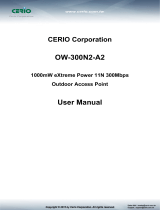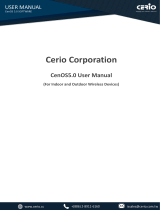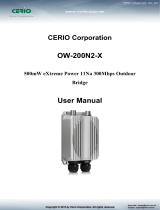Page is loading ...

V1.0b
CERIO Corporation
GS Software by WP-300N
eXtreme Power 11n 2.4Ghz 2x2 Wall-Plate PoE Access
Point (500 mW)
CenOS 3.0
User’s Manual

V1.0b
Table of Contents
1. Introduction ................................................................................................................................................................. 5
1.1 Overview .................................................................................................................................................... 5
1.2 Software Configuration ......................................................................................................................... 6
1.3 Login WP-300N Web Page .................................................................................................................. 10
2. Software Setting ....................................................................................................................................................... 11
2.1 Operating Mode Introduction ............................................................................................................. 11
2.2 Wizard Setup .......................................................................................................................................... 14
3. Router AP Mode Configuration ............................................................................................................................ 18
3.1 Choose Your Operating Mode ( Router AP Mode ) ...................................................................... 18
3.2 External Network Connection ............................................................................................................ 18
3.3 Configure DDNS Setup ........................................................................................................................ 23
3.4 Configure WP-300N LAN IP Address ............................................................................................... 24
3.5 Wireless General Setup ....................................................................................................................... 26
3.6 Configure Wireless Advanced Setup ............................................................................................... 28
3.7 Create Virtual AP – Virtual AP Setup ............................................................................................... 33
3.8 Virtual AP General Configuration ..................................................................................................... 33
3.9 WDS Setup - Expand your Wireless Network ................................................................................ 42
3.10 WDS Status ............................................................................................................................................. 42
3.11 Associated Clients ................................................................................................................................ 43
4. AP Mode Configuration .......................................................................................................................................... 44
4.1 Choose Your Operating Mode ( AP Mode ) .................................................................................... 44
4.2 External Network Connection ............................................................................................................ 44
4.3 Configure WP-300N LAN IP Address ............................................................................................... 45
4.4 Wireless General Setup ....................................................................................................................... 46
4.5 Configure Wireless Advanced Setup ............................................................................................... 48
4.6 Create Virtual AP – Virtual AP Setup ............................................................................................... 53
4.8 WDS Setup - Expand your Wireless Network ................................................................................ 63
4.9 WDS Status ............................................................................................................................................. 63
4.10 Associated Clients ................................................................................................................................ 64
5. WDS Mode Configuration ...................................................................................................................................... 64
5.1 Choose Your Operating Mode ( WDS Mode ) ................................................................................. 64
5.2 External Network Connection ( Network Requirement ) ............................................................. 65
5.3 Configure WP-300N LAN IP Address ............................................................................................... 65
5.4 Wireless General Settings .................................................................................................................. 68
5.5 Configure Wireless Advanced Setup ............................................................................................... 70
5.6 WDS Setup .............................................................................................................................................. 75

V1.0b
5.7 WDS Status ............................................................................................................................................. 76
6. Client Bridge + Repeater AP Mode Configuration ........................................................................................... 77
6.1 Choose Your Operating Mode(Client Bridge + Repeater AP) .................................................... 77
6.2 External Network Connection ( Network Requirement ) ............................................................. 78
6.3 Configure WP-300N LAN IP Address ............................................................................................... 78
6.4 Wireless General Setup ....................................................................................................................... 80
6.5 Configure Wireless Advanced Setup ............................................................................................... 81
6.6 Site Survey .............................................................................................................................................. 87
6.7 Station Profile ........................................................................................................................................ 88
6.8 Remote AP Status ................................................................................................................................. 90
6.9 Repeater AP Setup................................................................................................................................ 90
6.10 Repeater AP MAC Filter Setup ........................................................................................................... 95
7. CPE + Repeater AP Mode Configuration ........................................................................................................... 96
7.1 Choose Your Operating Mode ( WISP + Repeater AP Mode ) .................................................... 96
7.2 External Network Connection ( Network Requirement ) ............................................................. 96
7.3 Configure CPE(WAN) Setup ............................................................................................................... 97
7.4 Configure WP-300N LAN IP Address ............................................................................................. 102
7.5 Configure DDNS Setup ...................................................................................................................... 104
7.6 Wireless General Setup ..................................................................................................................... 105
7.7 Configure Wireless Advanced Setup ............................................................................................. 106
7.8 Site Survey ............................................................................................................................................ 111
7.9 Station Profile ...................................................................................................................................... 112
7.10 Remote AP Status ............................................................................................................................... 114
7.11 Repeater AP Setup.............................................................................................................................. 114
7.12 Repeater AP MAC Filter Setup ......................................................................................................... 119
8. System Management ............................................................................................................................................. 120
8.1 Configure Management ..................................................................................................................... 120
8.2 Configure System Time ..................................................................................................................... 123
8.3 Configure UPnP Setup ....................................................................................................................... 124
8.4 Configure SNMP Setup ...................................................................................................................... 125
9. Configure Advance Setup .................................................................................................................................... 126
9.1 DMZ (The function by Router/ CEP Mode) .................................................................................... 126
9.2 IP Filter (The function by Router/ CEP Mode) .............................................................................. 127
9.3 MAC Filter (The function by Router/ CEP Mode) ........................................................................ 129
9.4 Virtual Server (The function by Router/ CEP Mode) .................................................................. 130
9.5 Parental Control (The function by Router/ CEP Mode) ............................................................. 132
9.6 QoS ......................................................................................................................................................... 134
9.7 IP Routing (The function by Router/ CEP Mode) ........................................................................ 136

V1.0b
9.8 Time Policy ........................................................................................................................................... 137
10. Configure Utilities Setup ............................................................................................................................ 139
10.1 Profile setting ....................................................................................................................................... 139
10.2 Firmware Upgrade .............................................................................................................................. 140
10.3 Network Utility ..................................................................................................................................... 141
10.4 PoE Bridge ............................................................................................................................................ 142
10.5 Reboot .................................................................................................................................................... 142
11. Configure Status ........................................................................................................................................... 143
11.1 Overview ................................................................................................................................................ 143
11.2 DHCP Client .......................................................................................................................................... 143
11.3 Extra Info ............................................................................................................................................... 144
11.4 Event Log .............................................................................................................................................. 147
Appendix A. Windows TCP/IP Settings ................................................................................................................. 148
Appendix B. WEB GUI Valid Characters ....................................................................................................................... 150
Appendix C. MCS Data Rate .......................................................................................................................................... 153
Appendix D. Enabling UPnP in Windows XP ......................................................................................................... 154
Appendix E. Specifications ..........................................................................................................
錯誤
!
尚未定義書籤。

V1.0b
1. Introduction
1.1 Overview
CERIO’s GS Firmware uses the CenOS 3.0 core . The firmware’s main functions are Wifi
application for Router + WiFi Access Point ( Includes Router AP+WDS) and Pure WiFi Access
Point (Includes AP+WDS) and Point to Point / Multi Point WiFi Bridge and Bridge + Repeater
Extension WiFi AP and WISP/CPE for Router + WiFi Repeater AP functions .
The CenOS 3.0 core’s operational mode supports Router AP with WDS mode / Pure AP with WDS
Mode / Pure WDS mode / Client Bridge + Universal Repeater Mode and WISP/CPE Repeater +AP
mode. The CenOS 3.0 features that simplify deployment and reduce cost for continued
maintenance of the indoor Access Point . The Cerio CenOS is undoubtedly your wifi application
best choice.

V1.0b
CERIO WP-300N 2.4Ghz 300Mbps 11nbg 1000mW High Power SOHO In/Outdoor AP/ Bridge
supports six operational modes: the Router AP mode / Pure AP mode / AP+WDS mode / Pure
WDS mode / Client Bridge + Universal Repeater Mode and WISP + Repeater AP. It utilizes
built-in remote management features that simplify deployment and reduce costs for continued
maintenance of the outdoor bridge.
1.2 Software Configuration
WP-300N supports web-based configuration. Upon the completion of hardware installation,
WP-300N can be configured through a PC/NB by using its web browser such as Internet Explorer
6.0 or later.
Default IP Address: 192.168.2.254
Default Subnet Mask: 255.255.255.0
Default Username and Password
MODE Router , AP , WDS , ( WISP / Client Bridge )+ Repeater AP
Management Account Root Account Admin Account
Username root admin
Password default admin
IP Segment Set-up for Administrator's PC/NB
Set the IP segment of the administrator's computer to be in the same range as WP-300N for
accessing the system. Do not duplicate the IP Address used here with IP Address of WP-300N or
any other device within the network.
Example of Segment: (Windows XP)
Click Start -> Settings -> Control Panel, and then “Control Panel” window appears.
Click on “Network Connections”, and then “Network Connections” window appears.
Click right on “Local Area Connection”, and select Properties.
PC link to device setup by OS Windows7
Please PC link to Device used cat5/6 Ethernet cable.

V1.0b
Step 1 :
Please click on the computer icon in the bottom right window, and click “Open Network and
Sharing Center”
Step 2 :
In the Network and Sharing Center page, Please click on the left side of “Change adapter
setting” button
1
2

V1.0b
Step 3 :
In “Change adapter setting” Page. Please find Local LAN and Click the right button on the
mouse and Click “Properties”
Step 4 :
In “Properties” page, please Click “Properties” button to TCP/IP setting

V1.0b
Step 5 :
In Properties page to setting IP address, please find “Internet Protocol Version 4 (TCP/IPv4)”
and double click or click “Install” button.
Step 6 :
Select “Use the following IP address”, and fix in IP Address : 192.168.2.#
ex. The # is any number by 1 to 253
Subnet mask : 255.255.255.0
And Click "OK" to complete the fixed computer IP setting
Double click
Or click Install button

V1.0b
Please Open Web Browser
Without a valid certificate, users may encounter the following problem in IE7 when they try to
access system's WMI (https://192.168.2.254). There will be a “Certificate Error”, because the
browser treats system as an illegal website.
1.3 Login WP-300N Web Page
Launch Web Browser
Launch as web browser to access the web management interface of system by entering the
default IP Address, http://192.168.2.254, in the URL field, and then press Enter.
System Login
Please use default Users name: “root” and default password “default” to login .

V1.0b
2. Software Setting
2.1 Operating Mode Introduction
CERIO WP-300N eXtreme Power 11n 2.4Ghz 2x2 Wireless Access Point with CenOS3.0
software supports six operational modes: the Router AP mode / Pure AP mode / AP+WDS
mode / Pure WDS mode / Client Bridge + Universal Repeater Mode and WISP + Repeater
AP. It utilizes built-in remote management features that simplify deployment and reduce costs
of continued maintenance of the access point
Router AP Mode (Gateway + Access Point + WDS)
Router AP without WDS , It can be deployed as a gateway with wireless Access Point
Router AP with WDS, It can be deployed as a gateway with wireless Access Point and
provide WDS link for network extension

V1.0b
Pure AP Mode & AP/ AP+WDS Mode
It can be deployed as a tradition fixed wireless Access Point
It allow wireless clients or Stations(STA ) to access
This enables the wireless interconnection of Access Point in an IEEE802.11 network
and accepts wireless clients at the same time
Pure WDS Mode
This enables the wireless interconnection of Access Point in an IEEE802.11 network
It allows a wireless network to be expanded using multiple access point without the need
for a wired backbone to link them
This also be referred to as repeater mode ,It can not allow wireless clients or Stations (STA)
to access

V1.0b
CPE +Repeater AP Mode
It can be used as an WISP/Outdoor Customer Premises Equipment (CPE) to receive wireless
signals over last mile application, helping WISPs deliver wireless broadband Internet service
to residents and business customers
In the WISP (CPE) mode, WP-300N is a gateway enabled with NAT and DHCP Server
functions. The wired clients connected to WP-300N are in different subnet from those
connected to Main Base Station, and, in WISP (CPE) mode, it does not accept wireless
association from wireless clients.
Client Bridge + Universal Repeater Mode
It can be used as a Client Bridge + Universal Repeater to receive wireless signals over last
mile applications, helping WISPs deliver wireless broadband Internet service to new
residential and business customers.
In this mode, WP-300N is enabled with DHCP Server functions. The wired clients of
WP-300N are in the same subnet from Main Base Station and it accepts wireless
connections from client devices. You can disabled the repeater extending AP function, which
will enable the “AP Client ” function.

V1.0b
2.2 Wizard Setup
The setup wizard is designed to be an 'easy to use' utility that allows quick modification of the
WP-300N UI Web-based GUI interface settings . The wizard should take no longer than 5 minutes
to use. Please be aware that the wizard doesn't give full access to all the setup options in
WP-300N in/Outdoor PoE Bridge Router AP.
This is purely because the wizard has been designed for a quick and easy setup aimed at all users.
More advanced users can configure the remaining settings using the advanced settings options
from the setup menu.
Choose Your Operating Mode
WP-300N supports six operational modes, AP and AP+WDS mode, WDS mode, Client Bridge +
Repeater AP mode, Router AP mode , CPE + Repeater AP mode etc. respectively with built-in
remote management features

V1.0b
Wizard Guide
Please click on System
Setup Wizard Next and follow the below guide.
1) Follow And Guide Continuing Setting
2) LAN setup Here are the instructions for setup your WP-300N local LAN IP address
and netmask. If you don’t want change the default WP-300N IP 192.168.2.254 address,
please keep the default and go next setup.
3) DNS If you don’t know for your ISP correct DNS IP address, Please click “No default
DNS server” to follow your ISP DNS related IP address.

V1.0b
4) Wireless Setup If you are not sure which setting to choose, Please then the default
setting to best WiFi smart channel judgment for auto channel, and adjust the output
power to level9 (100%) Extended service set ID indicated the SSID which the clients used
to connect to the access point ESSID.
5) Wireless Security setup Suggested setting that you use wireless encryption
authentication type for security Type : to “WPA2-PSK” the cipher suite : to “AES”, Key
Type : to “ASCII” for 11n high speed mode.
Pre-shared Key : Enter the information for pre-shared key; Pre-shared key can be either
entered as a 256-bit secret in 64 HEX digits format or 8 to 63 ASCII characters. The
Pre-Shared key sample as “12345678” wireless encryption key for wireless access.

V1.0b
6) Finishing Wizard
Click Finish button to save your setting. Please wait till completion of the reboot process.

V1.0b
3. Router AP Mode Configuration
When Router AP mode is chosen, the system can be configured as an Router AP mode. This section
provides detailed explanation for users to configure in the Router AP mode with help of illustrations. In
the Router AP mode, functions listed in the table below are also available from the Web-based GUI
interface.
3.1 Choose Your Operating Mode ( Router AP Mode )
CERIO WP-300N supports 5 operational modes, AP and AP+WDS mode, WDS mode, Client
Bridge + Repeater AP mode, CPE + Repeater AP mode etc. respectively with built-in remote
management features.
The system administrator can set the desired mode via this page, and then configure the system
according to their deployment needs, Please click on System -> Operating Mode and follow the
below setting.
3.2 External Network Connection
Network Requirement
It can be used as an Router AP with WDS function. In this mode, CERIO WP-300N is a gateway
enabled with NAT and DHCP Server functions. The wireless clients connected to Internet.

V1.0b
Configure WAN Setup
It can be used as an Router AP with WDS function. In this mode, WP-300N is a gateway
enabled with NAT and DHCP Server functions. The wireless clients connected to Internet.
There are three connection types for the WAN port : Static IP, Dynamic IP, PPPoE and
PPTP. Please click on System -> WAN and follow the below setting.

V1.0b
Mode : By default, it’s “Static IP”. Check “Static IP”, “Dynamic IP”, “PPPoE” or “PPTP”to
set up system WAN IP
Static IP : Users can manually setup the WAN IP address with a static IP provided
by WISP.
IP Address : The IP address of the WAN port; default IP address is 192.168.1.254
IP Netmask : The Subnet mask of the WAN port; default Netmask is 255.255.255.0
IP Gateway : The default gateway of the WAN port; default Gateway is 192.168.1.1
Dynamic IP : Please consult with WISP for correct wireless settings to associate
with WISP AP before a dynamic IP, along with related IP settings including DNS can
be available from DHCP server. If IP Address is not assigned, please double check
with your wireless settings and ensure successful association. Also, you may go to
“WAN Information” in the Overview page to click Release button to release IP
address and click Renew button to renew IP address again.
Hostname : The Hostname of the WAN port
PPPoE : To create wireless PPPoE WAN connection to a PPPoE server in network.
User Name : Enter User Name for PPPoE connection
Password : Enter Password for PPPoE connection
Reconnect Mode :
Always on – A connection to Internet is always maintained.
On Demand – A connection to Internet is made as needed.
/