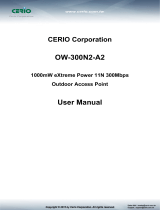Page is loading ...

CERIO software core : cen_v3.0
CERIO Corporation
OW-200N2-X
500mW eXtreme Power 11Na 300Mbps Outdoor
Bridge
User Manual

CERIO software core : cen_v3.0
Table of Contents
1. Introduction ..................................................................................................................... 5
1.1 Overview ........................................................................................................... 5
1.2 Package Content .............................................................................................. 5
1.3 Applications in Wireless Network ................................................................... 6
1.4 Features ............................................................................................................ 7
1.5 Panel Function Description ............................................................................. 9
1.6 Software Configuration .................................................................................. 10
Example of Segment: (Windows 7)......................................................................... 11
Example of Segment: (Windows XP) ...................................................................... 16
1.7 Wizard Setup ................................................................................................... 19
2. AP Mode Configuration ................................................................................................ 22
2.1 Choose Your Operating Mode ( AP Mode ) .................................................. 22
2.2 External Network Connection ....................................................................... 23
2.3 Configure OW-200N2-X LAN IP Address ...................................................... 23
2.4 Wireless General Setup ................................................................................. 25
2.5 Configure Wireless Advanced Setup ............................................................ 27
2.6 Create Virtual AP – Virtual AP Setup ............................................................ 32
2.8 WDS Setup - Expand your Wireless Network .............................................. 40
2.9 WDS Status ..................................................................................................... 40
2.10 Associated Clients ......................................................................................... 41
3. WDS Mode Configuration ............................................................................................. 42
3.1 Choose Your Operating Mode ( WDS Mode ) ............................................... 42
3.2 External Network Connection ( Network Requirement ) ............................. 42
3.3 Configure OW-200N2-X LAN IP Address ...................................................... 42
3.4 Wireless General Settings ............................................................................. 44
3.5 Configure Wireless Advanced Setup ............................................................ 46
3.6 WDS Setup ...................................................................................................... 52
3.7 WDS Status ..................................................................................................... 53
4. Client Bridge + Repeater AP Mode Configuration ..................................................... 54
4.1 Chose Your Operating Mode(Client Bridge + Repeater AP) ....................... 54
4.2 External Network Connection ( Network Requirement ) ............................. 54
4.3 Configure OW-200N2-X LAN IP Address ...................................................... 55
4.4 Wireless General Setup ................................................................................. 57
4.5 Configure Wireless Advanced Setup ............................................................ 58
4.6 Site Survey ...................................................................................................... 64
4.7 Station Profile ................................................................................................. 65
4.8 Remote AP Status .......................................................................................... 67

CERIO software core : cen_v3.0
4.9 Repeater AP Setup ......................................................................................... 67
4.10 Repeater AP MAC Filter Setup ...................................................................... 71
5. CPE + AP Mode Configuration .................................................................................... 73
5.1 Choose Your Operating Mode ( CPE + Repeater AP Mode ) ....................... 73
5.2 External Network Connection ( Network Requirement ) ............................. 73
5.3 Configure CPE(WAN) Setup .......................................................................... 74
5.4 Configure OW-200N2-X LAN IP Address ...................................................... 78
5.5 Configure DDNS Setup .................................................................................. 80
5.6 Wireless General Setup ................................................................................. 80
5.7 Configure Wireless Advanced Setup ............................................................ 82
5.8 Site Survey ...................................................................................................... 87
5.9 Station Profile ................................................................................................. 88
5.10 Remote AP Status .......................................................................................... 90
5.11 Repeater AP Setup ......................................................................................... 90
5.12 Repeater AP MAC Filter Setup ...................................................................... 95
6. System Management .................................................................................................... 96
6.1 Configure Management .................................................................................. 96
6.2 Configure System Time ................................................................................. 99
6.3 Configure UPnP Setup by CPE mode ......................................................... 100
6.4 Configure SNMP Setup ................................................................................ 100
7. Configure Advance Setup .......................................................................................... 102
7.1 DMZ By CPE mode ....................................................................................... 102
7.2 IP Filter by CPE mode .................................................................................. 103
7.3 MAC Filter by CPE mode ............................................................................. 104
7.4 Virtual Server by CPE mode ........................................................................ 106
7.5 Parental Control by CPE mode.................................................................... 107
7.6 QoS ................................................................................................................ 109
7.7 IP Routing CPE mode ................................................................................... 111
7.8 Time Policy ................................................................................................... 113
8. Configure Utilities Setup ............................................................................................ 114
8.1 Profile setting ............................................................................................... 114
8.2 Firmware Upgrade ........................................................................................ 115
8.3 Network Utility .............................................................................................. 116
8.4 PoE Bridge .................................................................................................... 117
8.5 Reboot ........................................................................................................... 117
9. Configure Status ......................................................................................................... 118
9.1 Overview ....................................................................................................... 118
9.2 DHCP Client by Client bridge and CPE mode ............................................ 118
9.3 Extra Info ....................................................................................................... 119

CERIO software core : cen_v3.0
9.4 Event Log ...................................................................................................... 122
Appendix A. MCS Data Rate ......................................................................................... 123
Appendix B. Enabling UPnP in Windows XP ................................................................ 124

CERIO software core : cen_v3.0
1. Introduction
1.1 Overview
CERIO OW-200N2-X Outdoor AP Bridge utilizes a 500mW high power with Aluminum Extrusion
housing weatherproof. Flow Bandwidth support 802.11a/n of up to 300Mbps(Tx), 300Mbps(Rx)
link rate. And Build in lightning arrester (15kV ESD) OW-200N2-X may connect to the WiFi
mesh or WDS infrastructure and provides the subscriber with an Ethernet connection for a local
access .to extend the range and increase the performance of our wireless network. The outdoor
AP/bridge may connect to the WiFi Mesh or WDS infrastructure and provides the subscriber with
an Ethernet connection for a local access. also with included PoE power and data are supplied to
the unit using CAT5 Ethernet cable. Furthermore the OW-200N2-X have support PoE power
supply function, and Support PoE Bridge, Can provide PoE Power to the next OW-200N2-X PoE
unit .
CERIO OW-200N2-X 500mW eXtreme Power 11a/n Outdoor Access Point supports Multi
operational modes, the Pure AP mode / AP+WDS mode and the Pure WDS mode and Client
Bridge + Repeater AP Mode and WISP + Repeater AP mode respectively with built-in remote
management features simplify the deployment and reduce cost for continued maintenance of the
outdoor bridge, And the CERIO OW-200N-X Support QoS mechanism by LAN port.
1.2 Package Content
OW-200N2-X Main Unit x1
Power Adapter (Power Supply) x1
PoE Injector x1
Wall / Pole Mounting Bracket x1
CD Manual x1
Warranty Card x1

CERIO software core : cen_v3.0
1.3 Applications in Wireless Network
Smart of PoE Bridge application
CERIO OW-200N2-X 500mW eXtreme Power 11a/n Outdoor Access Point supports Design smart
PoE Bridge function, the PoE Bridge function support provide next AP power. Can will be structure
become very convenience. And the PoE bridge support CERIO WM-series AP or OW-series to be
dual band budle wireless soultion.
CERIO OW-200N2-X 500mW eXtreme Power 11a/n Outdoor Access Point supports High Power
Outdoor AP/ Bridge supports five operational modes, Pure AP mode / AP+WDS mode and the
Pure WDS mode and the Client Bridge + Repeater AP Mode and CPE + Repeater AP mode
etc. respectively with built-in remote management features simplify the deployment and reduce
cost for continued maintenance of the outdoor bridge.
Wireless Architecture Mode
Pure AP Mode & AP/ AP+WDS Mode
It can be deployed as a tradition fixed wireless Access Point
It allow wireless clients or Stations(STA ) to access
This enables the wireless interconnection of Access Point in an IEEE802.11 network. and
accept wireless clients at the same time
Pure WDS Mode
This enables the wireless interconnection of Access Point in an IEEE802.11 network
It allows a wireless network to be expanded using multiple access point without the need for
a wired backbone to link them
This also be referred to as repeater mode It cannot allow wireless clients or Stations (STA)
to access
Client Bridge + Repeater AP Mode
It can be used as an Client Bridge + Repeater AP to receive wireless signal over last mile
applications, helping WISPs deliver wireless broadband Internet service to new residential
and business customers.
In this mode, OW-200N2-X is enabled with DHCP Server functions. The wired clients of
OW-200N2-X are in the same subnet from Main Base Station and it accepts wireless
connections from client devices, You can disabled the mode extend repeater AP function, will
be do to “AP Client ” function.

CERIO software core : cen_v3.0
WISP + Repeater AP Mode
It can be used as an Outdoor Customer Premises Equipment (CPE) to receive wireless signal
over last mile application, helping WISPs deliver wireless broadband Internet service to
residents and business customers
In the CPE mode, OW-200N2-X is a gateway enabled with NAT and DHCP Server functions.
The wired clients connected to OW-200N2-X are in different subnet from those connected to
Main Base Station, and, in CPE mode, it does not accept wireless association from wireless
clients.
1.4 Features
Operation Modes : AP Mode, WDS Mode, Client Bridge + Repeater AP Mode and WISP
Repeater + AP Mode
500mW at 5Ghz Output High Power
IEEE 802.11a/n 2Tx / 2Rx Design, Bandwidth of up to 300Mbps(Tx), 300Mbps(Rx) link rate
Maxmum Security with 802.1X, WAP, and WPA2
Support Over load current protection for the board design . and 3 LEDs Wireless Signal
Strength
Weater-Proof RJ45 Connector, Integragted Power over Ethernet (PoE)
Support PoE Bridge by LAN Port funtion.
Build in lightning arrester (15kV ESD)
Support 8 Multiple-BSSID. And Support IEEE802.11f IAPP
Support Static Routing and RIP and OSPF Dynamic Routing by CPE mode.
Support Layer-7 Protocol Filter and Content Filter by CPE mode.
QoS(Quality of Service) for bandwidth management and traffic prioritization
Support IEEE802.1d Spanning Tree
Integragted IGMP v1/v2/v3 snooping functions and Support Web management and SNMP
MIB-II
Built-in software interface allows for communicating with CERIO AM-Series AP Management
WLAN Switch or Access Controller of network management servers.
Networking by CPE mode
Support Static IP, Dynamic IP(DHCP Client) and PPPoE on WiFi WAN Connection
Support VPN Pass Throughput ( PPTP , IPSec , L2TP ) and MAC Cloning
Proxy DNS ,Dynamic DNS ,NTP Client
Virtual DMZ, Virtual Server (IP / Port Forwarding) and
Support IP / MAC Filter and Support Bandwidth trafic Shaping

CERIO software core : cen_v3.0
Wireless Feature
Transmission power control : Layer 1~9
Channel selection : Manual or Auto
No of associated clients per AP : 32
Setting for max no associated clients : Yes
Support 8 virtual BSSID and associated clients per AP to 32 and the Pure WDS Max. 8
Setting for transmission speed
Dynamic Wireless re-transmission
IEEE 802.11i Preauth (PMKSA Cache )
IEEE 802.11h - TPC(Transmission Power Control)
IEEE 802.11d -Multi country roaming
Channel Bandwidth setting : 20MHz or 20/40MHz
HT Tx/Rx Stream selection : 1 or 2
Short Slot support
Authentication/Encryption (Wireless Security)
Blocks client to client discovery within a specified VLAN
WEP 64/128 bit /EAP-TLS + Dynamic WEP , EAP-TTLS + Dynamic WEP
PEAP/MSPEAP + Dynamic WEP
WPA-PSK/TKIP,WPA-802.1x/TKIP, 802.11i WPA2-PSK/CCMP/AES 128/256bit,
WPA2 (802.1x /CCMP / AES 128/256bit ), No. of registered RADIUS servers : 1
Setting for TKIP/CCMP/AES 128/256bit (ASCII 63 & HEX 64 )key’s refreshing period
Hidden SSID broadcast support, and VLAN assignment on BSSID
Access Control list (ACL) by MAC Address
Quality of Service
Download and Upload traffic control and support Traffic Analysis and Statistics
Packet classifications via DSCP (Differentiated Services Code Point) and Support
IEEE802.11e WMM
Control Policy by IP/IP Ranges/ MAC/ Service , Layer-7 Protocol Support
No. of Max. Policy setting : 10
DiffServ/TOS , IEEE 802.11p/COS, IEEE 802.1Q Tag VLAN priority control
Parental Control by CPE mode
Blocking Control Policy by IP Range / MAC Group / Port / Layer-7 Protocol
URL Blocking

CERIO software core : cen_v3.0
Management
Web-Based management interface, Intuitive Web Management Interface,
Administrative Access : HTTP and HTTPS and support CLI access via Telnet and SSH
Support Firmware Upgrade via Web , Reset to Factory Defaults,
Support SNMP v1/v2c/v3 , MIB II ,SNMP Traps to a List of IP Address
UPnP (Universal Plug and Play) by CPE mode
NTP Time Synchronization
Support Event log
1.5 Panel Function Description
There is several LED indicators on the front of the OW-200N2-X. Please refer to the definitions
below :
(1) The Ethernet connect of LAN2 Port / PoE out
(2) The LED indicator of LAN2 Port
(3) At in Reset button , and Support Ground connection
(4) The Ethernet connect of LAN1 Port
(5) The LED indicator of LAN1 Port
(6) Power LED
(7) The three LED’s for strong or weakly indicator on signal bridge, and the three LED’s only
support “Client Bridge + Repeater AP and CPE + Repeater AP modes”.
3
1
2
4
5
6
7

CERIO software core : cen_v3.0
(8) N-Type 2 Connector
(9) N-Type 1 Connector
1.6 Software Configuration
OW-200N2-X supports web-based configuration. Upon the completion of hardware installation,
OW-200N2-X can be configured through a PC/NB by using its web browser such as Internet
Explorer 6.0 or later.
Default IP Address: 192.168.2.254
Default Subnet Mask: 255.255.255.0
Default Username and Password
MODE AP , WDS , ( WISP / Client Bridge )+ Repeater AP
Management Account Root Account Admin Account
Username root admin
Password default admin
IP Segment Set-up for Administrator's PC/NB
Set the IP segment of the administrator's computer to be in the same range as OW-200N2-X for
accessing the system. Do not duplicate the IP Address used here with IP Address of OW-200N2-X
or any other device within the network.
8
9

CERIO software core : cen_v3.0
Example of Segment: (Windows 7)
Step 1 :
Please click on the computer icon in the bottom right window, and click “Open Network and
Sharing Center”
Step 2 :
In the Network and Sharing Center page, Please click on the left side of “Change adapter
setting” button
Step 3 :
In “Change adapter setting” Page. Please find Local LAN and Click the right button on the
mouse and Click “Properties”

CERIO software core : cen_v3.0
Step 4 :
In “Properties” page, please Click “Properties” button to TCP/IP setting

CERIO software core : cen_v3.0
Step 5 :
In Properties page to setting IP address, please find “Internet Protocol Version 4 (TCP/IPv4)”
and double click or click “Install” button.
Step 6 :
Select “Use the following IP address”, and fix in IP Address : 192.168.2.X
ex. The X is any number by 1 to 253
Subnet mask : 255.255.255.0
And Click "OK" to complete the fixed computer IP setting
Double click
Or click Install button

CERIO software core : cen_v3.0
Open Web Browser
Without a valid certificate, users may encounter the following problem in IE7 when they try to
access system's WMI (https://192.168.2.254). There will be a “Certificate Error”, because the
browser treats system as an illegal website.
Click “Continue to this website” to access the system's WMI. The system's Overview page will
appear.
Launch as web browser to access the web management interface of system by entering the
default IP Address, http://192.168.2.254, in the URL field, and then press Enter. Browser will pop
up "login" page. Please key in username and password into the system on OW-2xxN2-X.
The system manager Login Page then appears.
Enter “root” as User name and “default” as Password, and then click OK to login to the system.

CERIO software core : cen_v3.0
The OW-200N2-X System screen
The OW-200N2-X system login default As
follows
User Name : root
Password : default

CERIO software core : cen_v3.0
Example of Segment: (Windows XP)
Click Start -> Settings -> Control Panel, and then “Control Panel” window appears.
Click on “Network Connections”, and then “Network Connections” window appears.
Click right on “Local Area Connection”, and select Properties.
In “Local Area Connection Properties” window, select “Internet Protocol (TCP/IP)”
and click on Properties button.

CERIO software core : cen_v3.0
Select “Use the following IP address”, and type in
Launch Web Browser
Launch as web browser to access the web management interface of system by entering the
default IP Address, http://192.168.2.254, in the URL field, and then press Enter.

CERIO software core : cen_v3.0
System Login
System Overview page will appear after successful login.

CERIO software core : cen_v3.0
1.7 Wizard Setup
The setup wizard is designed to be an 'easy to use' utility that allows quick modification of the
OW-200N2-X UI Web-based GUI interface settings. The wizard should take no longer than 5
minutes to use. Please be aware that the wizard doesn't give full access to all the setup options in
OW-200N2-X in/Outdoor PoE Bridge.
This is purely because the wizard has been designed for a quick and easy setup aimed at all users.
More advanced users can configure the remaining settings using the advanced settings options
from the setup menu.
Chose Your Operating Mode
OW-200N2-X supports six operational modes, AP and AP+WDS mode, WDS mode, Client
Bridge + Repeater AP mode,CPE and CPE + Repeater AP mode etc. respectively with built-in
remote management features
Wizard Guide
Please click on System
Setup Wizard Next and follow the below guide.

CERIO software core : cen_v3.0
1) Follow And Guide Continuing Setting
2) LAN setup Here are the instructions for setup your OW-200N2-X local LAN IP address
and netmask. If you don’t want change the default OW-200N2-X IP 192.168.2.254
address, please keep the default and go next setup.
3) DNS If you don’t know for your ISP correct DNS IP address, Please click “No default
DNS server” to follow your ISP DNS related IP address.
/