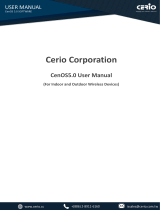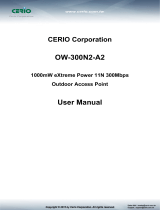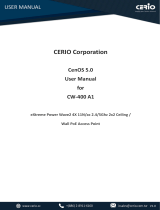Page is loading ...

V4.1
CERIO Corporation
CenOS 5.0
User Manual
For
OW-408 A1
eXtreme Power Wave2 4X 11N/ac 2.4/5Ghz 2x2
Outdoor Access Point

V4.1
Content
1. Device and Software Configuration .................................................. 6
1.1 Device & Antenna appearance & RJ-45 Ports description ..................................................... 6
1.2 Setup preparation of AP ......................................................................................................... 6
1.3 Login Web Page ....................................................................................................................... 9
2. Operating Mode Introduction ........................................................ 10
2.1 Access Point Mode (Default) ................................................................................................ 10
2.2 Client Bridge + Repeater Mode............................................................................................. 12
2.3 WISP + Repeater AP Mode .................................................................................................... 13
2.4 CAP mode (Centralizes Access Point) ................................................................................... 14
3. System Configuration ..................................................................... 15
3.1 Management ......................................................................................................................... 15
3.2 Configure Time Server ........................................................................................................... 17
3.3 SNMP ..................................................................................................................................... 19
3.4 Configure Time Policy ........................................................................................................... 20
4. Access Point mode ......................................................................... 22
4.1 VLAN Setup ............................................................................................................................ 22
#
Network Setup ................................................................................................................................. 23
#
Network Pull-down menu ............................................................................................................... 24
4.1.1 DHCP Server........................................................................................................................... 25
4.1.2 Bandwidth Control ................................................................................................................ 26
4.1.3 Radio 0(2.4G)/1(5G) Access Point Setup .............................................................................. 27
4.1.4 MAC Filter .............................................................................................................................. 30
4.1.5 802.11r Fast Roaming Setup ................................................................................................. 31
4.2 Authentication ...................................................................................................................... 33
4.2.1 Enable Authentication function ............................................................................................ 33
4.2.2 Set Authentication function.................................................................................................. 35
# Guest ..................................................................................................................................................... 35

V4.1
# Local User .............................................................................................................................................. 36
# OAuth2.0 ............................................................................................................................................... 36
Sample for Google OAuth2.0 setup ........................................................................................................ 37
Sample for Facebook OAuth2.0 setup .................................................................................................... 41
# POP3/IMAP Server ............................................................................................................................... 44
# Customize Page .................................................................................................................................... 45
# Language ............................................................................................................................................... 47
# Walled Garden ...................................................................................................................................... 47
# Privilege Address .................................................................................................................................. 47
# Profile .................................................................................................................................................... 48
4.3 RADIUS Server ....................................................................................................................... 49
4.4 RADIUS Account Setup .......................................................................................................... 49
4.5 Wireless Configuration.......................................................................................................... 50
4.5.1 Radio 0 Setup (2.4G) ............................................................................................................. 50
4.5.2 Radio 1 Setup(5G) ................................................................................................................. 52
4.5.3 Advanced Setup .................................................................................................................... 54
4.5.4 WMM Setup .......................................................................................................................... 56
4.5.5 WDS Setup ............................................................................................................................. 58
4.5.6 WDS Status ............................................................................................................................ 59
5. CAP Mode ...................................................................................... 61
5.1 Change Setup mode .............................................................................................................. 61
5.2 VLAN Setup ............................................................................................................................ 61
5.3 AP Control .............................................................................................................................. 63
5.3.1 Scan Device ............................................................................................................................ 64
5.3.2 Batch Setup ........................................................................................................................... 65
5.3.3 AP Setup ................................................................................................................................ 67
5.3.4 Group Setup .......................................................................................................................... 68
5.3.5 Map Setup ............................................................................................................................. 68

V4.1
5.3.6 Authentication Profile ........................................................................................................... 70
5.3.7 Status ..................................................................................................................................... 70
5.4 MAN-Mesh Control ............................................................................................................... 71
5.4.1 MAN-Mesh Device list ........................................................................................................... 71
5.4.2 MAN-Mesh Status ................................................................................................................. 71
6. Client Bridge Mode ........................................................................ 73
6.1 Change Setup mode .............................................................................................................. 73
6.2 Configure LAN Setup ............................................................................................................. 73
6.3 Configure DHCP Setup ........................................................................................................... 76
6.4 Wireless General Setup ......................................................................................................... 78
6.4.1 Radio 0(2.4G) Basic Setup ..................................................................................................... 78
6.4.2 Radio 1 (5G) Basic Setup ....................................................................................................... 80
6.4.3 Advanced Setup .................................................................................................................... 82
6.4.4 WMM Setup .......................................................................................................................... 85
6.4.5 Station Setup ......................................................................................................................... 87
6.4.6 Repeater AP Setup ................................................................................................................ 89
6.4.7 MAC Filter Setup ................................................................................................................... 91
6.4.8 802.11r Fast Roaming Setup ................................................................................................. 92
7. WISP Mode .................................................................................... 95
7.1 Change Setup mode .............................................................................................................. 95
7.2 Configure WAN Setup ........................................................................................................... 95
7.3 Configure LAN Setup ............................................................................................................. 99
7.4 Configure DHCP Setup ......................................................................................................... 102
7.5 Wireless General Setup ....................................................................................................... 104
7.5.1 Radio 0 (2.4G) Basic Setup .................................................................................................. 104
7.5.2 Radio 1 (5G) Basic Setup ..................................................................................................... 106
7.5.3 Advanced Setup .................................................................................................................. 109
7.5.4 WMM Setup ........................................................................................................................ 111

V4.1
7.5.5 Station Setup ....................................................................................................................... 113
7.5.6 Repeater AP Setup .............................................................................................................. 115
7.5.7 MAC Filter Setup ................................................................................................................. 117
7.5.8 802.11r Fast Roaming Setup ............................................................................................... 118
7.6 Advanced Setup .................................................................................................................. 121
7.6.1 DMZ ..................................................................................................................................... 121
7.6.2 IP Filter ................................................................................................................................. 122
7.6.3 MAC Filter ............................................................................................................................ 124
7.6.4 Virtual Server ....................................................................................................................... 125
7.6.5 Access Control ..................................................................................................................... 126
8. Utilities ........................................................................................ 128
8.1 Profile Setting ...................................................................................................................... 128
8.2 System Upgrade .................................................................................................................. 129
8.3 MAN-Mesh Activation ........................................................................................................ 131
8.4 Network Utility .................................................................................................................... 131
8.5 Reboot ................................................................................................................................. 132
9. Status .......................................................................................... 133
9.1 Overview ............................................................................................................................. 133
9.2 Wireless Client ..................................................................................................................... 135
9.3 Online Users ........................................................................................................................ 136
9.4 Authentication Log .............................................................................................................. 137
9.5 System Log ........................................................................................................................... 137
10. [ Other technical documents] ....................................................... 139
10.1 Point to Point / Multi-Point for WDS settings.................................................................... 139
10.2 Apply CERIO web authentication login page sample ......................................................... 140
Appendix A. WEB GUI Valid Characters ............................................. 147

V4.1
1. Device and Software Configuration
1.1 Device & Antenna appearance & RJ-45 Ports description
1. 2x2 Antenna Description
2. RJ-45 Ports Description
1.2 Setup preparation of AP
Please PC link to Device used cat5/6 Ethernet cable.
The following setup uses a Windows PC, user OS may vary
Gigabit ETH1 / PoE in
Gigabit ETH2
Built in 8dBi dual band Wide
Coverage Directional Antenna

V4.1
Basic connection diagram:
Step 1: Please click on the computer icon in the bottom right window, and click “Open Network and
Internet settings”
Step 2: After click left side "Ethernet" function, click on the right side “Change adapter options”
again.
1
2
1
2

V4.1
Step 3: In “Change adapter options” Page. Please find Ethernet (Local LAN) and Click the right
button on the mouse and Click “Properties”
Step 4: In Properties page to setting IP address, please find “Internet Protocol Version 4
(TCP/IPv4)” and double click or click “OK” button.
1
2

V4.1
Step 5 :
Select “Use the following IP address”, and fix in IP Address : 192.168.2.#
ex. The # is any number by 1 to 253
Subnet mask : 255.255.255.0
And Click "OK" to complete the fixed computer IP setting
1.3 Login Web Page
Launch Web Browser
Launch as web browser to access the web management interface of system by entering the default IP
Address, http://192.168.2.254, in the URL field, and then press Enter.
System Login
Default login Usermane is “root”and Password is “default”
1
2
root
default

V4.1
2. Operating Mode Introduction
2.1 Access Point Mode (Default)
Please click on System ->Mode Setup and choose Access Point Mode
It can be deployed as a traditional fixed wireless Access Point
It allow wireless clients or Stations ( STA ) to access
Supports DHCP Service, allowing for automated assigning of IP addresses to clients connecting to
the network
WDS Setup includes AES (Advanced Encryption Standard) Authentication
This enables the wireless interconnection of Access Point in a IEEE802.11 network and accepts
wireless
Support Captive Portal authentication.

V4.1

V4.1
2.2 Client Bridge + Repeater Mode
Please click on System ->Mode Setup and choose Client Bridge Mode
It can be used as a Client Bridge + Repeater AP to receive wireless signals over last mile
applications, helping WISPs deliver wireless broadband Internet service to new residential and
business customers
In this mode, the AP is enabled with DHCP Server functions. The wired clients of the AP are in the
same subnet from Main Base Station and it accepts wireless connections from client devices. You
can disabled the repeater extending AP function, which will enable the “AP Client ” function
Note: If Client Bridge used 5GHz connection to AP station then Repeater AP only use 2.4GHz.

V4.1
2.3 WISP + Repeater AP Mode
Please click on System ->Mode Setup and choose WISP Mode
It can be used as an WISP (Wireless Internet Service Provide) to receive wireless signals over last
mile application, helping WISPs deliver wireless broadband Internet service to residents and
business customers
In the WISP (CPE) mode, the CenOS 5.0 AP is a gateway enabled with NAT and DHCP Server
functions. The wired clients connected to APs are in different subnet from those connected to
Main Base Station, and, in WISP (CPE) mode, it does not accept wireless association from wireless
clients.

V4.1
2.4 CAP mode (Centralizes Access Point)
Please click on System ->Mode Setup and choose CAP Mode
Control Management of CenOS5.0 APs
AP Management support 802.1Q VLAN infrastructure
Centralized setting Access Point function and firmware upgrade.
APs Group management for concept.

V4.1
3. System Configuration
3.1 Management
Administrators can specify geographical location of the system via instructions in this page and modify
system login password and select use system login protocol by 80, 443, 23, 22 Port.
The management page adds LED control on/off and system auto reboot function.
There are common functions in any mode have Management
/ Time Server / SNMP and Time Policy.
Please refer to the following detailed instructions.

V4.1
System Language: Administrator can select system language for English and Traditional Chinese
System Information: Administrator can set the system name / Description and Location.
Root Password: Administrator can change system login password.
LED Control
:
When system working the moment, device LED will flashes. Administrator can select
close the LED flashes in the function.
Ping Watchdog: Ping Watchdog helps administrator to automatically reboot the system when ever
there is a network or AP issue.
Ping Watchdog: Enter IP address of remote device
Interval: Ping interval of time.
Delay: After system start, the set time value starts execution Ping watchdog.
Times of faults: After the error exceeds the set value, system will auto reboot.
Login Methods: Administrator can set system login protocol of the http/https/telnet and ssh.
Access WAN: Administrator can enable and disable login access from WAN Public IP address(This
function only for WISP Model)
System Log Setup: Administrator can be backup system log or authentication log to remote server.
Please enter IP address and port of remote syslog server.
Auto Reboot: The functions can Auto-reboot the system by Date/time management.
Daily
:
Setting time to system reboot.
Weekly : Setting frequency (ex. Weekly) and time of system reboot

V4.1
Monthly : Setting Every month, fixed date and time to system reboot
Click “Save” button to save your changes. And click “Reboot” button to activate your changes
3.2 Configure Time Server
Administrator can select manual or via a NTP server to modify system time
for the right local time.
If select update the system time for manual, when administrator reboot
system the system time will reply default.
If select update the system time for the NTP Server, system must set
gateway and DNS server, the system can be connected internet.

V4.1
Mode: Administrator can select NTP Server or Manual.
NTP Server: System can auto update the system time. Administrator needs setting as NTP
Server.
Default NTP Server: Administrator can select NTP Server.
NTP Server: Administrator can setting as NTP Server.
Time Zone: Administrator can select a desired time zone from the drop-down list.
Daylight saving Time: Enable or disable Daylight saving.
Manual: Administrator must to set the system time.
Click “Save” button to save your changes. And click “Reboot” button to activate your changes

V4.1
3.3 SNMP
SNMP v2c function
Active: Administrator can select Enable or Disable the service.
RO Community: Set a community string to authorize read-only access.
RW Community: Set a community string to authorize read/write access.
SNMP v3 function
Active: Administrator can select Enable or Disable the service.
RO username: Set a community string to authorize read-only access.
Ro password: Set a password to authorize read-only access.
RW username: Set a community string to authorize read/write access.
RW password: Set a password to authorize read/write access.
SNMP is an application-layer protocol that provides a message
format for communication between SNMP managers and agents. By
enabling SNMP function, the administrator can obtain the system
information remotely.
Please click on System -> SNMP and follow the below setting.

V4.1
SNMP Trap
Events such as cold start interface up & down, and association & disassociation will report to an
assigned server.
Active: Administrator can select Enable or Disable the service.
Community: Set a community string required by the remote host computer that will receive trap
messages or notices send by the system.
IP(1~4) : Enter the IP addresses of the remote hosts to receive trap messages.
Click “Save” button to save your changes. And click “Reboot” button to activate your changes
3.4 Configure Time Policy
/