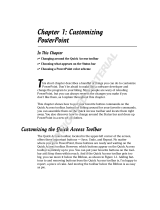Page is loading ...

300
Index
A
Accept All Changes to the Current Slide option, 275
action, adding, 198–215
Action Settings dialog box, 208–209
Add option, Spelling dialog box, 75
add-ins, 21
Advanced options, 21
After Previous option, animation, 204
Align to Slide option, 181
All at Once option, animation, 203
All Commands option, 43
All Outlines option, Open dialog box, 90
animation, 198–207, 247
Animation Pane, 203, 206–207
Animations tab, Ribbon, 198
annotations, 255, 295
Apply only to this picture option, compression, 227
Apply option, Header and Footer dialog box, 146
Apply to All option, 131, 144–145, 211–212
Apply to All Slides option, 124, 127
Apply to matching slides option, 123
Apply to Selected Slides option, 126
arranging objects, 177
artistic effects, 226
audio clips, 232–233, 236–237
Audio Tools Playback tab, 161
AutoCorrect feature, 20, 26–28
AutoFormat feature, 28–29
AutoRecovery feature, 20
Available Windows gallery, 238–239
axis titles, 107
B
background, 121, 224–225
black and white printing, 268
blank master, 149
Blank slide layout, 58
blurring effect, 226
bold attribute, 59
border, adding, 219
brightness, adjusting, 220
Broadcast Slide Show dialog box, 286–287
broadcasting presentations, 277, 286–287
Browse button drop-down list, Reuse Slides task pane, 117
Browse dialog box, 116
Browsed Pages option, Insert Hyperlink dialog box, 174
bullet points, 4, 81, 198
bullet styles, 72–73
bulleted list, 64, 94, 97
bulleted text, 64
Bullets and Numbering dialog box, 73
By Paragraph option, animation, 203
C
Caps Lock key, 29
Cascade button, 53
Change All option, Spelling dialog box, 74
Change File Type menu, 282, 284
chart data, 103, 106–107
Chart Tools Design tab, 104
Chart Tools Format tab, 105
charts, 97, 102–105
Choose a SmartArt Graphic dialog box, 112–113
Choose File to Merge with Current Presentation dialog box, 274
Clear Table option, 100
Clear Timings on All Slides option, 251
Click to add text option, 65, 97
Clip Art button, Insert tab, 109
clip art, inserting, 97, 108–109
Clip Art task pane, 109, 160
Close Master View option, 140
Collapse All option, 88
Collapse option, 88
color, 173, 221, 265
Color scheme down arrow, 23
color theme, 115, 121
comments, 244–245
Comparison layout, 58, 94
Compress Pictures dialog box, 227
content placeholder, 64, 94
Content with Caption layout, 58, 94
contrast, adjusting, 220
Copy to Folder dialog box, 256
copying text, 70
Correct accidental use of cAPS Lock key option, 29
cropping picture, 222–223
crosshair pointer, 142
Current Folder option, Insert Hyperlink dialog box, 174
Current Slide Only option, Save As dialog box, 285
custom animations, 198
custom bullet style, 73
Custom Dictionaries button, Edit Word List, 25
Custom Shows dialog box, 248
custom slide layout, 156–157
Customize Quick Access Toolbar drop-down list, 38–39
D
Dashes option, borders, 219
data series, formatting, 107
dates, 139, 145, 153
Decrease List Level button, 86
default trigger, animation, 204
Define Custom Show dialog box, 248
Delete File dialog box, 52
destination placeholder, 71
Dialog Box Launcher, 11
Discard All Changes option, 225
display options, 21
Distribute Horizontally option, 181
Distribute Vertically option, 181
DOCX (Microsoft Word) files, 90
Don’t Use Recorded Timings and Narrations option, 278
Drawing Tools Format tab, 153, 166, 173
drawings, 160–181
E
Edit Hyperlink dialog box, 175
editing, 34–35, 65, 89, 106–107, 114–115
effects, 121, 171
e-mail presentation, 276
Embed fonts in the file option, 31
Embedded TrueType Fonts option, 257
19_577660-bindex.indd 30019_577660-bindex.indd 300 5/3/10 8:16 PM5/3/10 8:16 PM
COPYRIGHTED MATERIAL

301
Insert New Pictures dialog box, 240–-241
Insert Picture dialog box, 131, 147, 218, 229
Insert Picture icon, 97
Insert SmartArt Graphic icon, 97
Insert tab, Notes Master view, 152
Insert Table dialog box, 98
Insert Table icon, 97
Insert Video dialog box, 110–111, 230
italic attribute, 59
J
JPEG format, 289
K
keyboard shortcuts, 71, 82, 87
KeyTips feature, 13
L
landscape orientation, 191
Language options, 20
laser tool, 261
Layout button, Home tab, 94
layout effects, 228–229
Layout gallery, 96
Layout Master, 139, 141, 144
layouts. See also names of specific slide layouts
changing, 96
editing chart data, 106–107
editing SmartArt, 114–115
flexibility, 94
formatting charts, 104–105
formatting tables, 100–101
insert new slide, 95
inserting charts, 102–103
inserting media clips, 110–111
inserting pictures and clip art, 108–109
inserting slide from another file, 116–117
inserting SmartArt graphic, 112–113
inserting tables, 98–99
placeholders, 94–95, 97
Linked files option, 257
links, removing, 175
Loop until Stopped option, 237
looping, defined, 247
M
Manually option, Set Up Show dialog box, 246
Master Layout dialog box, 143
Master Slide feature, 73
masters
adding date, 145
adding footer, 144
custom slide layout, 156–157
Handout Master, 154
inserting blank master, 149
inserting placeholder, 142–143
making global changes, 138
multiple masters, 148
Notes Master, 152–153
omitting master graphics on slide, 155
overriding settings, 138
emboss attribute, 59
Emphasis animation, 198
Enable Live Preview option, 22
Entrance animation, 198
Erase feature, 295
error checking, 290
Excel worksheet, 102–103
Exceptions button, 27
Exit animation, 198
F
Fade Duration effect, 235
fade-and-dissolve transition, 215
File name text box, 49
finalizing presentation, 290–291
Find more at Office Online link, 161
flipping objects, 170
Fly In animation, 203
Font dialog box, 59, 67
Font group, 167
font theme, 121, 128
fonts, 68–69, 133, 281
footer, 139, 144, 153
Format Background box, 130, 131
Format Shape dialog box, 167
Format tab, 170–171
formatting, 66–69, 72–73, 100–101, 104–105, 166–167
framing slides, 269
G
General options, 20–23
graphics, 81, 121, 160–181, 284–285
grayscale, 192–193, 272
grid, 178–179
Grid and Guides dialog box, 178–179
guidelines, 178–179
H
Handout Master view, 138, 154, 265
handouts, 264–265, 280–281
header, 153
Header and Footer dialog box, 144–146, 260
Help feature, 16–17, 297
Hide Slide option, Slide Sorter view, 249
Hide While Not Playing feature, 235
Highlighter tool, 294
Home tab, 59, 67, 105, 153
Hyperlink drop-down list, 209
Hyperlink to Other File dialog box, 209
Hyperlink to URL dialog box, 209
I
Include Office.com content, Clip Art task pane, 109
Increase List Level button, 86
Information icon, 23
Insert Audio dialog box, 232
Insert Chart dialog box, 102
Insert Chart icon, 97
Insert Clip Art icon, 97
Insert Hyperlink dialog box, 174–175
Insert Layout option, Slide Master view, 156–157
19_577660-bindex.indd 30119_577660-bindex.indd 301 5/3/10 8:16 PM5/3/10 8:16 PM

302
Index
previewing animation, 201
Slides tab, 8
using multiple masters with slides, 148
Notepad, 90
Notes Master, 138, 152–153
Notes Page view, 9
Notes pane, 8, 15, 271
O
ODP (OpenDocument Presentation), 283
On Click option, animation, 204
Open all documents using this view, 33
Open dialog box, 90
OpenDocument Presentation (ODP), 283
Options button, 257
Options plus sign button, 40
organizational slide, 58
Other PowerPoint Presentation option, Hyperlink to drop-down list, 209
Outline tab, 4, 8, 63, 65, 80
outlines, 4, 80–91, 266
P
Package for CD dialog box, 256
Paragraph dialog box, 59
Paragraph group, 167
Paste link option, 285
Paste Options button, 34–35, 185
pasting text, 71
PDF (portable document format), 276–277
Pen tool, 294
pencil sketch effect, 226
Picture with Caption slide layout, 58
pictures. See media enhancements
pixilation effect, 226
placeholders
changing slide layout, 96
editing chart data, 106–107
editing SmartArt, 114–115
formatting charts, 104–105
formatting tables, 100–101
inserting charts, 102–103
inserting clip art, 108–109
inserting into masters, 142–143
inserting media clips, 110–111
inserting new slides, 95
inserting pictures, 108–109
inserting slide from another file, 116–117
inserting SmartArt graphic, 112–113
inserting tables, 98–99
layouts and, 97
modifying with Notes Master, 152
removing from masters, 141
Slide Master, 139
text, 64, 94
versus text box, 163
Title and Content slide, 58
Play across slides option, audio clips, 233
PNG format, 285
pointer, 294–295
portable document format (PDF), 276–277
PowerPoint, 4
preserving, 150
removing placeholders, 141
renaming, 151
setting up slide numbers, 146
Slide Master, 139, 147
themes and, 120, 138
types of, 138
Media Clip icon, 97
media clips, inserting, 97, 110–111
media enhancements
adding border, 219
adjusting brightness and contrast, 220
adjusting color, 221
artistic effects, 226
compressing pictures, 227
cropping picture, 222–223
inserting audio clips, 232–233
inserting pictures, 218
inserting screenshot, 238–239
inserting video clips, 230
layout effects, 228–229
removing background from picture, 224–225
trimming audio clips, 236–237
trimming video clips, 234–235
megaphone icon, 161
Microsoft Word files (DOCX), 90
Mini toolbars, 20
Minimize the Ribbon button, 12
Motion Paths animation, 198
Move Down button, Quick Access Toolbar, 85
Move Earlier option, Animation Pane, 206
Move Later option, Animation Pane, 206
Move Up button, Quick Access Toolbar, 85
Movie Pictures Experts Group (MPEG) movie files, 110
My Documents folder, 284
N
narration, 252–253, 291
New Comment command, Review tab, 243
New Presentation dialog box, 135
New Slide button, 60, 94, 95
Next Frame button, Trim Audio dialog box, 236
Next Frame button, Trim Video dialog box, 234
Next Slide button, 62
Normal view
applying texture, 130
applying theme to slides, 122
applying transitions, 211
changing slide layout, 96
changing theme colors, 126
defined, 8
deleting slide, 61
grouping slides into sections, 194
inserting action buttons, 208
inserting audio clips, 232
inserting video clips, 230
modifying background, 129
Notes pane, 8, 271
overriding Master settings, 138
playing audio clips automatically, 233
19_577660-bindex.indd 30219_577660-bindex.indd 302 5/3/10 8:16 PM5/3/10 8:16 PM

303
handouts, 264–265
hidden slides, 263
notes, 267
outlines, 83, 266
Print Preview feature, 260–261
slides, 262
Proofing options, 20, 24
Properties dialog box, 55
Publish as PDF or XPS dialog box, 276
publishing presentations. See presentations
Q
Quick Access Toolbar, 14, 21, 38–39, 61, 85
R
Random category, 211
Reading view, 9
Recent Presentations list, 50
Record Slide Show dialog box, 252
Record Timings and Narrations option, 278
Recording toolbar, 250
Reflections gallery, 171
rehearsing presentation, 290
Rename dialog box, 42
Rename Layout dialog box, 151
Rename Section dialog box, 195
Replace text as you type option, 27
Research feature, 76–77
resolution, 279, 299
Reuse Slides task pane, 116
Reviewing Pane, 275
reviewing slide show, 242–245
Rewind after Playing option, 237
Ribbon, 10, 21, 40–43, 171
Ribbon commands, 10–12, 40–42
Ribbon groups, 10–11, 40–42
rich text files (RTF), 90
rotating objects, 170
S
Save As dialog box, 49, 134, 279, 283, 285
Save AutoRecover Information option, 31
Save Current Theme dialog box, 132
Save options, 20, 30–31
saving
annotations, 255
in compatible format, 243
presentations, 48–49, 282–283, 291
theme template, 134–135
themes, 132
screen-capture program, 21
screenshot, inserting, 238–239
ScreenTips, 11, 23, 139, 175
Search button, Research Task pane, 76
Search Documents text box, 54–55
Section Header layout, 58, 94
sections, removing, 195
Select Data Source dialog box, 107
Set Up Show dialog box, 246, 249
shadow attribute, 59
portrait orientation, 191
POTX (PowerPoint Template), 283
PowerPoint 2010 format, 30
PowerPoint Help button, 16
PowerPoint Live Preview feature, 20, 122
PowerPoint Options dialog box, 11, 255
PowerPoint presentation (PPTX), 283
PowerPoint Show file (PPSX), 283
PowerPoint Template (POTX), 283
PPT extension, 283
PPTM extension, 283
presentations. See also printing presentations
adding slide, 60
additional slide content, 58
arranging windows, 53
broadcasting, 286–287
closing, 51
comparing, 274–275
creating handouts with Microsoft Word, 280–281
creating video of, 278–279
cutting and copying text, 70
deleting, 52
deleting slide in Normal View, 61
determining use of animation, 198
displaying Help feature, 301
finding, 54–55
formatting bulleted lists, 72–73
formatting text color and style, 66–67
formatting text font and size, 68–69
framing slides, 273
making PDF document from, 275–276
multiple masters, 148
navigating slides, 62–63, 293
opening existing, 50
organizational slide, 58
pasting text, 71
pointer, 294–295
presenter view, 298
Print Preview feature, 260–261
publishing slides as graphics, 284–285
Research feature, 76–77
resolution, 299
saving, 48–49, 282–283
sharing, 272–273
Spelling feature, 74–75
starting and ending show, 292
starting new, 46–47
switching to different program, 296
text formatting options, 59
Title and Content Slide, 58
Title Slide, 58
typing and editing text on slide, 64–65
presenter view, 298
Preserve button, Ribbon, 150
Primary Theme Colors gallery, 115
Print Current Slide button, 262
Print options, 36–37
Print Preview feature, 260–261
Print True Type fonts option, 37
printing presentations
framing slides, 269
grayscale and black and white, 193, 268
19_577660-bindex.indd 30319_577660-bindex.indd 303 5/3/10 8:16 PM5/3/10 8:16 PM

304
Index
standard Bullet Style, 72
status area, Print Preview screen, 261
Stop Automatically Correcting “acn” option, 27
subscript, 67
subtitle, 58, 64
Suggestions list, Spelling dialog box, 74
superscript, 67
Switch Programs button, 255
Switch Windows button, 53
Symbol dialog box, 73
T
tables, 97–101
template, saving, 134–135
text
adding to shape, 164
changing color, 59
copying, 70
cutting, 70
editing, 65
formatting, 5
formatting options, 59
pasting, 71
size limitations, 69
typing in table, 99
text files (TXT), 90
texture, removing from background, 131
themes
applying texture, 130
applying to slides, 120, 122–125
background, 121
changing colors for slides, 126–127
elements, 120
graphic elements, 121
inserting picture, 131
making default for new presentations, 133
managing with multiple masters, 148
masters and, 120, 138
modifying, 120, 128–129
placeholder position, 121
saving, 132
saving template, 134–135
types of, 121
thumbnail, 117, 189
timing, 205, 250–251, 290
Title and Content layout, 4, 58, 94, 139
Title Only layout, 58, 94
title placeholder, 64
Title Slide layout, 4, 58, 94, 139
title text, 64
Transform gallery, 173
transitions, 198, 210–212, 214–215
trigger, animation, 204
Trim Audio dialog box, 236–237
Trim Video dialog box, 234–235
TrueType (TT), 69
Trust Center, 21
Two Content layout, 58, 94, 139
TXT (text files), 90
Shape Effects option, 166
Shape Fill option, 105, 166
Shape Outline option, 105, 166
Shape Styles option, 166
SharePoint, 273
Show Table of Contents button, 17
Show/Hide Ink Markup button, 255
Size setting, Bullets and Numbering dialog box, 73
Size text box, Font dialog box, 69
SkyDrive, 273
slide design, 4
slide layouts, 58. See also names of specific slide layouts
Slide Master view, 139, 144, 147, 157
slide numbers, 139, 146
Slide option, Hyperlink to drop-down list, 209
Slide pane, 4, 8, 81
slide show, 5, 231, 242–257. See also presentations
Slide Show options, 32–33
Slide Sorter view
applying texture, 130
applying theme to slides, 122
applying transitions, 211
changing slide layout, 96
changing theme colors, 126
defined, 5
deleting slides, 186
grouping slides into sections, 194
hiding slides, 249
inserting slide from other file, 116
modifying background, 129
moving slides, 184
navigating slides, 63
omitting master graphics, 155
overview, 9
previewing animation, 201
slides
copying and pasting, 185
deleting in Slide Sorter view, 186
displaying individual slide, 190
duplicate, 187
framing, 269
grouping into sections, 194–195
hiding, 188, 263
moving, 184
organizing, 5
orientation, 191
outlines and, 81
printing, 262
publishing as graphics, 284–285
using multiple masters, 148
viewing in grayscale, 192–193
zooming, 189
Slides tab, 5, 8, 62–63
Smart cut and paste feature, 35
SmartArt graphics, 97, 112–115, 228
Snap objects to grid option, Grid and Guides dialog box, 179
Snap objects to other objects option, Grid and Guides dialog box, 179
sound, 111, 161, 210, 214
spell-checker tool, 24–25
Spelling feature, 74–75
19_577660-bindex.indd 30419_577660-bindex.indd 304 5/3/10 8:16 PM5/3/10 8:16 PM

305
Windows Live ID, 287
Windows Media Video (WMV) file, 110, 273, 278
Windows Security dialog box, 287
Windows Start menu, 6
wipe transition, 215
With Previous option, animation, 204
With text box, 27
WMV (Windows Media Video) file, 110, 277, 278
WordArt, 81, 172–173
WYSIWYG (What You See Is What You Get) technology, 69
Z
zooming, 63, 189
U
underline attribute, 59
Undo button, Quick Access Toolbar, 14, 27, 61, 71, 186
ungrouping objects, 176
V
video clips, 230, 234–235
View options, 32–33
visual-analysis tools, 102
Volume button, Insert Audio dialog box, 233
Volume button, Insert Video dialog box, 111, 231
W
What You See Is What You Get (WYSIWYG) technology, 69
Windows Clipboard, 70
19_577660-bindex.indd 30519_577660-bindex.indd 305 5/3/10 8:16 PM5/3/10 8:16 PM
/