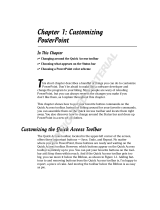Page is loading ...

Getting Started
with
OpenOffice.org
This PDF is designed to be read onscreen, two pages at a
time. If you want to print a copy, your PDF viewer should
have an option for printing two pages on one sheet of
paper, but you may need to start with page 2 to get it to
print facing pages correctly. (Print this cover page
separately.)
Free eBook Edition

Copyright
This document is Copyright © 2005–2010 by its contributors as listed
in the section titled Authors. You may distribute it and/or modify it
under the terms of either the GNU General Public License, version 3 or
later, or the Creative Commons Attribution License, version 3.0 or
later. All trademarks within this guide belong to their legitimate
owners.
Authors
Magnus Adielsson Thomas Astleitner
Richard Barnes Agnes Belzunce
Chris Bonde Daniel Carrera
JiHui Choi Richard Detwiler
Laurent Duperval Spencer E. Harpe
Regina Henschel Peter Hillier-Brook
John Kane Stefan A. Keel
Michael Kotsarinis Peter Kupfer
Ian Laurenson Dan Lewis
Alan Madden Michel Pinquier
Andrew Pitonyak Carol Roberts
Iain Roberts Gary Schnabl
Robert Scott Janet Swisher
Jim Taylor Alex Thurgood
Barbara M. Tobias Jean Hollis Weber
Linda Worthington Michele Zarri
Feedback
Please direct any comments or suggestions about this document to:
Publication date and software version
Published 2 February 2010. Based on OpenOffice.org 3.2.
You can download
an editable version of this document from
http://oooauthors.org/english/userguide3/published/
Free eBook Edition

Contents
Chapter 1
Introducing OpenOffice.org.....................................................10
What is OpenOffice.org?...................................................................11
The advantages of OpenOffice.org....................................................13
Minimum requirements....................................................................14
How to get the software....................................................................14
How to install the software...............................................................15
Extensions and add-ons....................................................................15
How to get help................................................................................. 15
Starting OpenOffice.org....................................................................17
Parts of the main window..................................................................21
What are all these things called?......................................................26
Starting a new document..................................................................27
Opening an existing document..........................................................28
Saving documents.............................................................................28
Renaming and deleting files..............................................................30
Using the Open and Save As dialogs.................................................30
Using the Navigator..........................................................................31
Undoing and redoing changes..........................................................33
Closing a document..........................................................................34
Closing OpenOffice.org.....................................................................34
Chapter 2
Setting up OpenOffice.org........................................................35
Choosing options for all of OOo........................................................36
Choosing options for loading and saving documents........................52
Choosing language settings..............................................................57
Choosing Internet options.................................................................60
Controlling OOo’s AutoCorrect functions.........................................61
Chapter 3
Using Styles and Templates......................................................62
What is a template?..........................................................................63
Getting Started with OpenOffice.org 3.x 3
Free eBook Edition

What are styles?................................................................................ 63
Applying styles..................................................................................65
Modifying styles................................................................................67
Creating new (custom) styles............................................................69
Copying and moving styles...............................................................70
Deleting styles..................................................................................73
Using a template to create a document............................................73
Creating a template..........................................................................74
Editing a template.............................................................................77
Adding templates using the Extension Manager...............................78
Setting a default template................................................................79
Associating a document with a different template............................80
Organizing templates........................................................................82
Examples of style use........................................................................84
Chapter 4
Getting Started with Writer......................................................87
What is Writer?.................................................................................88
The Writer interface..........................................................................88
Changing document views................................................................91
Moving quickly through a document.................................................92
Working with documents..................................................................93
Working with text..............................................................................94
Formatting text...............................................................................104
Formatting pages............................................................................109
Adding comments to a document....................................................114
Creating a table of contents............................................................115
Creating indexes and bibliographies...............................................116
Working with graphics....................................................................116
Printing from Writer.......................................................................117
Sending a fax using Writer..............................................................125
Tracking changes to a document....................................................126
Using fields.....................................................................................127
4 Getting Started with OpenOffice.org 3.x
Free eBook Edition

Linking to another part of a document...........................................127
Using mail merge............................................................................130
Using master documents................................................................130
Creating fill-in forms.......................................................................131
Chapter 5
Getting Started with Calc.......................................................132
What is Calc?..................................................................................133
Spreadsheets, sheets and cells.......................................................133
Parts of the main Calc window........................................................134
Starting new spreadsheets.............................................................137
Opening existing spreadsheets.......................................................138
Opening CSV files...........................................................................138
Saving spreadsheets.......................................................................139
Navigating within spreadsheets......................................................141
Selecting items in a sheet or spreadsheet......................................145
Working with columns and rows.....................................................148
Working with sheets........................................................................149
Viewing Calc...................................................................................151
Entering data using the keyboard...................................................155
Speeding up data entry...................................................................156
Sharing content between sheets.....................................................160
Validating cell contents...................................................................160
Editing data....................................................................................160
Formatting data..............................................................................162
Autoformatting cells and sheets......................................................166
Formatting spreadsheets using themes..........................................168
Using conditional formatting..........................................................168
Hiding and showing data................................................................169
Sorting records...............................................................................171
Printing........................................................................................... 172
Getting Started with OpenOffice.org 3.x 5
Free eBook Edition

Chapter 6
Getting Started with Impress.................................................182
What is Impress?.............................................................................183
Parts of the main Impress window..................................................183
Working with views.........................................................................188
Creating a new presentation...........................................................193
Formatting a presentation..............................................................197
Slide masters and styles.................................................................201
Working with slide masters.............................................................202
Adding and formatting text.............................................................206
Creating tables...............................................................................211
Adding graphics, spreadsheets, charts, and other objects..............212
Adding comments to a presentation...............................................213
Setting up the slide show................................................................214
Running the slide show...................................................................215
Chapter 7
Getting Started with Draw......................................................216
What is Draw?................................................................................. 217
The Draw workspace......................................................................217
Positioning objects with snap functions..........................................224
Positioning objects with helper lines...............................................226
The basic drawing shapes...............................................................227
Drawing geometric shapes.............................................................233
Selection modes..............................................................................235
Selecting objects.............................................................................236
Moving and dynamically adjusting an object’s size.........................237
Editing objects................................................................................240
Using styles..................................................................................... 242
Special effects................................................................................. 243
Combining multiple objects............................................................245
Aids for positioning objects.............................................................247
Inserting and editing pictures.........................................................247
6 Getting Started with OpenOffice.org 3.x
Free eBook Edition

Working with 3D objects.................................................................247
Exporting graphics..........................................................................248
Adding comments to a drawing......................................................248
Chapter 8
Getting Started with Base.......................................................250
Introduction....................................................................................251
Planning a database........................................................................252
Creating a new database................................................................253
Creating database tables................................................................255
Defining relationships.....................................................................264
Creating a database form...............................................................267
Accessing other data sources..........................................................284
Using data sources in OpenOffice.org............................................285
Entering data in a form...................................................................290
Creating queries.............................................................................293
Creating reports..............................................................................302
Chapter 9
Getting Started with Math.....................................................312
What is Math?.................................................................................313
Entering a formula..........................................................................314
Customizations................................................................................319
Formula layout................................................................................321
Numbering equations.....................................................................325
Chapter 10
Printing, Exporting, and E-mailing........................................327
Introduction....................................................................................328
Quick printing.................................................................................328
Controlling printing........................................................................328
Exporting to PDF............................................................................329
Exporting to other formats.............................................................336
E-mailing documents......................................................................336
Digital signing of documents..........................................................339
Getting Started with OpenOffice.org 3.x 7
Free eBook Edition

Chapter 11
Graphics, the Gallery, and Fontwork......................................341
Introduction....................................................................................342
Adding images to a document.........................................................342
Modifying and positioning graphics................................................346
Using the OpenOffice.org Gallery...................................................346
Managing the Gallery.....................................................................348
Creating an image map...................................................................351
Using OOo’s drawing tools..............................................................352
Using Fontwork...............................................................................355
Chapter 12
Creating Web Pages................................................................363
Introduction....................................................................................364
Inserting hyperlinks........................................................................364
Editing hyperlinks...........................................................................367
Saving Writer documents as web pages..........................................368
Saving Calc spreadsheets as web pages.........................................373
Saving Impress presentations as web pages...................................373
Saving Draw documents as web pages...........................................377
Chapter 13
Getting Started with Macros..................................................378
Your first macro..............................................................................379
Creating a macro............................................................................384
Sometimes the macro recorder fails...............................................388
Macro organization.........................................................................390
How to run a macro........................................................................395
Extensions....................................................................................... 400
Writing macros without the recorder..............................................400
Finding more information...............................................................401
Chapter 14
Customizing OpenOffice.org..................................................403
Introduction....................................................................................404
Customizing menu content.............................................................404
8 Getting Started with OpenOffice.org 3.x
Free eBook Edition

Customizing toolbars......................................................................408
Assigning shortcut keys..................................................................412
Assigning macros to events.............................................................415
Adding functionality with extensions..............................................415
Using extensions.............................................................................416
Appendix A
Keyboard Shortcuts................................................................419
Introduction....................................................................................420
Function key shortcuts....................................................................421
General shortcut keys for OpenOffice.org......................................422
Appendix B
Background Information.......................................................424
Introduction....................................................................................425
A short history of OpenOffice.org...................................................425
The OpenOffice.org community......................................................425
How is OpenOffice.org licensed?....................................................426
What is “open source”?...................................................................426
What is OpenDocument?.................................................................427
File formats OOo can open.............................................................427
File formats OOo can save to..........................................................429
Exporting to other formats.............................................................432
Frequently asked questions............................................................432
Index.........................................................................................434
Getting Started with OpenOffice.org 3.x 9
Free eBook Edition

Chapter 1
Introducing
OpenOffice.org
Free eBook Edition

What is OpenOffice.org?
OpenOffice.org (OOo) is both a software product and a community of
volunteers who produce and support the software.
Note
Because someone else owns the trademark OpenOffice, the
correct name for both the open-source project and its software is
OpenOffice.org.
The OpenOffice.org software is a freely available, full-featured office
productivity suite.
OOo 3.0 was a major upgrade of an already feature-rich office suite,
and later releases have added more features. If you have used previous
versions of OpenOffice.org, you might want to look over the new
features lists for OOo3.0, OOo3.1 and OOo3.2.
OOo’s native file format is OpenDocument, an open standard format
that is being adopted by governments worldwide as a required file
format for publishing and accepting documents. OOo can also open
and save documents in many other formats, including those used by
several versions of Microsoft Office.
OOo includes the following components.
Writer (word processor)
Writer is a feature-rich tool for creating letters, books, reports,
newsletters, brochures, and other documents. You can insert graphics
and objects from other components into Writer documents. Writer can
export files to HTML, XHTML, XML, Adobe’s Portable Document
Format (PDF), and several versions of Microsoft Word files. It also
connects to your email client.
Calc (spreadsheet)
Calc has all of the advanced analysis, charting, and decision-making
features expected from a high-end spreadsheet. It includes over 300
functions for financial, statistical, and mathematical operations, among
others. The Scenario Manager provides “what if” analyses. Calc
generates 2-D and 3-D charts, which can be integrated into other OOo
documents. You can also open and work with Microsoft Excel
workbooks and save them in Excel format. Calc can export
spreadsheets to Adobe’s PDF and to HTML.
Chapter 1 Introducing OpenOffice.org 11
Free eBook Edition

Impress (presentations)
Impress provides all the common multimedia presentation tools, such
as special effects, animation, and drawing tools. It is integrated with
the advanced graphics capabilities of OOo’s Draw and Math
components. Slideshows can be further enhanced with Fontwork’s
special effects text, as well as sound and video clips. Impress is
compatible with Microsoft’s PowerPoint file format and can also save
your work in numerous graphics formats, including Macromedia Flash
(SWF).
Draw (vector graphics)
Draw is a vector drawing tool that can produce everything from simple
diagrams or flowcharts to 3-D artwork. Its Smart Connectors feature
allows you to define your own connection points. You can use Draw to
create drawings for use in any of OOo’s other components, and you can
create your own clip art and add it to the Gallery. Draw can import
graphics from many common formats and save them in over 20
formats, including PNG, HTML, PDF, and Flash.
Base (database)
Base provides tools for day-to-day database work within a simple
interface. It can create and edit forms, reports, queries, tables, views,
and relations, so that managing a connected database is much the
same as in other popular database applications. Base provides many
new features, such as the ability to analyze and edit relationships from
a diagram view. Base incorporates HSQLDB as its default relational
database engine. It can also use dBASE, Microsoft Access, MySQL, or
Oracle, or any ODBC-compliant or JDBC-compliant database. Base also
provides support for a subset of ANSI-92 SQL.
Math (formula editor)
Math is OOo’s formula or equation editor. You can use it to create
complex equations that include symbols or characters not available in
standard font sets. While it is most commonly used to create formulas
in other documents, such as Writer and Impress files, Math can also
work as a standalone tool. You can save formulas in the standard
Mathematical Markup Language (MathML) format for inclusion in web
pages and other documents not created by OOo.
12 Getting Started with OpenOffice.org 3.x
Free eBook Edition

The advantages of OpenOffice.org
Here are some of the advantages of OpenOffice.org over other office
suites:
• No licensing fees. OOo is free for anyone to use and distribute at
no cost. Many features that are available as extra cost add-ins in
other office suites (like PDF export) are free with OOo. There are
no hidden charges now or in the future.
• Open source. You can distribute, copy, and modify the software
as much as you wish, in accordance with either of OOo’s Open
Source licenses.
• Cross-platform. OOo3 runs on several hardware architectures
and under multiple operating systems, such as Microsoft
Windows, Mac OS X, Linux, and Solaris.
• Extensive language support. OOo’s user interface is available
in over 40 languages, and the OOo project provides spelling,
hyphenation, and thesaurus dictionaries in over 70 languages and
dialects. OOo also provides support for both Complex Text Layout
(CTL) and Right to Left (RTL) layout languages (such as Hindi,
Hebrew, and Arabic).
• Consistent user interface. All the components have a similar
“look and feel,” making them easy to use and master.
• Integration. The components of OpenOffice.org are well
integrated with one another.
– All the components share a common spelling checker and
other tools, which are used consistently across the suite. For
example, the drawing tools available in Writer are also found
in Calc, with similar but enhanced versions in Impress and
Draw.
– You do not need to know which application was used to create
a particular file. For example, you can open a Draw file from
Writer.
• Granularity. Usually, if you change an option, it affects all
components. However, OOo options can be set at a component
level or even document level.
• File compatibility. In addition to its native OpenDocument
formats, OOo includes PDF and Flash export capabilities, as well
as support for opening and saving files in many common formats
including Microsoft Office, HTML, XML, WordPerfect, and Lotus
1-2-3 formats. New in OOo3 (using an extension): the ability to
import and edit some PDF files.
Chapter 1 Introducing OpenOffice.org 13
Free eBook Edition

• No vendor lock-in. OOo3 uses OpenDocument, an XML
(eXtensible Markup Language) file format developed as an
industry standard by OASIS (Organization for the Advancement of
Structured Information Standards). These files can easily be
unzipped and read by any text editor, and their framework is open
and published.
• You have a voice. Enhancements, software fixes, and release
dates are community-driven. You can join the community and
affect the course of the product you use.
You can read more about OpenOffice.org, its mission, history, licensing,
and other organizational information on the OpenOffice.org website.
Minimum requirements
OpenOffice.org 3 requires one of the following operating systems:
• Microsoft Windows 2000 (Service Pack 2 or higher), XP, or
newer
• GNU/Linux Kernel version 2.4 and glibc 2.3.2 or newer
• Mac OS X 10.4.x, X11 required; Mac OS X 10.5+ without X11
• Solaris 10 OS or higher
Some OpenOffice.org features (wizards and the HSQLDB database
engine) require that the Java Runtime Environment (JRE) be installed
on your computer. Although OOo will work without Java support, some
features will not be available. You can download OOo for some
operating systems with or without JRE included. If you have a slow
machine and do not often need the features requiring JRE, you can try
to disable it to speed up the loading of the program.
For a more detailed (and up-to-date) listing of requirements, see the
OpenOffice.org website.
How to get the software
Many new computers come with OpenOffice.org installed. In addition,
most Linux distributions, such as Ubuntu, include OpenOffice.org.
If you need to install it yourself, it’s very easy to do. You can download
the OpenOffice.org installation package from the project’s home page
or by using a Peer to Peer client such as BitTorrent. Instructions for
BitTorrent are here.
The installation package is approximately 150MB. People with slow
Internet connections may prefer to purchase a copy on a CD or DVD
14 Getting Started with OpenOffice.org 3.x
Free eBook Edition

from a third-party distributor. The project maintains a list of
distributors, but the distributors are not connected with, nor endorsed
by, OpenOffice.org.
How to install the software
Information on installing and setting up OpenOffice.org on the various
supported operating systems is given here.
You can also download the more detailed Installation Guide.
Extensions and add-ons
Extensions and add-ons to enhance OpenOffice.org are collected in the
official extensions repository at OOo. Most are free, but some are not.
See Chapter 14 (Customizing OpenOffice.org) for more information.
How to get help
This book, the other OOo user guides, the built-in Help system, and
user support systems assume that you are familiar with your computer
and basic functions such as starting a program, opening and saving
files.
Help system
OOo comes with an extensive Help system. This is your first line of
support for using OOo.
To display the full Help system, press F1 or select OpenOffice.org
Help from the Help menu. In addition, you can choose whether to
activate Tips, Extended tips, and the Help Agent (using Tools >
Options > OpenOffice.org > General).
If Tips are enabled, place the mouse pointer over any of the icons to
see a small box (“tooltip”) with a brief explanation of the icon’s
function. For a more detailed explanation, select Help > What's This?
and hold the pointer over the icon.
Free online support
The OpenOffice.org community not only develops software, but
provides free, volunteer-based support. Users of OOo can get
comprehensive online support from community venues such as
Chapter 1 Introducing OpenOffice.org 15
Free eBook Edition

newsgroups, forums, or mailing lists. There are also numerous
websites run by users that offer free tips and tutorials.
Free OpenOffice.org support
Users Mailing
List
Free community support provided by a network of
hundreds of experienced users. You must be subscribed
to post messages. To subscribe, send a blank email to
List archives are here:
http://www.openoffice.org/servlets/ SummarizeList?
listName=users
Documentation
Project
Templates, user guides, how-tos, and other
documentation. http://documentation.openoffice.org/
See also the Documentation wiki,
http://wiki.services.openoffice.org/ wiki/Documentation
Native Language
Project
Information, resources, and mail lists in your language.
http://projects.openoffice.org/native-lang.html
Mac Support
Support for installing and using OOo on Mac OS X.
http://porting.openoffice.org/mac/index.html
OpenOffice.org
Community
Forum
Extensive discussion forum for OpenOffice.org issues
from setup to advanced programming features.
http://user.services.openoffice.org/en/forum/
OpenOffice.org
Macro
Information
Andrew Pitonyak, the author of OpenOffice.org Macros
Explained, maintains this site, which provides extensive
documentation on OOo’s macro capability. Many good
referral links are also provided:
http://www.pitonyak.org/oo.php
Read more about the support options for OOo at
http://support.openoffice.org/index.html
Paid support and training
Alternatively, you can pay for support services. Service contracts can
be purchased from a vendor or consulting firm specializing in
OpenOffice.org.
OOo is supported by Oracle under the Sun Software Support program,
which includes two levels of support that cover extended business
hours or around-the-clock service for mission-critical deployments.
A list of independent consultants and the services they offer, listed
alphabetically by region and then by country, is provided on the
OpenOffice.org website.
16 Getting Started with OpenOffice.org 3.x
Free eBook Edition

Starting OpenOffice.org
The most common way to launch any component of OOo is by using the
system menu, the standard menu from which most applications are
started. On Windows, it is called the Start menu. On GNOME, it is
called the Applications menu. On KDE it is identified by the KDE logo.
On Mac OS X, it is the Applications menu.
When OOo was installed on your computer, in most cases a menu entry
for each component was added to your system menu. (If you are using
a Mac, see note below.) The exact name and location of these menu
entries depend on the operating system and graphical user interface.
Note for Mac users
You should see the OpenOffice.org icon in the Applications folder.
When you double-click this icon, a text document opens in Writer. To
open the other components (Draw, Calc, Impress, Base), go to the File
menu of the Writer window and select the component you want.
OOo does not automatically put a shortcut icon on the desktop, but you
can add one if you wish. If you do not know how to add shortcut icons
for launching programs, please consult the help for your operating
system.
Starting from an existing document
You can start OOo by double-clicking the filename of an OOo document
in a file manager such as Windows Explorer. The appropriate
component of OOo will start and the document will be loaded.
Note for Windows users
If you have associated Microsoft Office file types with OOo, then when
you double-click on a *.doc (Word) file, it opens in Writer; *.xls
(Excel) files open in Calc, and *.ppt (PowerPoint) files open in
Impress.
If you did not associate the file types, then when you double-click on a
Microsoft Word document, it opens in Microsoft Word (if Word is
installed on your computer), Excel files open in Excel, and PowerPoint
files open in PowerPoint.
You can use another method to open Microsoft Office files in OOo and
save in those formats from OOo. See “Opening an existing document”
on page 28 for more information.
Chapter 1 Introducing OpenOffice.org 17
Free eBook Edition

Using the Quickstarter under Windows
The Quickstarter is an icon that is placed in the Windows system tray
during system startup. It indicates that OpenOffice.org has been
loaded and is ready to use. (The Quickstarter loads library *.DLL files
required by OOo, thus shortening the startup time for OOo components
by about half.) If the Quickstarter is disabled, see “Reactivating the
Quickstarter” if you want to enable it.
Using the Quickstarter icon
Right-click the Quickstarter icon in the system tray to open a pop-up
menu from which you can open a new document, open the Templates
and Documents dialog, or choose an existing document to open. You
can also double-click the Quickstarter icon to display the Templates
and Documents dialog.
Figure 1: Quickstarter pop-up menu
Disabling the Quickstarter
To close the Quickstarter, right-click on the icon in the system tray, and
then click Exit Quickstarter on the pop-up menu. The next time the
computer is restarted, the Quickstarter will be loaded again.
To prevent OpenOffice.org from loading during system startup,
deselect the Load OpenOffice.org during system start-up item on
the pop-up menu. You might want to do this if your computer has
insufficient memory, for example.
18 Getting Started with OpenOffice.org 3.x
Free eBook Edition

Reactivating the Quickstarter
If the Quickstarter has been disabled, you can reactivate it by selecting
the Load OpenOffice.org during system start-up checkbox in Tools
> Options > OpenOffice.org > Memory.
Using the Quickstarter in Linux
Some installations of OpenOffice.org under Linux have a Quickstarter
that looks and acts like the one described above for Windows (the
checkbox on the Memory page is labeled Enable systray
quickstarter).
Preloading OOo under Linux/KDE
In Linux/KDE, you can use KDocker to have OOo loaded and ready for
use at startup. KDocker is not part of OOo; it is a generic “systray app
docker” that is helpful if you open OOo often.
Starting from the command line
You may want to start OOo from the command line (using the keyboard
instead of the mouse). By using the command line, you have more
control over what happens when OOo is started. For example, using
the command line, you can tell Writer to load a document and print it
immediately, or to start without showing the splash screen.
Note
Most users will never need to do this.
There is more than one way to start OOo from the command line,
depending on whether you have installed a customized version or the
standard download from the OOo website.
If you installed using the download on the OOo website, you can start
Writer by typing at the command line:
soffice -writer
or
swriter
Writer will start and create a new document. Likewise, you can start
other OOo components from the command line:
Chapter 1 Introducing OpenOffice.org 19
Free eBook Edition

Type of document Component Command-line option
Text Writer
-writer
Spreadsheet Calc
-calc
Drawing Draw
-draw
Presentation Impress
-impress
Formula Math
-math
Database Base
-base
Web page Writer
-web
To see a list of options you can use when starting Writer at the
command line, type:
soffice -?
Below is a list of some of the more popular options.
Option Description
-help
Get a complete list of options.
-nologo
Do not show the startup screen.
-show <odp-file>
Start presentation immediately.
-view <documents ...>
Open documents in viewer (read-only) mode.
-minimized
Start OOo minimized.
-norestore
Suppress restart/restore after fatal errors.
-invisible
No startup screen, no default document, and
no UI. This is useful for third-party
applications that use functionality provided
by OOo.
If you have a customized version of OOo (such as the one provided by
Linux Mandrake or Gentoo), you can start Writer by typing at the
command line: oowriter
Although the command syntax differs, the effect is identical: it starts
OOo with an empty Writer document.
20 Getting Started with OpenOffice.org 3.x
Free eBook Edition
/