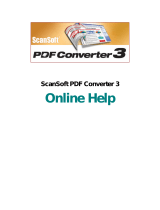4 WordPerfect Office X3 User Guide
Main programs in WordPerfect Office X3
This section describes the main programs included in
WordPerfect Office X3. Not all WordPerfect Office X3 editions include
all of the programs described in this section. You can find more
information about each of these programs in other sections of this user
guide and in the Help.
WordPerfect
WordPerfect is a word-processing program that lets you produce
professional-looking documents, such as newsletters, articles, reports,
books, proposals, and brochures. WordPerfect makes it easy to add
graphics, charts, columns, and tables to any document. In addition,
WordPerfect continues to support Reveal Codes, which lets you control
every element of a document. WordPerfect also has enhanced
publishing features that let you create a document and publish it to
paper, PDF, and the Web. You can create, edit, retrieve, validate, and
save documents created with Extensible Markup Language (XML).
Quattro Pro
Quattro Pro is a spreadsheet program that lets you manage, analyze,
report, and share data. Quattro Pro provides the tools you need to
produce tables, financial forms, lists, databases, charts, and reports.
With Quattro Pro, you can perform simple tasks, such as creating
personal budgets, to more complex tasks, such as preparing year-end
financial statements, performing complex data analysis, and creating
reports from external databases. In addition, Quattro Pro lets you
create a single file and then publish it to paper, electronic media, and
the Web.
Presentations
Presentations lets you create high-quality slide shows. You can produce
project proposals, interactive reports, demonstrations, multimedia
presentations, flyers, signs, and banners. You can also publish slide
shows to HTML, XML, or PDF.