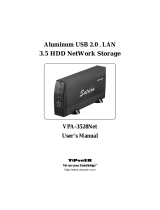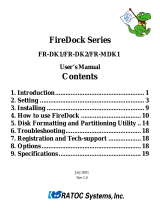Page is loading ...

We are your DataBridge
TM
http://www.vipower.com
Installation Manual
MODEL VP-8059
MODEL VP-8059L
FireWire 1394dock Docking Kit for use with
Mobile Rack Removable Docking Modules
with 3.5"/2.5" HDD or Optional zip
T,
,
,
SuperDisk
TM
LS-120, MO, TR-4 Tape,
Digital Film Memory Reader or CD-ROM drives

PROPRIETARY NOTICE
ViPowER Inc. makes no warranty of any kind with regard to this material,
including, but not limited to, the implied warranties of merchantability
and fitness for a particular purpose. ViPowER Inc. shall not be liable for
errors contained herein or for incidental or consequential damages in
connection with the furnishing, performance, or use of this material.
This document contains proprietary information which is protected by
copyright. All rights are reserved. No part of this document may be
photocopied, reproduced, or translated to another language without the
written consent of ViPowER Inc. The information contained in this
document is subject to change without notice.
PC is a trademark of International Business Machines Corporation.
FireWire and Mac are registered trademarks of Apple Computer, Inc.
Windows is a registered trademark of Microsoft Corporation.
All other trademarks belong to their respective owners.
© Copyright 2001 by ViPowER, Inc.
3/01A
1-1 Introduction .......................................................................... 1
1-1.1 FireWire 1394dock Features ..................................... 2
1-1.2 ATA/ATAPI Device Compatibility............................... 2
1-1.3 Power Requirements................................................. 2
1-1.4 Unpacking Your FireWire 1394dock Docking Kit....... 2
2-1 Installation............................................................................ 3
2-1.1 Install Stand Set on Mobile Rack (Model VP-8059)... 3
2-1.2 Setting Up the FireWIre 1394dock for Operation ...... 4
3-1 Disconnecting the FireWire 1394dock ................................. 6
4-1 Accessories ......................................................................... 6
Table of Contents

FireWire 1394dock Installation Manual 1
1-1 Introduction
Congratulations on your purchase of the FireWire 1394dock Docking Kit. The
FireWire 1394dock is an external 1394 interface adapter which is designed to enable
hot-swap, plug-and-play operation of Enhanced IDE or ATA/ATAPI devices through
the 1394 interface on any FireWire 1394-equipped computer. The FireWire 1394dock’s
50-pin connector is designed for use with external devices using the same connector
type (such as CD-ROM) and the Mobile Rack drive case, which provides the perfect
solution for data backup and transporting of data between computers using hard disk
drives, zip drives, LS-120 drives, MO drives, tape drives, digital film readers and more.
The FireWire 1394dock connects to any notebook, iMac, iBOOK, G3/G4, Net-PC,
Micro ATX PC, LCD panel PC, Mac and PC desktop computer equipped with a
FireWire 1394 port. The 1394dock allows you to easily hot-swap various types of
drives mounted in the Mobile Rack without interrupting the current operation.
This manual will guide you through the hardware installation of the following
FireWire 1394dock models:
Model VP-8059 FireWire 1394dock Docking Kit
with Mobile Rack (VP-10LSF)
Model VP-8059L FireWire 1394dock Docking Kit (without Mobile Rack)
1-1.1 FireWire 1394dock Features
• Enables hot-swap Plug-and-Play operation of Enhanced IDE, ATA and
ATAPI devices with computers using the FireWire 1394 interface
• Provides two FireWire IEEE 1394 interface ports
• High performance embedded processor to reduce firmware overhead dual
(ping-pong) buffer to minimize bus latency
• Intelligent interface uses no host CPU resources to control/monitor
time-consuming drive phases other than data transfer
• Complies with the Mass Storage Specification issued by the FireWire 1394
committee, which ensures embedded Mac OS and Windows 98/2000
driver support for Plug-and-Play without additional driver installation
• Proprietary Windows driver supports most devices
• Universal firmware supports all devices, automatic detection for ATA
or ATAPI protocol
• The interface adapter is supplied as a standard OEM board for internal
mounting
• Perfect for adding/sharing external storage devices between computers
using the FireWire 1394 interface
• Actual data rate may vary depending on bus utilization and device
response time

2 FireWire 1394dock Installation Manual
1-1.2 ATA/ATAPI Device Compatibility
• ATAPI removable drives: Iomega Zip 100MB/250MB and Clik!,
LS-120 Super Floppy, Sony HiFD 200MB, MO drives, tape drives
• Enhanced IDE and ATA hard drives: both 2.5” and 3.5” form factors,
any capacity
• ATAPI CD-ROM drives: CD-ROM, CD-R, CD-RW, DVD drives,
compatible with all major CD-RW software
• ATA removable media drives: SyQuest SyFlyer, SparQ and Syjet, Castlewood
ORB. Supports media change and disk ejection
1-1.3 Power Requirements
• +5V devices: +5V devices can draw power directly through the 1394 port
connection, the +5V/+12V power adapter, or an optional +5V power adapter
• +5V/+12V devices: +5V/+12V devices require the use of a +5V +12V
AC/DC power adapter (included)
Typical power requirements for ATA/ATAPI device types:
Drive Type +5V +5V/+12V
Zip X
LS-120 SuperDisk X
MO X
Tape X
2.5” HD X
3.5” HD X
CD-ROM X
IMPORTANT
It is recommended that the +5V/+12V power adapter be used for
all devices whenever possible to avoid any power problems.
1-1.4 Unpacking Your FireWire 1394dock Docking Kit
Before installing the FireWire 1394dock, verify that the following items are included
in the carton. If any parts are damaged or missing, please contact your local dealer or
sales representative immediately.
• One FireWire 1394dock interface unit
• One +5V +12V AC/DC power adapter and power cord
• One FireWire 1394 cable
• Mounting screws (16 screws) (for Model VP-8059 only)
• One Mobile Rack Stand Set (4 pieces) (for Model VP-8059 only)
• One Mobile Rack (VP-10LSF) (for Model VP-8059 only)

FireWire 1394dock Installation Manual 3
2-1 Installation
Refer to the following for setup of the FireWire 1394dock for operation.
• For Mac
®
user’s: A software driver is required for operation of the FireWire
1394dock with Mac computers. This must be purchased separately.
• For use with the Mobile Rack: please refer to the Mobile Rack Installation
manual for instructions for installing devices in the Mobile Rack drive case.
2-1.1 Install Stand Set on Mobile Rack (Model VP-8059)
A 4-piece stand set is included to help heat dissipation and provide secure placement
of the Mobile Rack. After mounting the device in the Mobile Rack, slide a stand pad
onto each corner .
FireWire 1394dock Docking Kit Components (with Mobile Rack)
FireWire
1394 Cable
Power Adapter
Power Cord
+5V/+12V
Power Adapter
FireWire
1394dock
Mobile Rack
Stand Set
Mobile Rack Stand Set Installed
Stand Pad
(With Raised Nub
on Bottom)
(x4)
Mobile Rack
Docking Case
Mobile Rack
Drive Case

4 FireWire 1394dock Installation Manual
2-1.2 Setting Up the FireWire 1394dock for Operation
Perform the following steps (in the order given) to set up the FireWire 1394dock
with your peripheral device for operation:
1. Plug the FireWire 1394dock’s 50-pin connector into the connector on the
device you plan to connect to your computer.
a. External devices that provide a 50-pin Centronics interface connector
support direct connection with the FireWire 1394dock.
b. Internal devices such as EIDE hard drives or ATA/ATAPI devices can be
mounted in the Mobile Rack drive case. (Refer to the Mobile Rack manual for
instructions on mounting these devices in a Mobile Rack.)
IMPORTANT
Make sure the Power switch on the 1394dock is set to the
RIGHT, power OFF position before proceeding.
LED Indicators
Power Drive Activity
FireWire 1394
Connectors
Power On/Off
Switch
FireWire 1394dock Power Switch & Connector Locations
+5V +12V
External
Power Connector
50-Pin Centronics
Device Connector
Power OFF
Position
FireWire 1394dock Power Switch Settings
POWER
ON OFF

FireWire 1394dock Installation Manual 5
2. Using the +5V/+12V AC/DC Power Adapter:
a. With the power switch in the OFF position, plug in the 6-pin connector-end
of the power adapter into its corresponding +5V/+12V power-in
connector on the FireWire 1394dock.
b. Plug one end of the power cord into the power adapter and the other end into
an AC power source outlet.
3. Set the power switch to the ON position:
Note that the green LED on the FireWire 1394dock should be lit, indicating
power ON. This allows the device to warm up before connecting to the FireWire
1394 port on your computer.
IMPORTANT
All drive devices must be powered up and ready to use
before plugging into the computer’s 1394 port.
4. Plug one end of the FireWire 1394 cable into the 1394 port on your computer;
plug the other end into one of the 1394 ports on the FireWire 1394dock.
5. Viewing the computer’s monitor screen, note that the plug-and-play feature
will recognize the new device and assign it as a new drive. Hard disk drive
partitions will also be auto-detected and assigned drive letters.
The device is now ready to use.
1394 Cable
1394dock
FireWire 1394dock Connections for Operation
+5V/ +12V
External
Power Adapter
Mobile Rack with
Drive Installed
(or direct connect
to external drive)
Power Cord
1394 Port
Connection
+5V/+12V DC-IN
Connection
1394 Connector
to Computer

Printed on recycled paper.
3-1 Disconnecting the FireWire 1394dock
Perform the following steps to disconnect the FireWire 1394dock from your
computer.
1. Turn off the power by sliding the power switch on the 1394dock to the
OFF position. (Note that the drive icon will disappear from the computer screen.)
2. Unplug the 1394 port connector from the 1394dock.
3. You can now switch to another device. When connecting a new device, be sure to
follow the same sequence for setup as previously outlined in section 2-1.2.
4-1 Accessories
Using the optional CD-ROM Box Enclosure, the FireWire 1394dock can be
used to convert ATAPI CD-ROM, CD-R, CD-RW and DVD drives into
external FireWire devices.
Model VP-6020
CD-ROM Box
Enclosure
1394dock Unit
FireWire 1394dock with CD-ROM Box Enclosure
CD-ROM Box Enclosure with
CD-ROM Drive Installed
/