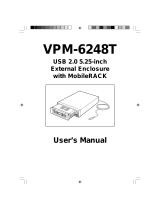Page is loading ...

Aluminum USB 2.0 , LAN
3.5 HDD NetWork Storage
User’s Manual
ViPowER
We are your DataBridge
TM
http://www.vipower.com
VPA-3528Net

ViPowER / 3.5-inch Aluminum HDD NetWork Storage
2
ViPowER
/ VPA-3528Net User`s Manual
TRADEMARKS
MS-DOS, Windows 98/98SE/NT/2000/Me/XP are trademarks of
Microsoft Corporation.
PC is a trademark of International Business Machines Corporation.
Macintosh and Mac are trademarks of Apple Computer, Inc.
All of the third-party brands and names are the property of their
respective owners.
User`s Manual : VPA-3528Net - 3.5 HDD Aluminum Network
Storage
Rev. 1.0 Date: June 10, 2005
© Copyright 2005 ViPowER, Inc. All rights reserved.
PROPRIETARY NOTICE
We make no warranty of any kind with regards to this material,
including, but not limited to, the implied warranties of merchantability
and fitness for a particular purpose. We shall not be liable for errors con-
tained herein or for incidental or consequential damages in connection with
the furnishing, performance, or use of this material.
This document contains proprietary information which is
protected by copyright. All rights are reserved. No part of this document
may be photocopied, reproduced, or translated to another language with-
out our written consent. The information contained in this document is
subject to change without notice.

ViPowER / 3.5-inch Aluminum HDD NetWork Storage
3
ViPowER
/ VPA-3528Net User`s Manual
CONTENS
Specfications....................................................................................04
Features............................................................................................05
Package Checklist............................................................................06
Hardware Installation..........................................................................07
Configuring LANDISK.......................................................................17
Configure LANDISK through Web Browser .....................................17
GUI Setup ............................................................................................................18
SMB(SAMBA) Server Segment .........................................................................28
FTP Server Segment .........................................................................................30
Disk Utility Segment ...........................................................................................32
Map your LANDISK .............................................................................................34

ViPowER / 3.5-inch Aluminum HDD NetWork Storage
4
ViPowER
/ VPA-3528Net User`s Manual
Specfications
Easy configuration and firmware upgrade under web-based GUI.
Support Hardware Reset function by pressing the Power ON/OFF key for
five seconds.
Support up to 5 FTP users at the same time.
Support USB 2.0 transfor rates up to 480 Mbit/Sec.
Fully compatible with 3.5-inch IDE hard disk.
USB 2.0/IDE compliant:
Integrated USB transceiver.
High-speed (480 Mbps) and full speed (12 Mbps) support.
USB suspend/resume, remote wake up support.
Supports ATA PIO modes 0-4: ATA interface operation mode is automatically
selected during device initialization or manually programmed with configu-
ration data .
Supports Ultra DMA modes 0-4.
Supports 48-bit LBA (large HDD), when the VPA-3528Net NetWork Storage
assembled with one 3.5-inch HDD.
Supports 16-bit Multiword DMA mode and Ultra DMA mode interface.
Supports Power Down mode and USB suspend indicator.

ViPowER / 3.5-inch Aluminum HDD NetWork Storage
5
ViPowER
/ VPA-3528Net User`s Manual
Features
Drive enclosure made of aluminum alloy to aide in heat dissipation.
Support USB 2.0 transfor rates up to 480 Mbit/Sec.
Support 3.5-inch IDE hard disk.
Compatible with Windows 98SE/ME/2000/XP
Support DHCP server.
Under network environment, it supports one 10/100Mbps Ethernet port.
Built-in Ethernet Switch Port, easy to access and share data on the NetDisk
Compatible with DSL routers/modems
Support CIFS/SMB for Microsoft Network remote users to retrieve files
through My Neighborhood.
Support FTP server.
Support Samba server, by which the server hosts 64 clients on line.
Password management provides secure access to HDD and web
management.
Native Plug-n-Play supports for Ethernet and USB 2.0 interfaces.
Systems Requirements
• Windows Me/2000/XP (no drivers required)
(software drivers for Windows 98SE included)
• Mac OS 9.0 or later (software drivers included)

ViPowER / 3.5-inch Aluminum HDD NetWork Storage
6
ViPowER
/ VPA-3528Net User`s Manual
Package Checklist
The VPA-3528Net - 3.5” HDD Aluminum NetWork Storage package contains the
following items:
1. One VPA-3528Net Aluminum Case
2. Two Rubber Stands
3. One LAN Cable
4. One USB 2.0 cable
5. One+12V power adapter connected with one Power Adapter Power Cord
6. One USB Drivers and Utility Installation CD
7. One User`s Manual
8. Package of screws
If any of these items are missing or damaged, please contact your dealer or
sales representative for assistance.

ViPowER / 3.5-inch Aluminum HDD NetWork Storage
7
ViPowER
/ VPA-3528Net User`s Manual
Hardware Installation
Diagram for VPA-3528Net Aluminum USB 2.0+LAN 3.5-inch HDD
NetWork Sotrage
Red SYS LED Indicator
Red LAN LED Indicator
Green Power LED Indicator
Fan Heat Sink Holes
Power ON/OFF Switch
Green HDD LED Indicator
Rear Panel
Front Panel
Rubber Stands (x2)
Body Case
(including Body Outer Cover
and Inner Cradle with PCB)
USB Port Connector
+12V Power Inlet
Reset
LAN Port Connector

ViPowER / 3.5-inch Aluminum HDD NetWork Storage
8
ViPowER
/ VPA-3528Net User`s Manual
Installation
Proceed with the following steps to install the VPA-3528Net hardware.
Step 1.
Step 2.
Remove two retaining screws on the rear panel securing the Rear Panel and
Body Case (Body Case including Body Outer Cover and Inner Cradle with
PCB and Front Cover).
Carefully slide the Inner Cradle with PCB and Front Cover off the Body Outer
Cover with Rear Panel.

ViPowER / 3.5-inch Aluminum HDD NetWork Storage
9
ViPowER
/ VPA-3528Net User`s Manual
Step 3.
The illustration is the Components of the VPA-3528Net NetWork Storage.
Inner Cradle with
Front Cover and PCB
Body Outer Cover
with Rear Panel
Rubber
Stands(x2)
Retaining
Screws
Step 4.
(1) Position the HDD into the Inner
Cradle with Front Cover and PCB.
(2) Plug the power and IDE cables
into the appropriate ports on the rear
of the HDD ensuring that they fit
securely.

ViPowER / 3.5-inch Aluminum HDD NetWork Storage
10
ViPowER
/ VPA-3528Net User`s Manual
Step 6.
(1) Position the back of the Inner Cradle Assembly into the head of the Body
Outer Cover.
Step 5.
Secure the HDD and the Inner Cradle with four retaining screws (two on each
side).

ViPowER / 3.5-inch Aluminum HDD NetWork Storage
11
ViPowER
/ VPA-3528Net User`s Manual
Step 7.
Replace the two screws which were removed in Step 1 from the back of the
VPA-3528Net NetWork Storage.
Step 8.
Place the Rubber Stands on the downside of the VPA-3528Net NetWork
Storage, and position the Rubber Stand Location Positioner into the Rubber
Stand Location Holes on the downside of the NetWork Storage.
Note :
(a) “Inner Cradle with Front Cover, PCB and HDD”=”Inner Cradle
Assembly”.
(b) In order to Stabilize and NOT Rock the Inner Cradle Assembly
assembled in the Body Outer Cover with rear panel.
There are four front and rear bulges in the side of the Inner Cradle
(two in each side), and two jogs in the inside of the Body Outer
Cover (one in each inside).
(c) Put the bulges between the jogs and the bottom of the Body
Outer Cover.
(2) Carefully slide the Inner Crale Assembly back into the Body Outer Cover
with rear panel.

ViPowER / 3.5-inch Aluminum HDD NetWork Storage
12
ViPowER
/ VPA-3528Net User`s Manual
The hard drive installation is complete, and the VPA-3528Net NetWork Stor-
age is ready to use.
Step 9.
Step 8.
Place the Rubber Stands on the downside of the VPA-3528Net NetWork
Storage, and position the Rubber Stand Location Positioner into the Rubber
Stand Location Holes on the downside of the NetWork Storage.

ViPowER / 3.5-inch Aluminum HDD NetWork Storage
13
ViPowER
/ VPA-3528Net User`s Manual
VPA-3528Net NetWork Storage Appliction
Personal Data Backup
For a single user, you can use VPA-3528Net NetWork Storage as an exrernal
Hard disk driver to access your data through the Ethernet.
Network File share
VPA-3528Net NetWork Storage could also be connected to a 10/100 Base-T
switch, Hub, or router to be shared among group users.

ViPowER / 3.5-inch Aluminum HDD NetWork Storage
14
ViPowER
/ VPA-3528Net User`s Manual
FTP Remote Backup
VPA-3528Net NetWork Storage packs the power of FTP function and this will
give you the remote backup feature. If you plan to use the FTP, use the FTP
supported by Browser. Type ftp://domain name or IP/ (ex. landisk) in
Browser`s Address and press Enter.
You will get into the authentication window and then you can key in the user
name and password.

ViPowER / 3.5-inch Aluminum HDD NetWork Storage
15
ViPowER
/ VPA-3528Net User`s Manual
NOTE:
Do NOT connect Ethernet and USB cables at the same time.
Connecting the VPA-3528Net to a Computer
Ethernet Network Storage Mode
Proceed with the following steps to use the VPA-3528Net Network Storage.
Step 1.
Power on two computer.
Step 2.
Plug one end of the power adapter power cord +12V power adapter into an AC
power outlet, and the other end to the +12V power inlet on the rear panel of the
VPA-3528-Net NetWork Storage.
Step 3.
Connect one end of the LAN cable into the LAN port connector on the rear
panel of the VPA-3528Net NetWork Storage, then plug the other end into a
LAN port connector on the back of one of the two computer.
Step 4.
Power ON the VPA-3528Net NetWork Storage. The Power LED indicator on
the front panel of the VPA-3528Net will light after a slight delay.
Step 5.
Use the other one computer to setup the VPA-3528Net NetWork Storage.
Computer and Systems Requirements
• LAN and USB equipped desktop computer or notebook
• Windows 98SE/Me/2000/XP/NT 4.0, or Mac OS 9.0 or above

ViPowER / 3.5-inch Aluminum HDD NetWork Storage
16
ViPowER
/ VPA-3528Net User`s Manual
USB Storage Mode
Proceed with the following steps to use the VPA-3528Net NetWork Storage.
Step 1.
Power on the computer.
Step 2.
Plug one end of the power adapter power cord +12V power adapter into an AC
power outlet, and the other end to the +12V power inlet on the rear panel of the
VPA-3528Net NetWork Storage.
Step 3.
Connect one end of the USB cable into the USB port connector on the rear
panel of the VPA-3528Net NetWork Storage, then plug the other end into one
USB port on the back of the computer.
Step 4.
Power ON the VPA-3528Net NetWork Storage. The Power LED indicator on
the front panel of the VPA-3528Net will light after a slight delay. The VPA-
3528Net NetWork Storage is ready to use.
Note:
The device will auto-detect the speed of your USB port and adjust be-
tween USB 1.0 and USB 2.0 speed once the driver is installed.

ViPowER / 3.5-inch Aluminum HDD NetWork Storage
17
ViPowER
/ VPA-3528Net User`s Manual
Setup the VPA-3528Net Network Storage
Configure your VPA-3528Net NetWork Storage through Web Browser
1 Enter in URL, then Key in landisk in IE and press Enter. The window
Connect to VPA-3528Net will appear.
2 Key admin in the User Name Column.
3 Key admin in the Password Column.
4 Click OK button.

ViPowER / 3.5-inch Aluminum HDD NetWork Storage
18
ViPowER
/ VPA-3528Net User`s Manual
5The GUI setup window will show up as below.
5-1-1. Status Segment
Click on
Status shown on the LEFT side of the GUI setup window to enter
into the window below. The window will allow the user to view the status of
the HDD installed in the VPA-3528Net NetWork storage.

ViPowER / 3.5-inch Aluminum HDD NetWork Storage
19
ViPowER
/ VPA-3528Net User`s Manual
5-1-2. Identification Segment
Press the Change button following the Host Name and Group Name Seg-
ment on the System Information Segment to enter into the Identification
window.
NOTE:
Host Name: Please key in “VPA-3528Net”.
Group Name: Please key in “VIPOWER”.
Enter a new name into Group Name column
and click OK button to change to a new group.

ViPowER / 3.5-inch Aluminum HDD NetWork Storage
20
ViPowER
/ VPA-3528Net User`s Manual
5-1-3. Administration segment
Press the Change button following Administrator to enter into Administra-
tion window.
Administrator: Please key in “admin” (default)
Password: Please key in “admin” (default)
Note:
This Administration window allows you to change
your Password setting. If you have made any
changes, you will need to enter new Password to
enter into the GUI setup window next time.
/